Purpose
The purpose of this Quick Reference Guide (QRG) is to provide a step-by-step explanation of CMIA Reporting in the North Carolina Financial System (NCFS).
Introduction and Overview
This QRG covers the process of CMIA Reporting in NCFS. For monthly CMIA reporting, agencies must reflect the payments by type in different columns (check, electronic) and list by date. The AP-011 report can be filtered that provide that detail. The RTR-165 can provide federal deposit amounts by date and transfers. The NC Payment with COA Detail Report and NC Agency GL Transaction Detailed Report are Oracle custom pre-built reports using chart of account segments and date ranges as parameters.
NC Payment with COA Detail Report (RPT-AP-011)
To run NC Payment with COA Detail Report (RPT-AP-011), follow the steps below. There are 10 steps to complete this process.
Step 1. Log in to the NCFS portal with your credentials to access the system.
Step 2. On the Home page, click the Tools tab and click the Reports and Analytics app.
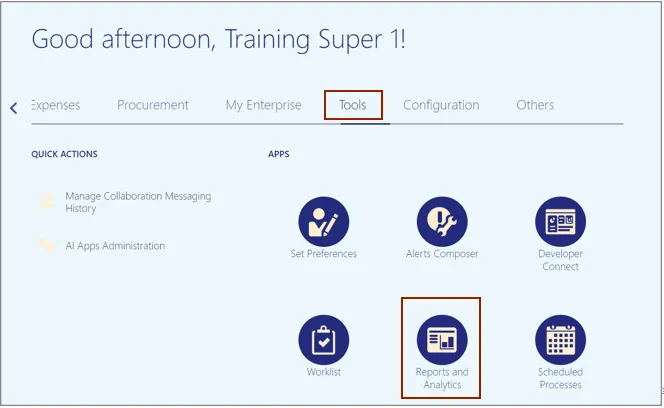
Step 3. On the Reports and Analytics page, click the Browse Catalog button.
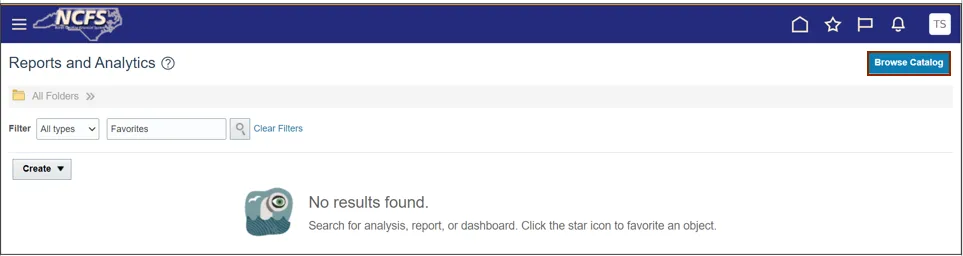
Step 4. The Catalog window appears. Click the Shared Folder>Custom>FBR Custom> Report folder.
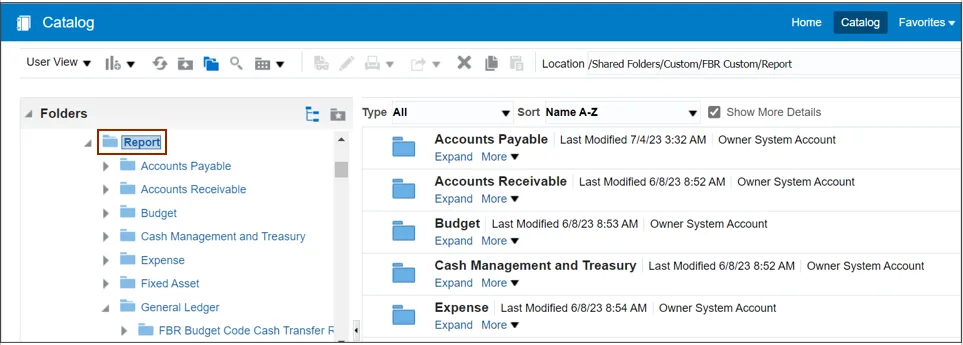
Step 5. Under the Accounts Payable tab, click the NC Payment with COA Detail Report.
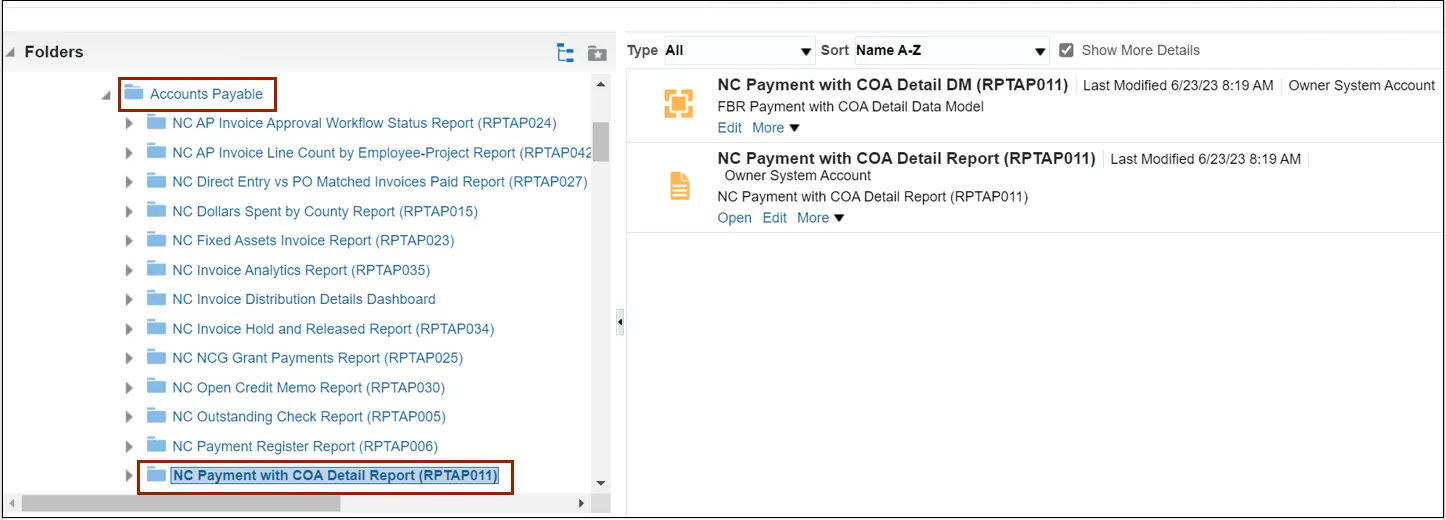
Step 6. Click the Open button.
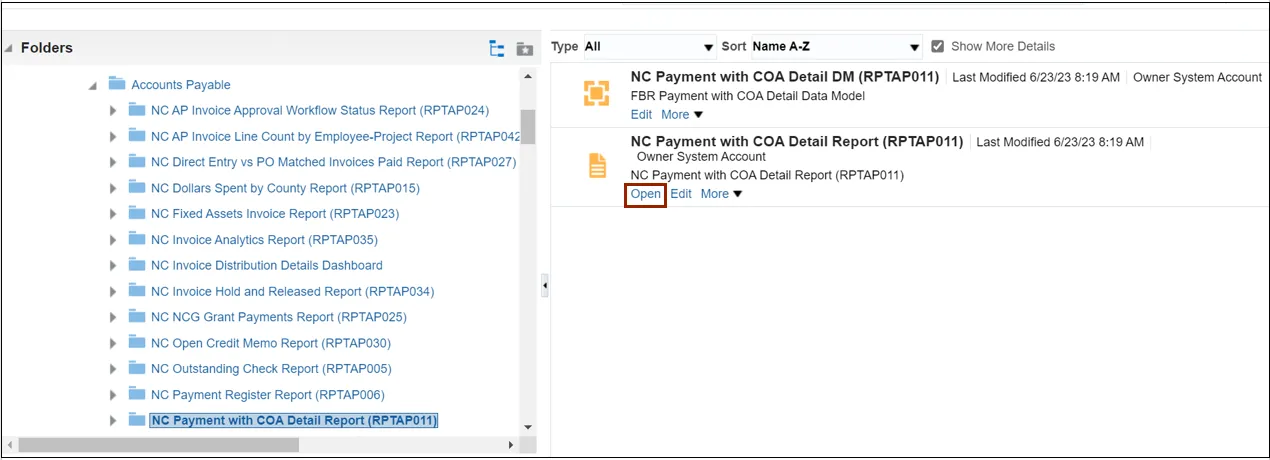
Step 7. On the NC Payment with COA Detail Report (RPTAP011) page, select the Business Unit from the Business Unit drop-down choice list.
In this example, we chose 5000 NC COMMUNITY COLLEGE SYSTEM OFFICE. Enter the Payment Accounting From Date and Payment Accounting To Date.
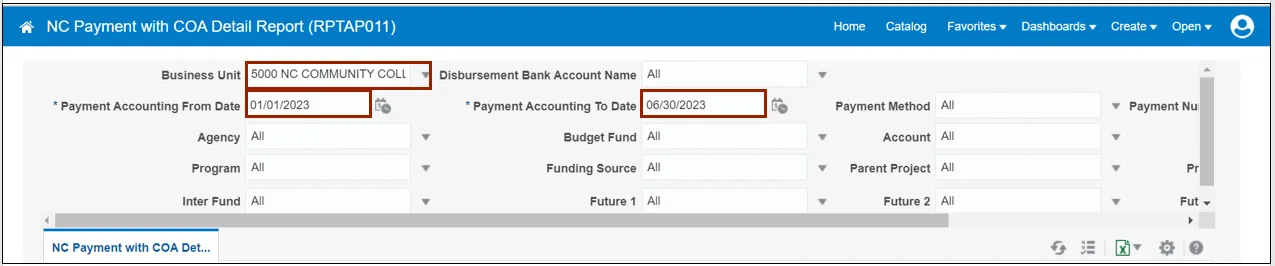
Step 8. Select the Parent Project from the Parent Project drop-down choice list.
In this example, we chose 50G0000200-APPRENTICESHIP BUILDING ST CAPACITY GRANT (SAE2020) 17.285. Click the Apply button.
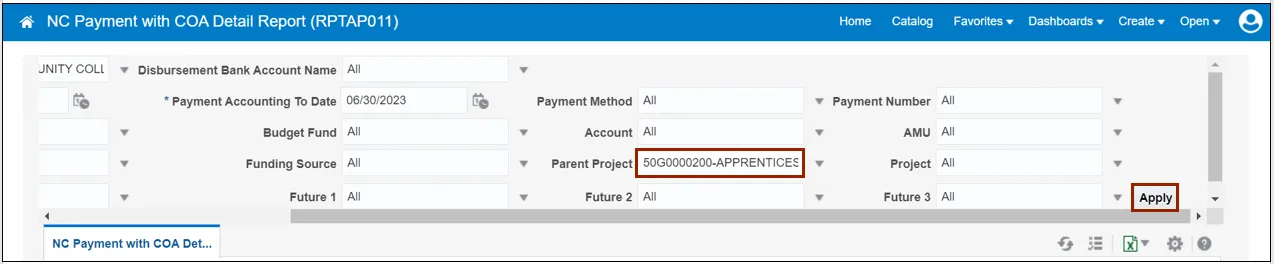
Step 9. Click the Download icon. Click the Open button to run the report.
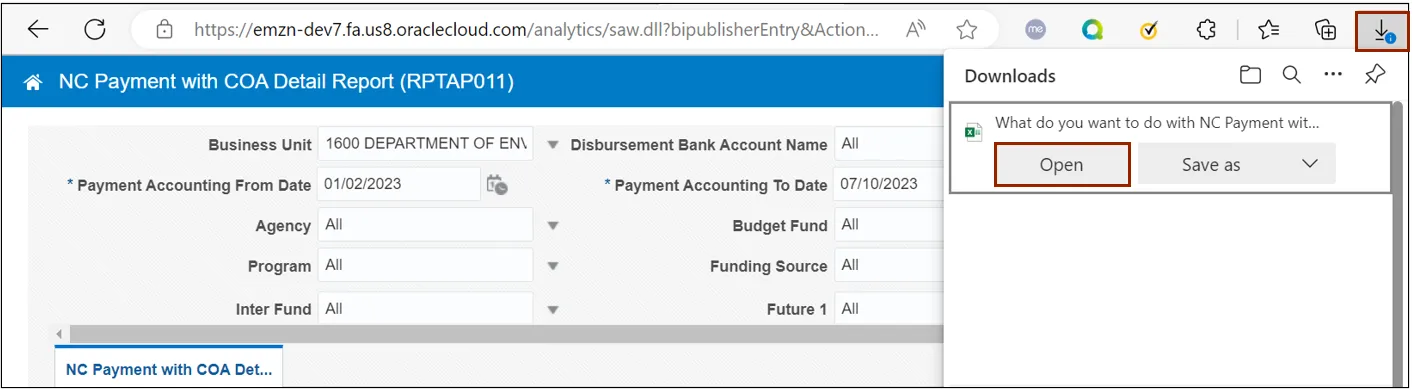
Step 10. The NC Payment with COA Detailed Report output is generated.
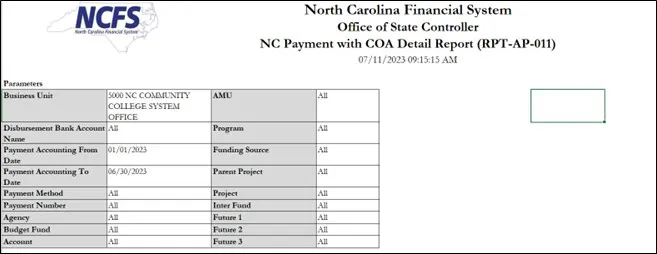
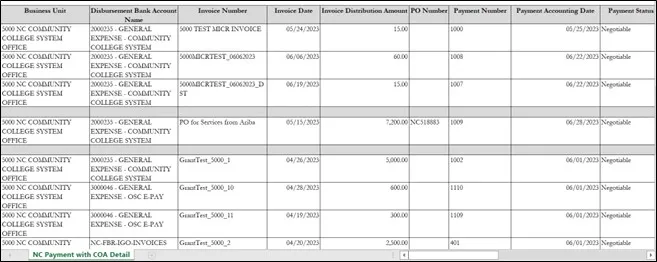
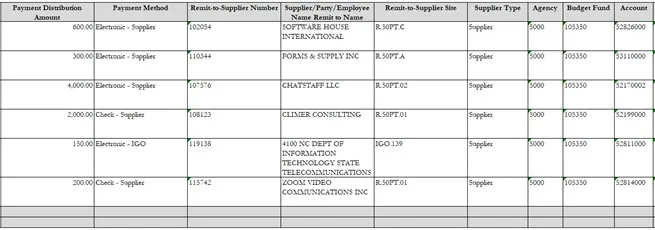
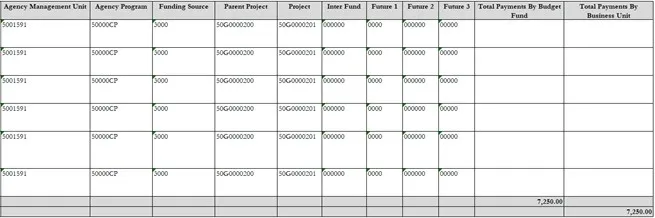
NC Agency GL Detailed Transaction Report (RPT-RTR-165)
To run NC Agency GL Detailed Transaction Report (RPT-RTR-165), follow the steps below. There are 8 steps to complete this process.
Step 1. Log in to the NCFS portal with your credentials to access the system.
Step 2. On the Home page, click the Tools tab and click the Reports and Analytics app.
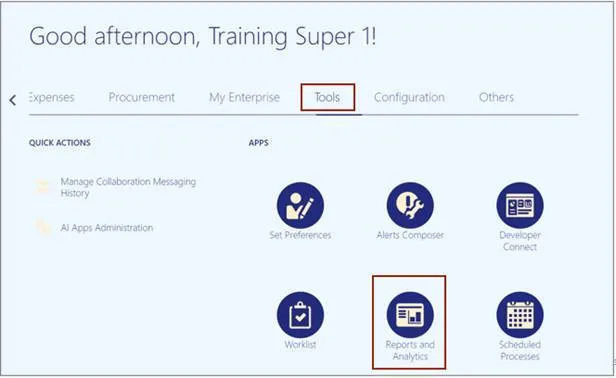
Step 3. On the Reports and Analytics page, click the Browse Catalog button.
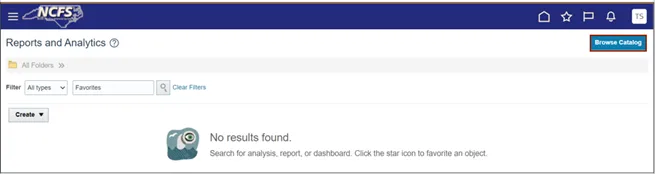
Step 4. The Catalog window appears. Click the Shared Folder>Custom>FBR Custom> Report folder and click on the General Ledger tab under the Report tab.
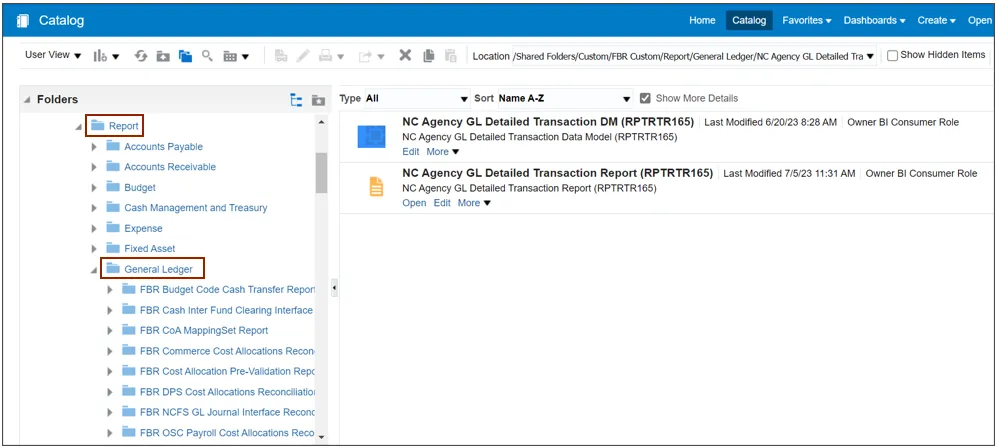
Step 5. Under the General Ledger tab, click the NC Agency GL Detailed Transaction Report (RPTRTR-165). Click the Open button.
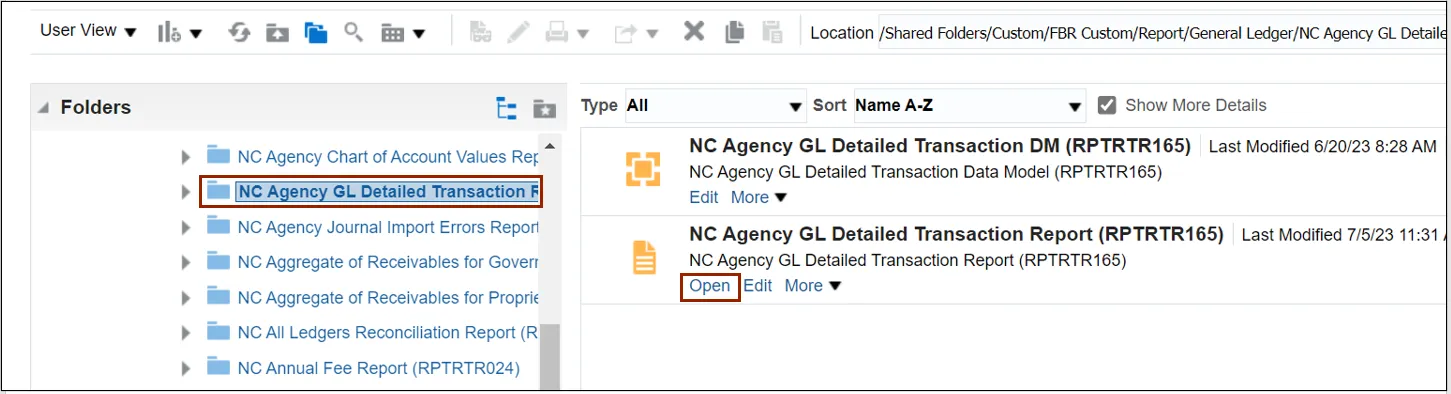
Step 6. The NC Agency GL Detailed Transaction Report (RPTRTR165) page, select the Agency from the Agency drop-down choice list.
In this example, we chose 1600 DEPARTMENT OF ENVIRONMENTAL QUALITY. Enter the Fiscal Year. Click the Apply button.
Note: The user should select the Accounting Period for which the CMIA is being prepared.
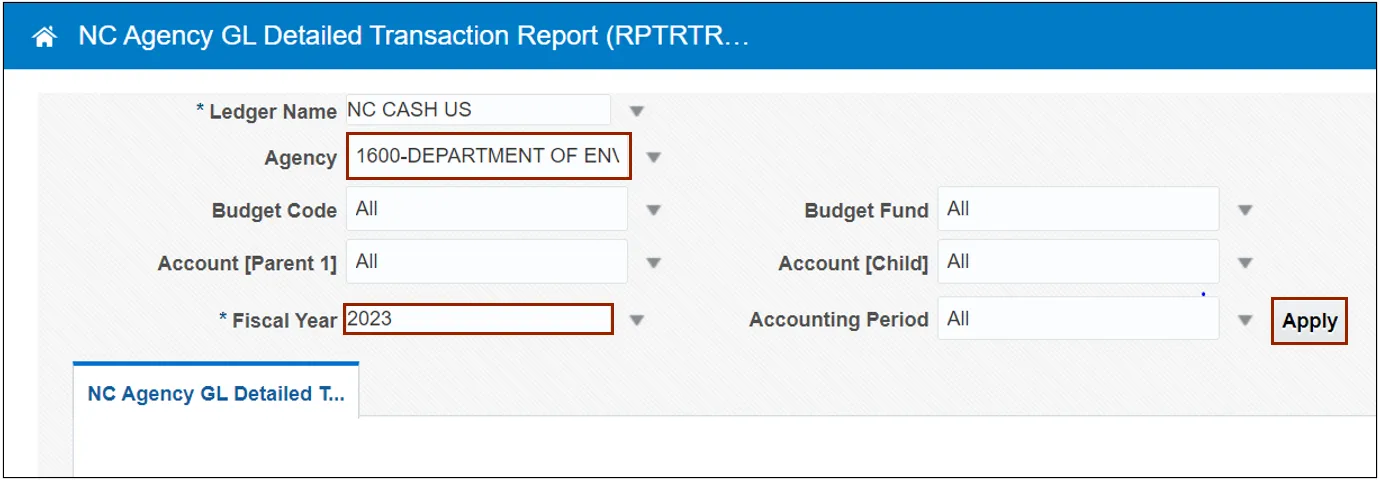
Step 7. Click the Download icon. Click the Open button to run the report.
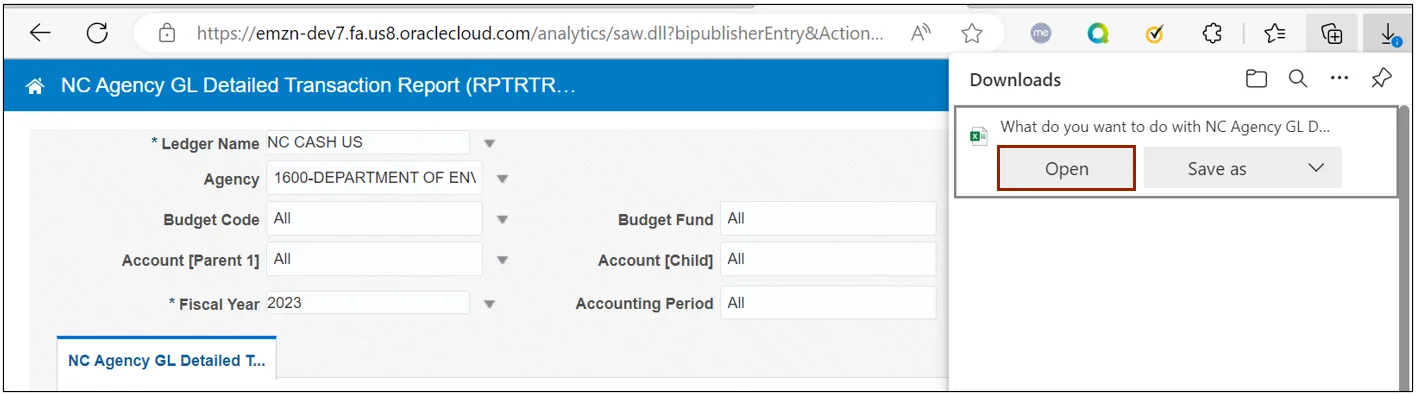
Step 8. The NC Agency GL Detailed Transaction Report (RPT-RTR-165) output is generated.
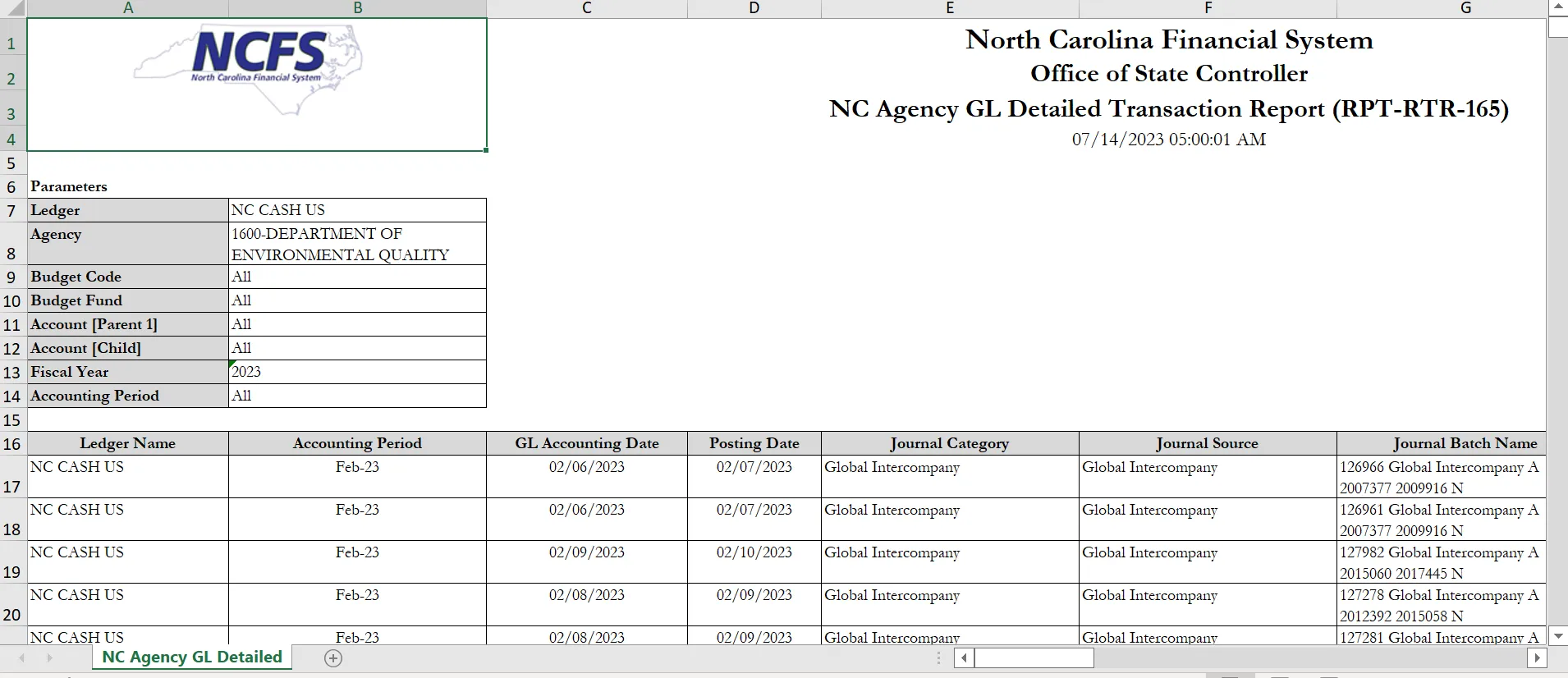
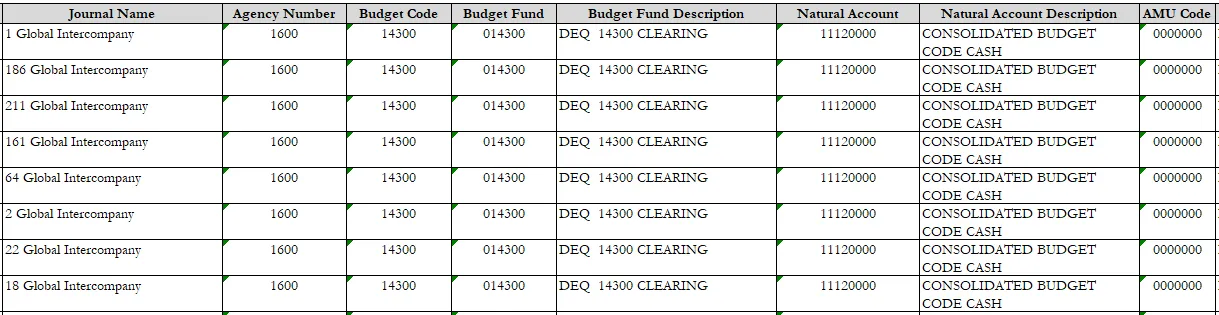
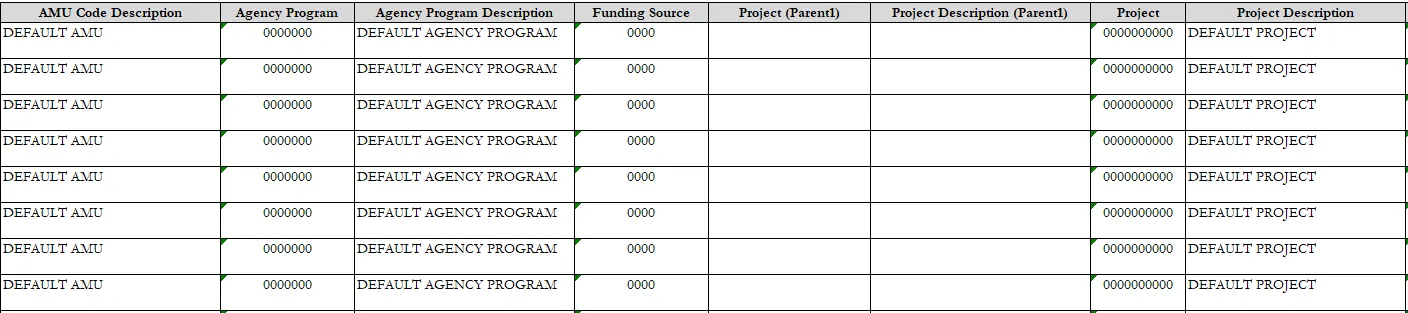

Wrap-Up
Use the steps above to run NC Payment with COA Detail Report and NC Agency GL Transaction Detailed Report are Oracle custom pre-built reports that use chart of account segments and data ranges as parameters to provide a list of all transactions.
Additional Resources
- Virtual Instructor-Led Training (vILT)