Purpose
The purpose of this Quick Reference Guide (QRG) is to provide a step-by-step explanation on how to Perform a Short Pick in the North Carolina Financial System (NCFS).
Introduction and Overview
This QRG explains how to perform a short pick in NCFS.
Perform a Short Pick
To perform a short pick in NCFS, please follow the steps below. There are 13 steps to complete this process.
Step 1. Log in to the NCFS portal with your credentials to access the system.
Step 2. On the Home page, under the Supply Chain Execution tab, click the Inventory Management app.
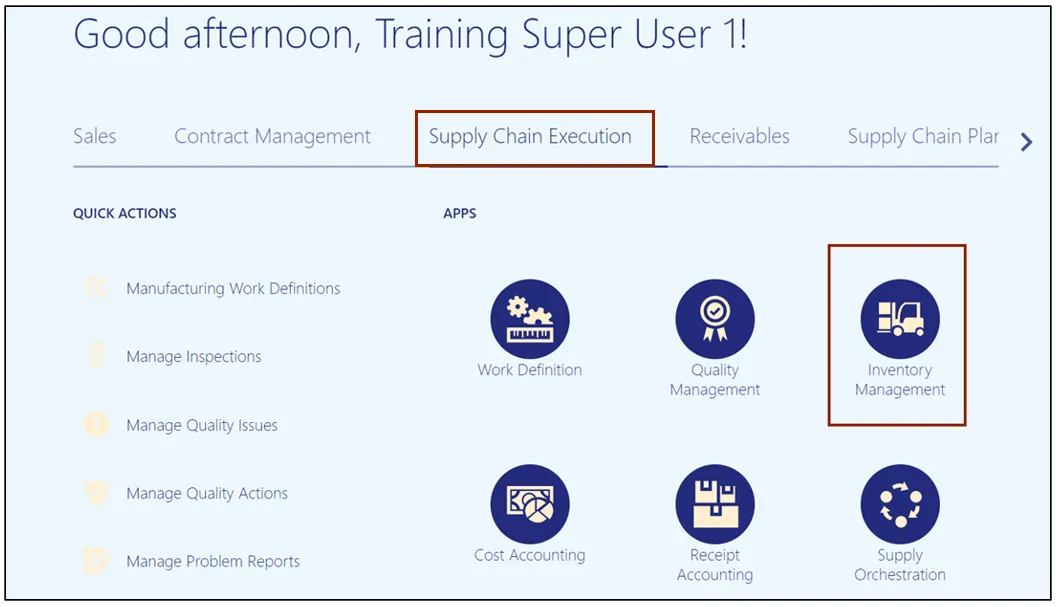
Step 3. On the Inventory Management page, click the View by icon and enter the Organization ID. Click the Apply button.
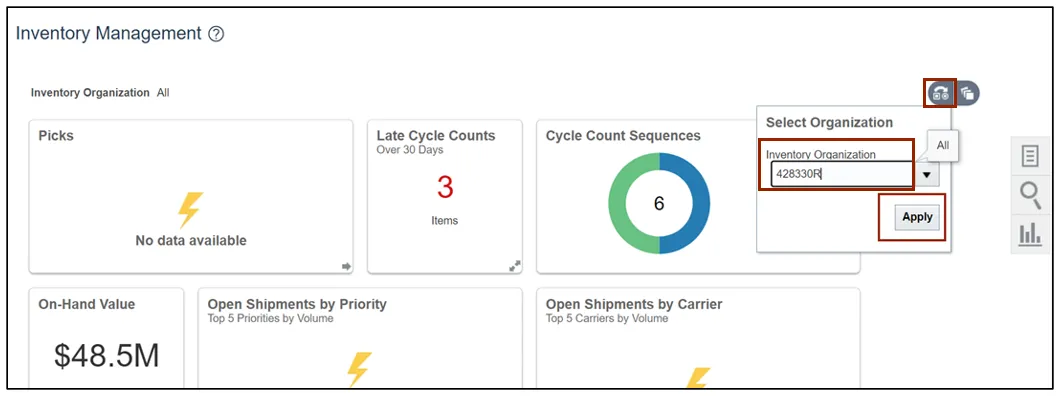
Step 4. Click the Tasks icon and select Picks from the Show Tasks drop-down choice list.
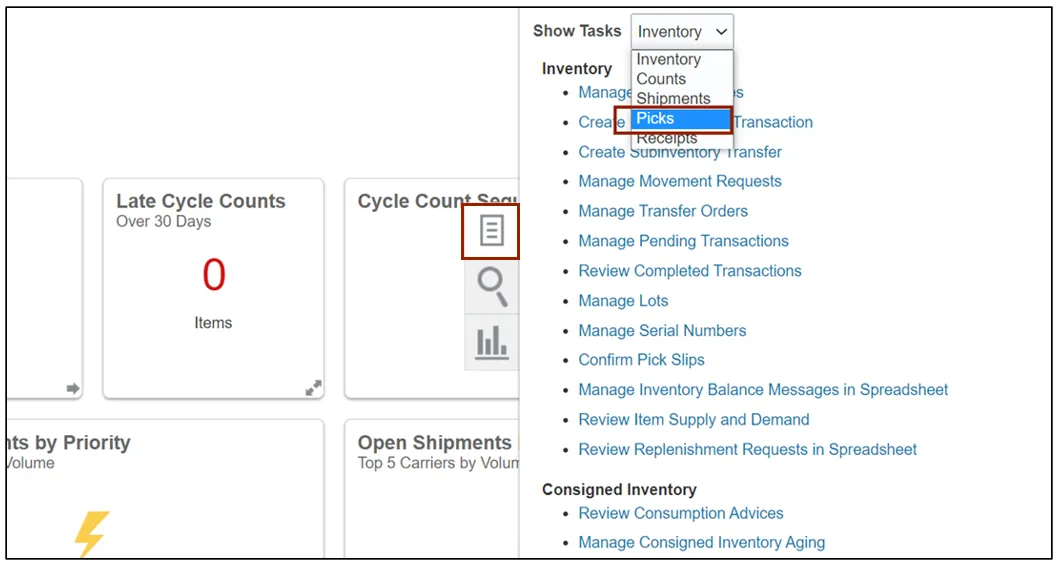
Step 5. Click Confirm Pick Slips.
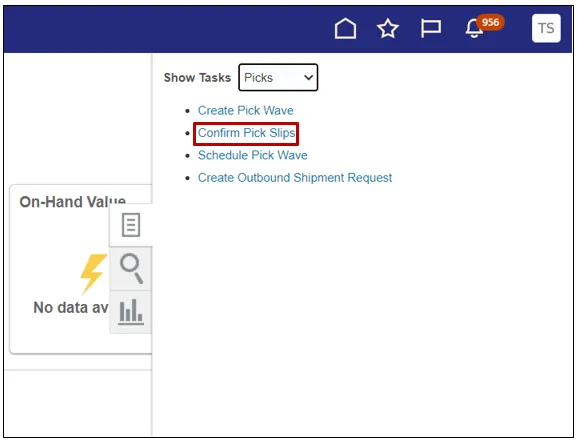
Step 6. Search for the pick wave to be short picked.
In this example, all pick waves for the week of 10/2 was searched on. Click Search.
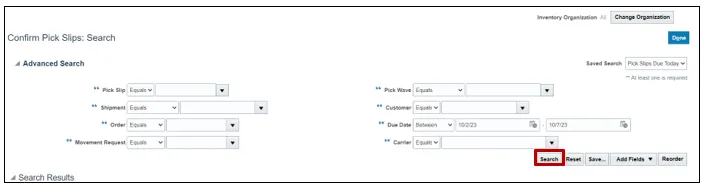
Step 7. Search results will appear towards the bottom on the screen. Find the pick wave and click the Pick Slip link.
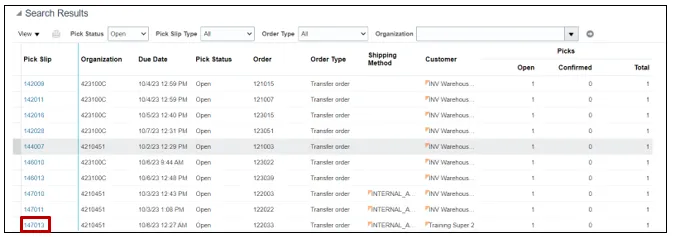
Step 8. On the Confirm Pick Slip screen, change the picked quantity to less than the requested quantity and check mark the Ready to Confirm box.
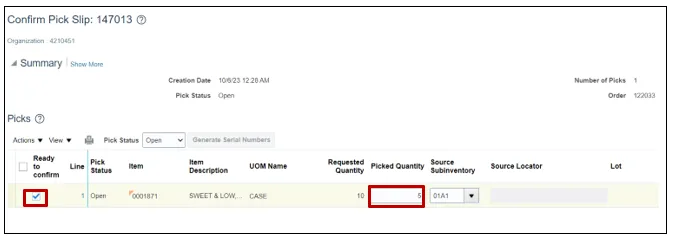
Step 9. Click Confirm.
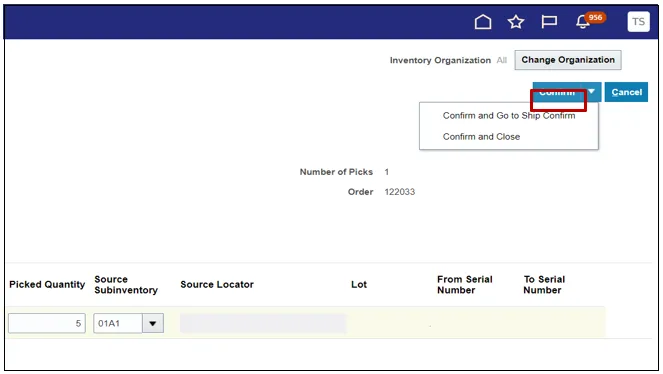
There are two options after the Inventory Short Pick is completed:
- The first option is to let the remaining item requested quantity go to Backordered status to be fulfilled once additional item quantity is received on a purchase order. In this case nothing further needs to be done by the user.
- The second option is to not issue the remaining item requested quantity and to remove it from Backordered status by updating the Transfer Order Quantity.
Follow the below steps for Option B. Updating Transfer Order Quantity on Short Picked Item
Step 10. Go to Inventory Management and select Manage Transfer Orders from tasks menu.
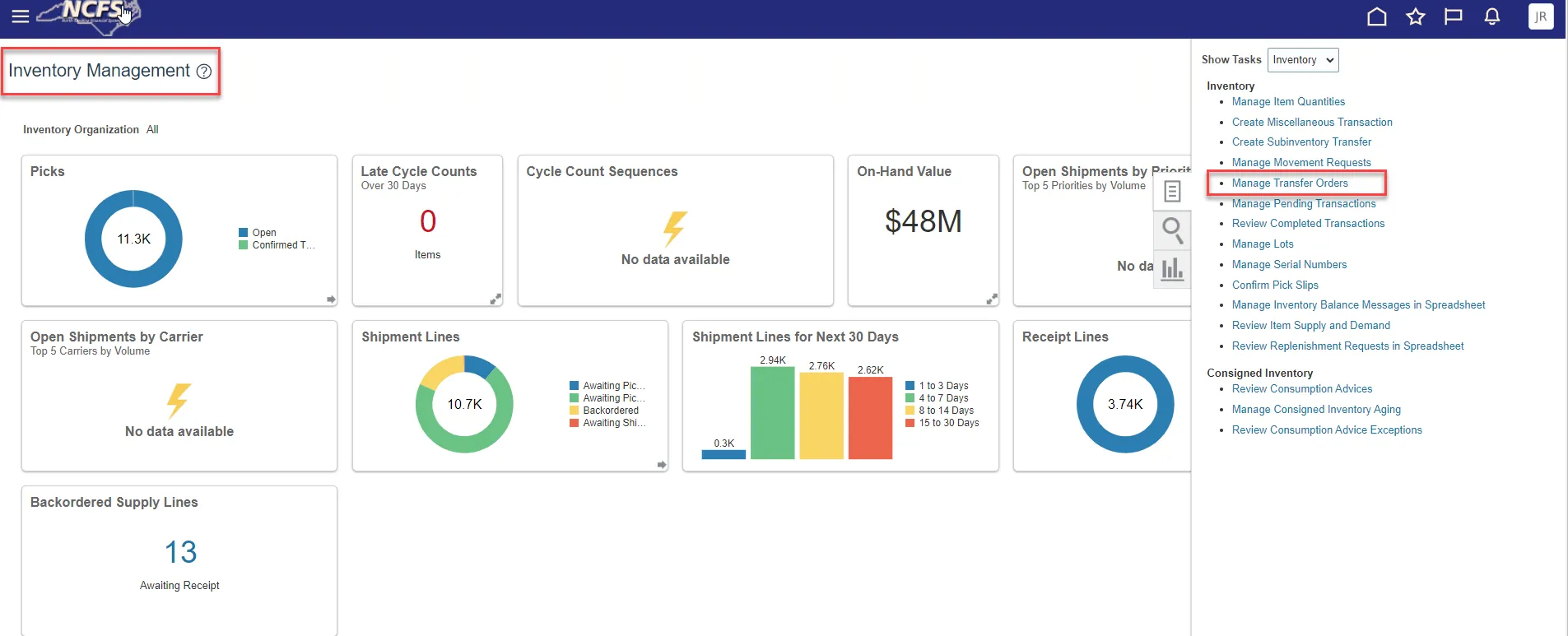
Step 11. Enter the Transfer Order number, click Search and then click on the Transfer order number.
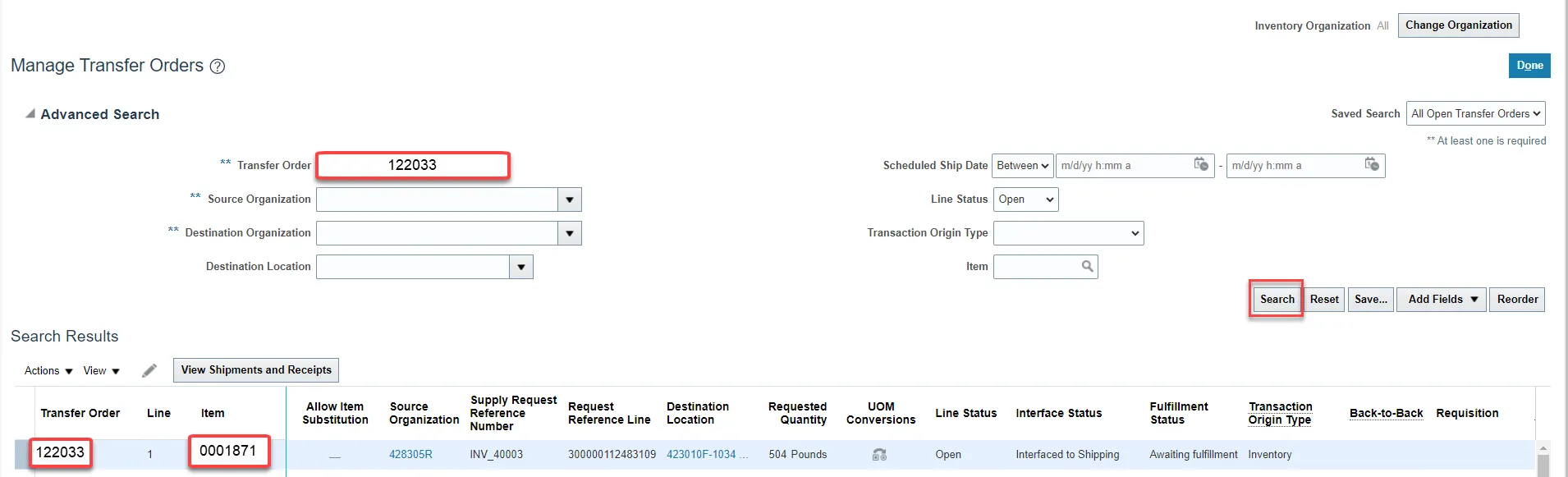
Step 12. Find the Item(s) that were Short Picked and reduce the Requested Quantity to match the Pick Confirmed Quantity. Click Submit.
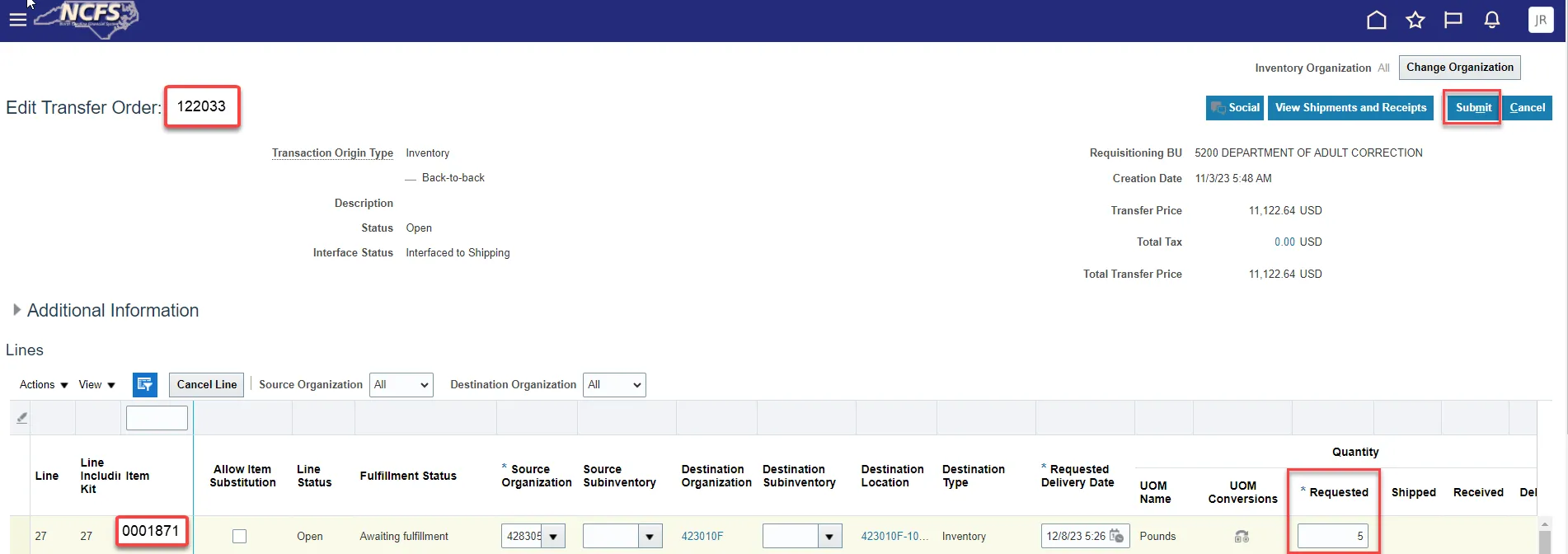
Step 13. The Requested Quantity will now match the Pick Confirmed Quantity. This item is now ready for Ship Confirm.
Wrap-Up
Perform a Short Pick using the steps above in NCFS.
Additional Resources
- Virtual Instructor-Led Training (vILT)