Purpose
The purpose of this Quick Reference Guide (QRG) is to provide a step-by-step explanation of how to Create Recurring Invoices in the North Carolina Financial System (NCFS).
Introduction and Overview
This QRG covers the steps to create recurring invoices in NCFS.
Create Recurring Invoices
To create recurring invoices in NCFS, please follow the steps below. There are 16 steps to complete this process.
Step 1. Log in to the NCFS portal with your credentials to access the system.
Step 2. On the Home page, click the Payables tab and click the Invoices app.
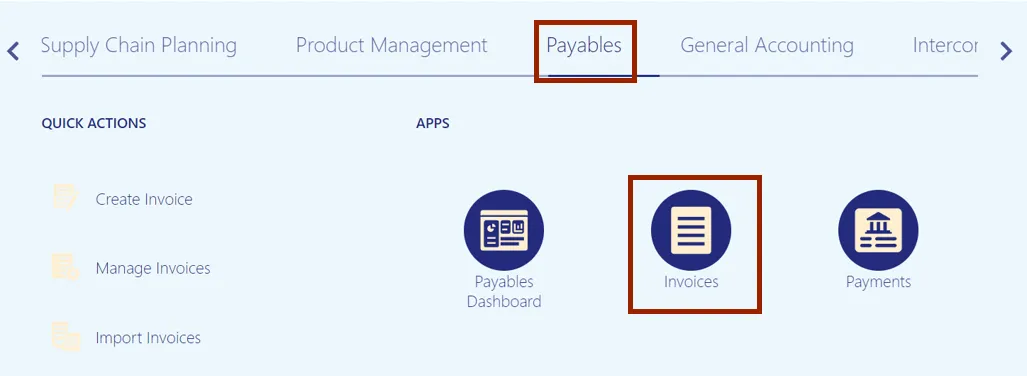
Step 3. The Invoices dashboard opens. Click the Tasks icon and click Create Recurring Invoices.
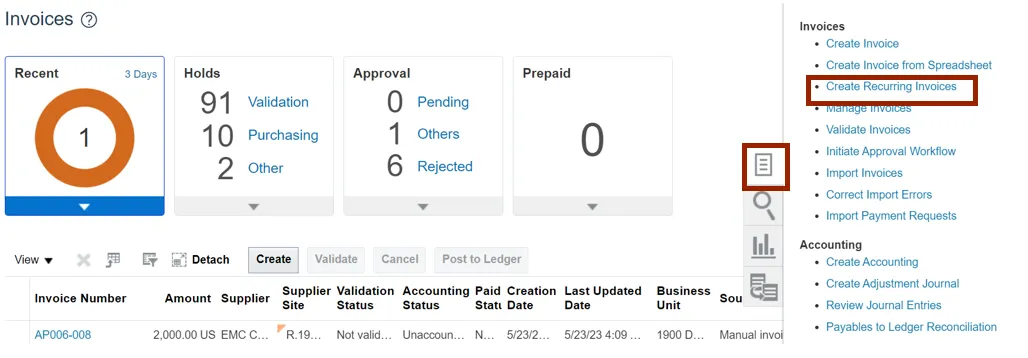
Note: CreateRecurringInvoices.xlsm file is downloaded. Open the excel file.
Step 4. On the CreateRecurringInvoices.xlsm file, click the Enable Editing button.
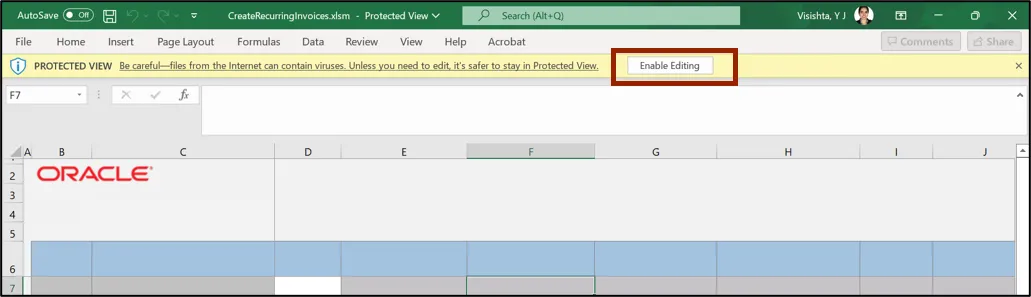
Step 5. The Connect pop-up appears. Click the Yes button.
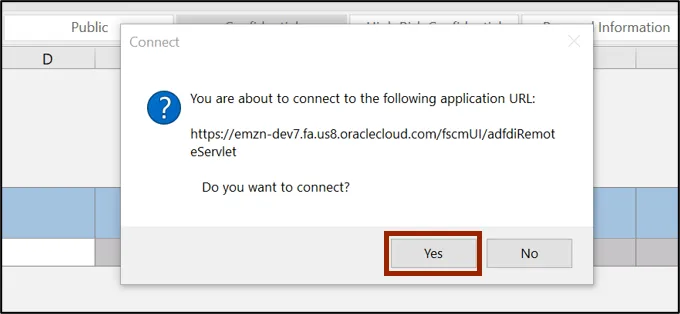
Step 6. The NCFS Login pop-up appears. Enter your credentials and click the Sign In button.
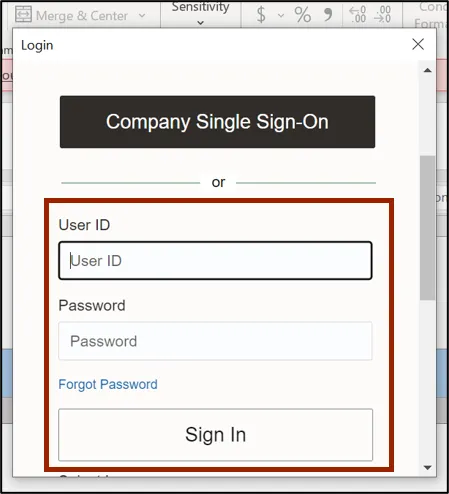
Step 7. The CreateRecurringInvoices.xlsm file displays a table to enter the invoice details. Enter the invoice details in all the mandatory fields (marked with *).
In this example, we choose 1400 OFFICE OF THE STATE CONTROLLER for Business Unit, INV525 for Invoice Number, 300.00 for *Invoice Amount.
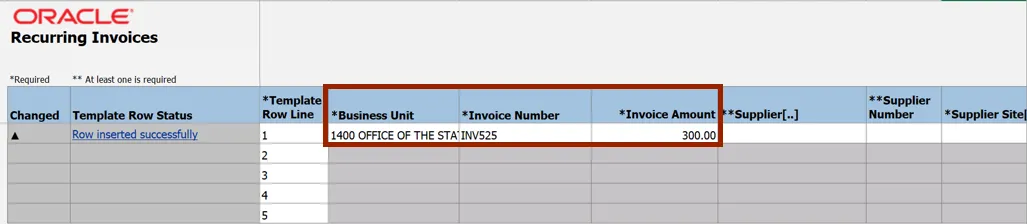
Step 8. For fields marked with [..], double-click the cells to fill in the details.
In this example, we choose Supplier[..] field. Double-click the Supplier[..] field to enter the Supplier name details.
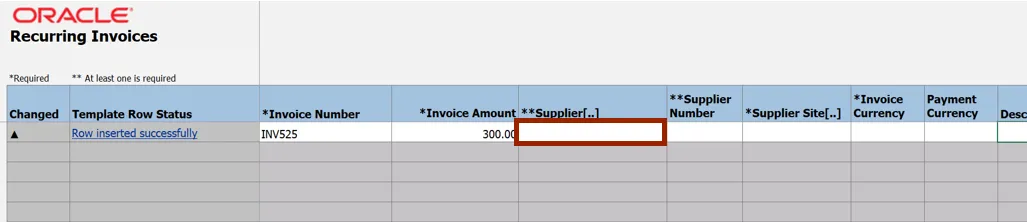
Step 9. The Search and Select pop-up appears. Enter the Supplier name in the Supplier field and click the Search button. Click the OK button. In this example, we choose RELYCO SALES INC.
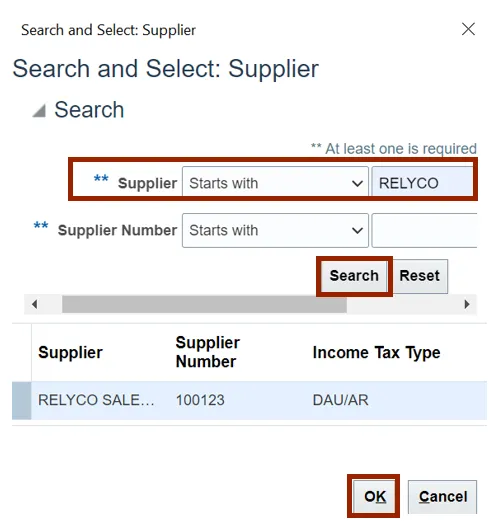
Note: The Supplier Number field gets auto populated on the file when Supplier field details are entered.
Step 10. Scroll to the right and enter the details in the mandatory (marked with *) and applicable fields.
In this example, we choose:
- Supplier Site: R.14PT.01
- Invoice Currency: USD
- Description: Recurring Invoice for RELYCO SALES
- Calendar Name: NC AP CALENDAR
- From Period: May-22,
- To Period: Jun-22
- Amount: 300.00
- Distribution Combination: 1400-102000-52521000-0000000-0000000-0000-0000000000-000000-0000-000000-00000
Note: For fields marked with [..], follow steps 8 and 9 to fill in the details.
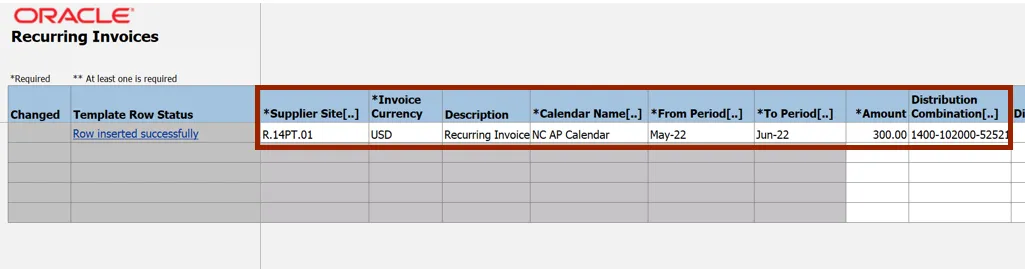
Step 11. On the Create Invoices tab, click the Generate button.

Step 12. The Upload Options pop-up appears. Click the OK button.
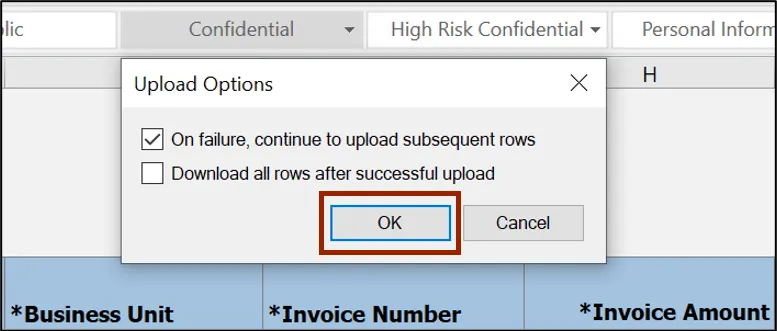
Step 13. The Confirmation pop-up appears. Click the OK button.
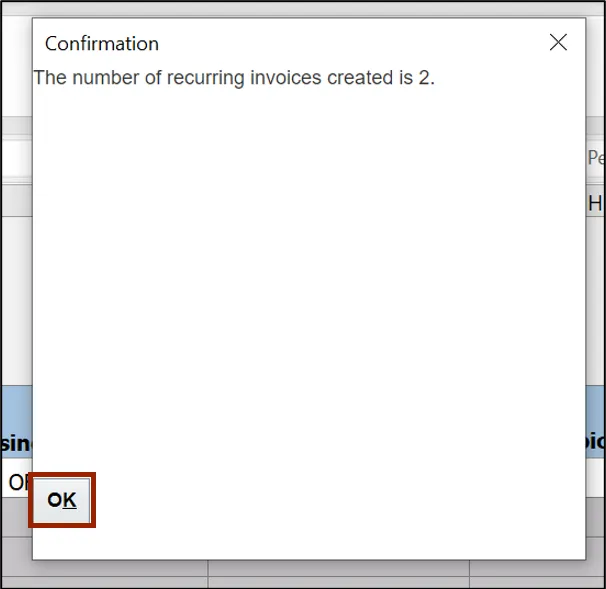
Step 14. Navigate to NCFS Login >> Payables >> Invoices. The Invoices dashboard opens. Click the Recent info tile. Two recurring invoices, INV525_1 and INV525_2, are generated.
Click the Invoice Number link to validate the recurring invoices.
In this example, we choose INV525_1 invoice.
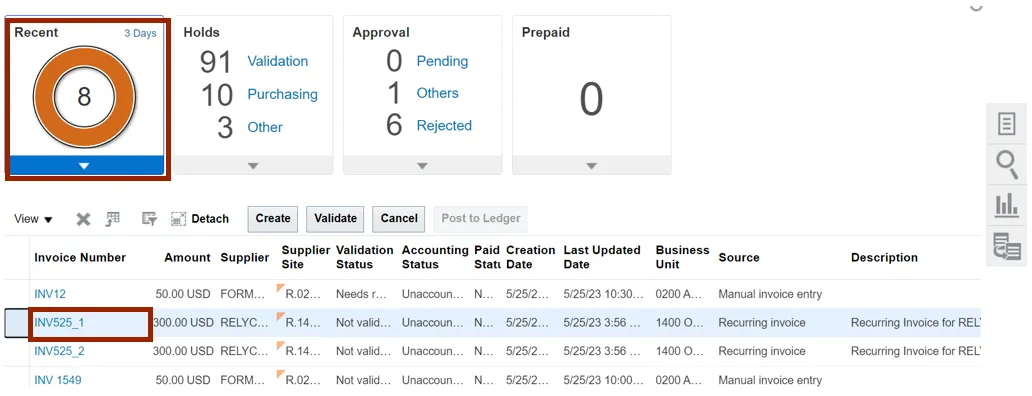
Step 15. The Edit Invoice page is displayed. Validate and update the invoice details if necessary. Click the Show More link to access more information on the invoice.
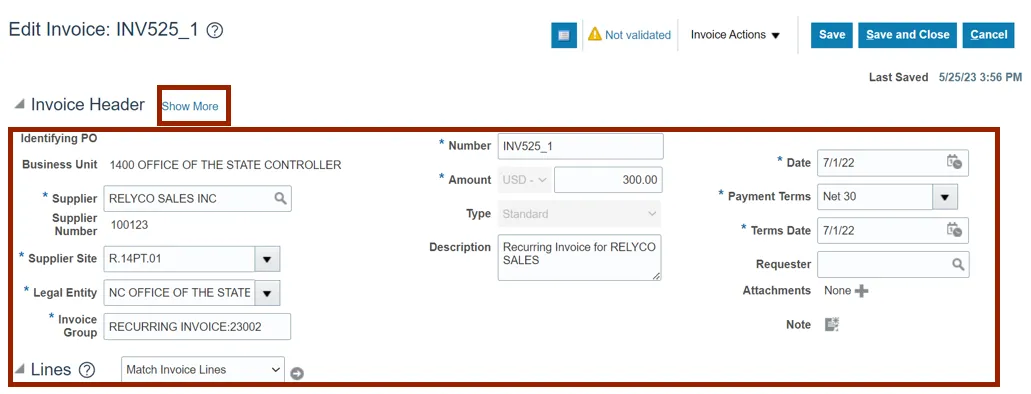
Step 16. More information on the invoice is displayed. Click the Save and Close button. The updates are saved. You are now redirected to the Invoices dashboard.
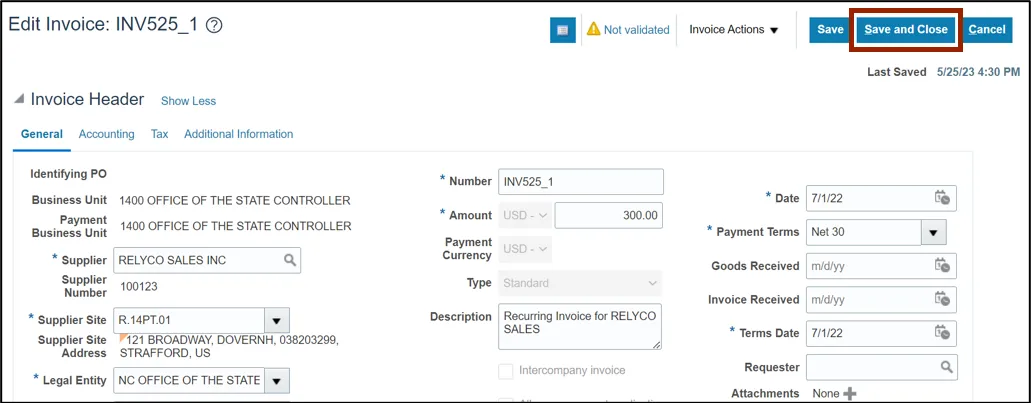
Wrap-Up
Create recurring invoices using the steps above.
Additional Resources
- Virtual Instructor-Led Training (vILT)