Purpose
The purpose of this Quick Reference Guide (QRG) is to provide a step-by-step explanation of how to View Payments in the North Carolina Financial System (NCFS).
Introduction and Overview
This QRG covers the steps to search and view payment details in NCFS.
View Payments
To view payments, please follow the steps below. There are 10 steps to complete this process.
Step 1. Log in to the NCFS portal with your credentials to access the system.
Step 2. On the Home page, click the Payables tab and click the Payments app.
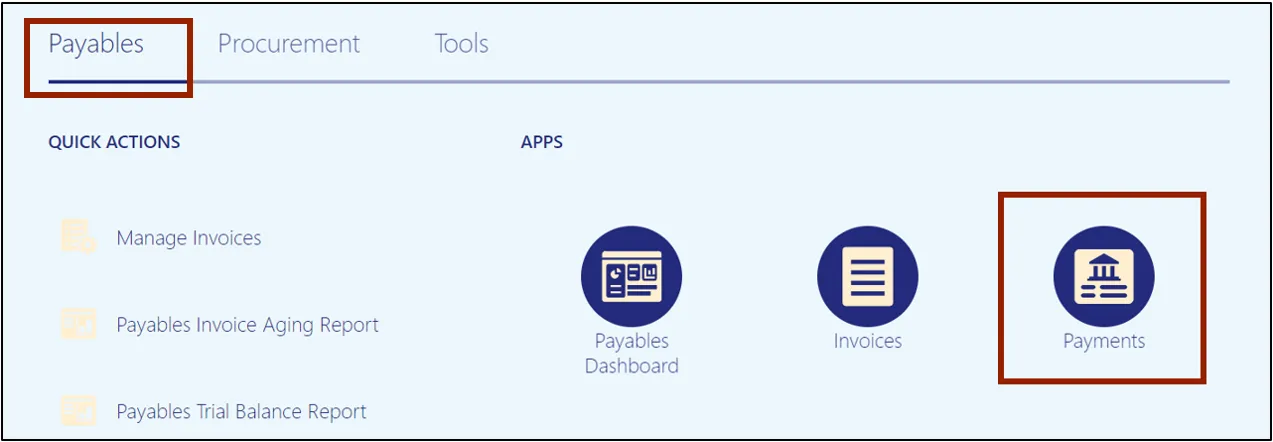
Step 3. Click the Tasks icon Under Payments, click Manage Payments.
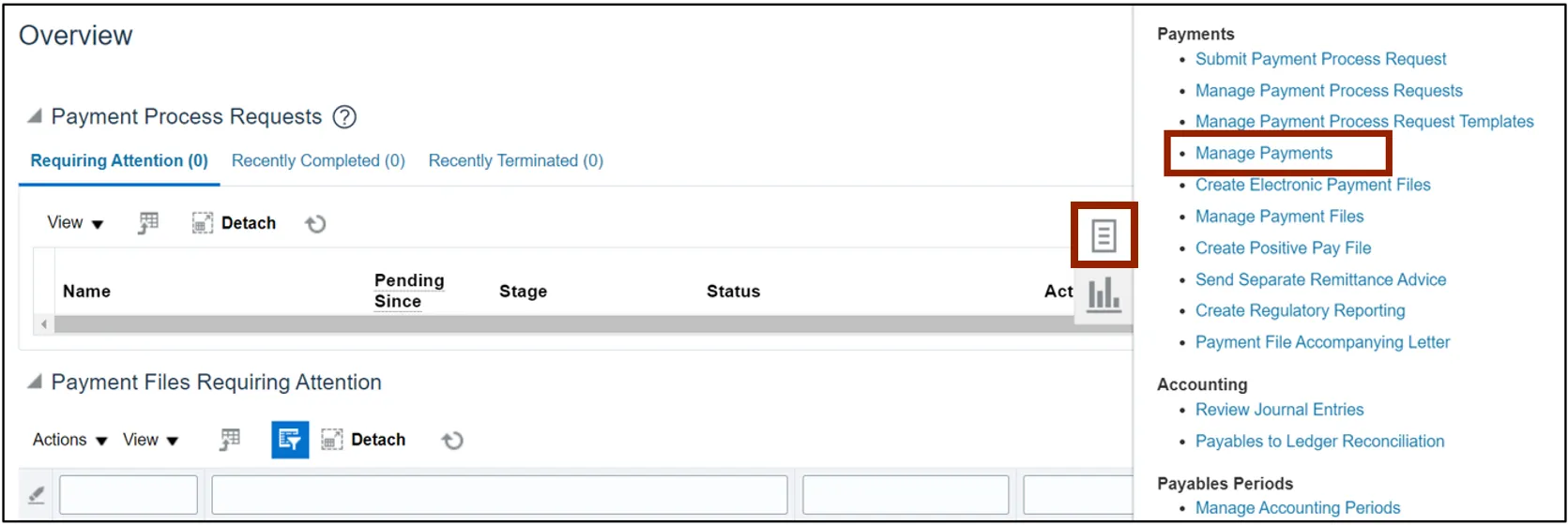
Step 4. Payments can be viewed through a basic or advanced payments search. Click the Basic or Advanced button, as per the requirement.
In this example, we choose Advanced search by clicking the Advanced button.
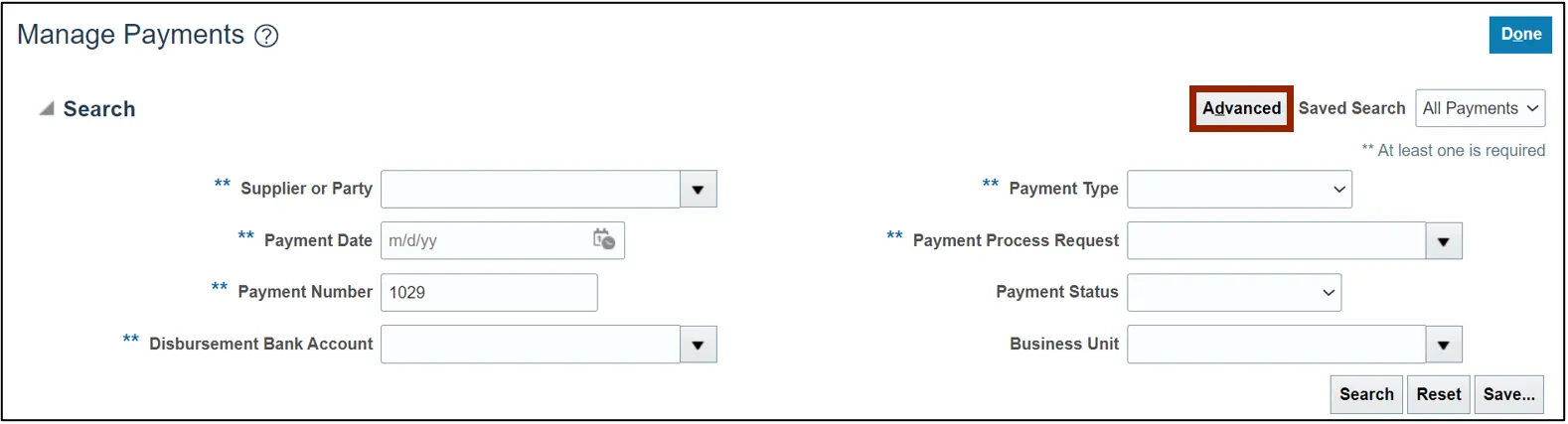
Step 5. Enter information on at least one field marked with **. Modify the conditional operators by selecting Equals, Contains, Starts with, and so on from the drop-down choice list. Then, click the Search button.
In this example, we choose Payment Date After 6/1/22.
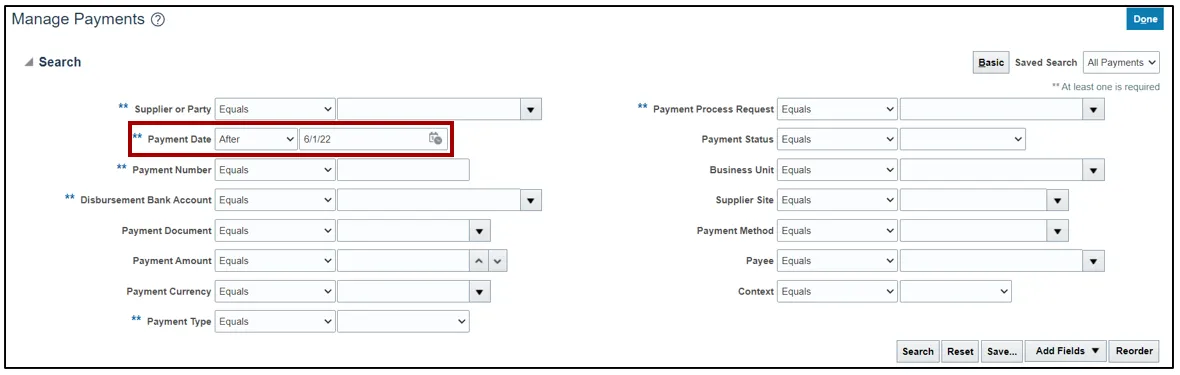
Step 6. The Search result will appear. View the relevant payments here. Review the Payment Status.
- If the Payment Status is Cleared, it means the payments have cleared and Payment has been reconciled against the bank statement lines.
- If the Payment Status is Negotiable, it means that the payment has been created and is yet to be cleared.
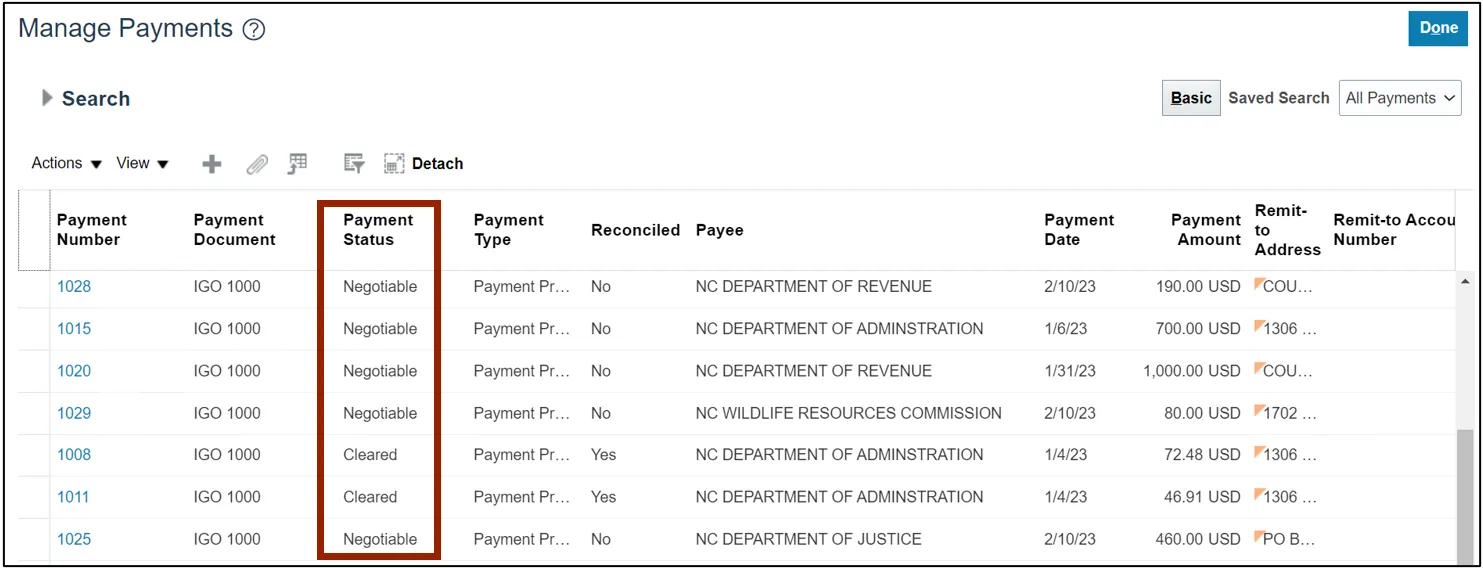
Step 7. Click the Payment Number link to view payments.
In this example, we choose 1029 payment number.
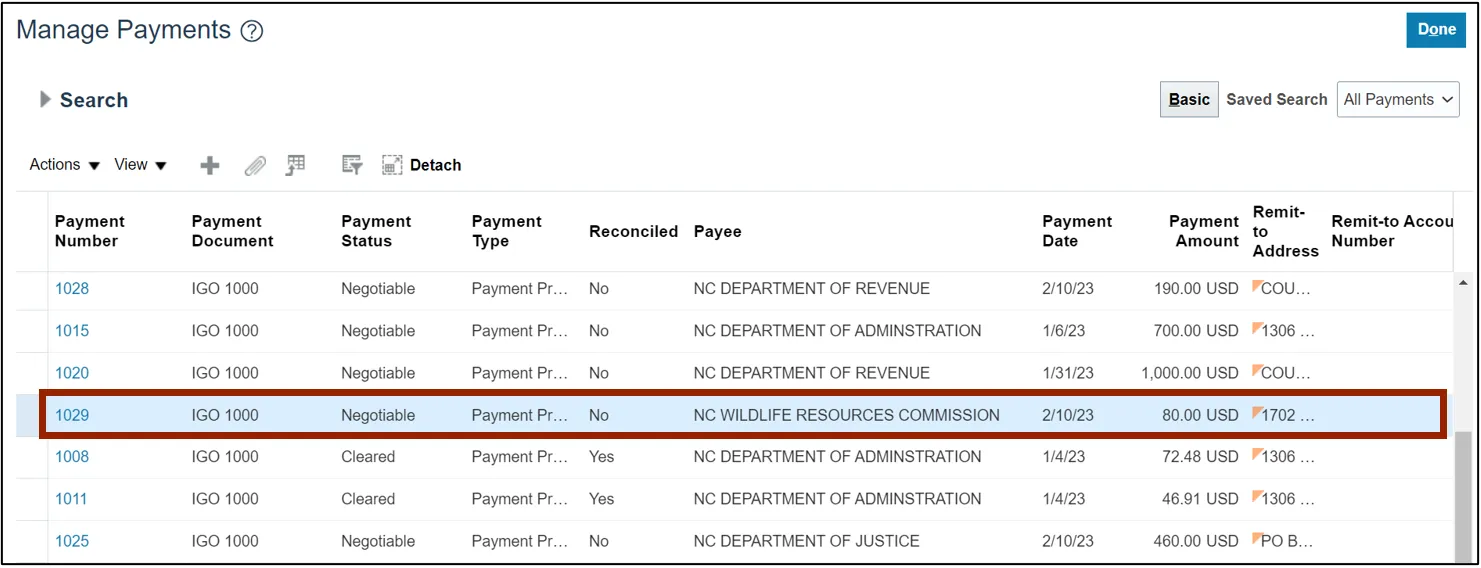
Step 8. View the payment details. No edits are possible at this point. If the details are incorrect, the payment will have to be re-entered.
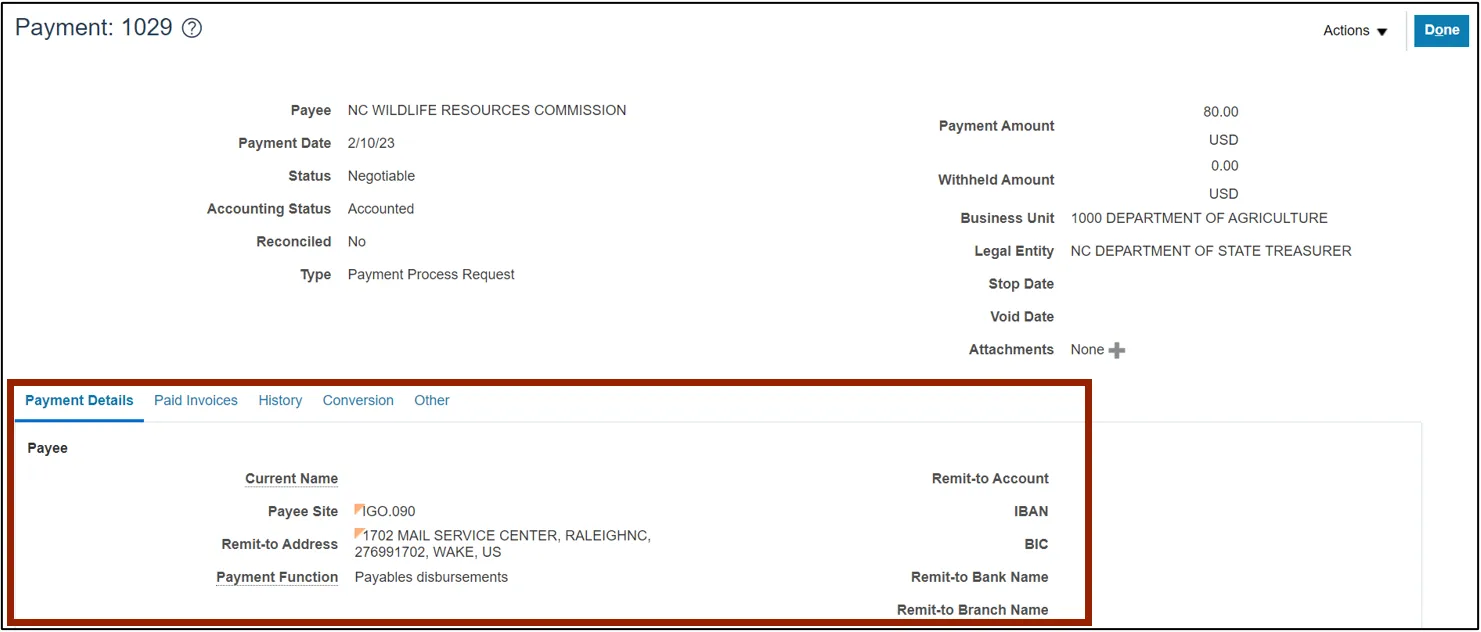
Step 9. Click the Paid Invoices tab to see details like due date, discount, etc.
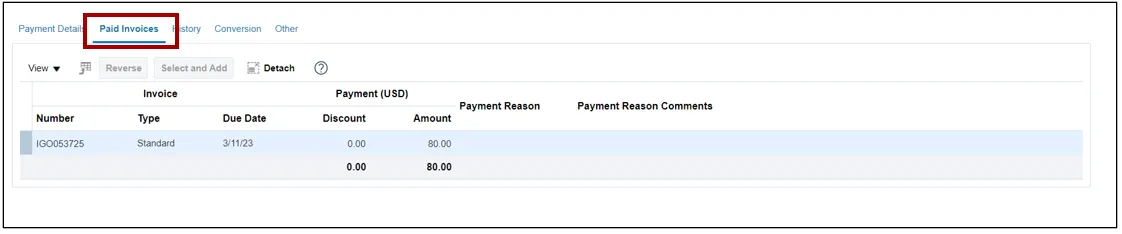
Step 10. Click the Done button to go back to the Manage Payments page.
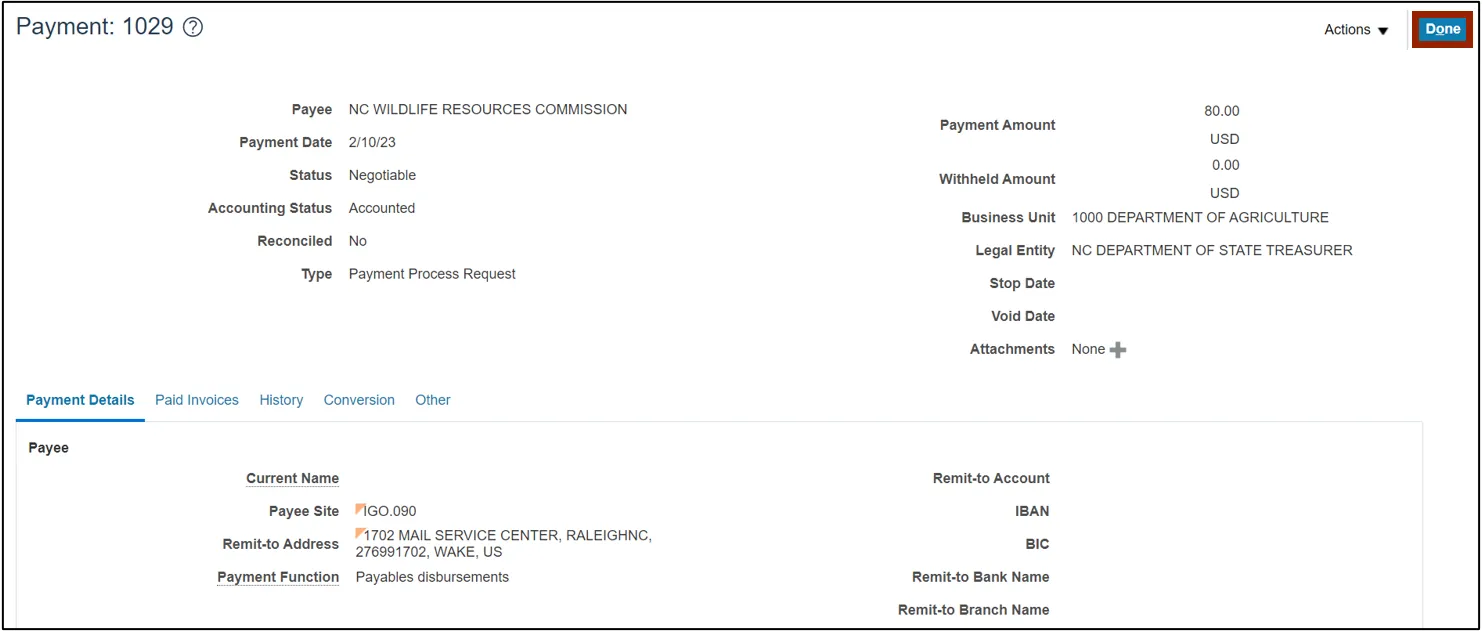
Wrap-Up
View payments regarding accounts payable using the steps above.
Additional Resources
- Web-Based Training (WBT)