Purpose
The purpose of this Quick Reference Guide (QRG) is to provide a step-by-step explanation of how to Close a PO in the North Carolina Financial System (NCFS).
Introduction and Overview
This QRG covers the process of closing a PO in NCFS.
- If a PO is fully received in eProcurement, it will be interfaced into NCFS and closed automatically as soon as the received amount is fully invoiced and paid.
- If the most recent receipt in eProcurement is marked as “Close PO”, it will be interfaced into NCFS and close the PO for receiving. Marking the Close PO checkbox in eProcurement without a receipt will not send the PO Close request to NCFS.
- If the PO is required to be closed before being received/billed in full, then the PO Buyer Close role will have to manually close it.
Close PO
To close a PO, please follow the steps below. There are 8 steps to complete this process.
Step 1. Log in to the NCFS portal with your credentials to access the system.
Step 2. On the Home page, click the Procurement tab and select the Purchase Orders app.
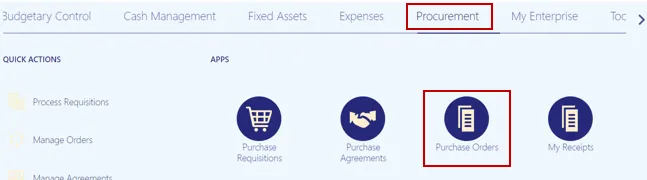
Step 3. Click the Task panel and select Manage Orders.
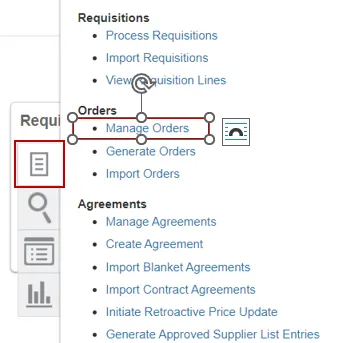
Step 4. The Manage Orders page opens. Using the search criteria, search for the purchase order you want to close. Click Search button.
Note: Delete the defaulting Buyer name before searching.
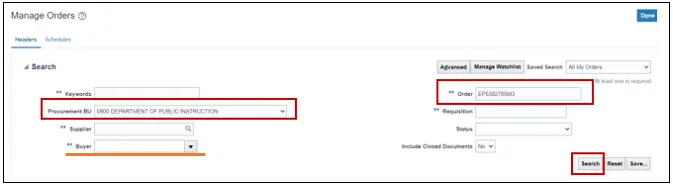
Step 5. The PO you searched for will be displayed. Click on the Order number link to view the PO.

Step 6. To finally close the PO, click on the Action dropdown and select Close.
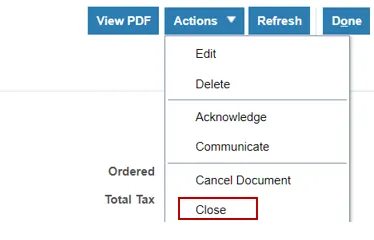
Step 7. Close Document window will be displayed, click on the Action dropdown and select Finally Close and enter an appropriate reason for finally closing the PO. Click OK.
Note: Using Close instead of Finally Close will leave remaining obligations on POs that are not fully liquidated. During the year-end PO budget carryforward process, any POs in a closed, but not fully liquidated, status will be re-opened in NCFS. However, change orders made in eProcurement on POs in a Finally Closed status will fail when interfacing into NCFS.
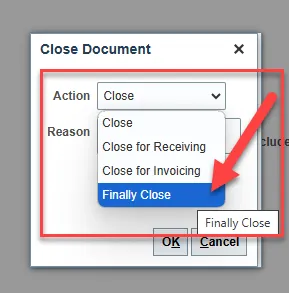
Step 8. You will receive a confirmation message, click OK. Click Done on the Purchase Order page.
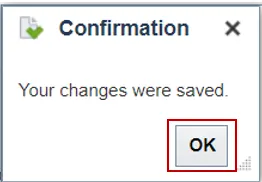
Wrap-Up
Close PO by using the steps above.
Additional Resources
- Web-Based Training (WBT)