Purpose
The purpose of this Quick Reference Guide (QRG) is to provide a step-by-step explanation of how to Issue Items in the North Carolina Financial System (NCFS).
Introduction and Overview
This QRG covers how to issue items in NCFS, which will enable you to issue one or more items to same or different centers from the inventory organization (over-the-counter-issue).
Issue Items
To issue items in NCFS, please follow the steps below. There are 17 steps to complete this process.
Step 1. Log in to the NCFS portal with your credentials to access the system.
Step 2. On the Home page, click the Supply Chain Execution tab and then click the Inventory Management app.
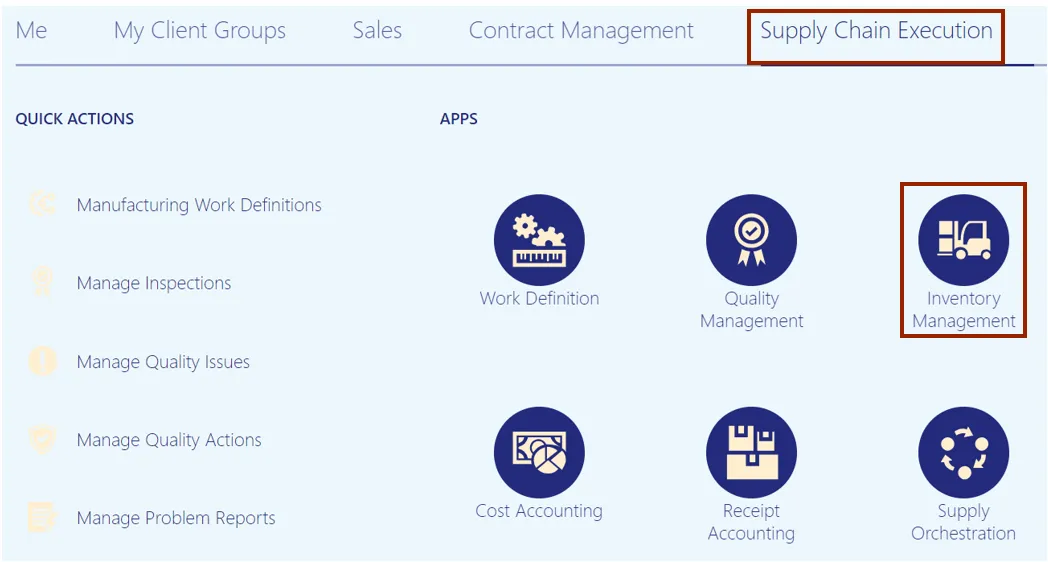
Step 3. On the Inventory Management dashboard, click the View by icon.
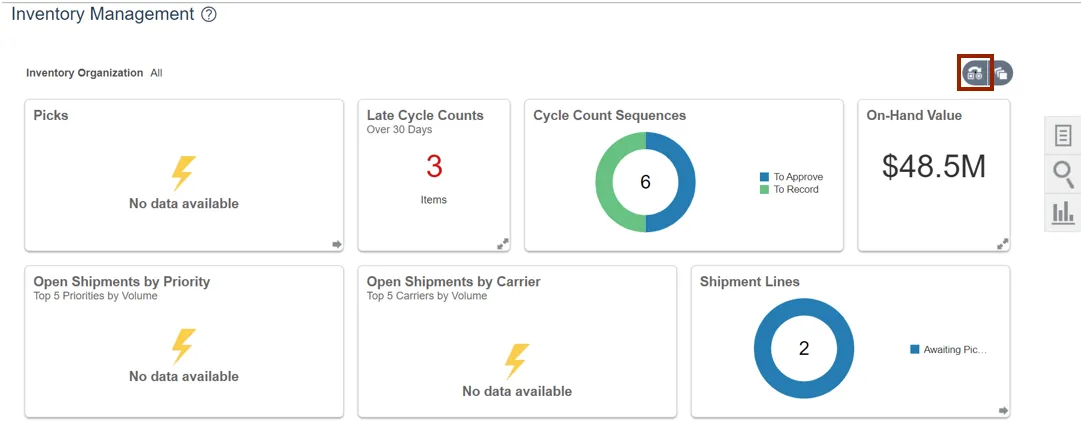
Step 4. Select the Inventory Organization from the drop-down choice list.
In this example, we choose 428330R. Click the Apply button.
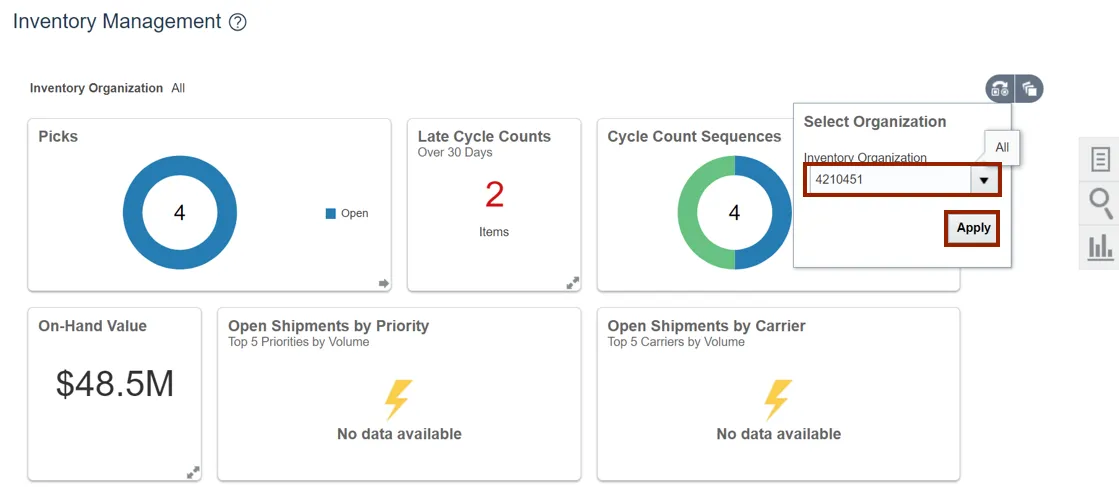
Step 5. Click the Tasks icon.
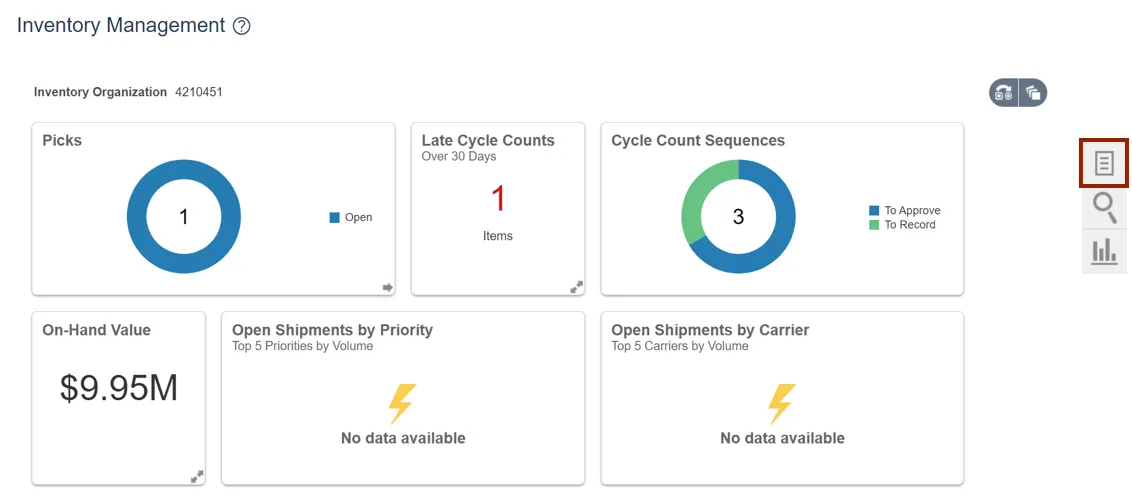
Step 6. Click the Show Tasks drop-down choice list, then select Inventory and click Create Miscellaneous Transaction.
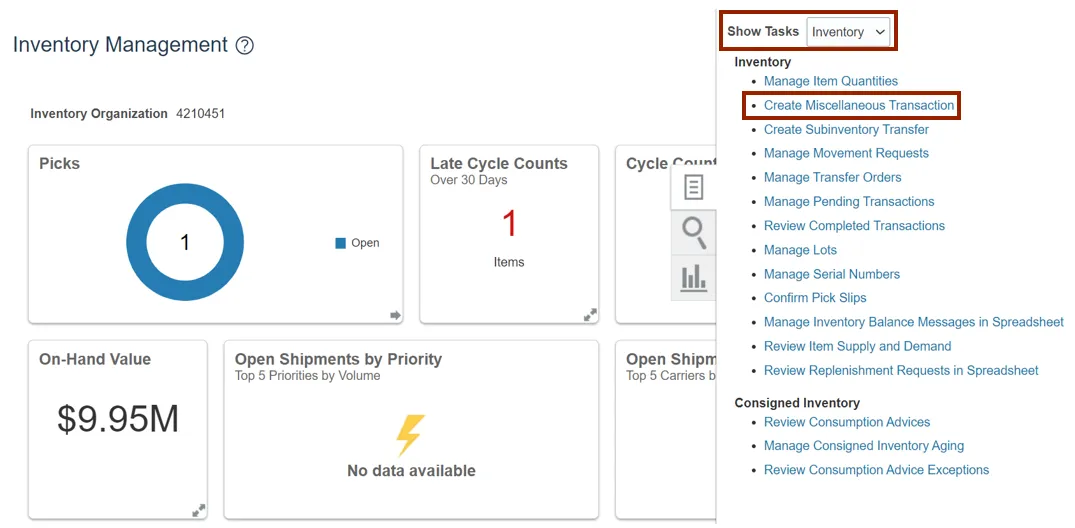
Step 7. On the Create Miscellaneous Transaction page, click the Type drop-down choice list, then select NC Direct Issue.
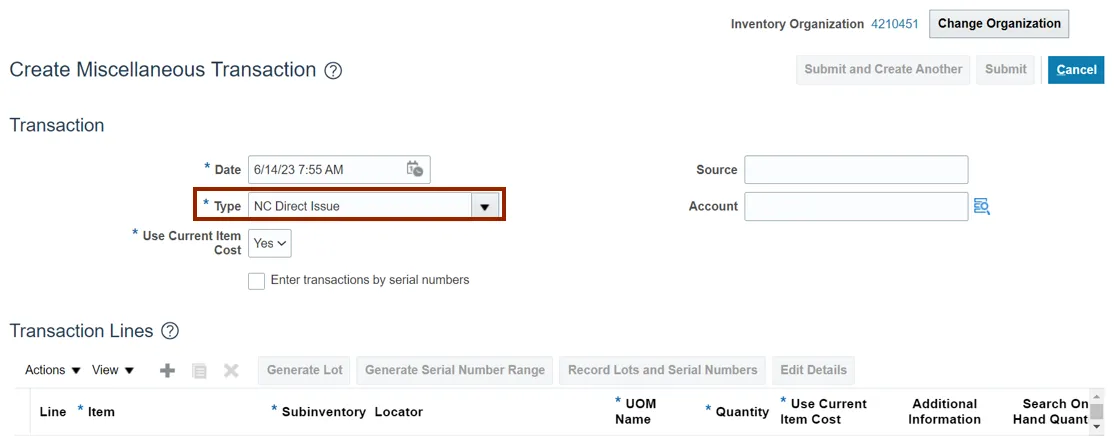
Step 8. Click the Add icon on the Transactions Lines section.
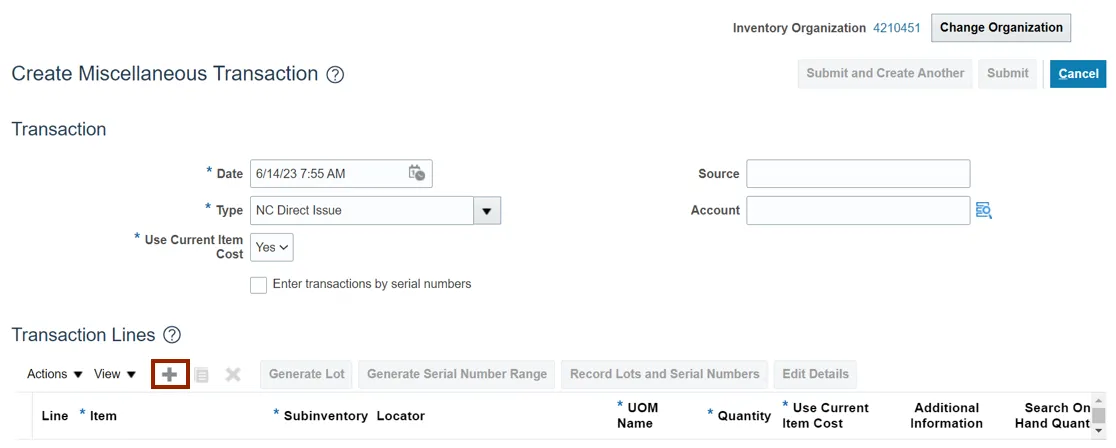
Step 9. Enter the Item number. In this example we enter 0001927.
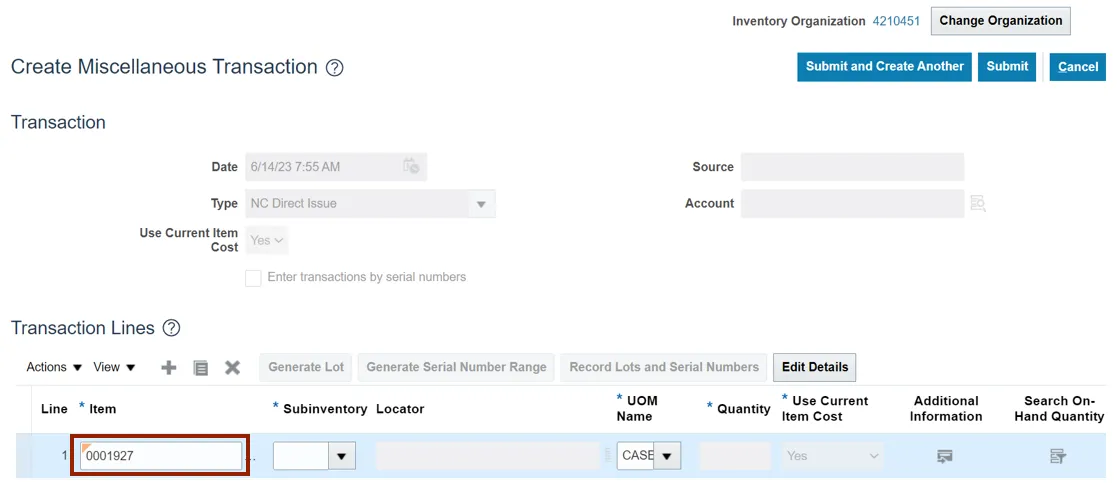
Step 10. Click the Subinventory drop-down choice list, then select the appropriate Subinventory. In this example, we choose 51I3.
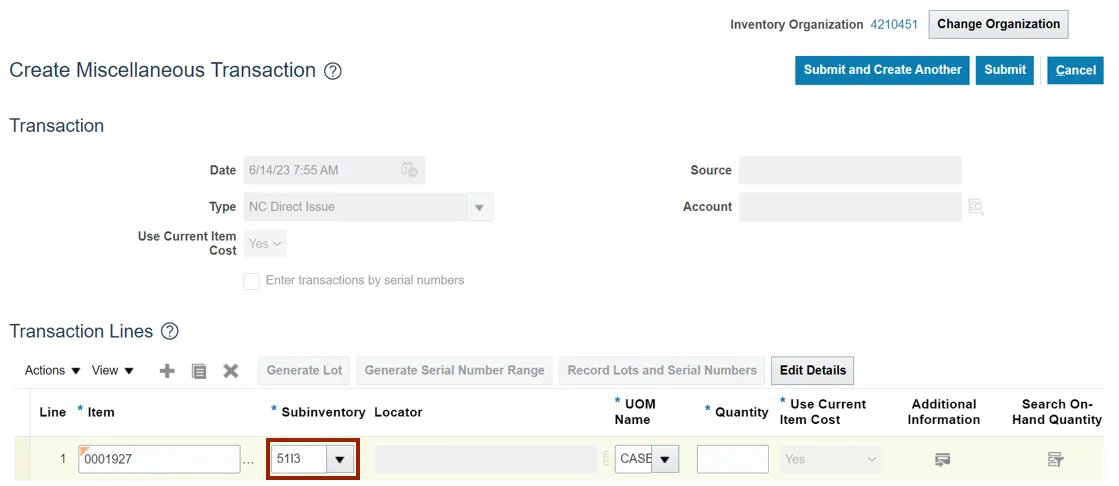
Step 11. Scroll to the right. Enter the value in the Quantity field. In this example, we choose 98.
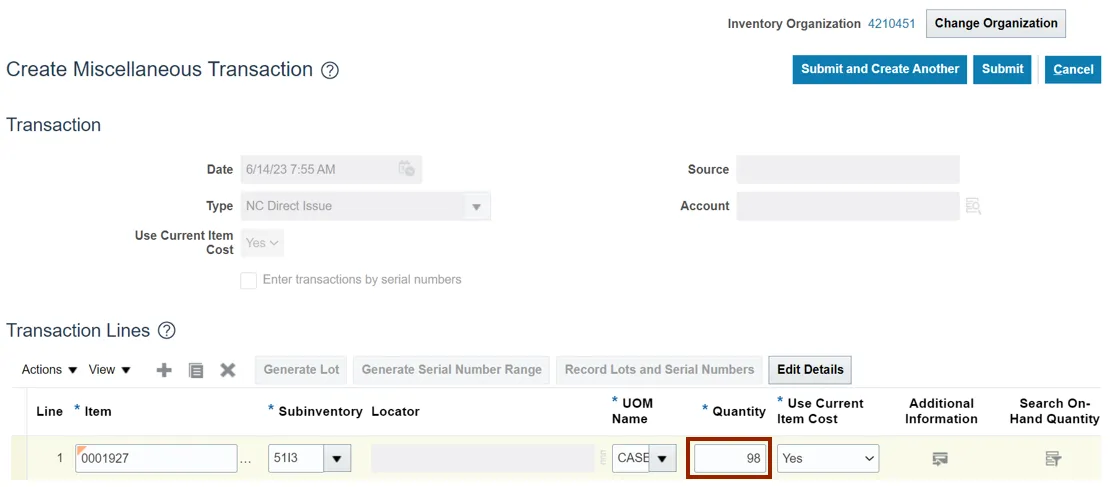
Step 12. Click the Edit Details button.
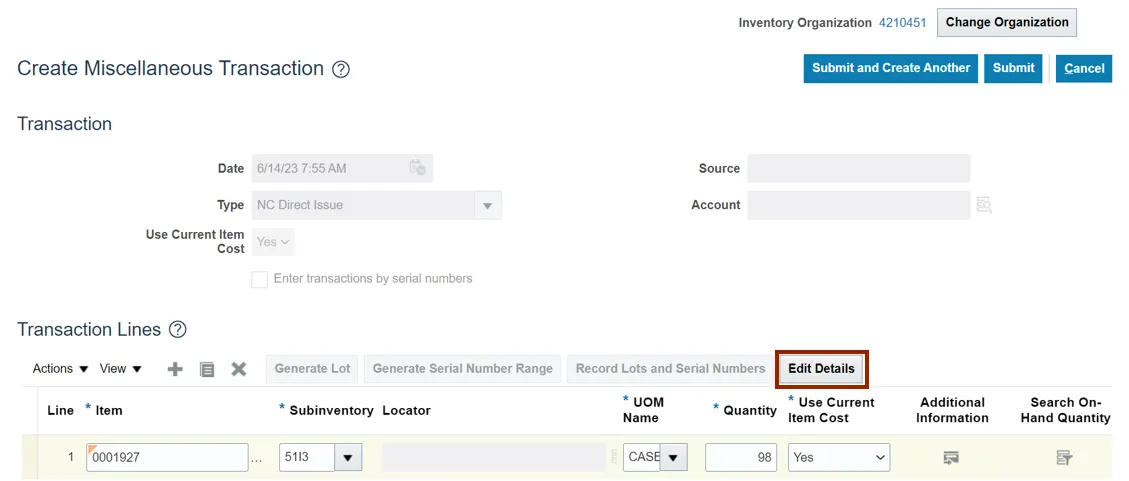
Step 13. Scroll to the right. On the Account field, click the Magnifying Glass icon.
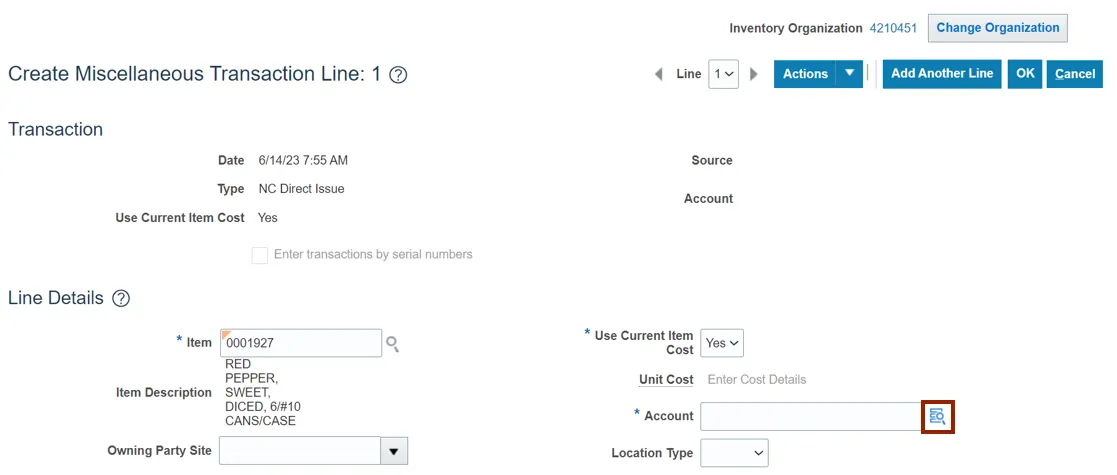
Step 14. The Account pop-up appears. Enter the Account details of the agency, item, and Inventory organization combination and click the OK button.
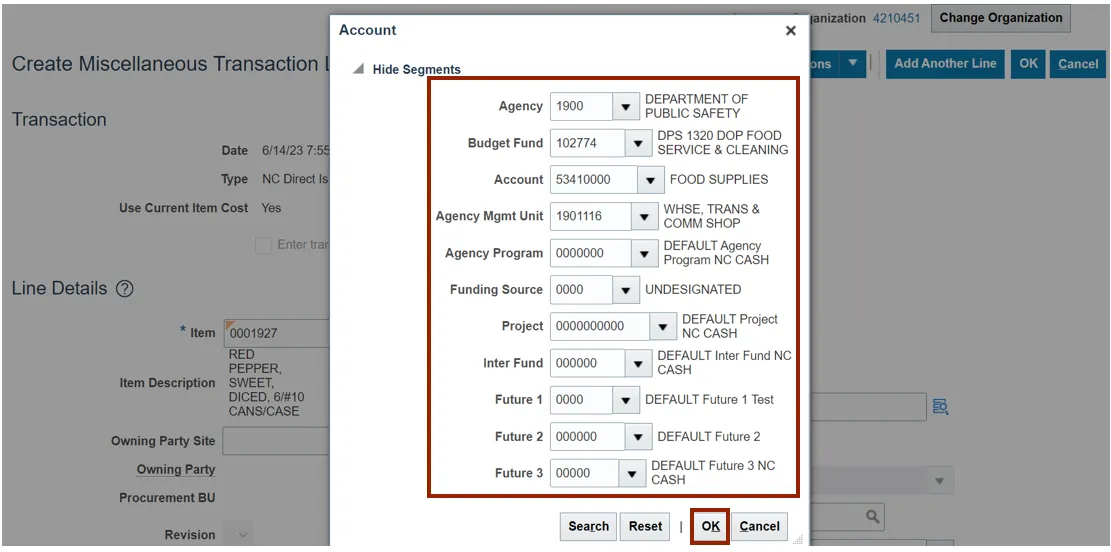
Step 15. Scroll up to the top of Create Miscellaneous Transaction Line: 1 page. Click the OK button.
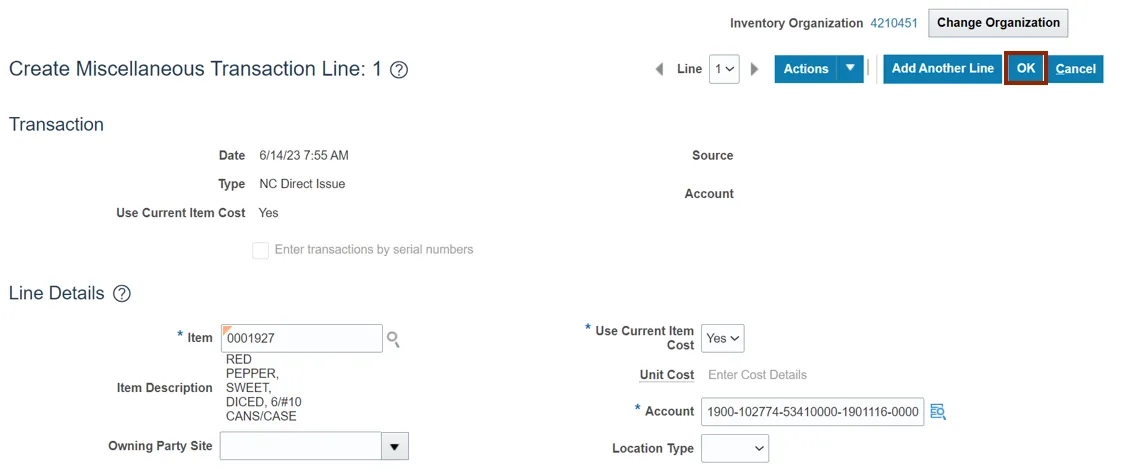
Step 16. Scroll up to the top of Create Miscellaneous Transaction page. Click the Submit button.
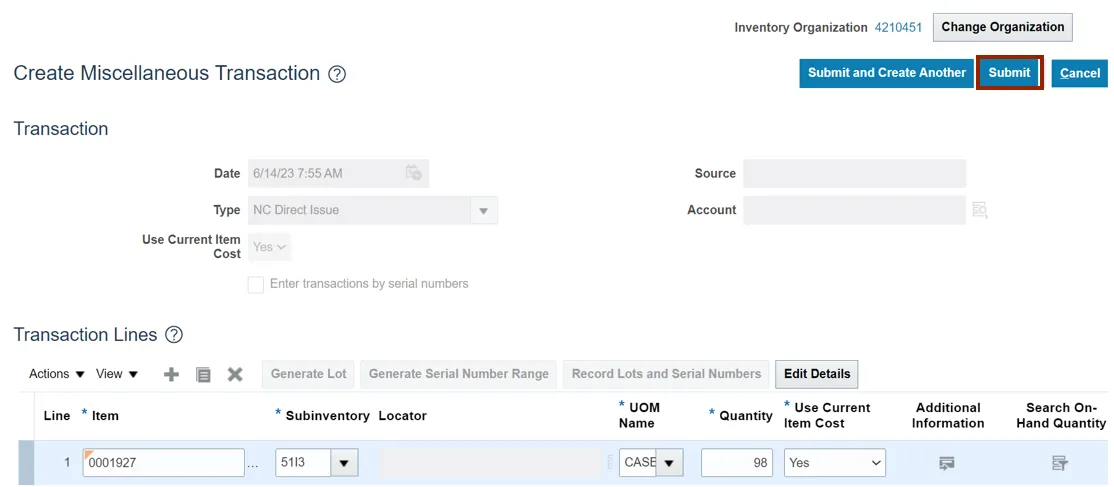
Step 17. A Confirmation pop-up appears. Click the OK button. This will redirect you to the Inventory Management dashboard.
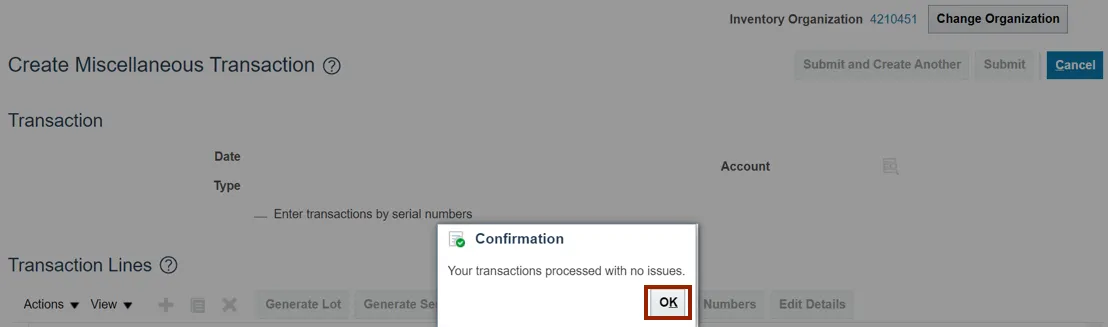
Wrap-Up
Using the steps above to perform a direct-issue item in NCFS will enable you to issue one or more items to same or different centers from the inventory organization (over-the-counter-issue).
Additional Resources
- Virtual Instructor-Led Training (vILT)