Purpose
The purpose of this Quick Reference Guide (QRG) is to provide a step-by-step explanation on how to View Approved Items in the North Carolina Financial System (NCFS).
Introduction and Overview
This QRG covers how to view approved items in NCFS.
Generate Approved Items
To view approved items in NCFS, please follow the steps below. There are 13 steps to complete this process.
Step 1. Log in to the NCFS portal with your credentials to access the system.
Step 2. On the Home page, click the Product Management tab.
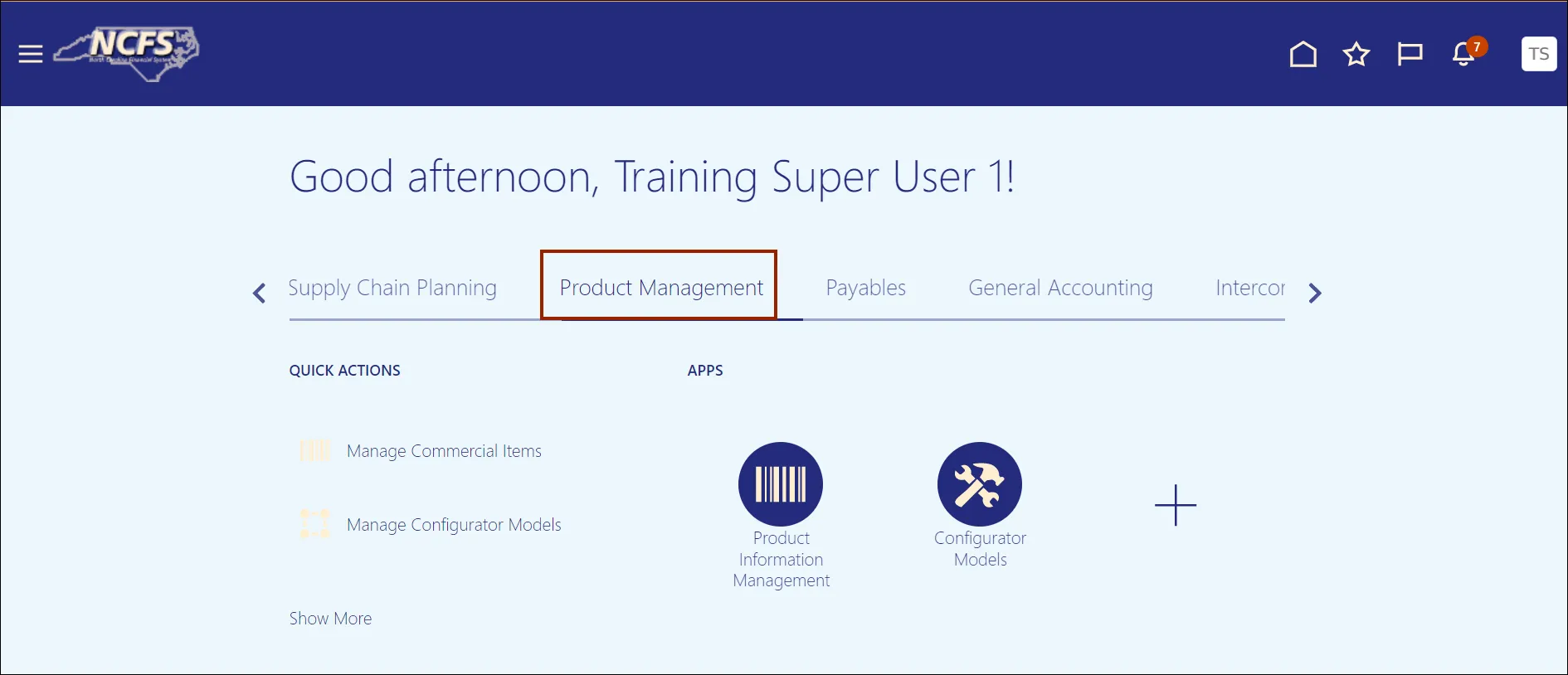
Step 3. Click the Product Information Management app.
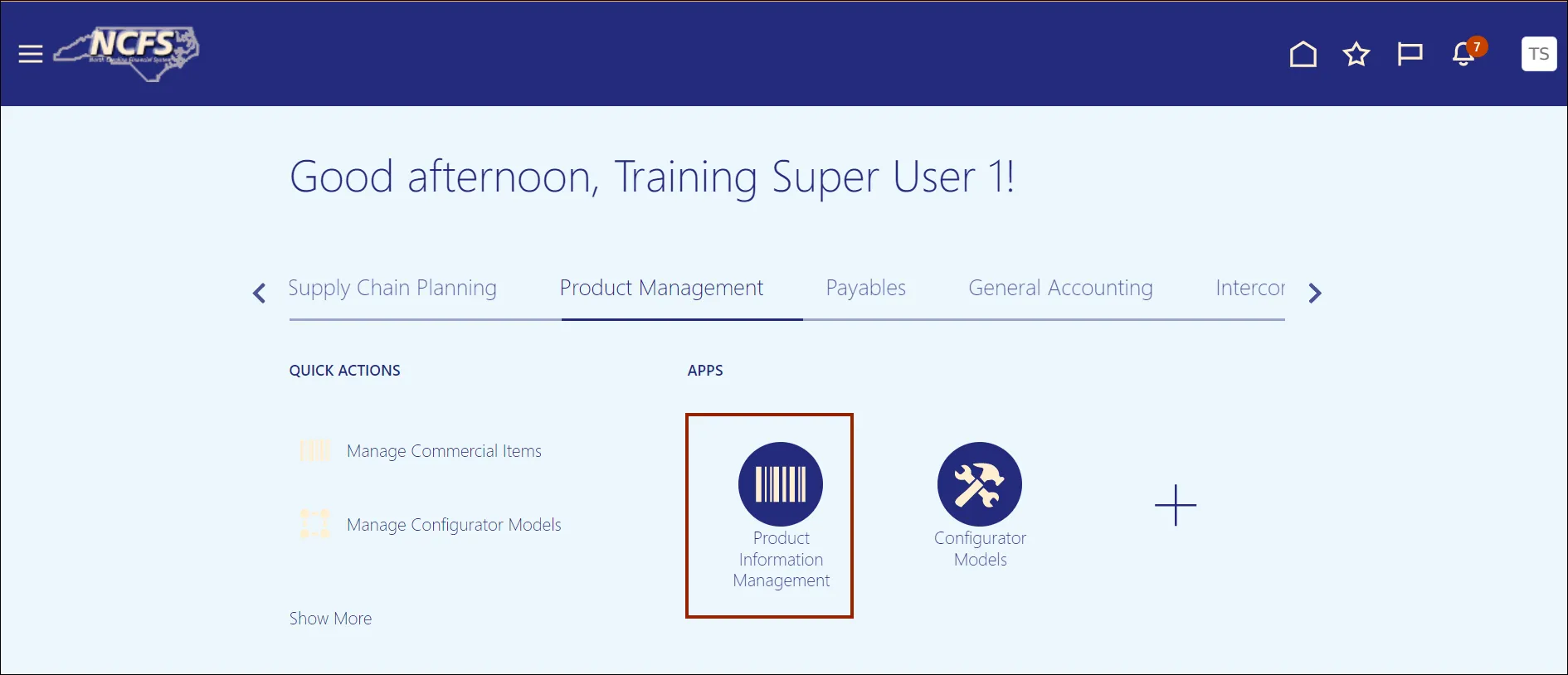
Step 4. On the Product Information Management page, click the Tasks icon.
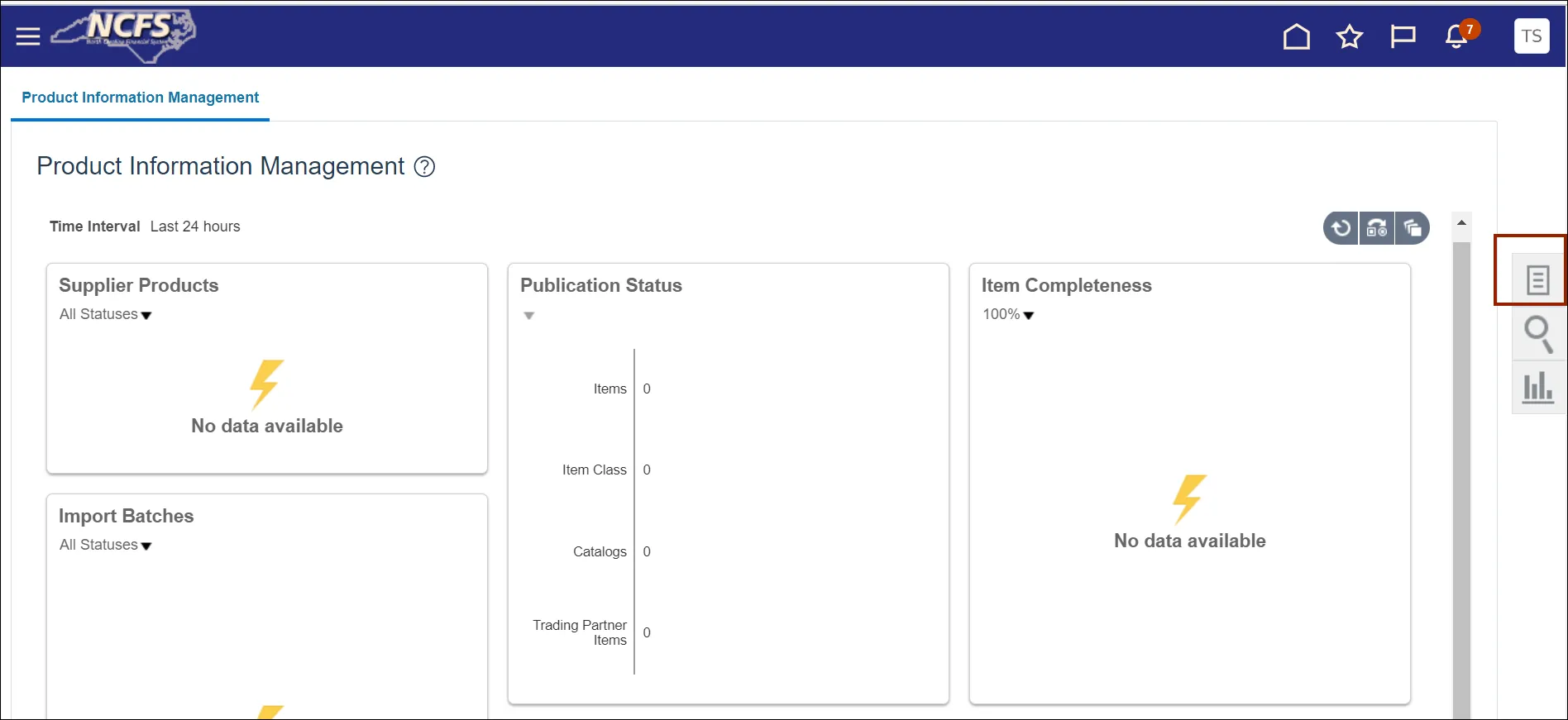
Step 5. Under Item Management area, click Manage Items.

Step 6. On the Manage Items page, enter the Manage Items and any fields marked by ** in the Advanced Search area section to search for an item.
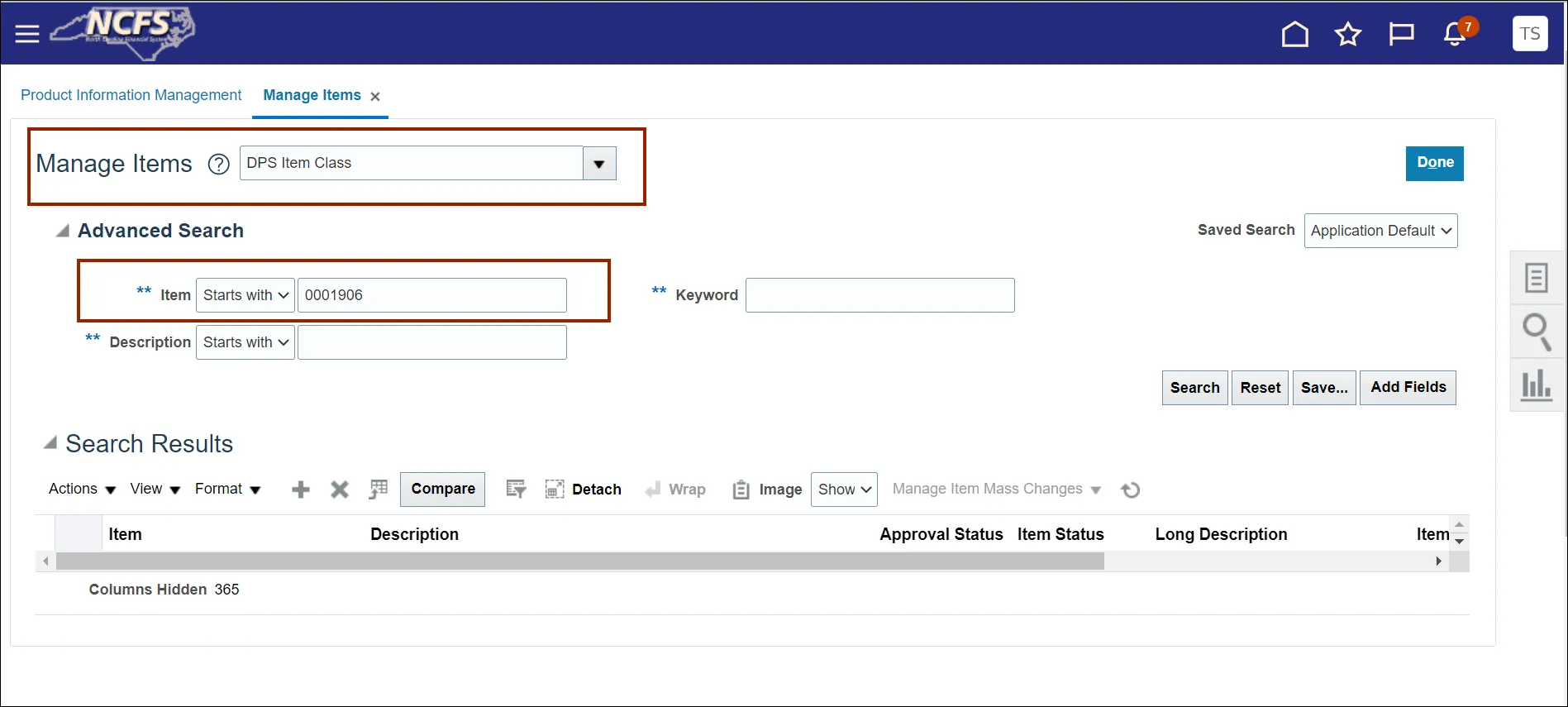
Note: The ** symbol indicates at least one field is required to be completed.
Step 7. Click the Search button.
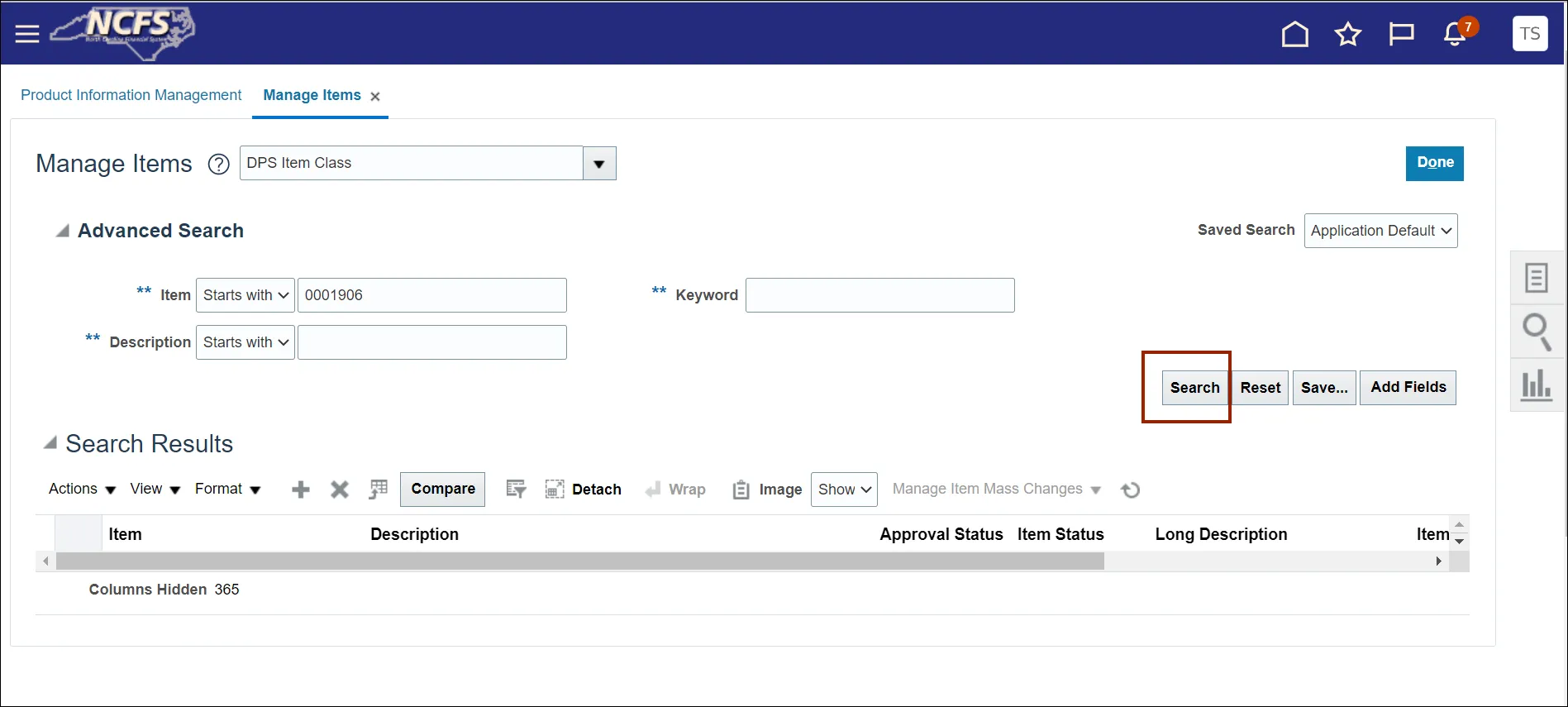
Step 8. Click the Item link from the Search Results area.
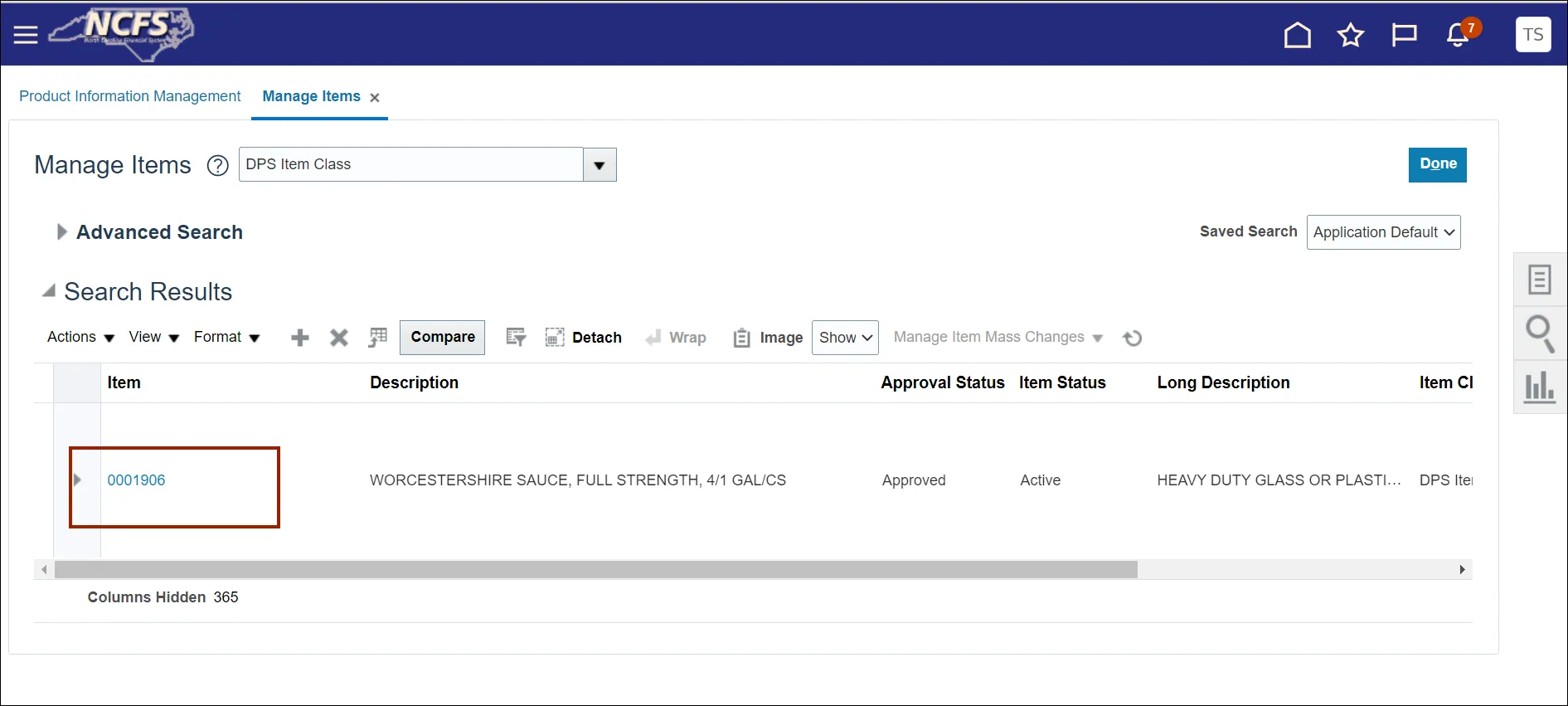
Note: Blue highlighted text indicates a hyperlink.
Step 9. Click the Specifications tab from the Edit Item area.
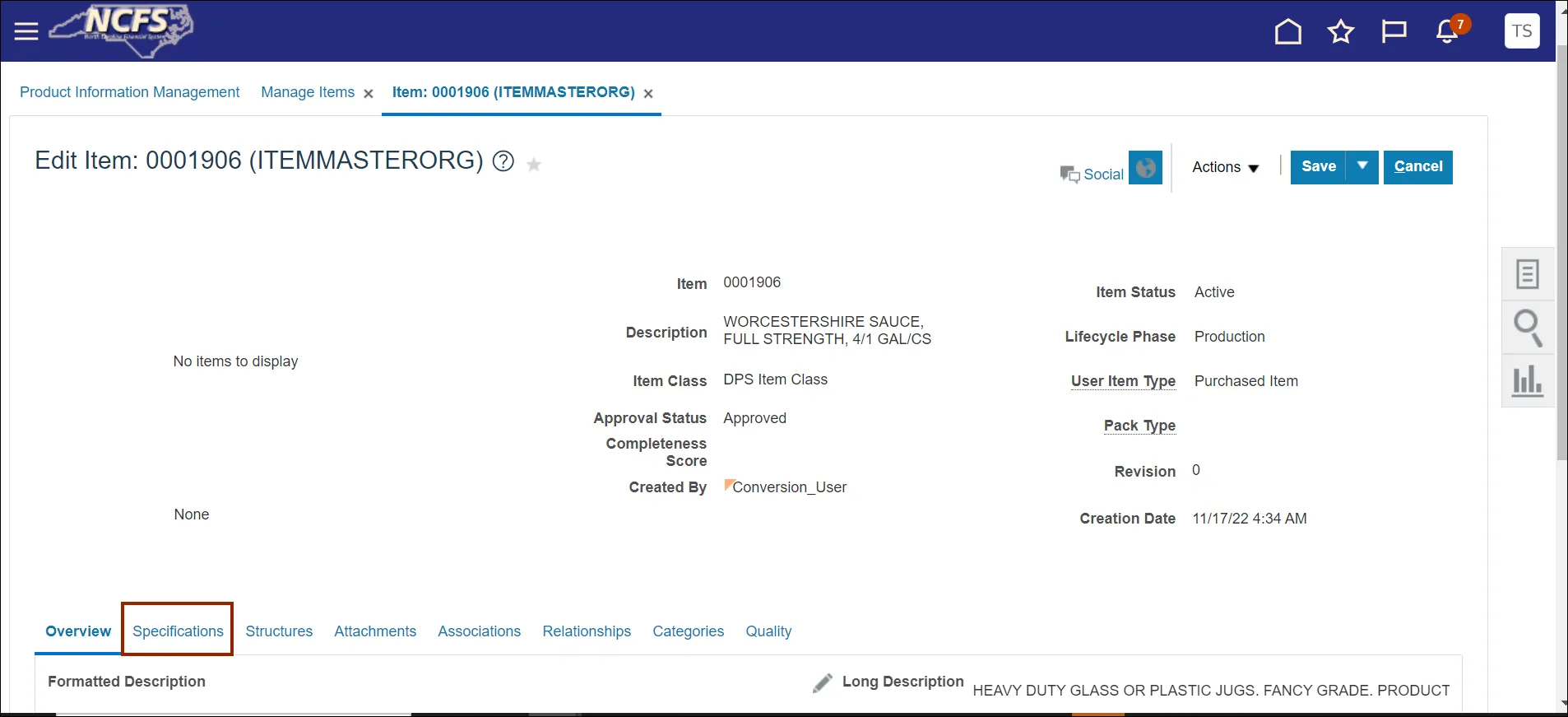
Step 10. Specifications information is displayed.
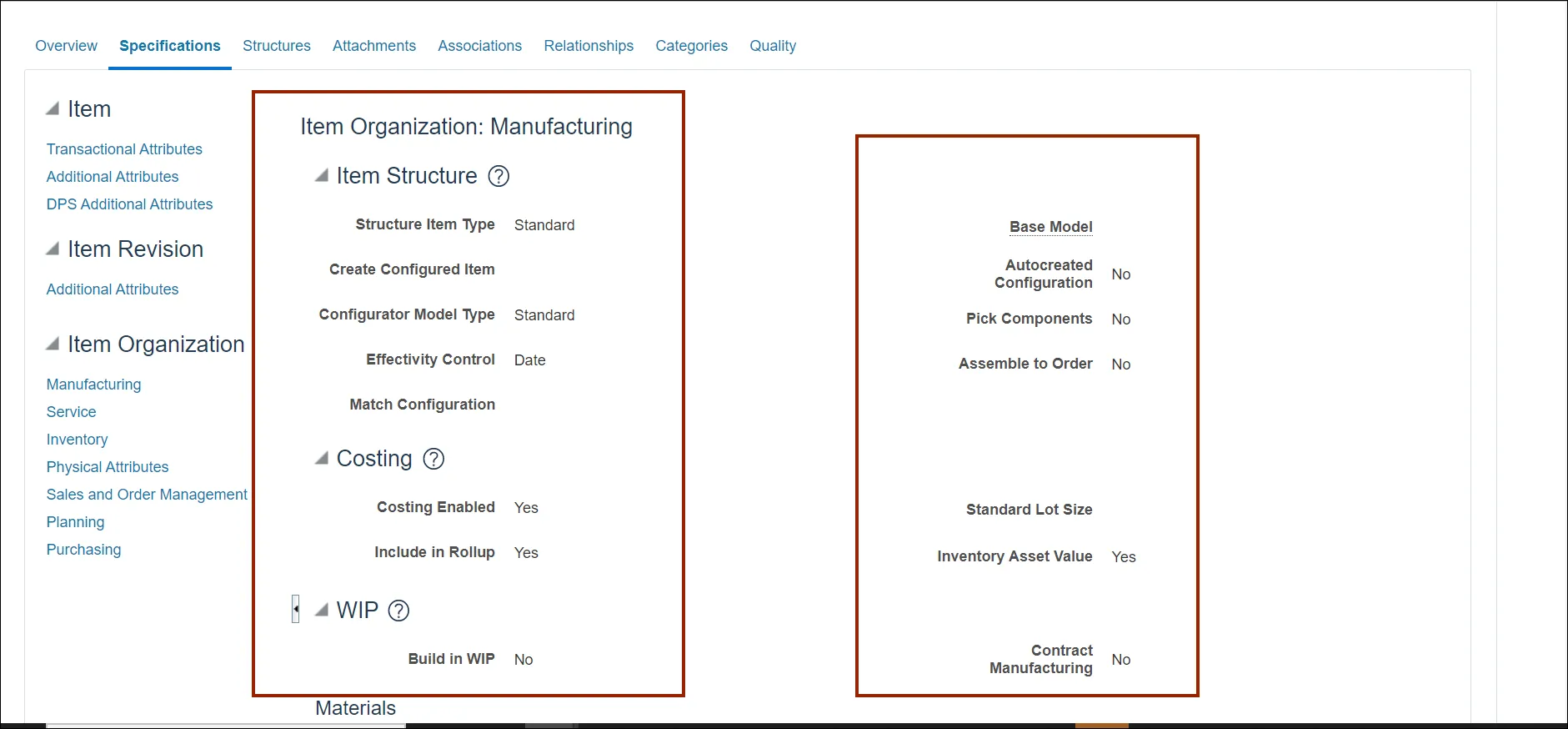
Step 11. Click the Categories tab.
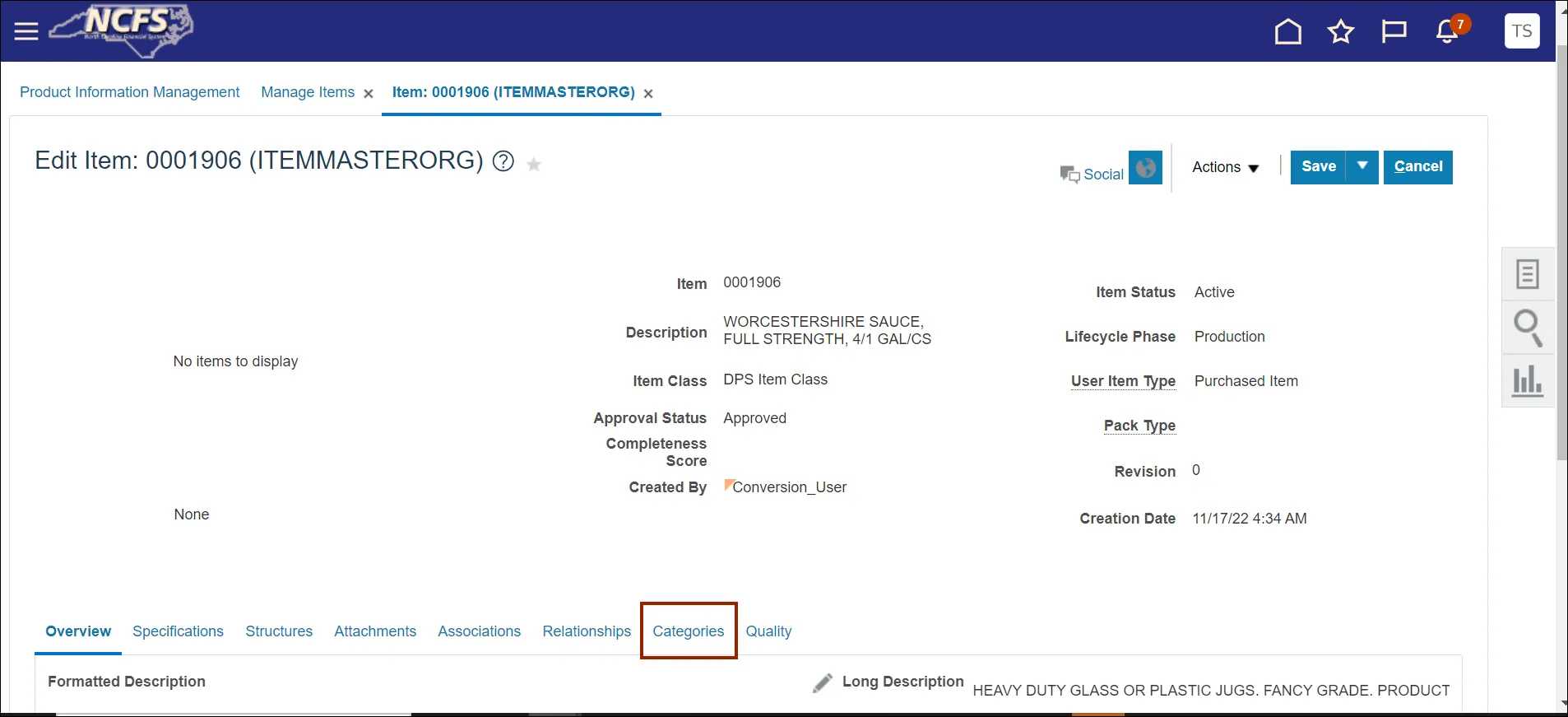
Step 12. Categories information is displayed.
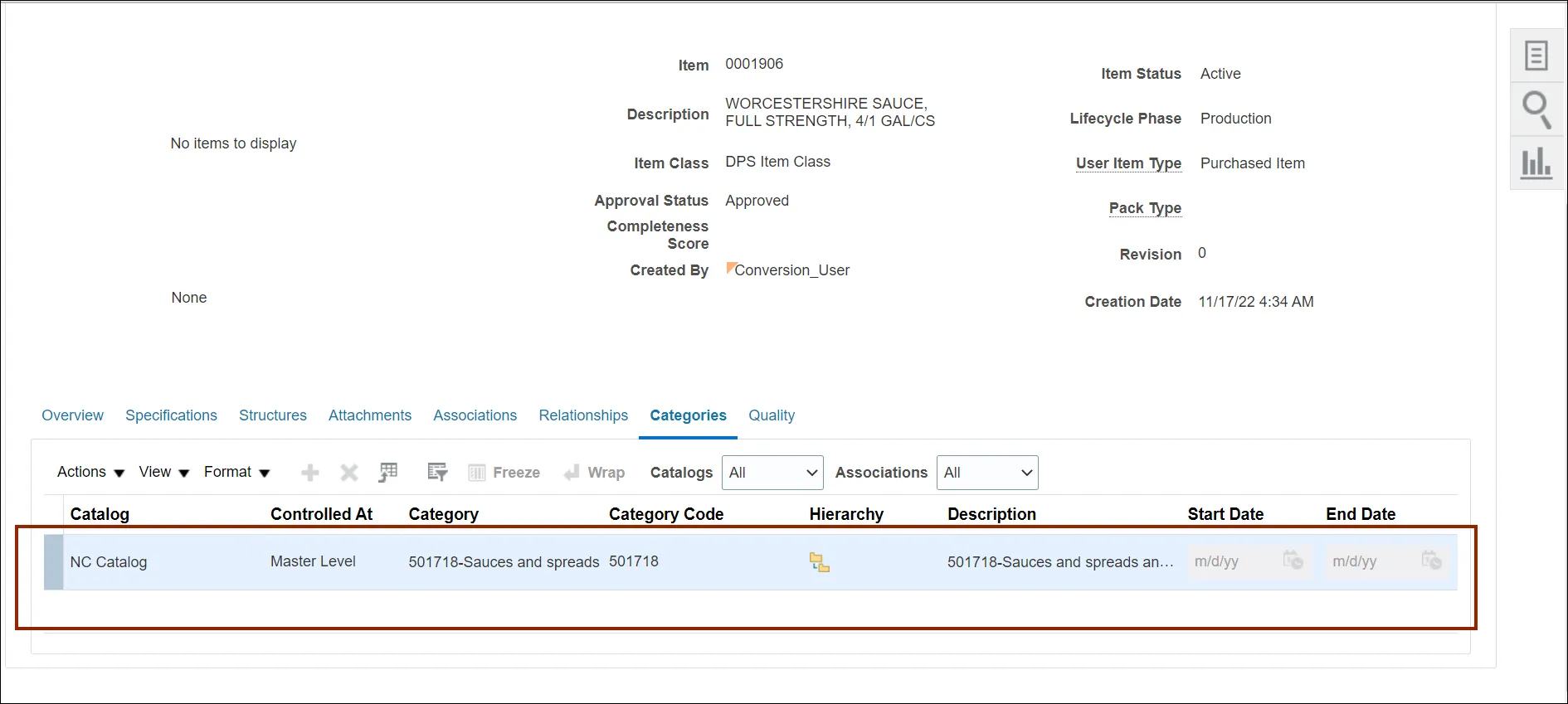
Step 13. Click the Cancel button to leave the page without making any changes.
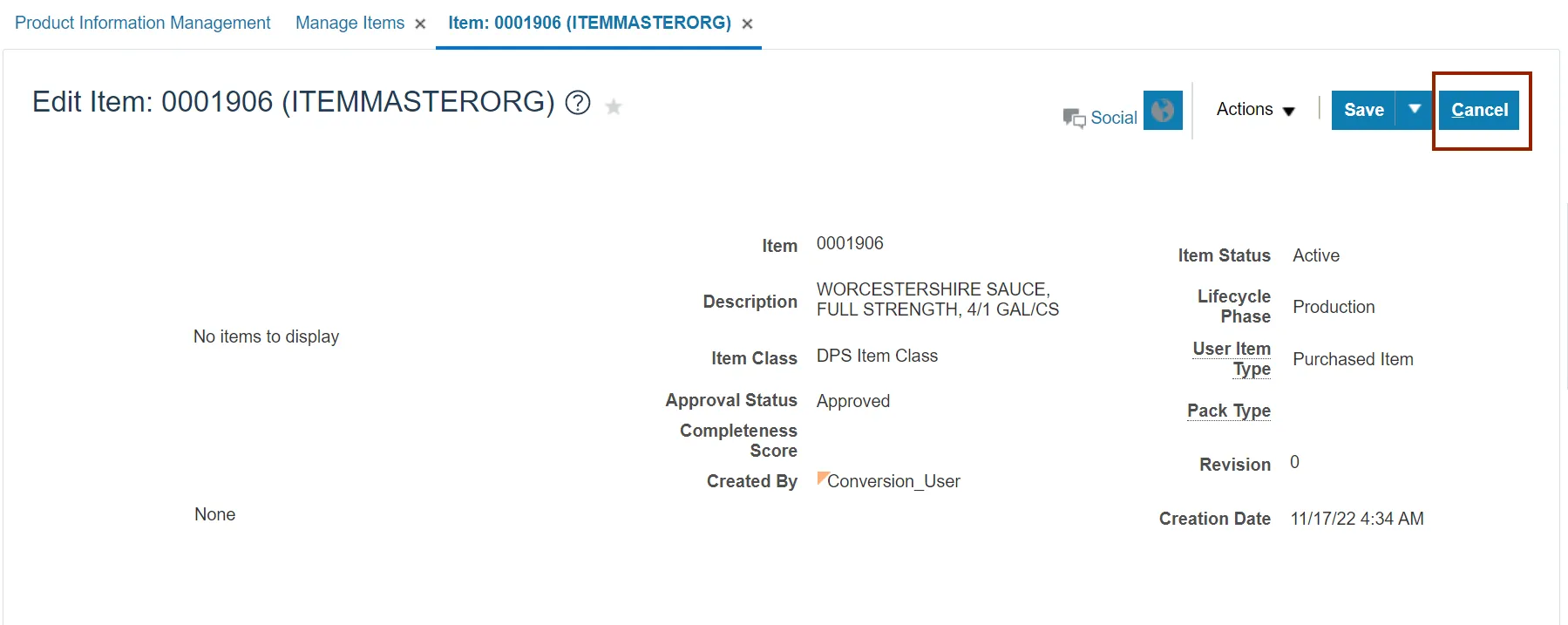
Wrap-Up
View Approved Items using the steps above in NCFS.
Additional Resources
- Web-Based Training (WBT)