Purpose
The purpose of this Quick Reference Guide (QRG) is to provide a step-by-step explanation of how to run reports relevant to Grants Management in the North Carolina Financial System (NCFS).
Introduction and Overview
This QRG covers the process of running reports helpful for Grants Management. The various reports include budget entry validation reports, review reports, month end reconciliation reports, and other reports. Some examples of Grants Management reports include NC Federal Check Clearance Pattern Report, NC GL Project Summary Report, and NC Federal Grant 488-588 Transfer Account Reconciliation Report.
Run Grants Reports
To run Grants Management reports, follow the steps below. There are 13 steps to complete this process.
Step 1. Log in to the NCFS portal with your credentials to access the system.
Step 2. On the Home page, click the Tools tab and select the Reports and Analytics app.
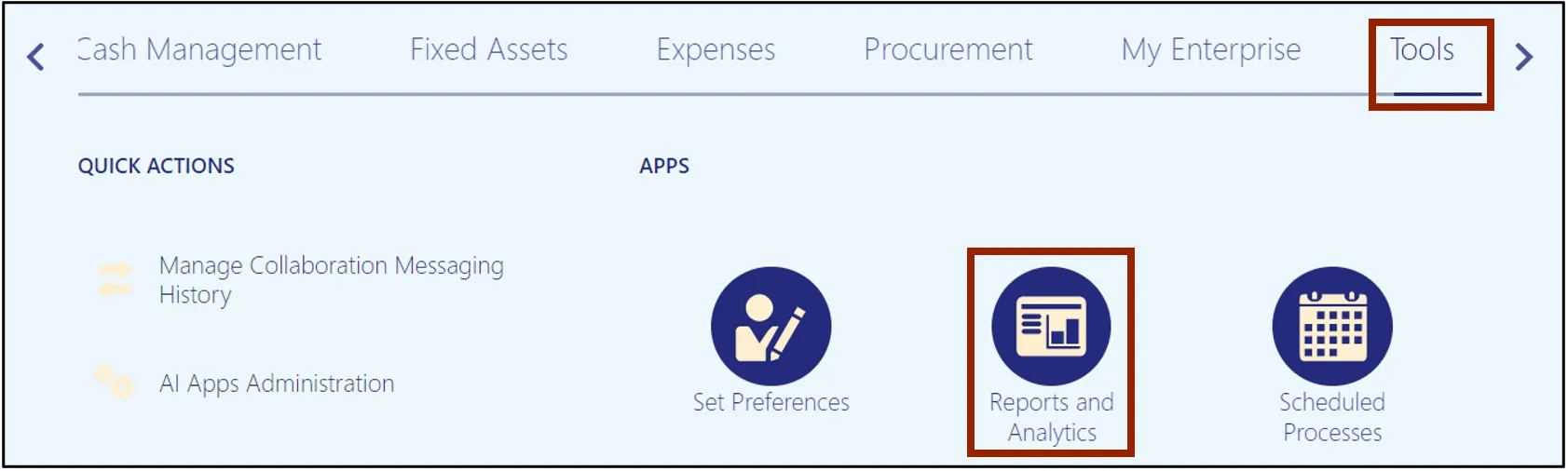
Step 3. Click the Browse Catalog button on the top-right corner.

Step 4. The Catalog page opens. Under the Folders section on the left side of the page, click Shared Folders.
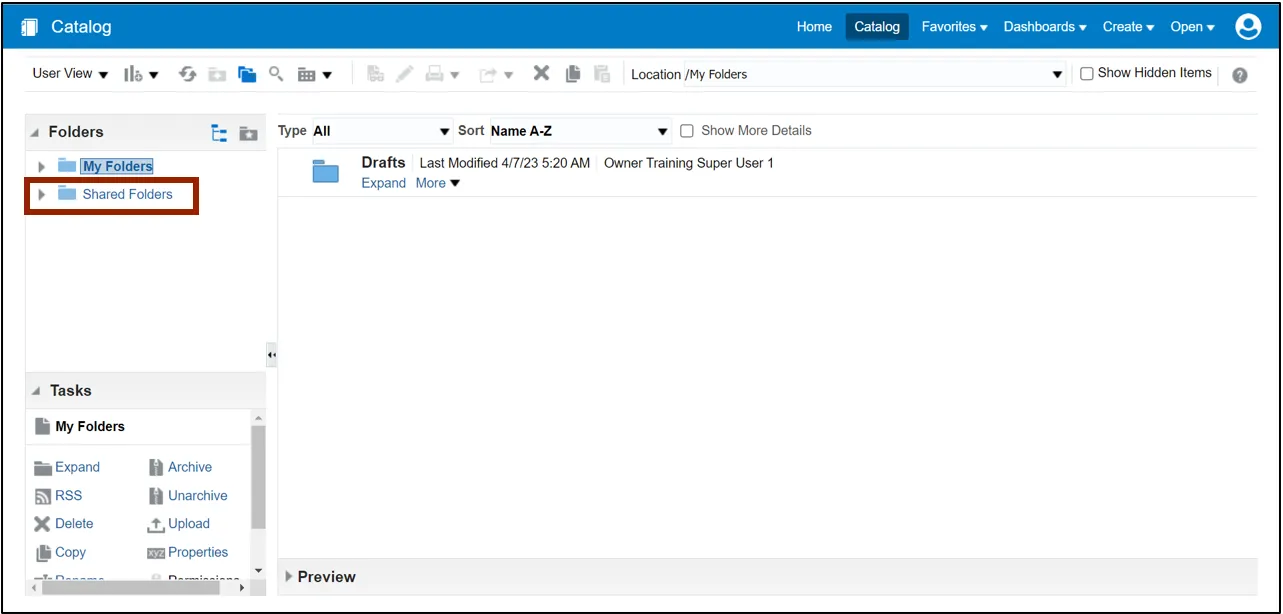
Step 5. Under the Custom folder, click Expand.
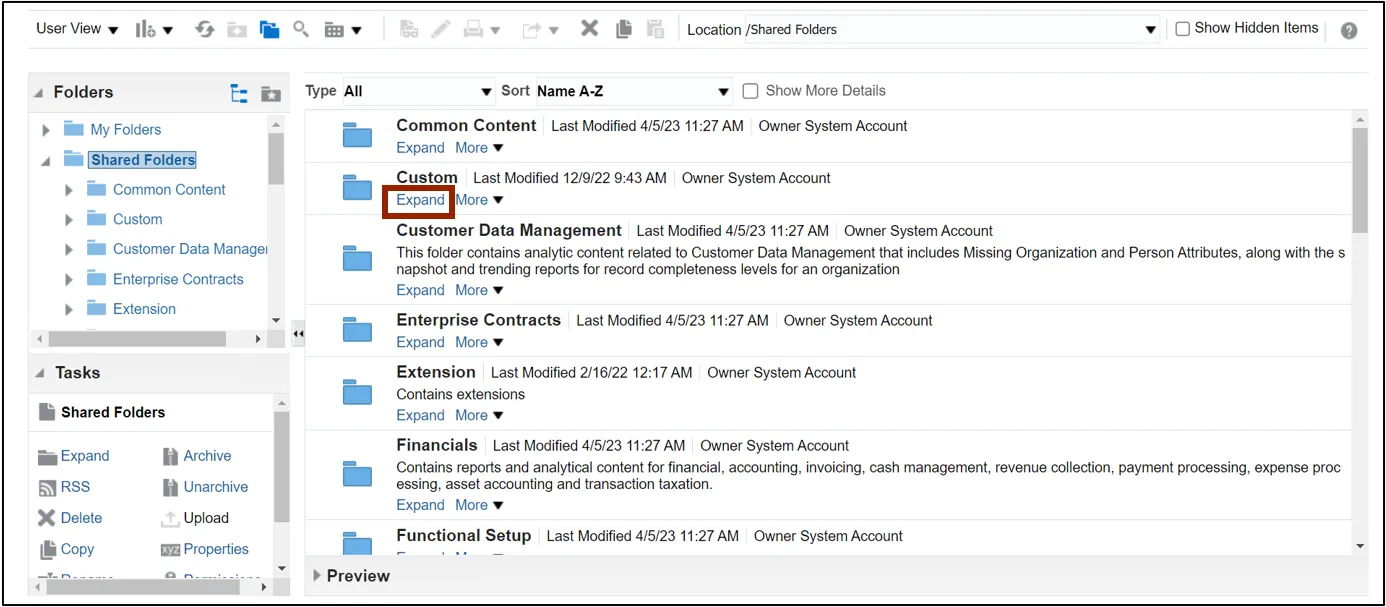
Step 6. Under the FBR Custom folder, click Expand.
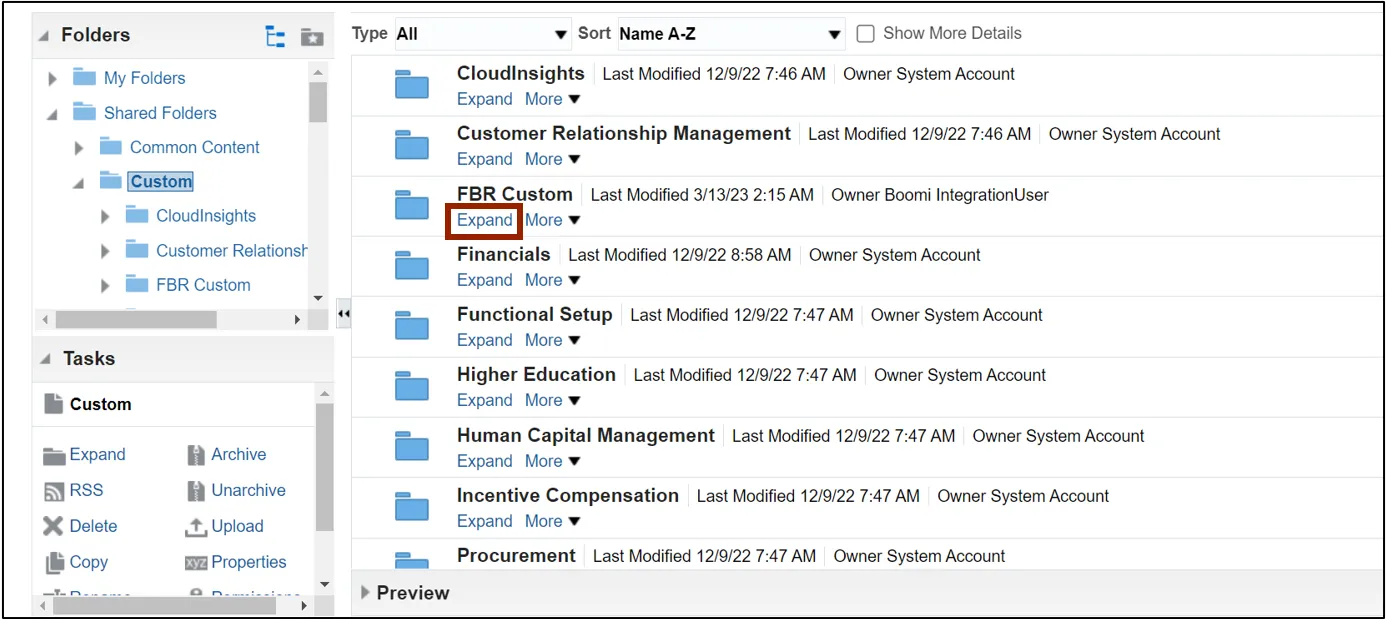
Step 7. Under the Report folder, click Expand.
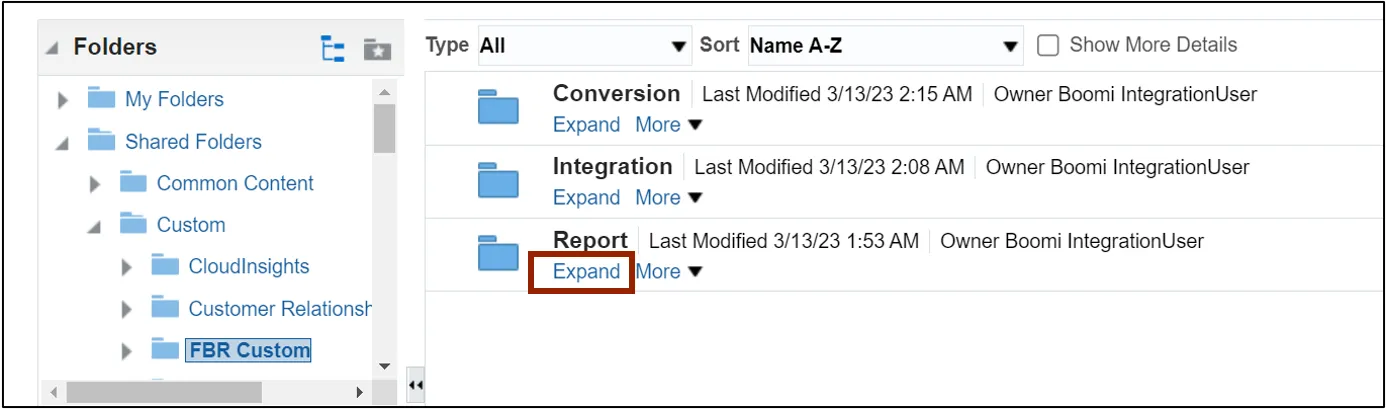
Step 8. Scroll down to find the Grants folder. Then, click Expand.
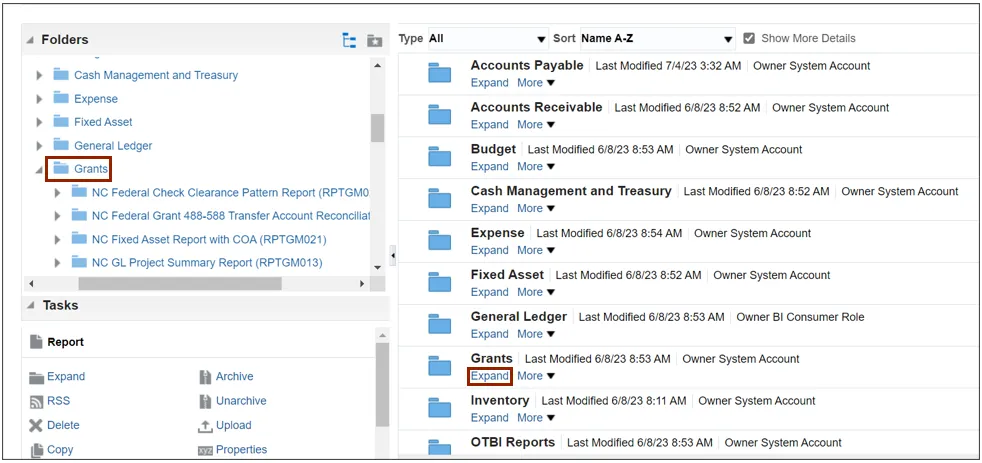
Step 9. Find the grants report to be run and click Expand under the report.
In this example, we choose NC Life to Date Data for Grants Report (BD701F) (RPTGM011).

Step 10. To open NC Life to Date Data for Grants Report (BD701F) (RPTGM011), click Open under the report.
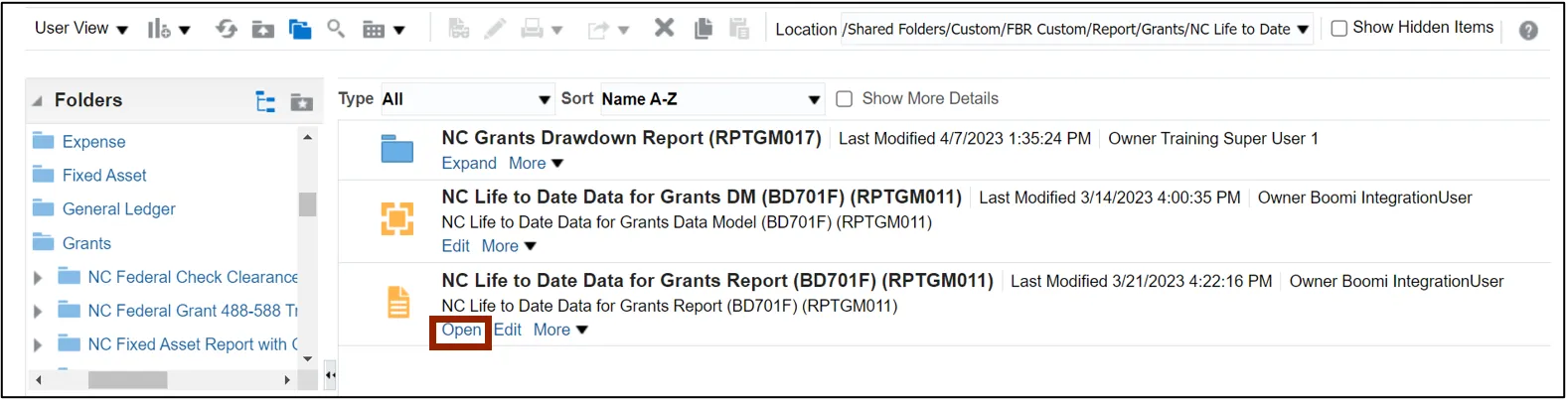
Step 11. Select the Agency from the respective drop-down choice list.
In this example, we choose 1100-DEPARTMENT OF LABOR. Enter any other relevant information in the respective fields. Then, click the Apply button.
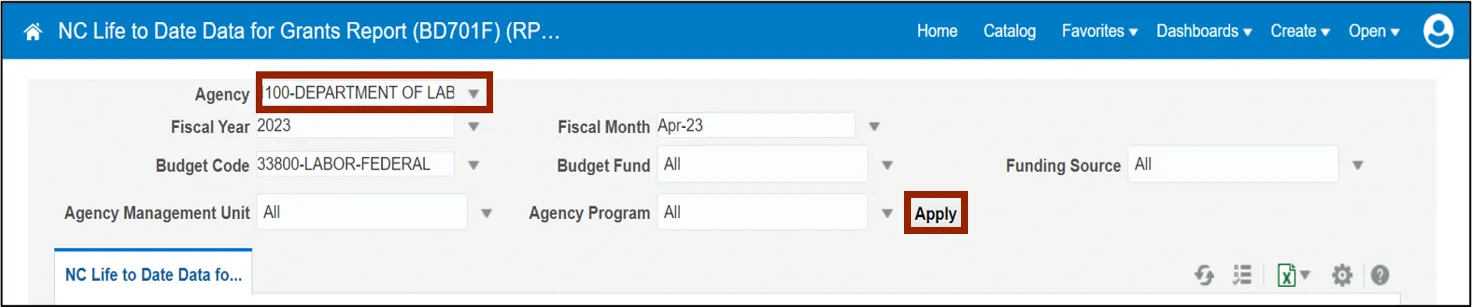
Step 12. The report is now downloaded. Click the Open button to open the report or click the Save as button to save the report.
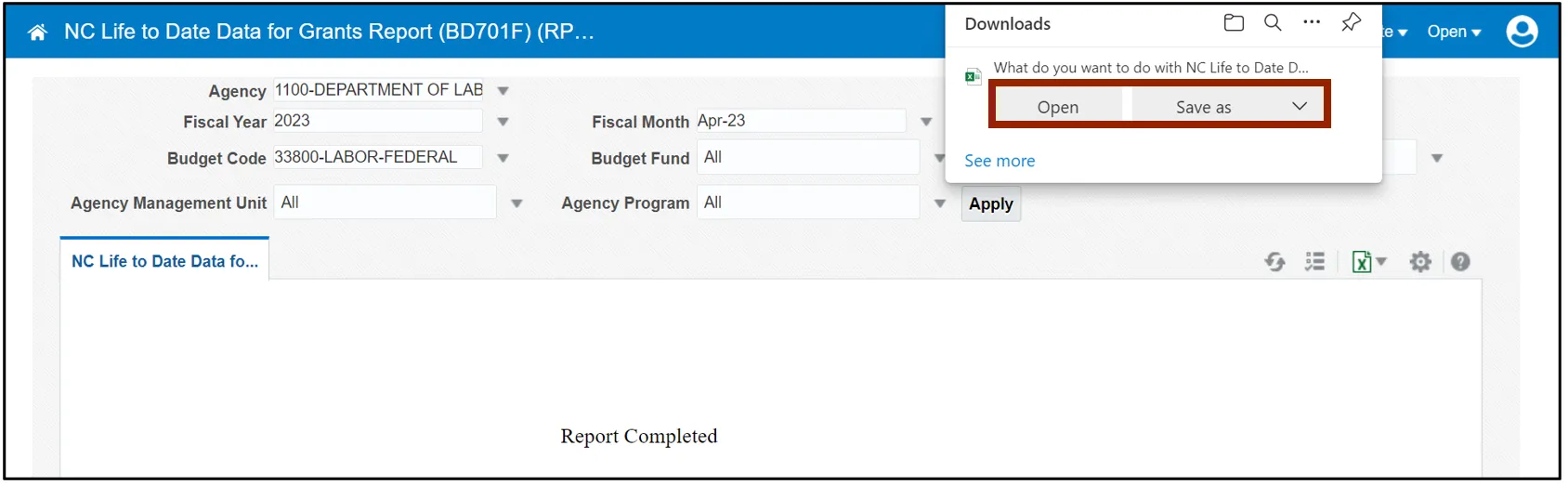
Step 13. Open the report to view and verify all the details.
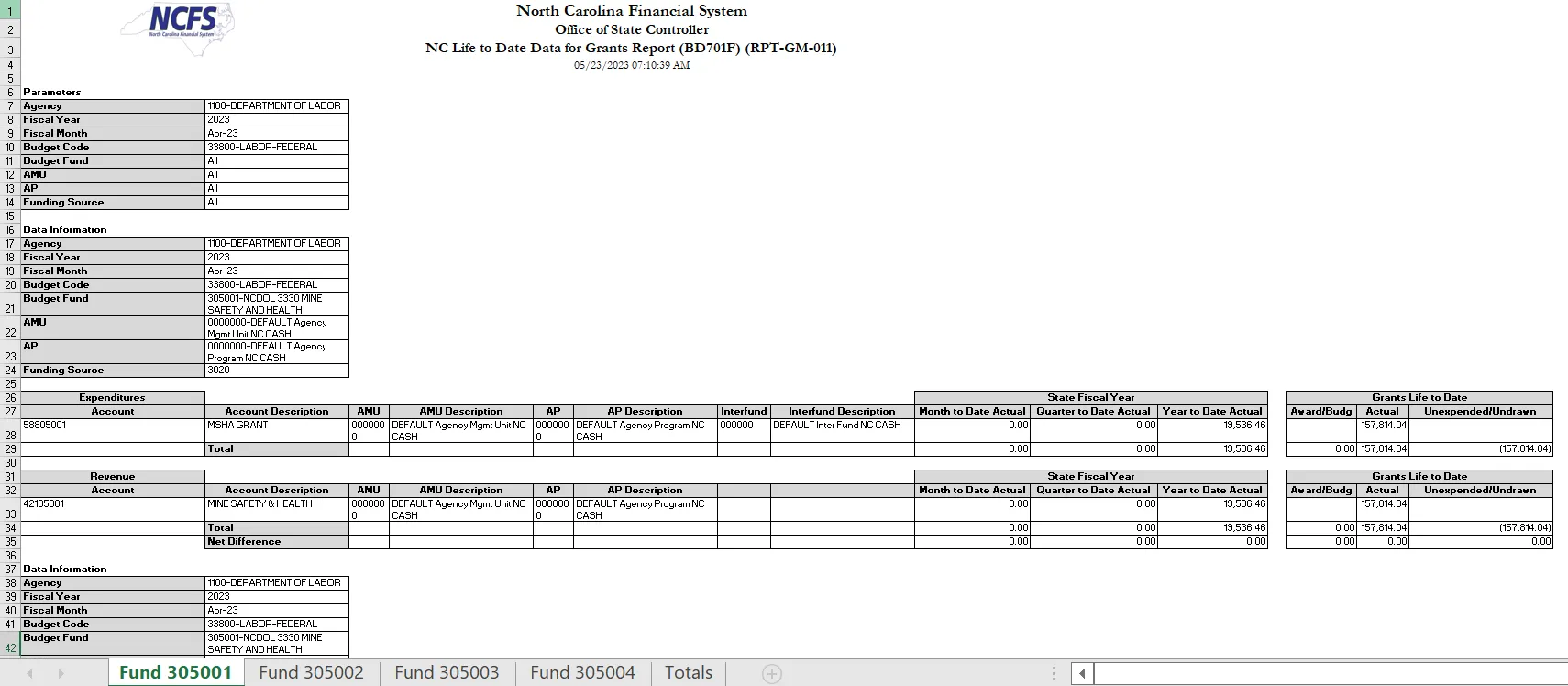
Wrap-Up
Run reports helpful for Grants Management using the steps above.
Additional Resources
- Instructor-Led Training (vILT)