Purpose
The purpose of this Quick Reference Guide (QRG) is to provide a step-by-step explanation of how to Run Supplier Reports in the North Carolina Financial System (NCFS).
Introduction and Overview
This QRG covers the process of running supplier reports by viewing various supplier reports and dashboards. Supplier reports provide information of supplier details like Supplier Tax ID, Address Details, etc. There are several supplier reports that can be generated. This includes Financial Backbone Replacement (FBR) Factored Suppliers Reports, FBR Supplier Holds Reports, FBR Supplier List Reports, and FBR Tax Configuration Reports.
Run Supplier Reports
To run supplier reports, please follow the steps below. There are 15 steps to complete this process.
Step 1. Log in to the NCFS portal with your credentials to access the system.
Step 2. On the Home page, click the Tools tab and select the Reports and Analytics app.
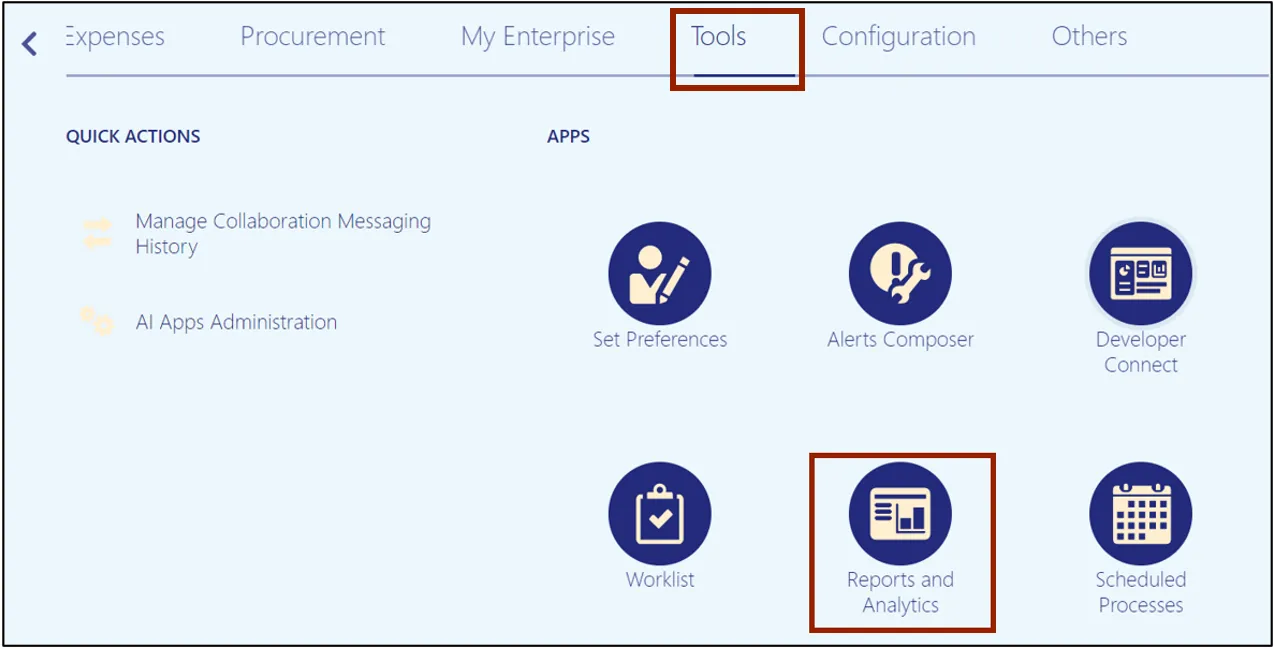
Step 3. Click the Browse Catalog button on the top right corner.

Step 4. The Catalog page opens. Under the Folders section on the left side of the page, click Shared Folders.
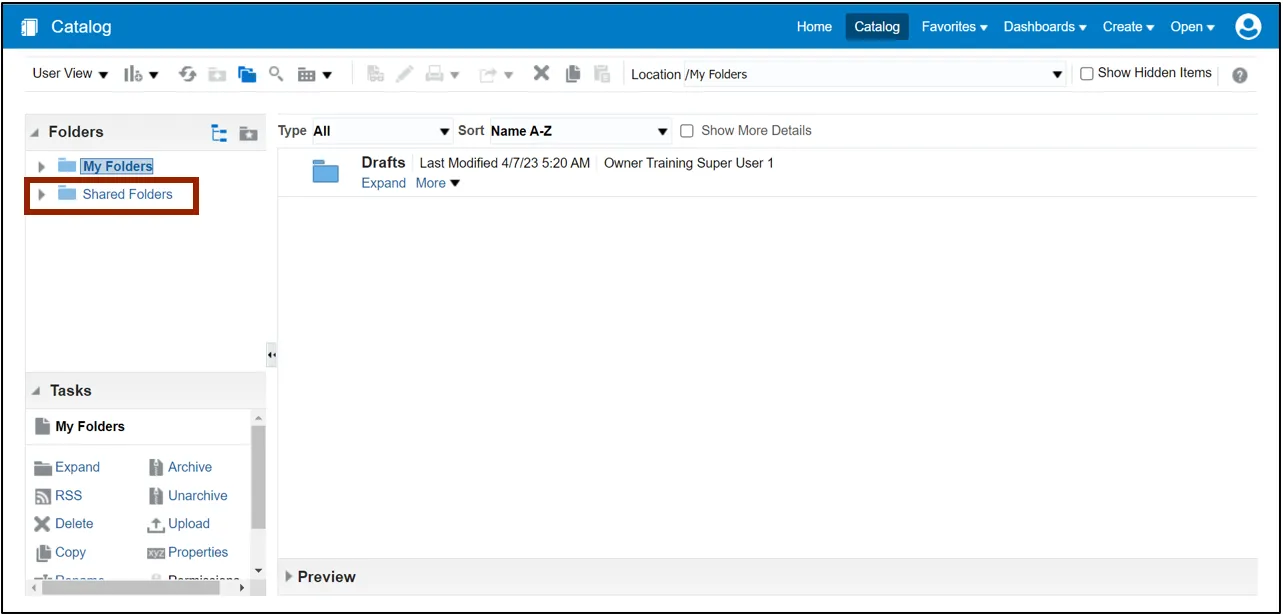
Step 5. Under the Custom folder, click Expand.
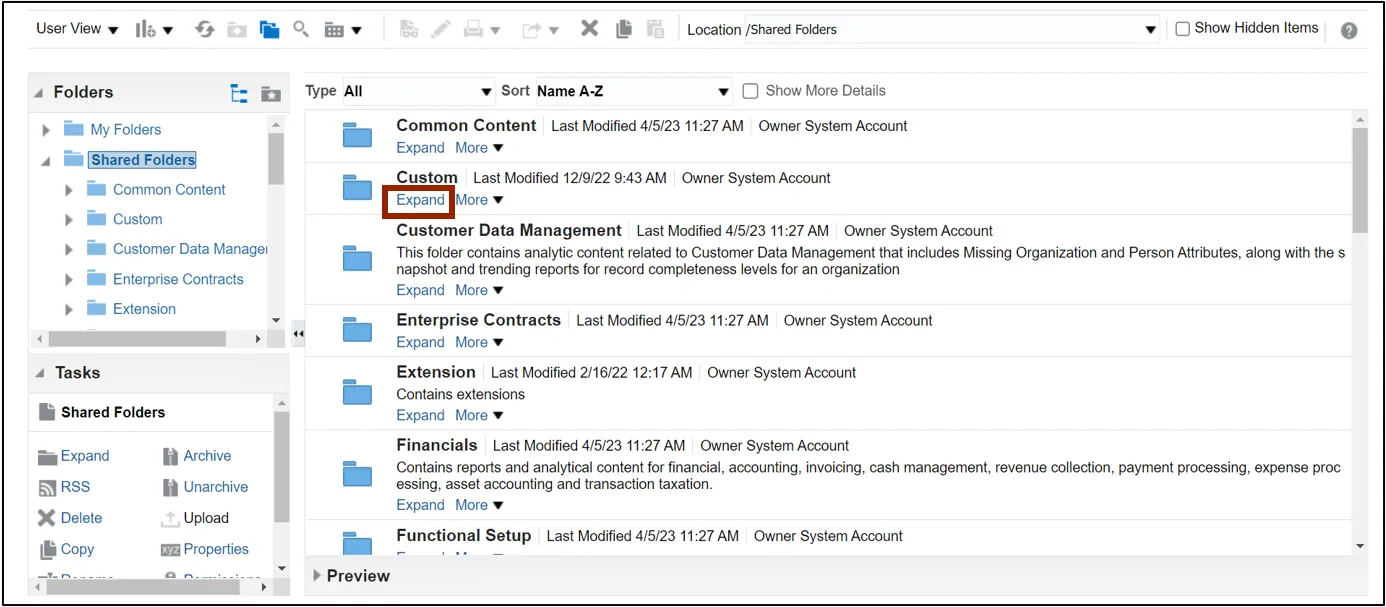
Step 6. Under the FBR Custom folder, click Expand.
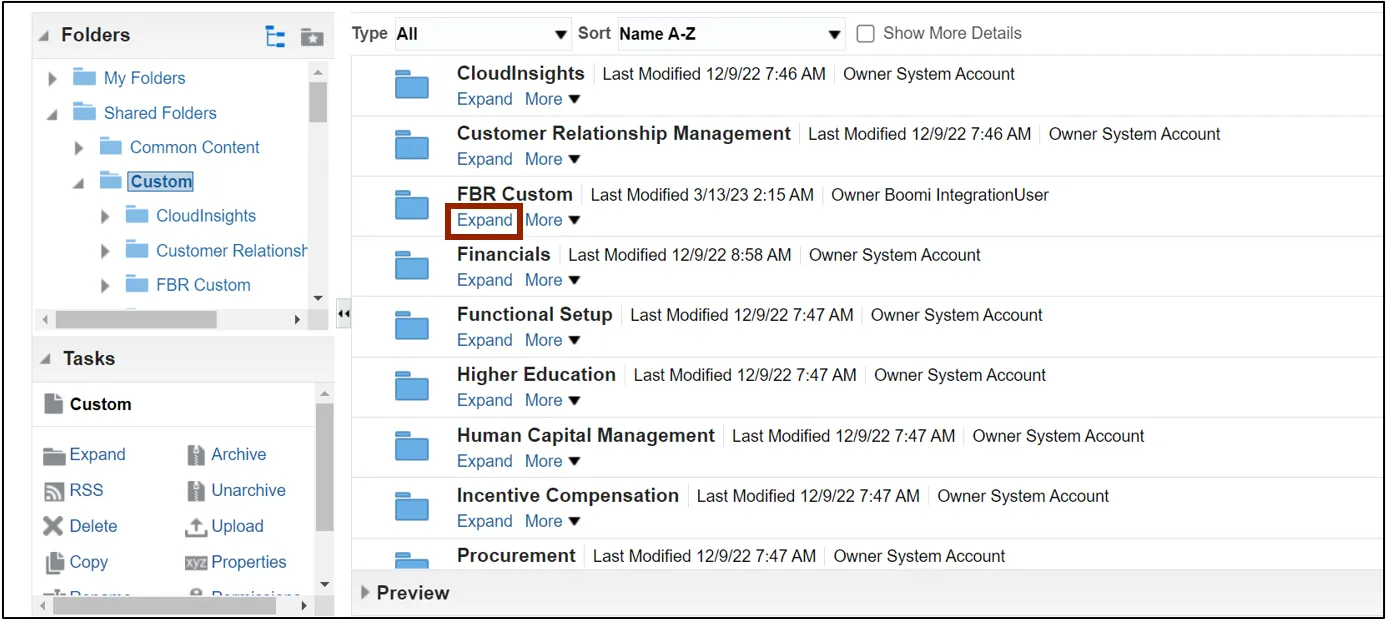
Step 7. Under the Report folder, click Expand.
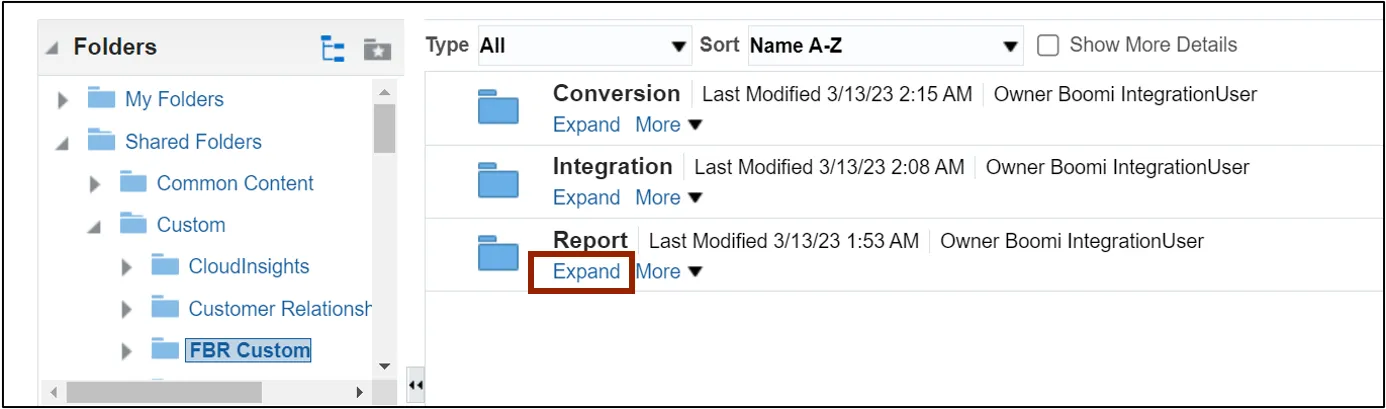
Step 8. Scroll down to find the Procurement folder. Then, click Expand.
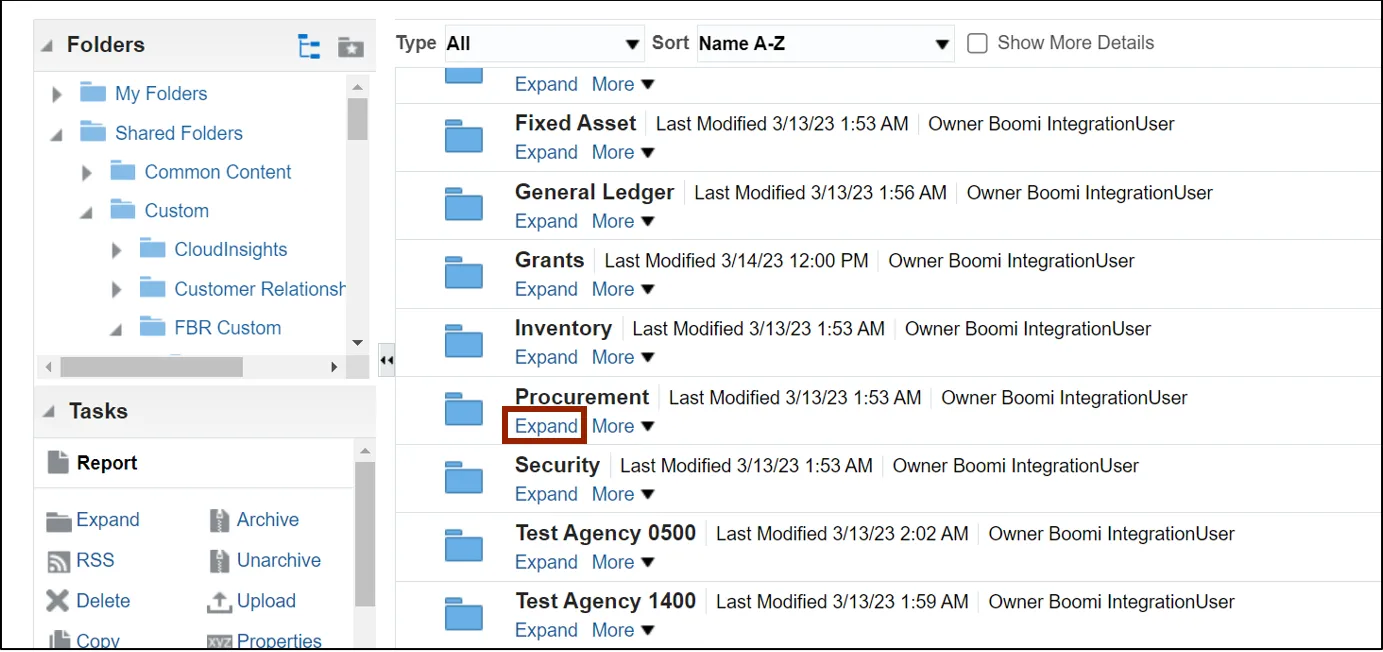
Step 9. Under FBR Supplier Dashboard, click Open.
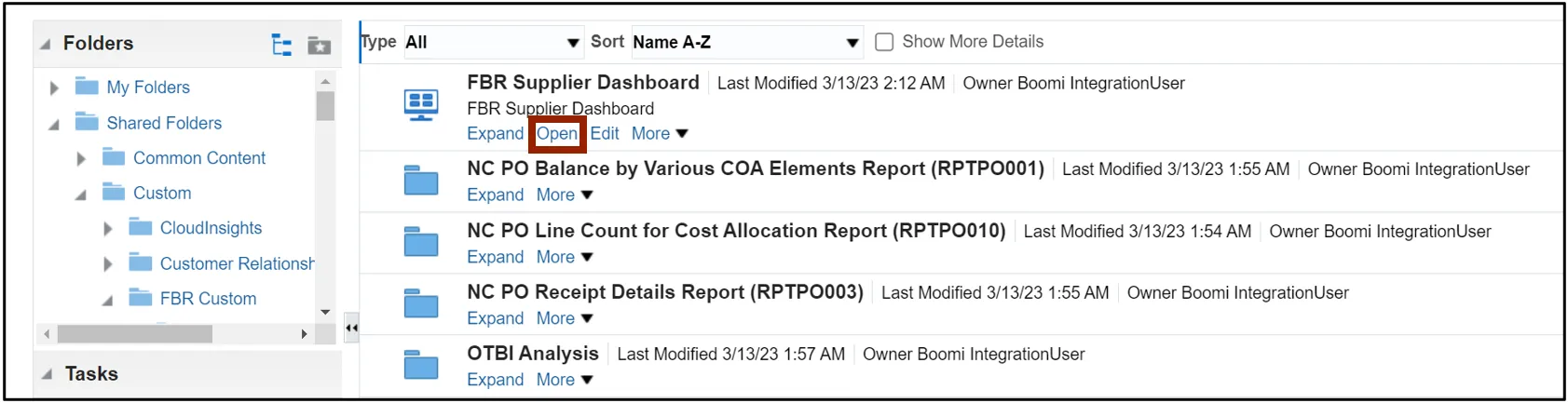
Step 10. In the Parameters section of the Supplier List tab, select the required parameters from the respective drop-down choice lists to filter the supplier list, and click the Apply button.
In this example, we choose:
- Business Unit: 1900 DEPARTMENT OF PUBLIC SAFETY
- Tax Organization Type: INTERCOMPANY
- Status: Active
Note: By default, All Column Values is selected for all three parameters. This grays out all other selections. Click the respective drop-down choice list and uncheck the All Column Values check box to make an individual selection.
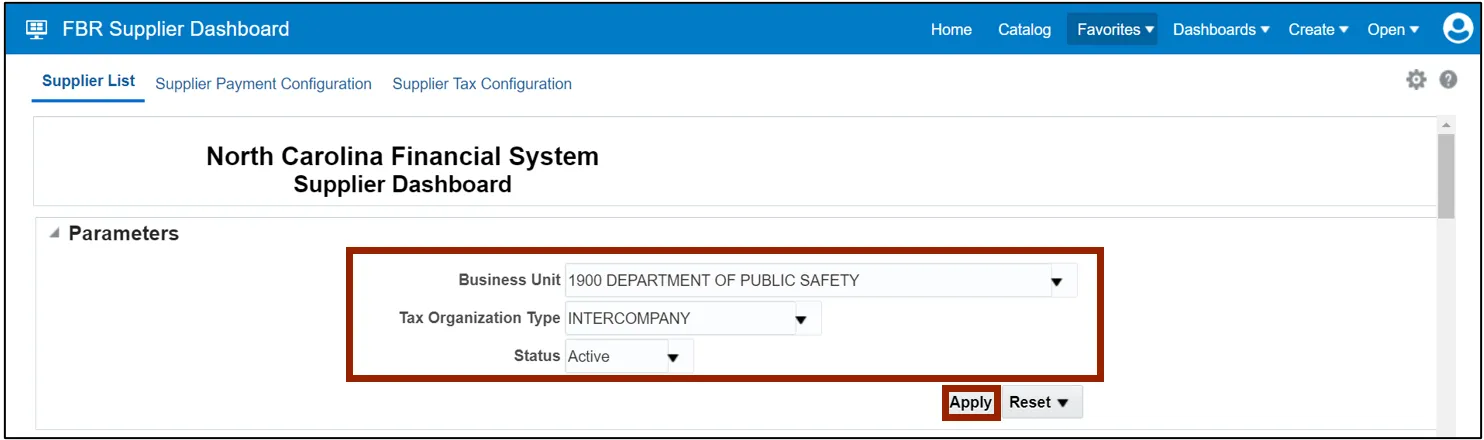
Step 11. View and verify the Suppliers information from the dashboard.

Step 12. Navigate to the Supplier Payment Configuration tab.
Note: In the Parameters section, the Business Unit field is filled by default.
In this example, the Business Unit field drop-down choice list has 1900 DEPARTMENT OF PUBLIC SAFETY check box selected.
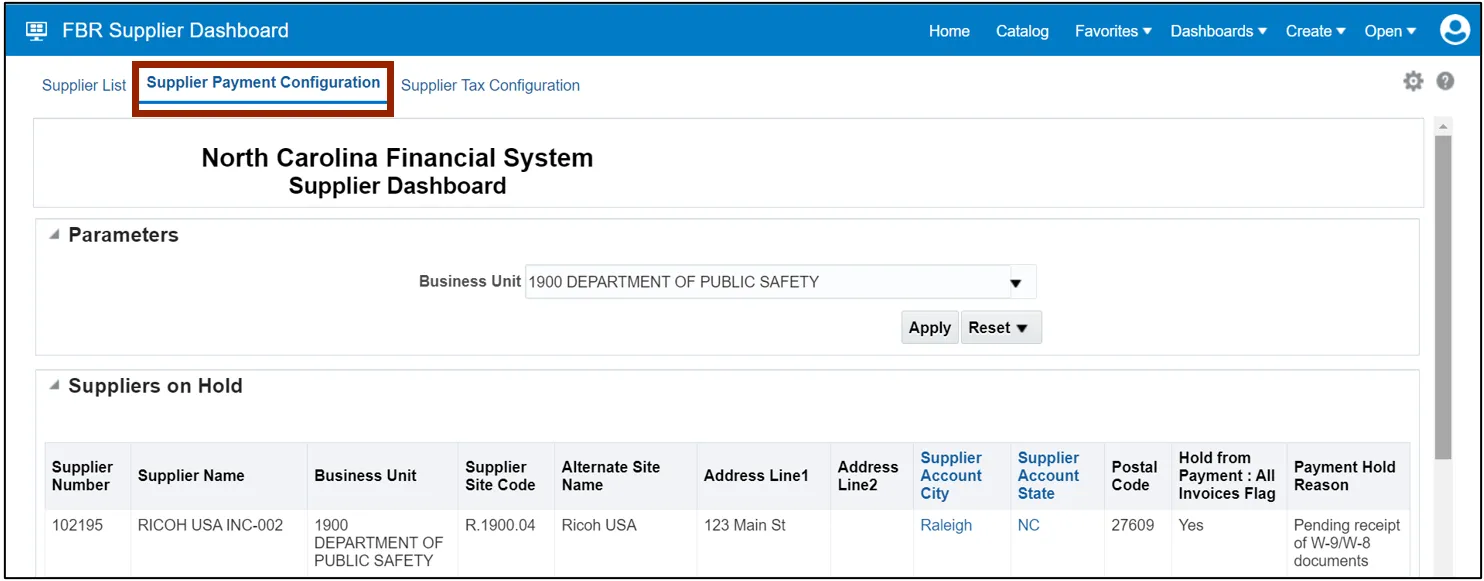
Step 13. View the Suppliers on Hold, Factored Suppliers, and ePay Suppliers reports for the filtered Agency.
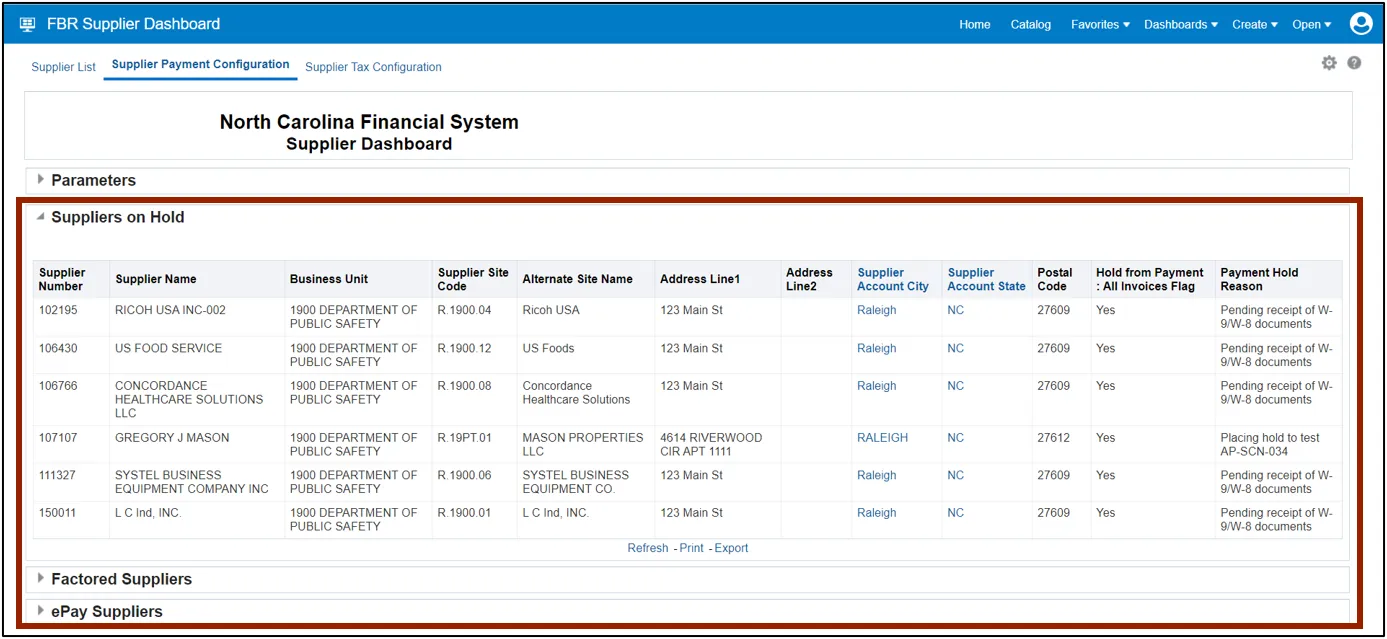
Step 14. Navigate to the Supplier Tax Configuration tab.
Note: In the Parameters section, the Business Unit field is filled by default.
In this example, the Business Unit field drop-down choice list has 1900 DEPARTMENT OF PUBLIC SAFETY check box selected.
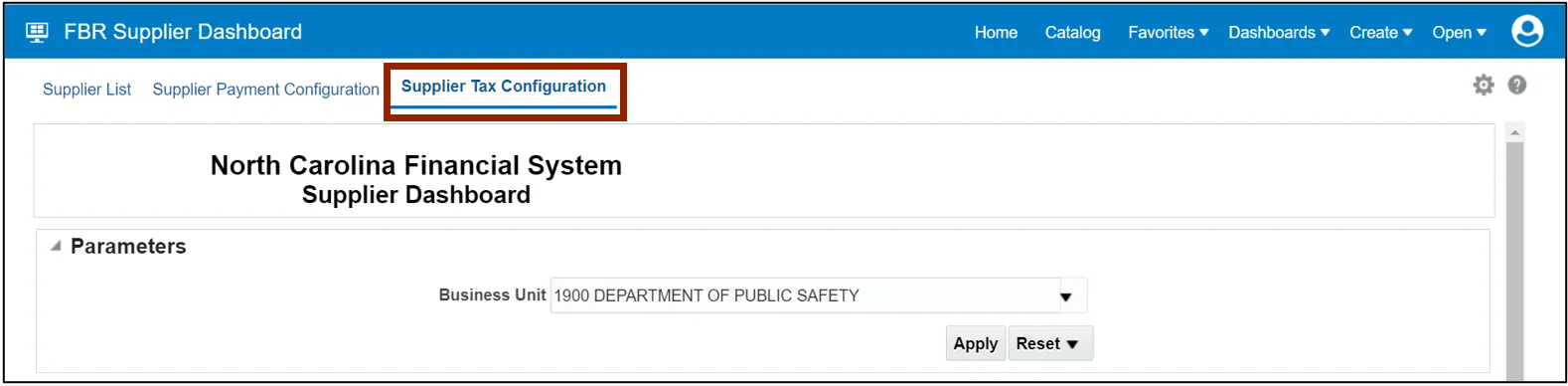
Step 15. View the Withholding Suppliers report for the filtered Agency.
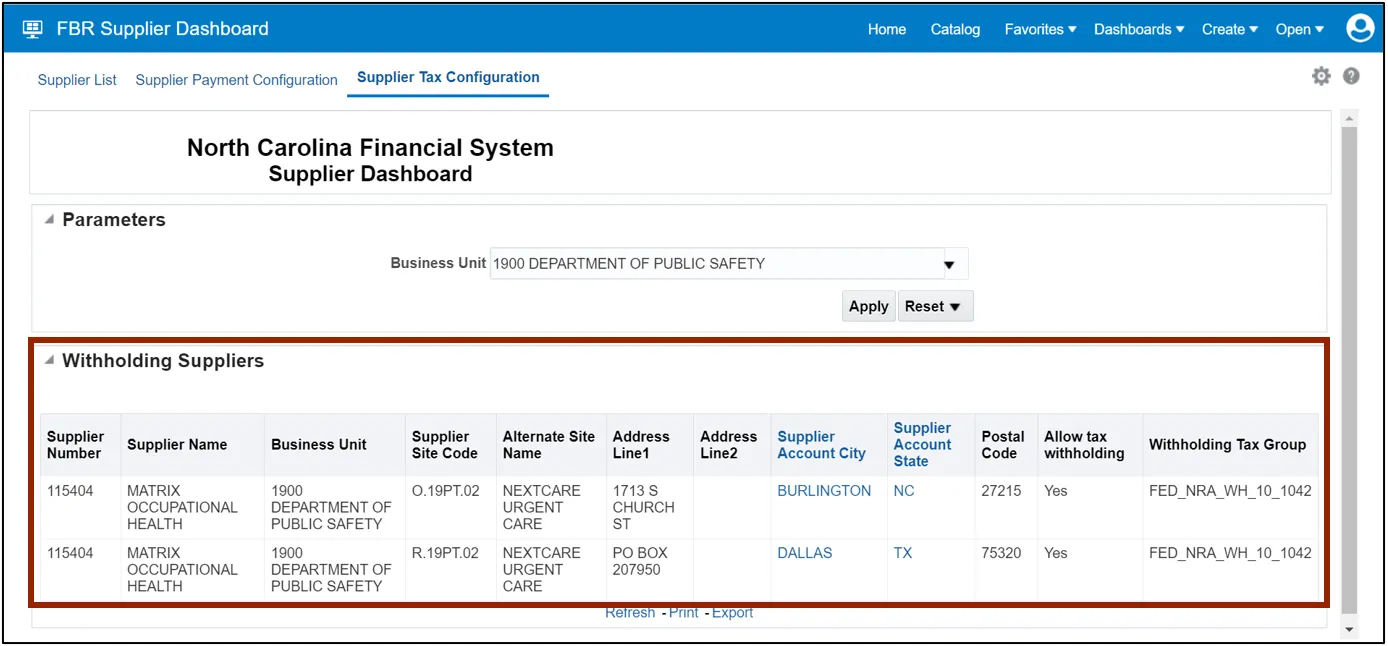
Wrap-Up
Run supplier reports using the steps above to view various supplier reports and dashboards.
Additional Resources
- Web-Based Training (WBT)