Purpose
The purpose of this Quick Reference Guide (QRG) is to provide a step-by-step explanation of how to View Receipts in the North Carolina Financial System (NCFS).
Introduction and Overview
This QRG covers how to view receipts and receipt details.
View Receipts
To view receipts in NCFS, please follow the steps below. There are 12 steps to complete this process.
Step 1. Log in to the NCFS portal with your credentials to access the system.
Step 2. On the Home page, click the Procurement tab and click the Purchase Order app.
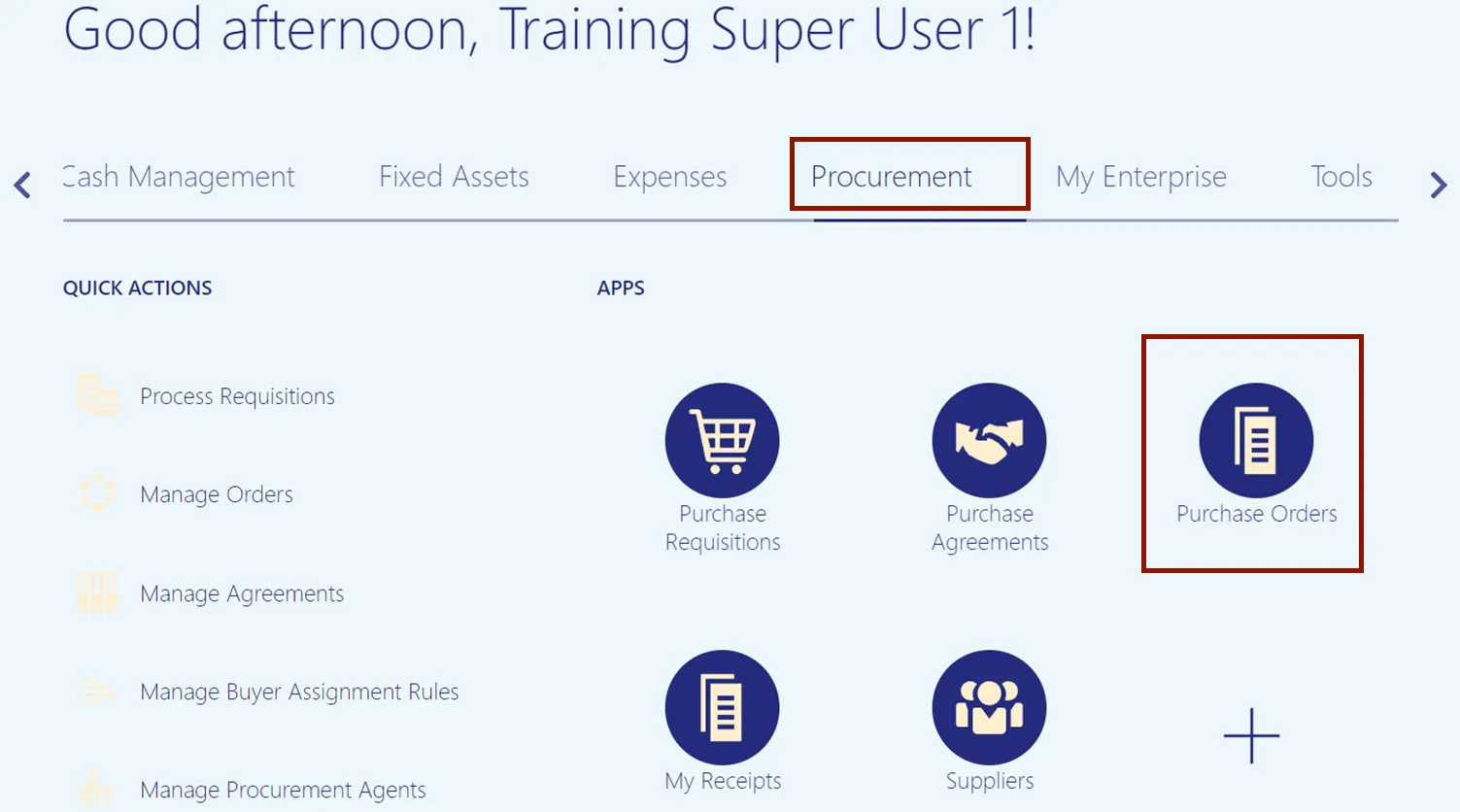
Step 3. Click the Tasks icon, and then click Manage Orders.
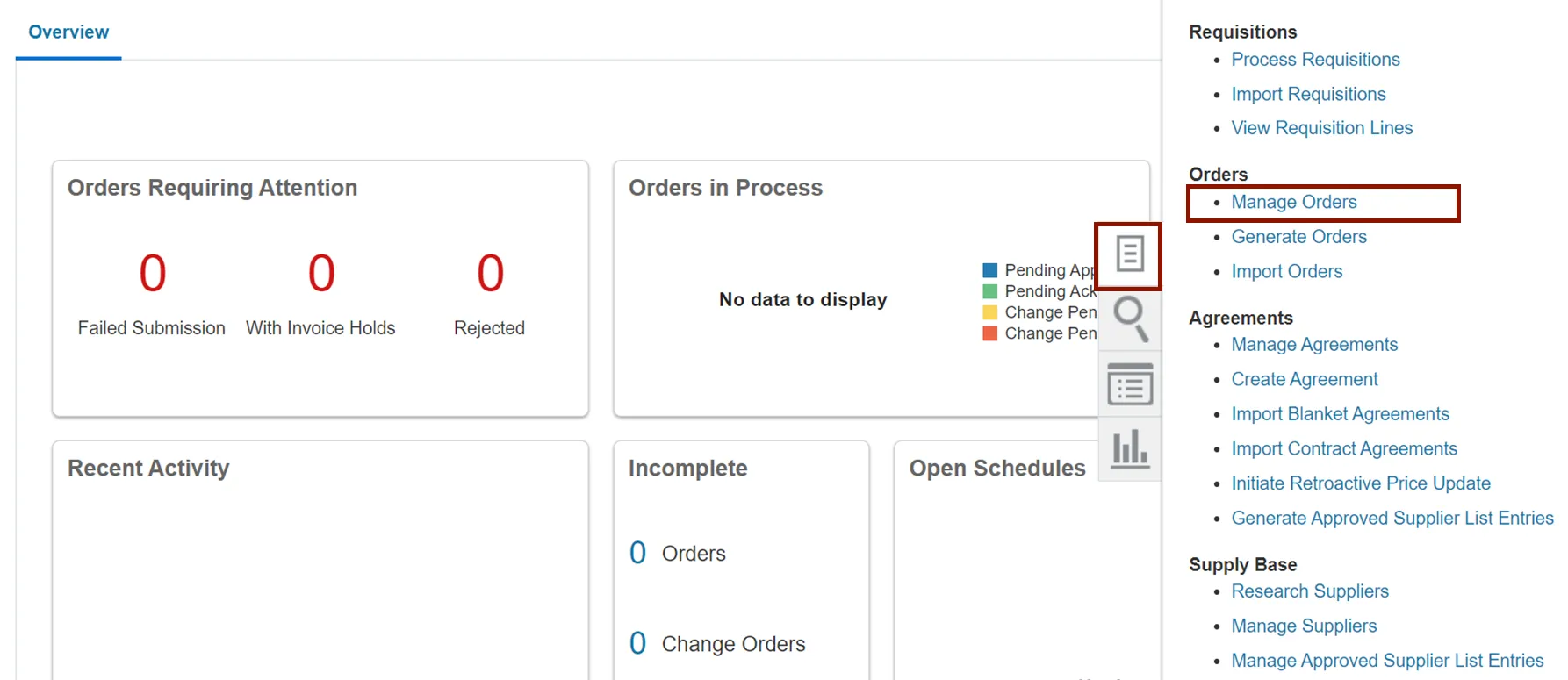
Step 4. The Manage Orders page opens. On the Headers tab, enter the Purchase Order name in the *Order field and click the Search button.
Note: Remove the Buyer field before searching.
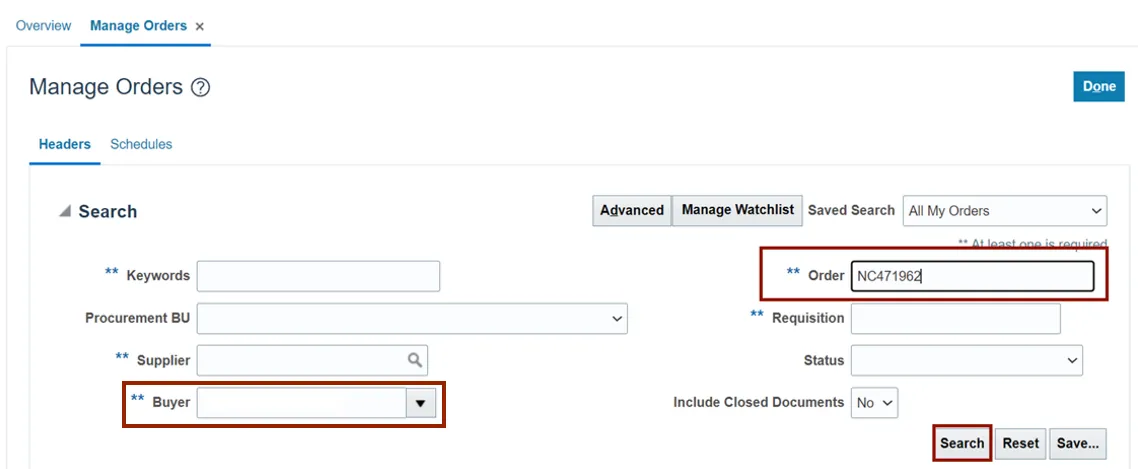
Step 5. The Order is displayed in the Search Results section. Click the Order link.
In this example, we choose NC471902.
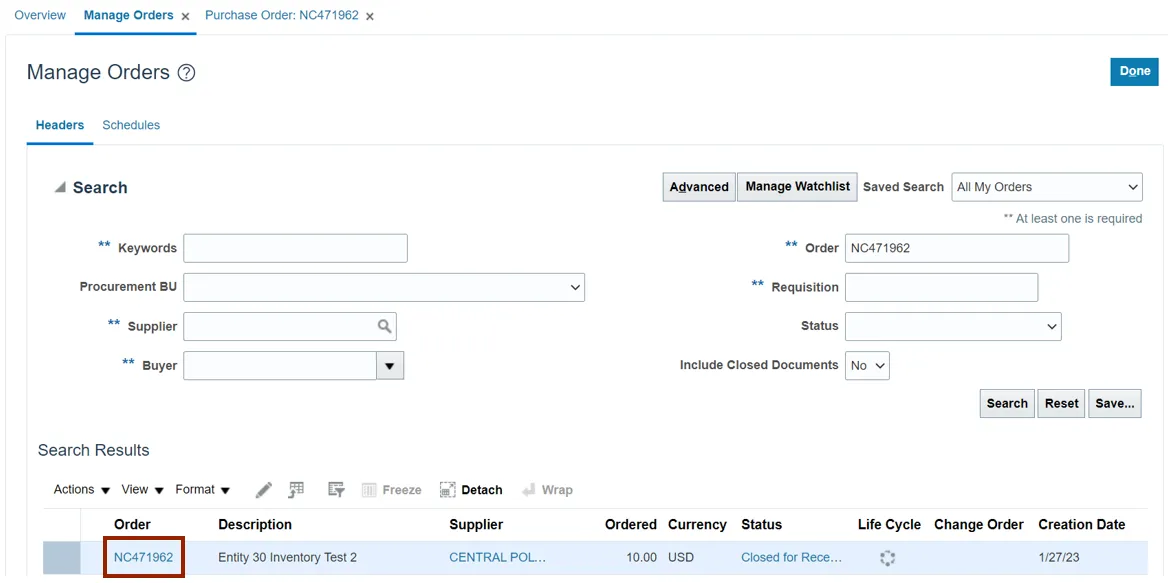
Step 6. The Purchase Order section displays. Click the View Details button in the Order Life Cycle section on the right side of the page.
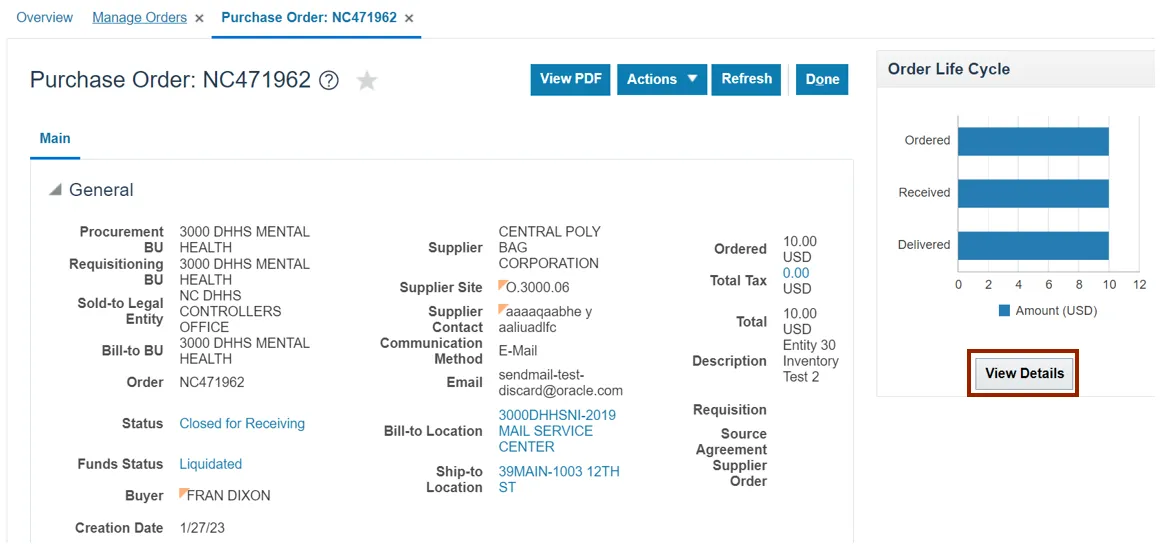
Step 7. The Order Life Cycle page displays.
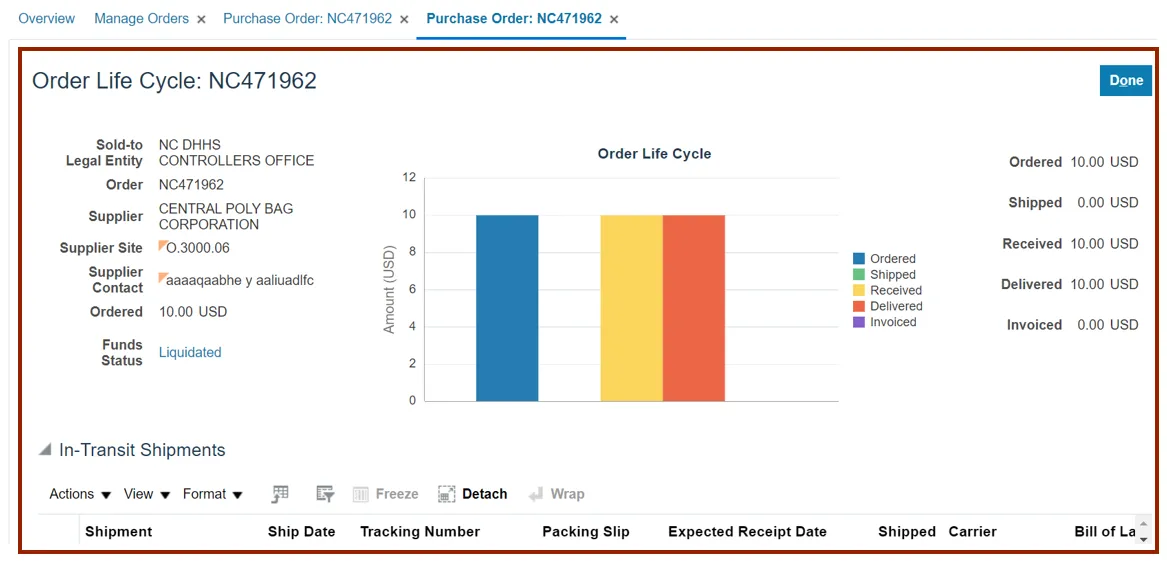
Step 8. Scroll down to validate Receipts connected to the purchase order.
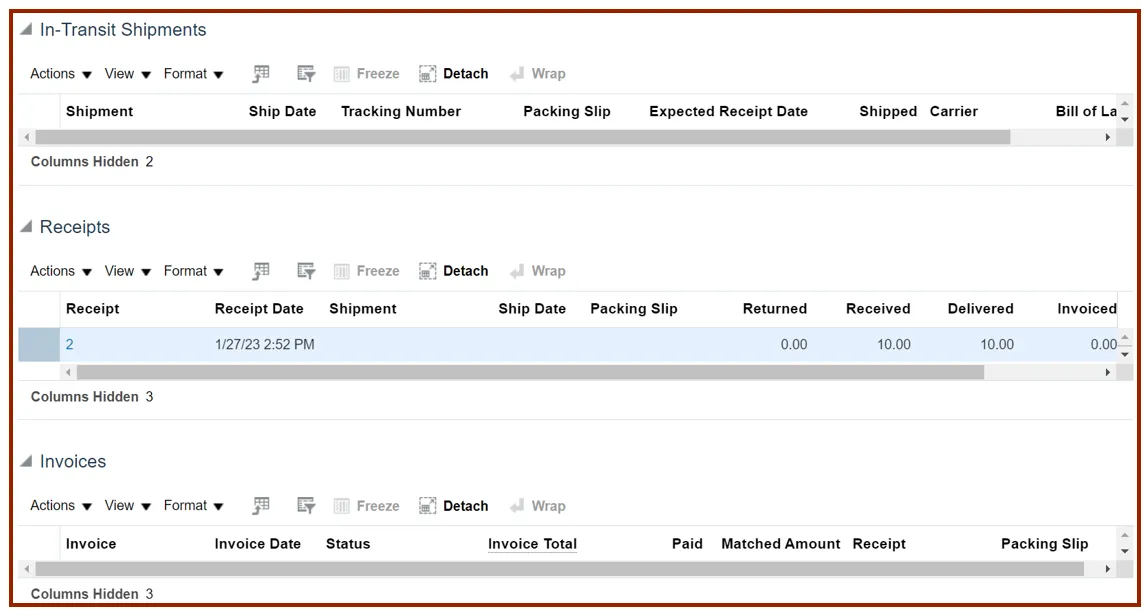
Step 9. Click the Receipt Number link.
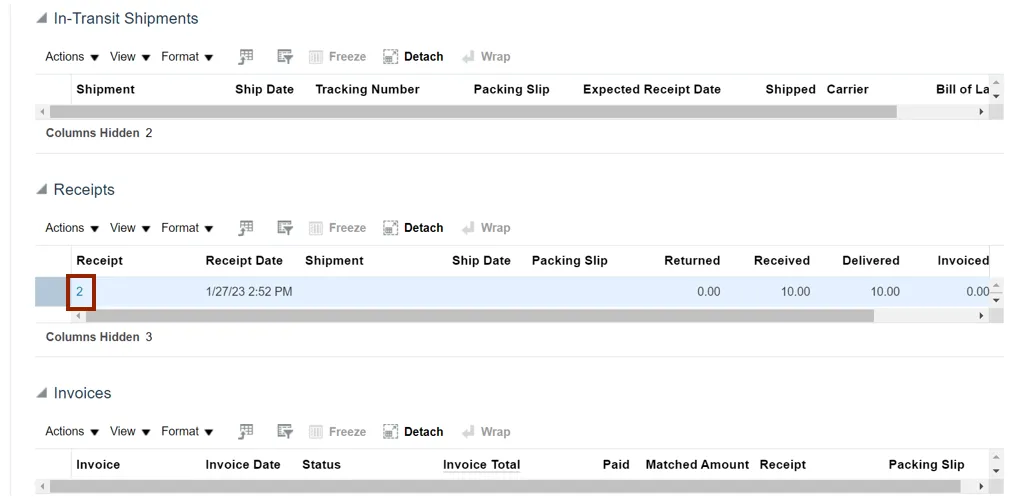
Step 10. Validate the receipt received amount or returned amount.
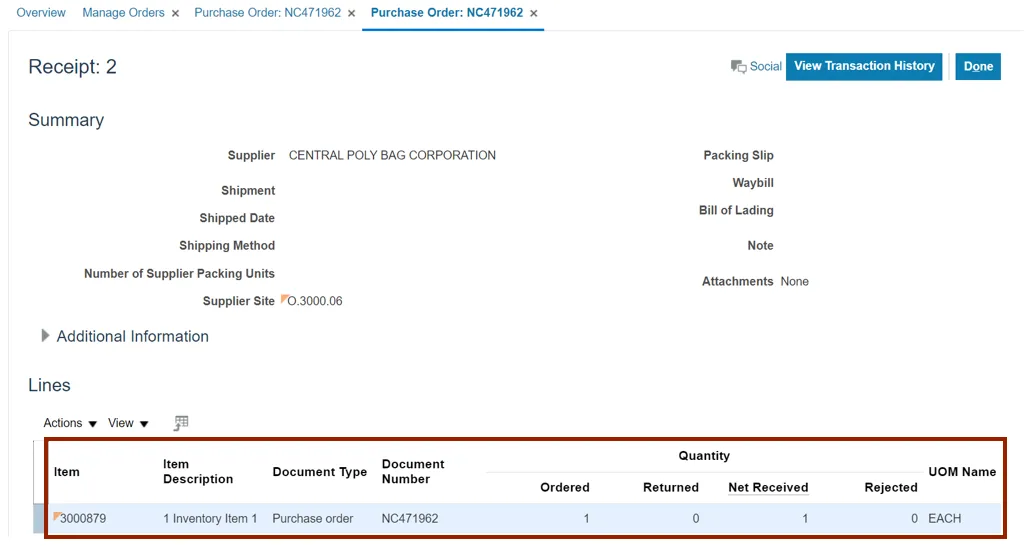
Step 11. Click the View Transaction History button.
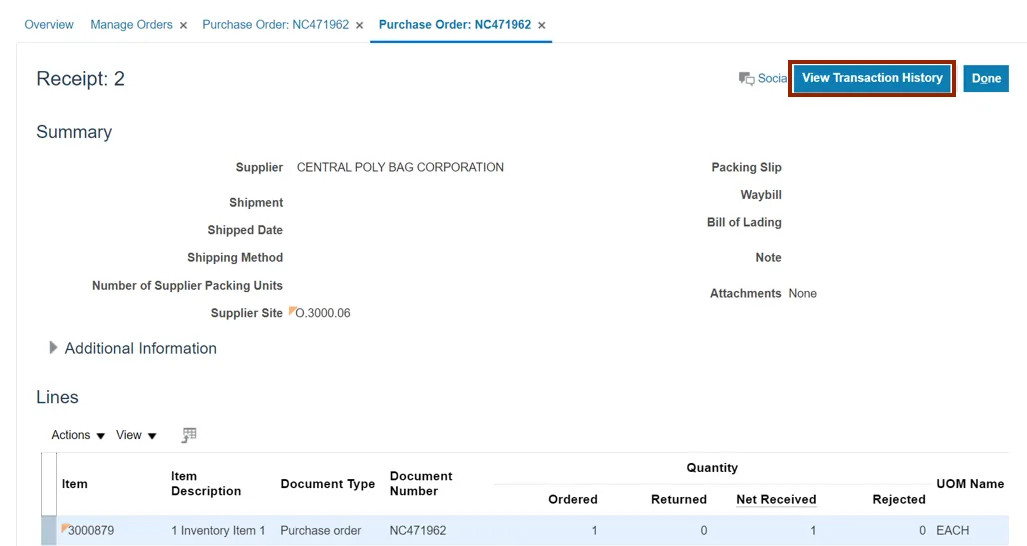
Step 12. View the Transaction History page and click the Done button.
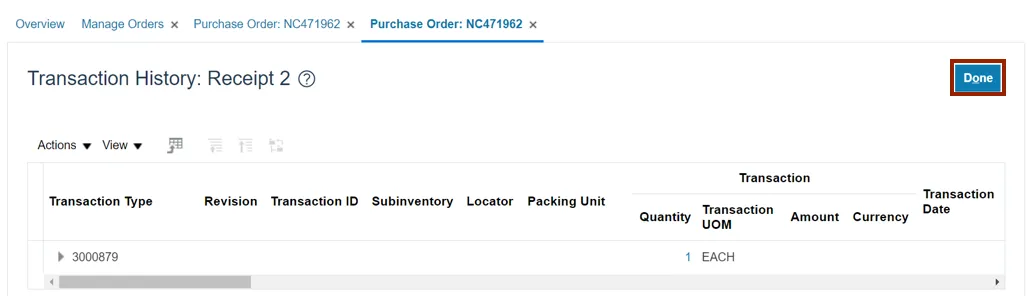
Wrap-Up
View receipts using the steps above for any purchase order that needs to be viewed and validated.
Additional Resources
- Web-Based Training (WBT)