Purpose
The purpose of this Quick Reference Guide (QRG) is to provide a step-by-step explanation of how to View Requisition Lines in the North Carolina Financial System (NCFS) for Agencies AOC and DPI.
Introduction and Overview
This QRG covers the steps to view requisition lines which is a flattened view of the lines associated to a requisition and requisition details like line quantity, Unit of Measure (UOM), Price, Amount, Currency, etc., in one view.
To view requisition lines, the user must have access to a Business Unit that generates Requisitions and the Procurement Purchase Order Area.
View Requisition Lines
To View Requisition Lines in NCFS, please follow the steps below. There are 8 steps to complete this process.
Step 1. Log in to the NCFS portal with your credentials to access the system.
Step 2. On the Home page, click the Procurement tab.
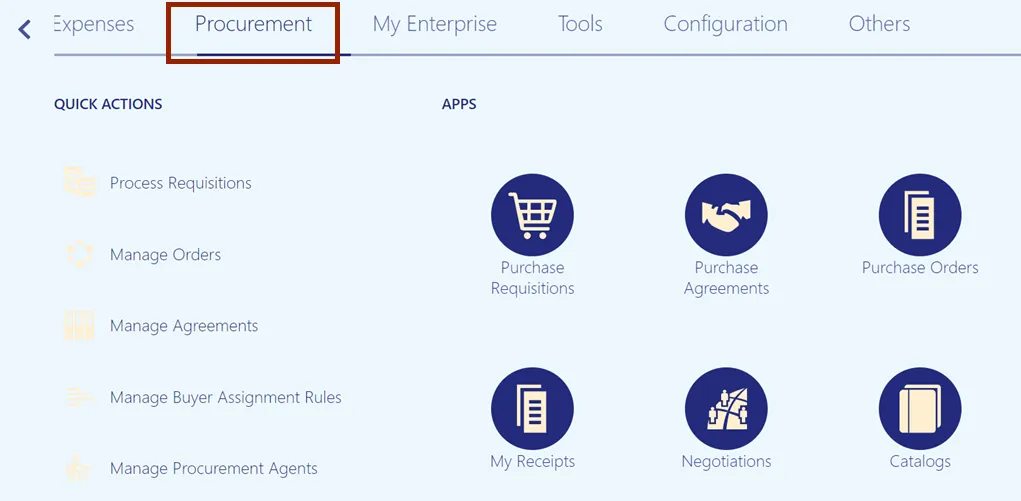
Step 3. Click the Purchase Orders App.
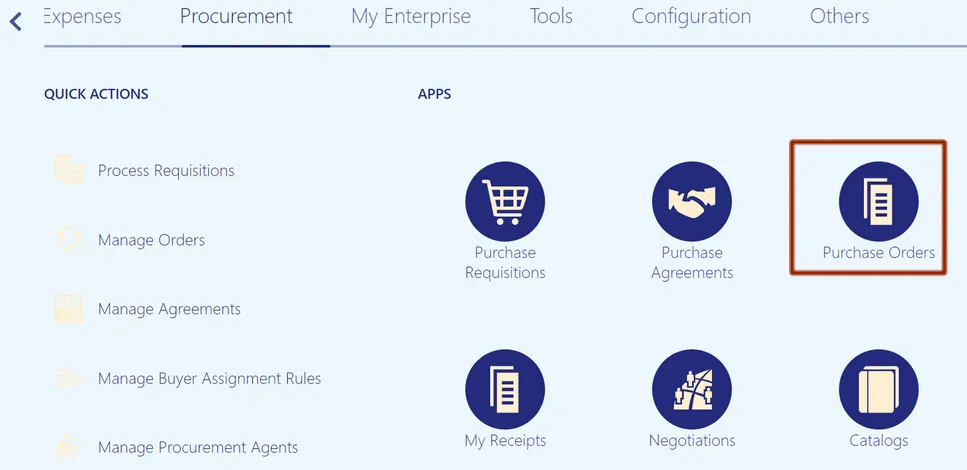
Step 4. On the Purchase Order Overview page, click the Tasks icon, then click the View Requisition Lines link.
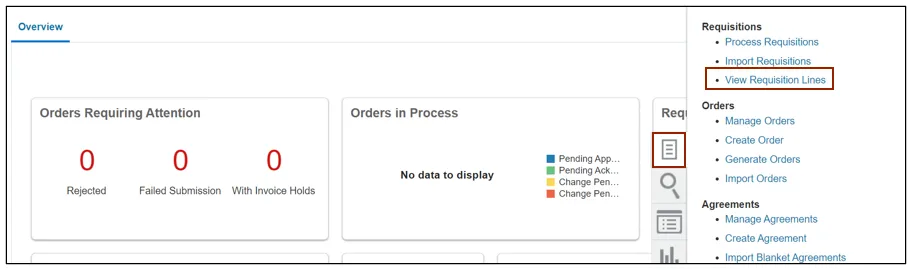
Step 5. The Requisition Lines page opens. Delete the auto-populated Buyer Name from the Buyer field.
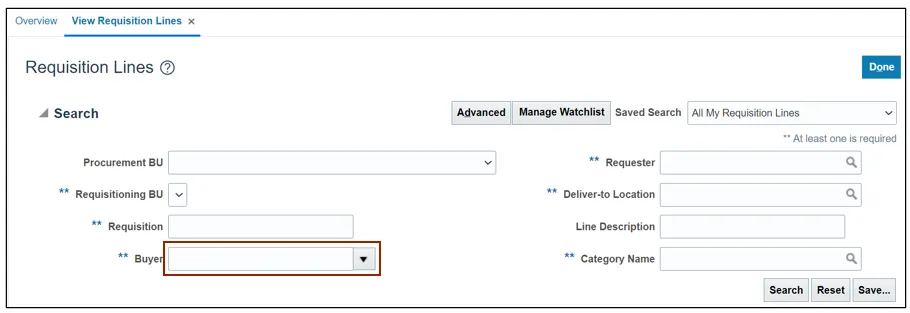
Step 6. In the Search section, select the appropriate option from the Procurement BU and Requisitioning BU drop-down choice list, then click the Search button.
In this example, we choose 0200 ADMINISTRATIVE OFFICE OF THE COURTS from the Procurement BU and Requisitioning BU drop-down choice lists.
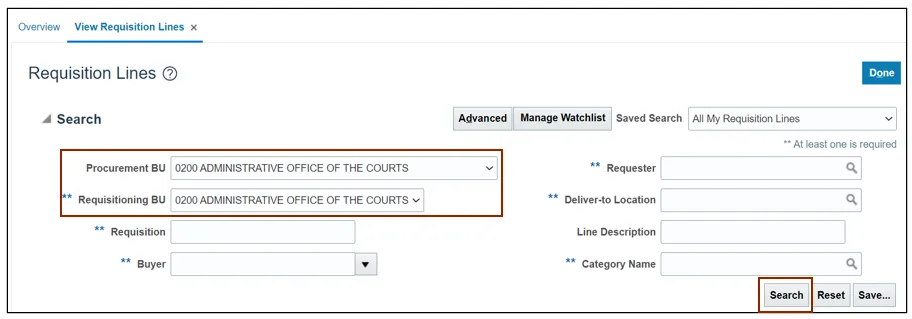
Step 7. From the Search Results section, select the required Requisition number link.
In this example, we choose 02R0000022.
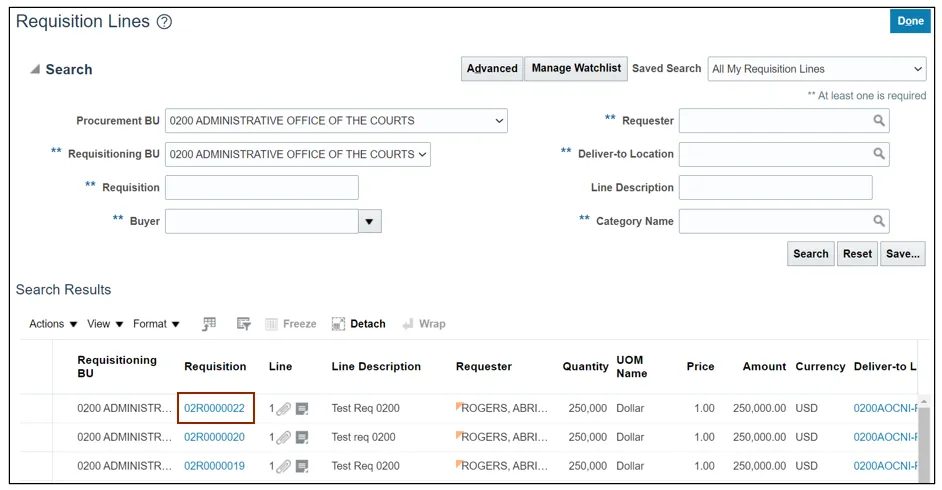
Step 8. The Requisition page opens.
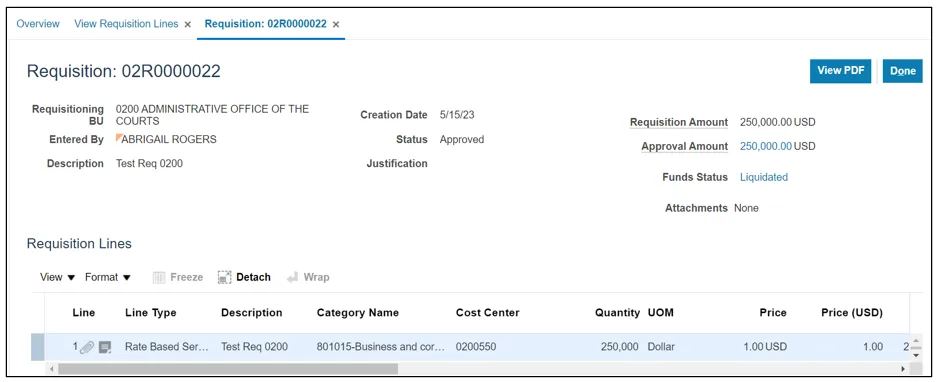
Wrap-Up
Use the view requisition lines page to search and view requisition lines, including the life cycle of the requisition line. This view allows for a complete view of the lines associated with a requisition.
Additional Resources
- Web-based Training (WBT)