Purpose
The purpose of this Quick Reference Guide (QRG) is to provide step-by-step guidance on how to Manage ABC Class, Define Cycle Counts, Enter Count Results, and Approve Count in the North Carolina Financial System (NCFS).
This QRG is to be used in conjunction with Web-Based Trainings INV103-Warehouse Staff and INV110-Warehouse Approver and Instructor Led Trainings and INV101-Inventory Agency Manager and INV105-Inventory Management. As well as INV-03 QRG, INV-15 QRG, INV-20 QRG, and INV-28 QRG.
Introduction and Overview
This QRG covers the cycle counting process for inventory agencies using NCFS. The cycle counting process is used to assess stock levels within an inventory organization and correct any discrepancies.
Manage ABC Classes, Assignment Groups & Classification Sets
Note: This portion of the cycle counting process is managed by the Inventory Agency Manager security role user with associated course INV101 – Inventory Agency Manager.
To manage ABC classes, assignment groups & classification sets in NCFS, please follow the steps below. There are 14 steps to complete this process.
Step 1. Log in to the NCFS portal with your credentials to access the system.
Step 2. On the Home page, under the My Enterprise tab, click the Setup and Maintenance app.
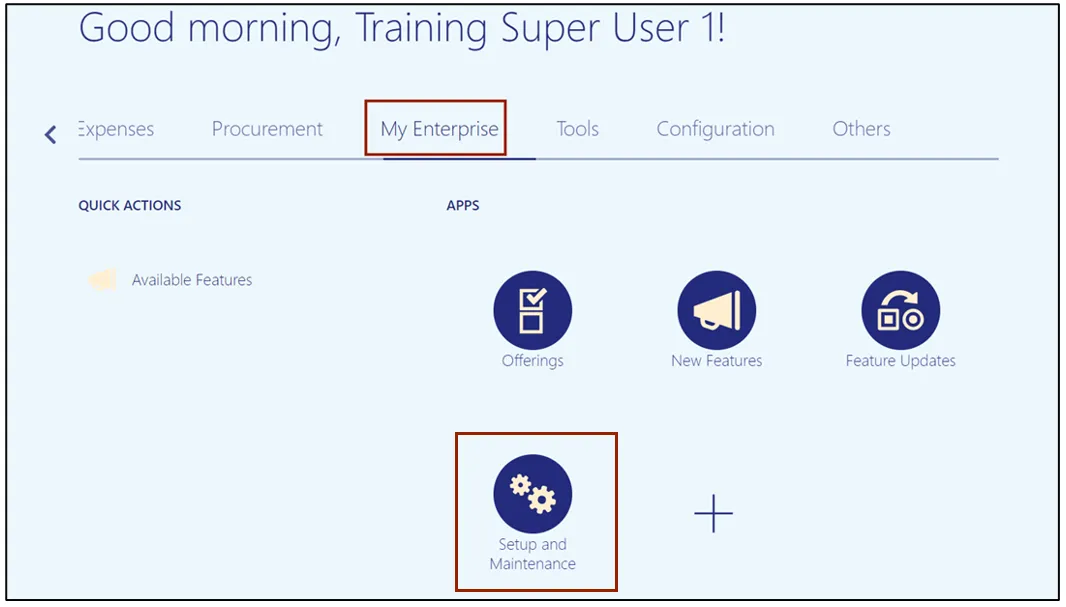
Step 3. Select the Manufacturing and Supply Chain Materials Management option from the Setup: Financials drop-down choice list.
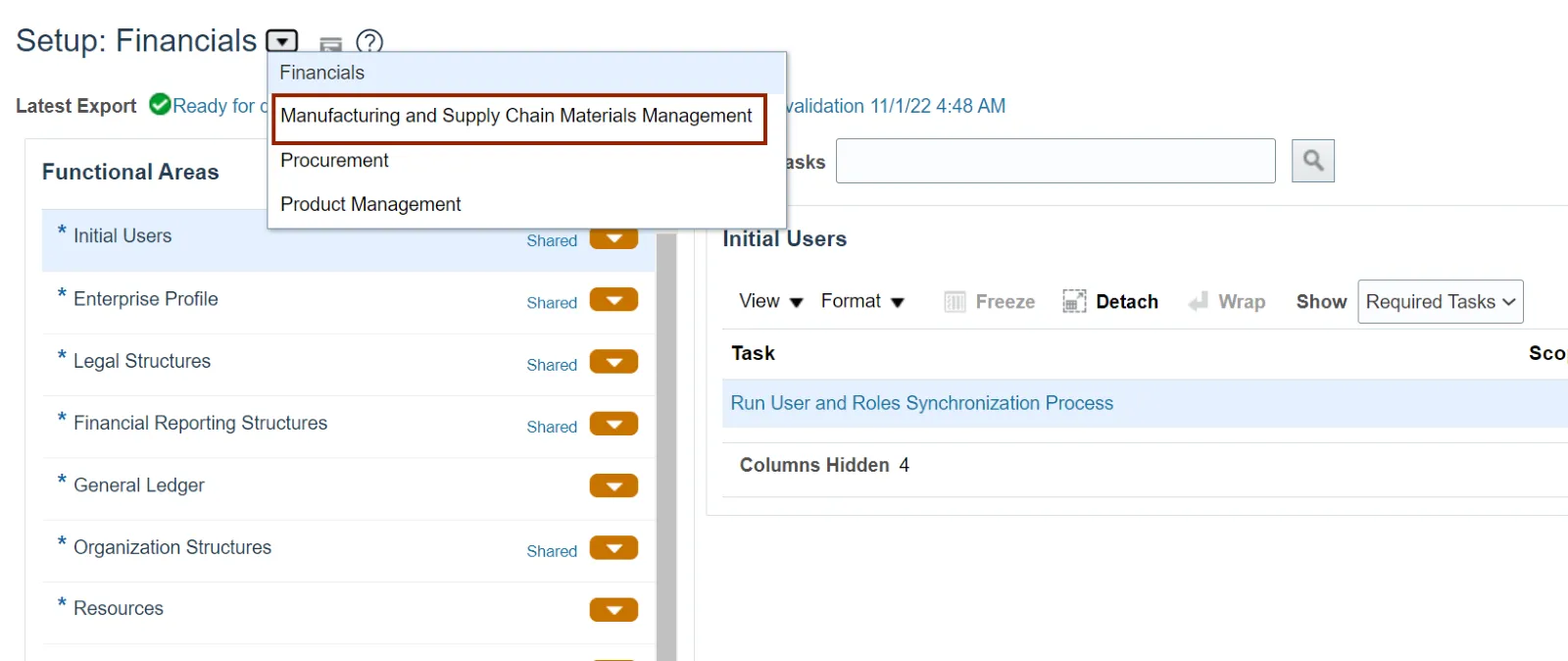
Step 4. In the Inventory Management section, click the Manage ABC Classes link.

Step 5. Select the Organization. In this example, we chose 4210451.
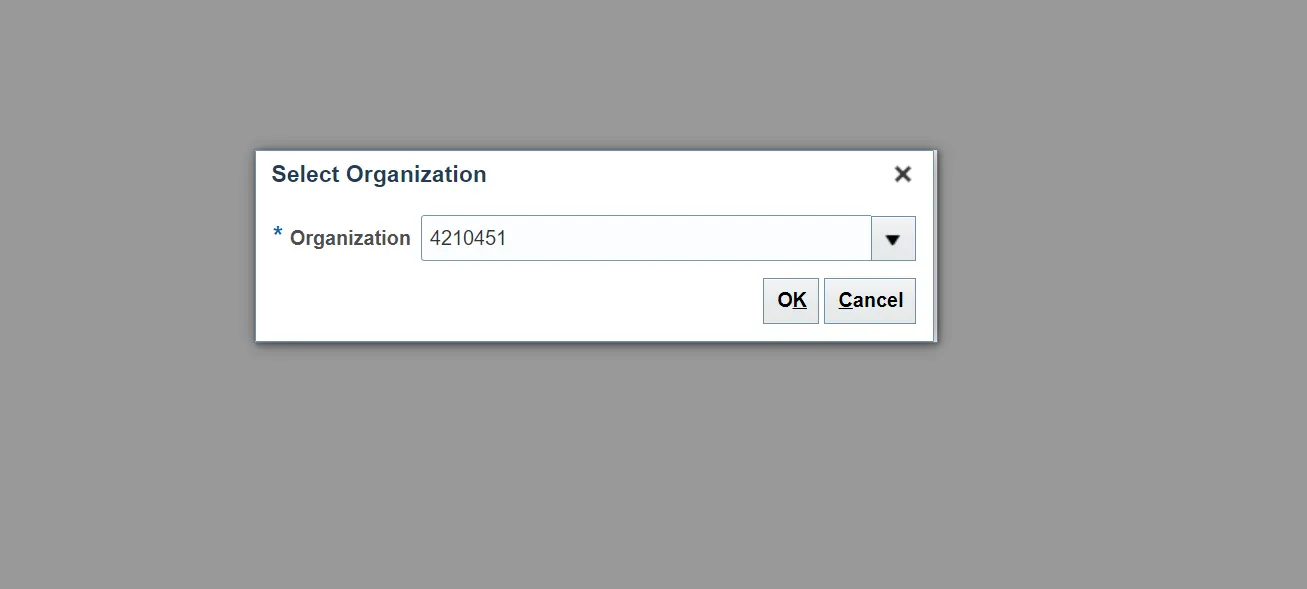
Step 6. On the Manage ABC Classes page, click the Add icon and enter the ABC Class and Description. Click the Save and Close button.
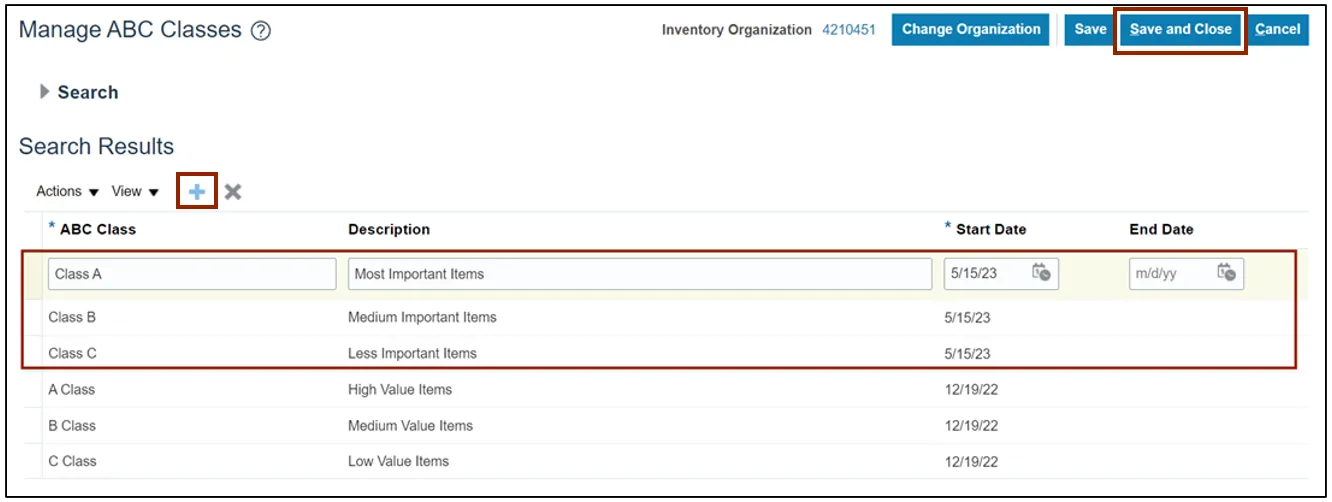
Step 7. In the Inventory Management section, click Manage ABC Classification Sets.
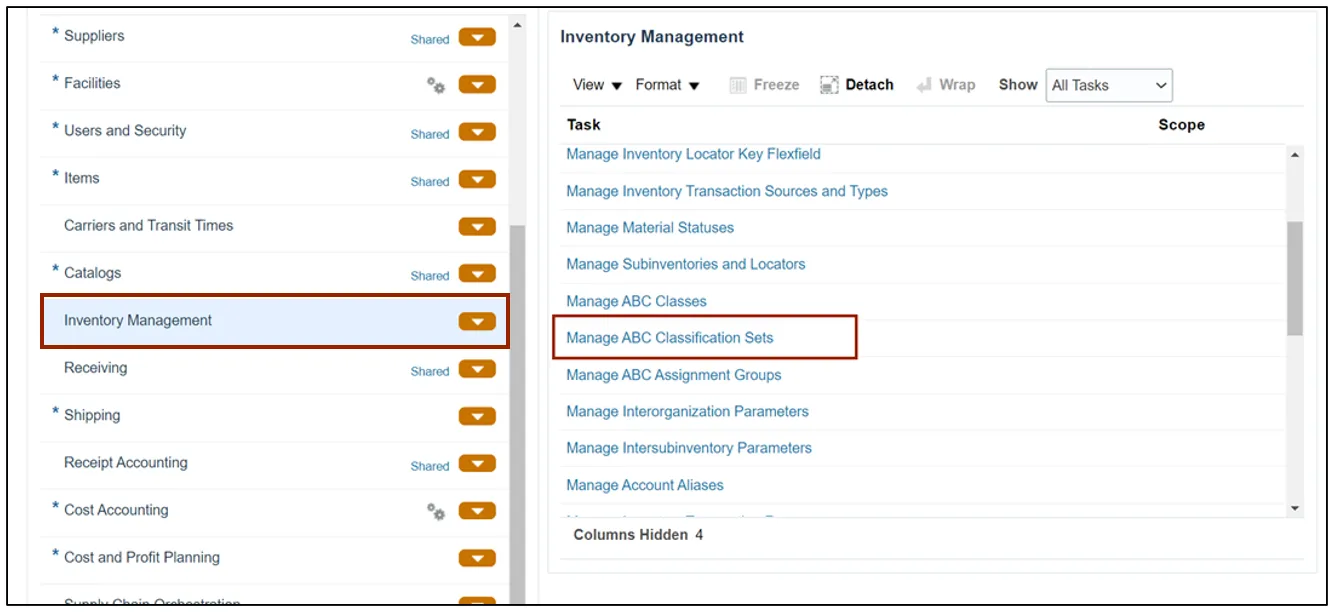
Step 8. Enter the information in Create ABC Classification Set section and the Criteria field. Click the Submit button. This redirects you to the Set-up and Maintenance page.
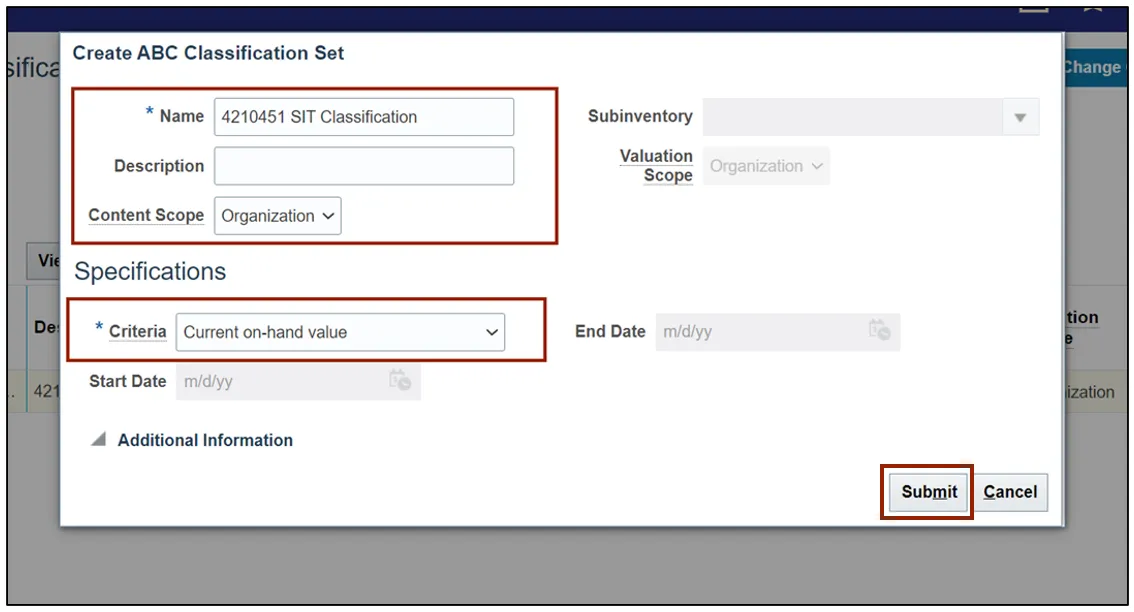
Step 9. In the Inventory Management section, click the Manage ABC Assignment Groups.
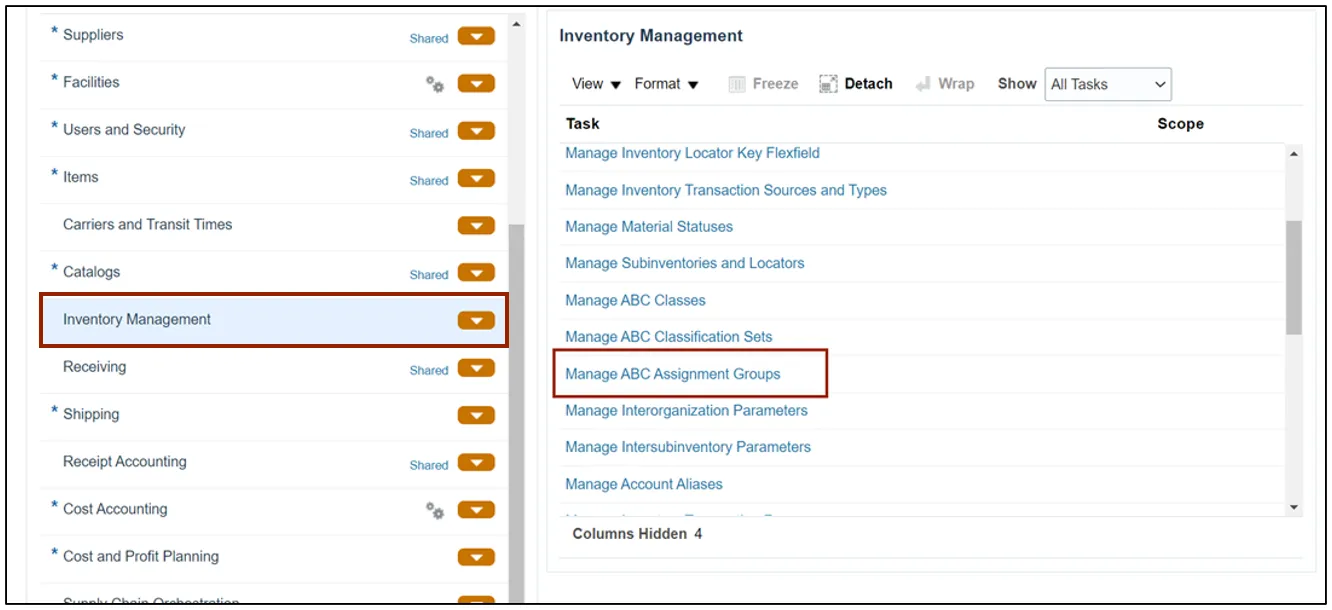
Step 10. Enter the Assignment Group Name and ABC Classification Set.
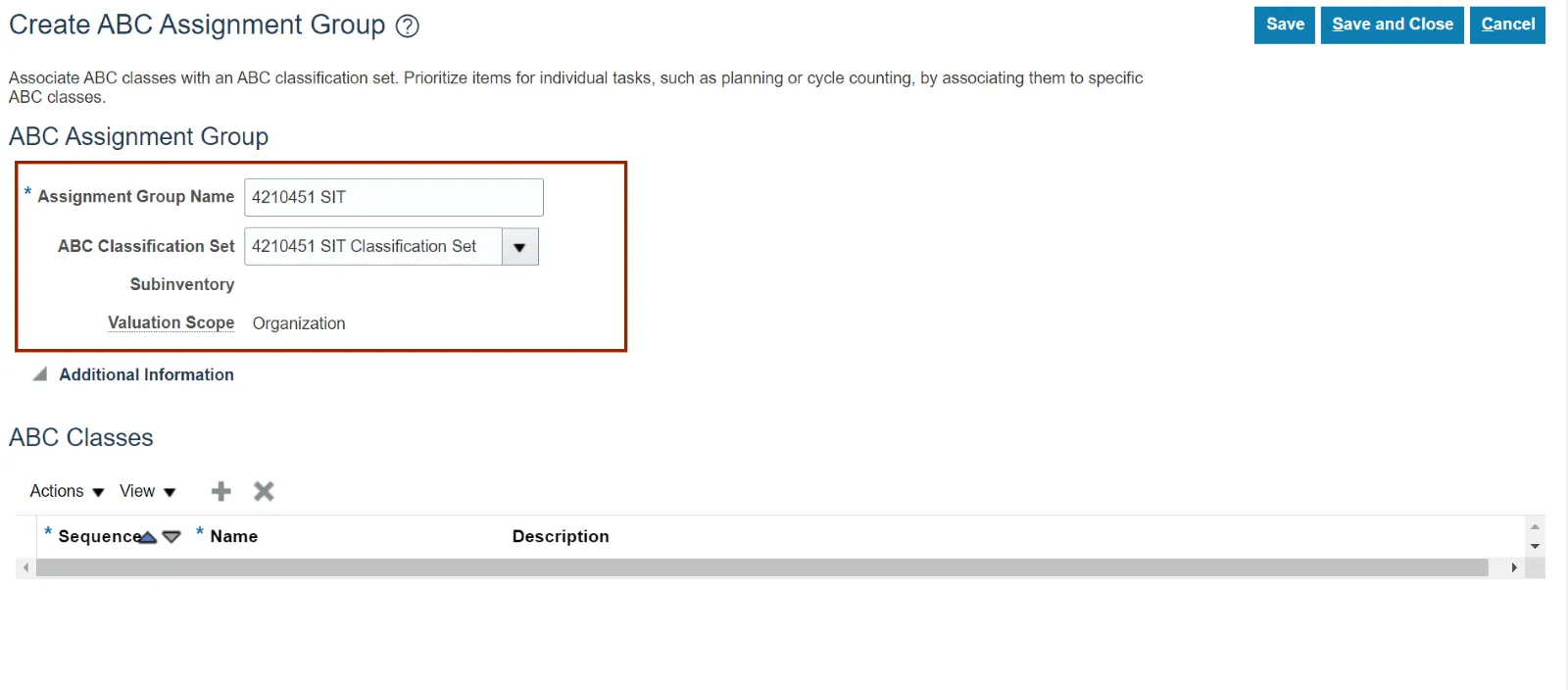
Step 11. In the ABC Classes section, click the Add icon. Enter the required details and click the Save and Close button.
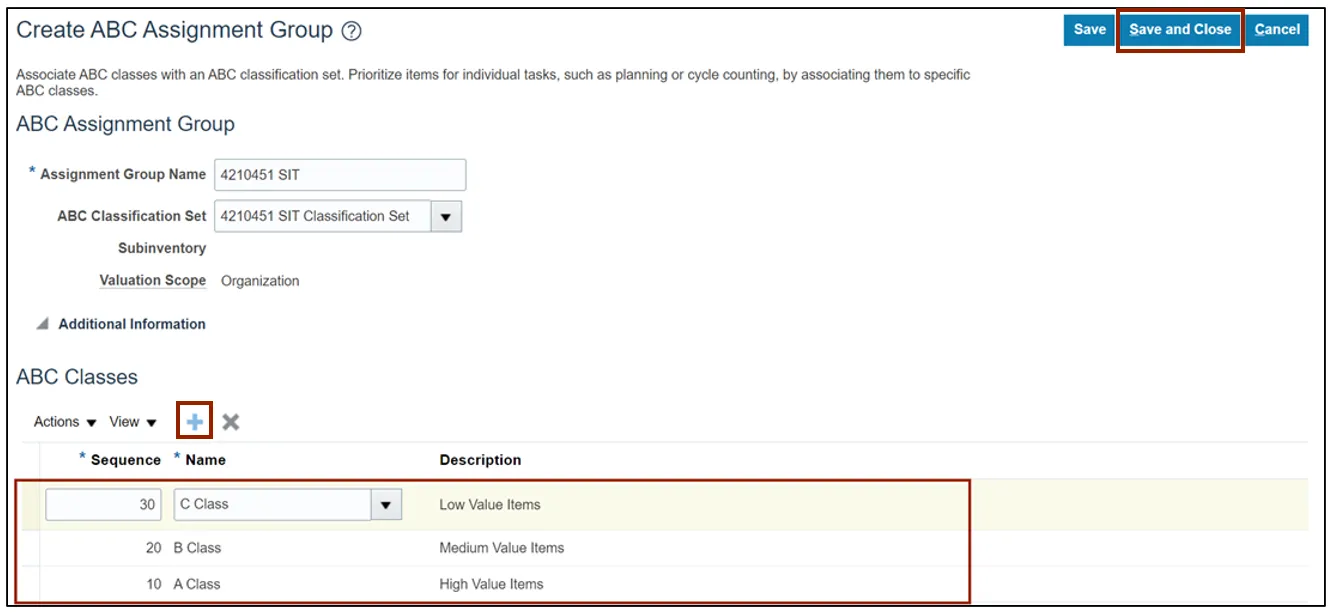
Step 12. In the Inventory Management section, click the Manage ABC Assignment Groups link.
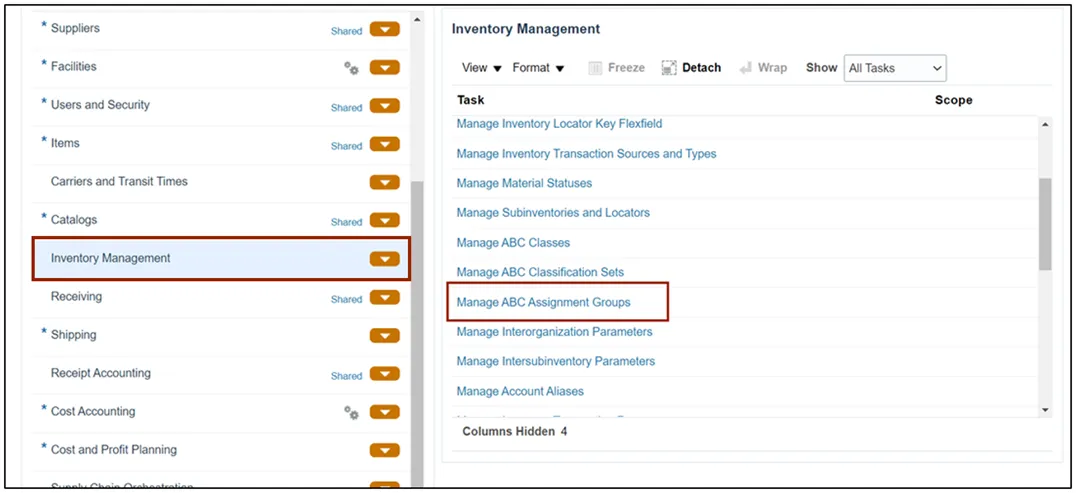
Step 13. Click the Perform ABC Assignments button.
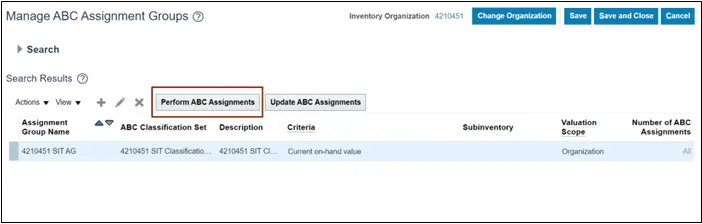
Step 14. Enter the Sequence number and click the Submit button.
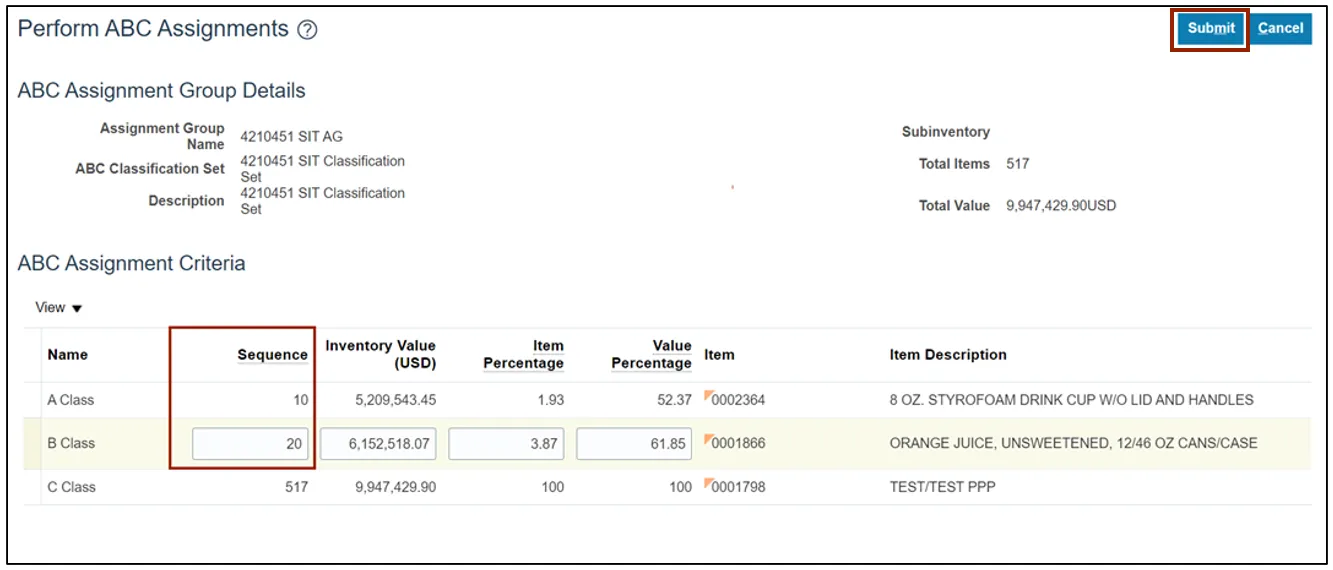
Define Cycle Count
Note: This portion of the cycle counting process is managed by the Inventory Warehouse Manager security role user with associated course INV105 – Inventory Warehouse Manager.
To define cycle count in NCFS, please follow the steps below. There are 14 steps to complete this process.
Step 1. On the Home page, click the Supply Chain Management tab and click the Inventory Management app.
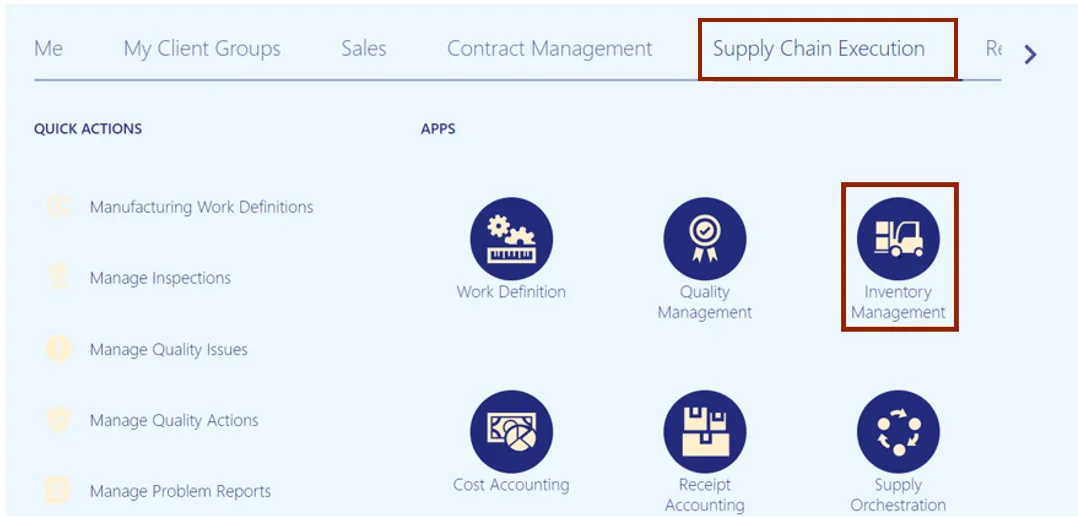
Step 2. On the Inventory Management dashboard, click the View by icon. Click the Inventory Organization drop-down choice list, select the Inventory Organization.
For this example, we choose 4210451. Click the Apply button.
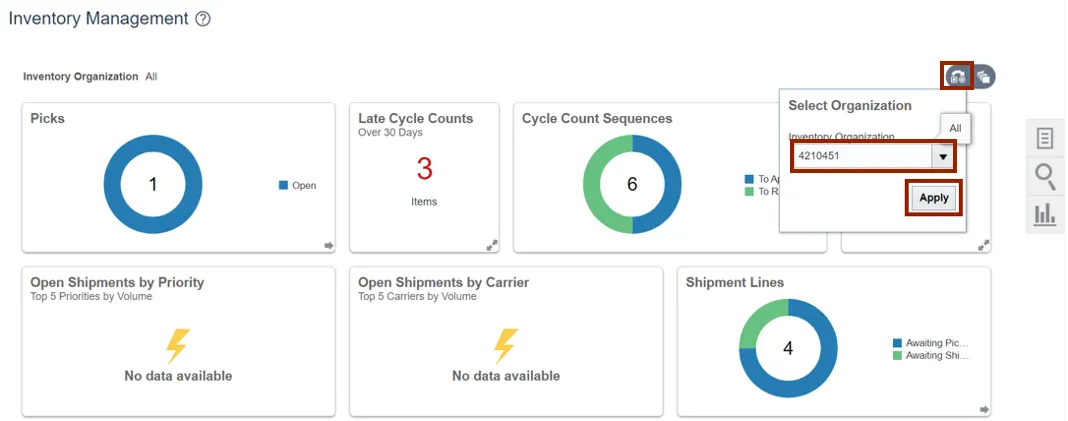
Step 3. Click the Tasks icon. Click the Show Tasks drop-down choice list, then select Counts and click Create Cycle Count.
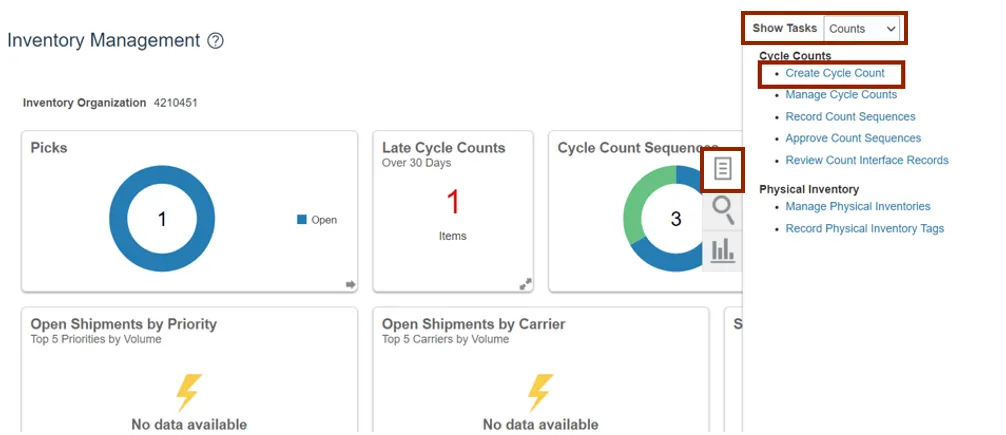
Step 4. Enter the Count Name in the Count Name field.
In this example, we choose 4210451 SIT Cycle Count1. Enter the Description as required.
In this example, we entered 4210451 SIT Cycle Count1.
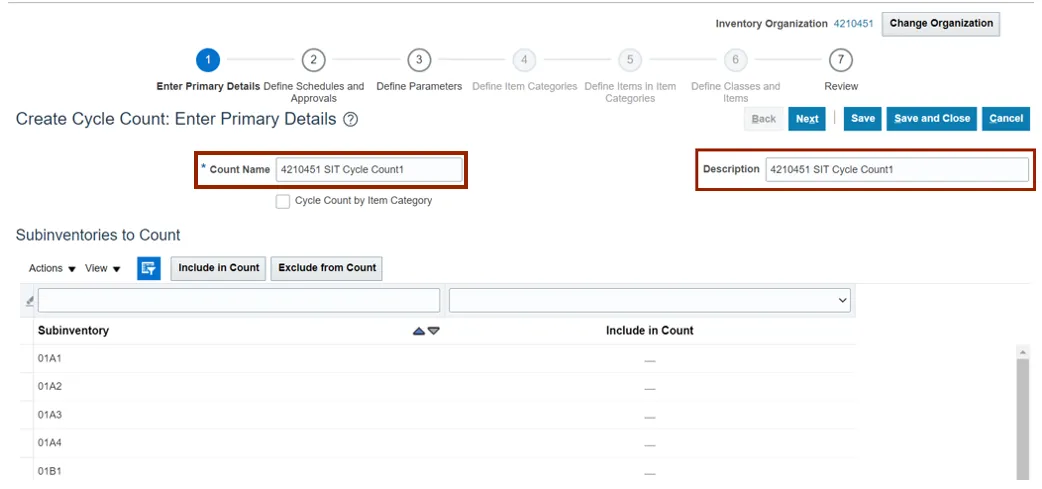
Step 5. You can select a Subinventory. Either you can add them one by one, or you can hold the CTRL key and select multiple Subinventories, and then click the Include in Count button.
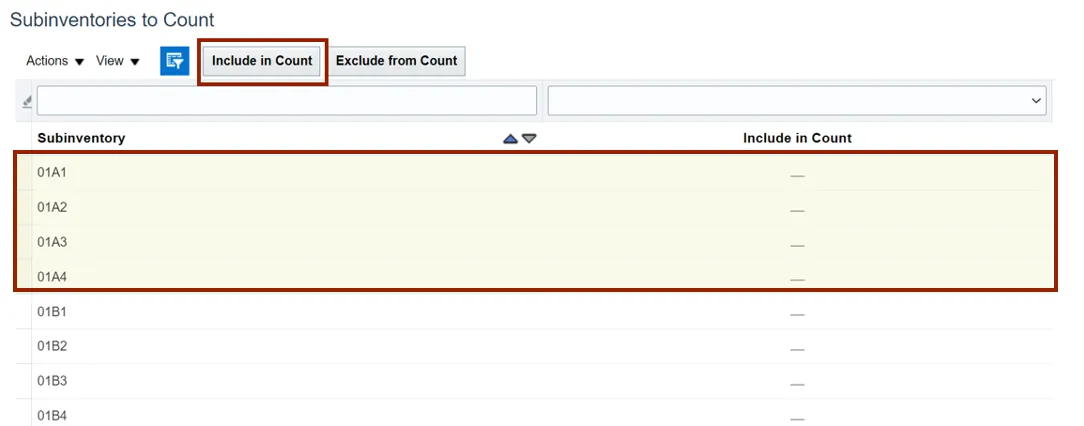
Step 6. Scroll down to the Synchronize Count Classes and Items with ABC Group section, then select the ABC Assignment Group.
For this example, we choose 4210451 SIT AG. From the Synchronization Mode, select the Complete radio button.
Note: ABC Assignment Groups are an optional step. Cycle counts can be scheduled directly instead.

Step 7. Scroll up to the top of the page, click the Next button.
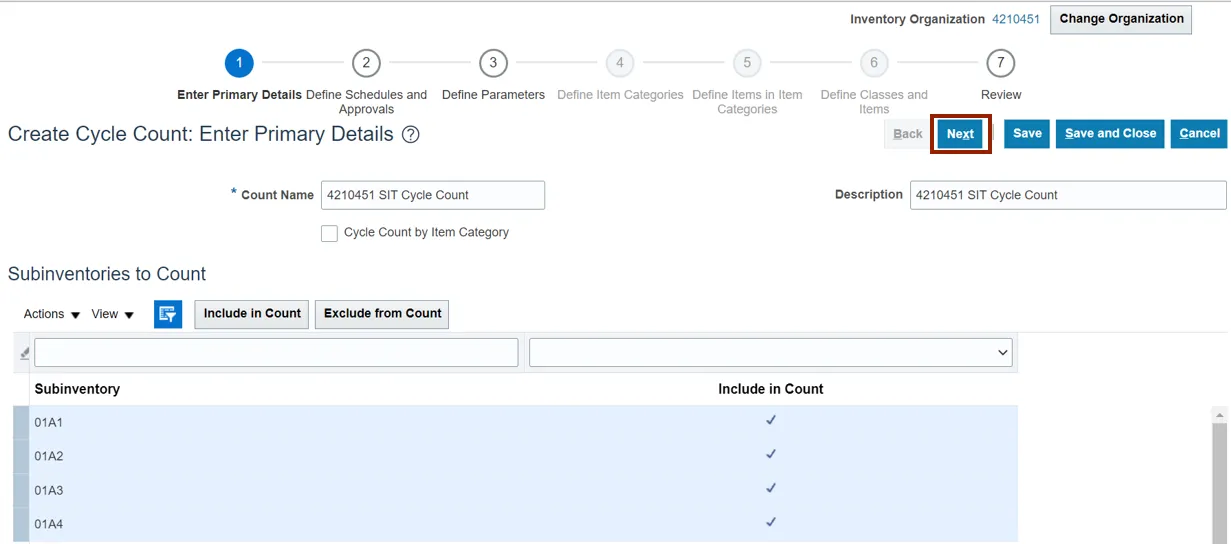
Step 8. In the Schedules section, select the Automatically schedule check box. Click the Frequency drop-down choice list, then select Daily. In the Approvals section, select the Approval Required check box.
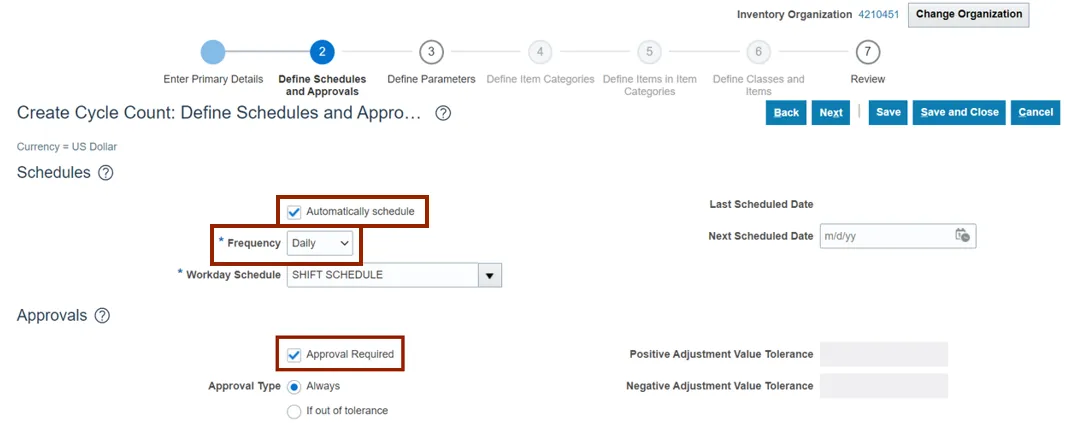
Step 9. Select the Always radio button for Approval Type if not already selected. Click the Next button.
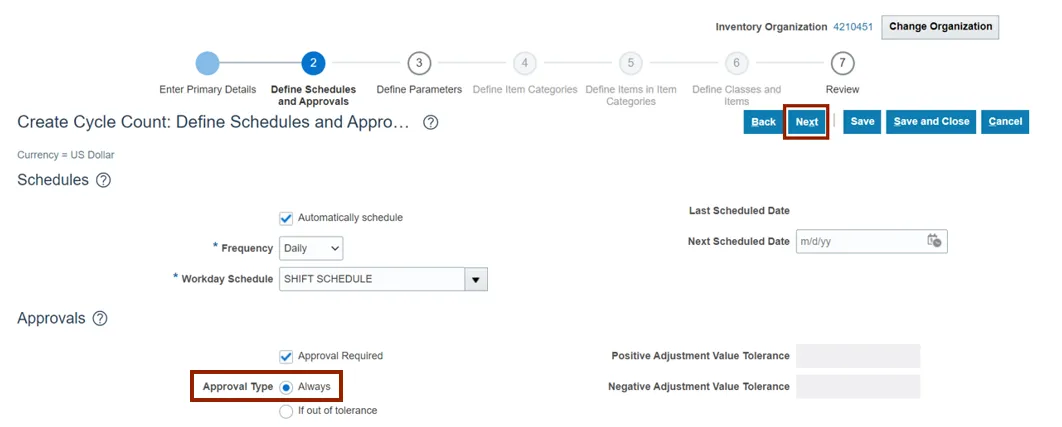
Step 10. In the Count Parameters section, enter the Starting Count Sequence in the Starting Count Sequence field.
For this example, we choose 1. Enter the Maximum Days Before Late in the Maximum Days Before Late field.
For this example, we choose 2. Leave the Maximum Recounts field blank. Select the Count Zero Quantity check box.
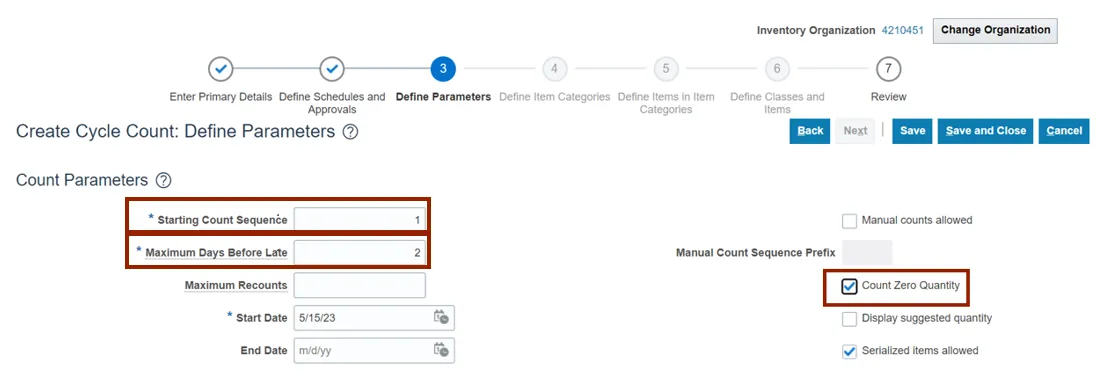
Step 11. Click the Save button and click the Next button.
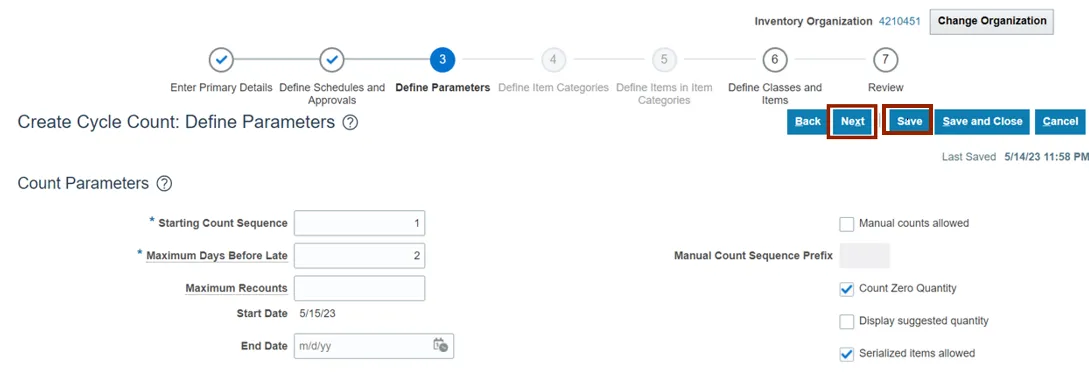
Step 12. In the ABC Classes section, provide the Counts per year for the ABC Classes in the Counts per year field.
For this example, we choose A Class-200, B Class-150, C Class-100.
Note: Provide the Adjustment Value Tolerance, Quantity Variance Percentage, and Hit and Miss Percentage fields if required. Click the Next button.
Note: ABC Assignment Groups are an optional step. Cycle counts can be scheduled directly instead.
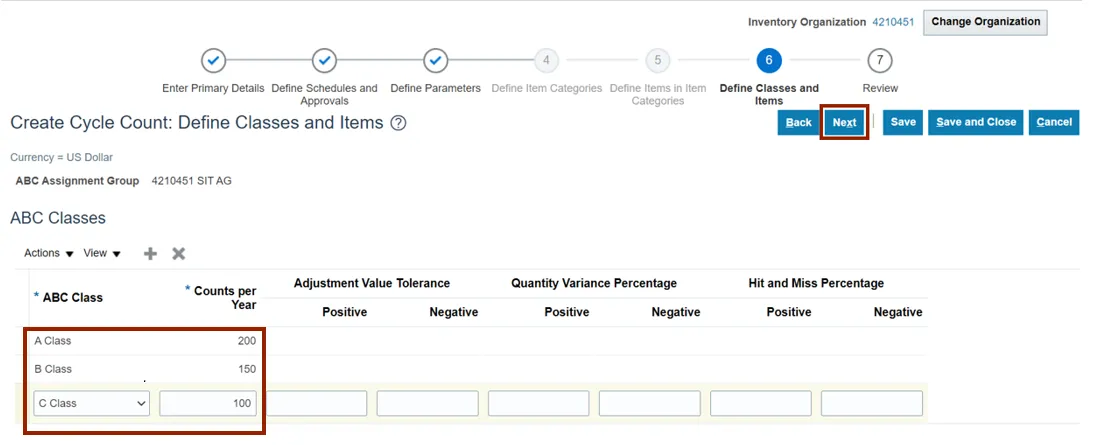
Step 13. Review the details of the cycle count created. Additional details can be viewed by scrolling down.
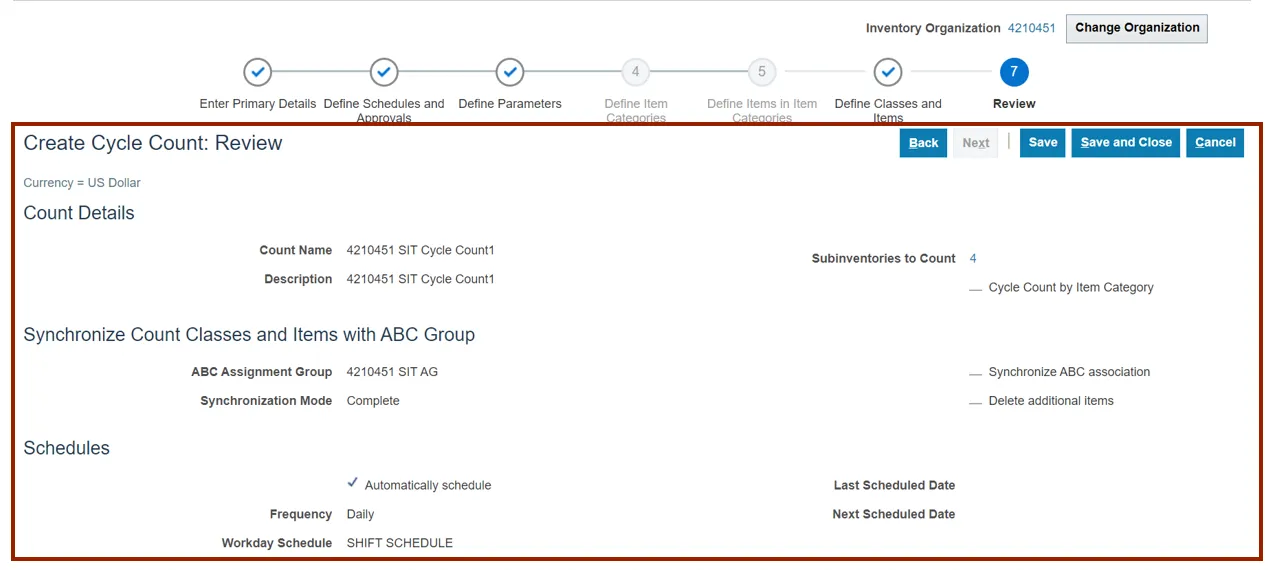
Step 14. Click the Save button to save your cycle count.
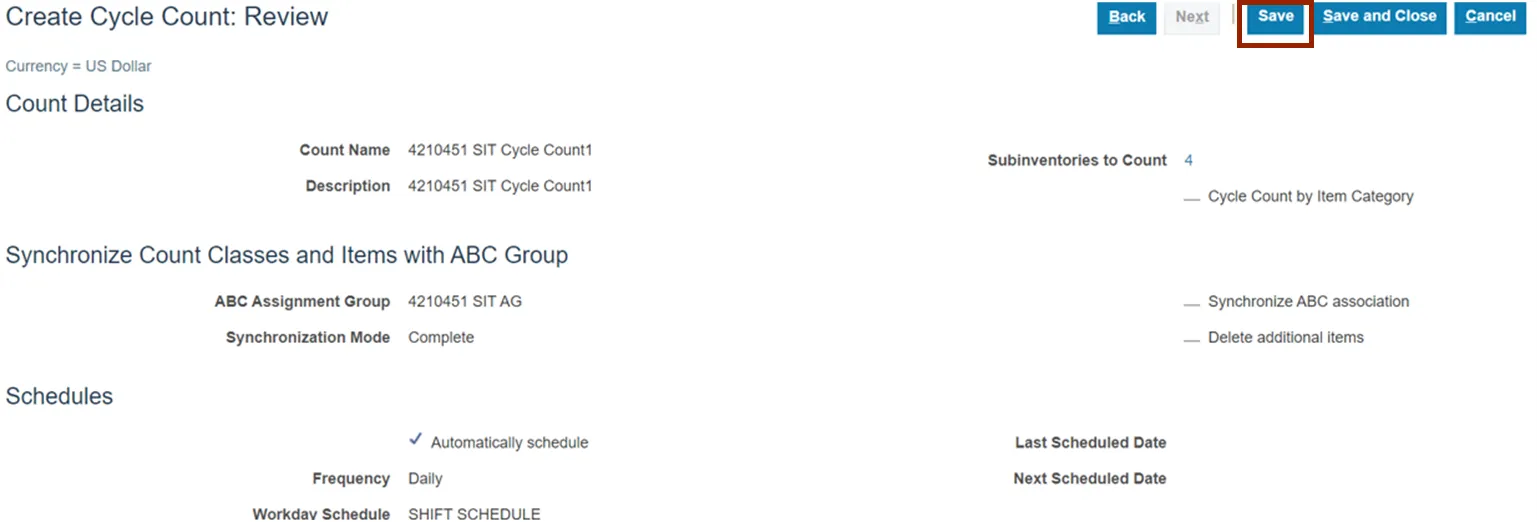
Enter Cycle Count Result
Note: This portion of the cycle counting process is managed by the Inventory Warehouse Staff security role user with associated course INV103 – Inventory Warehouse Staff.
To enter cycle count result in NCFS, please follow the steps below. There are 13 steps to complete this process.
Step 1. On the Home page, click the Supply Chain Execution tab.
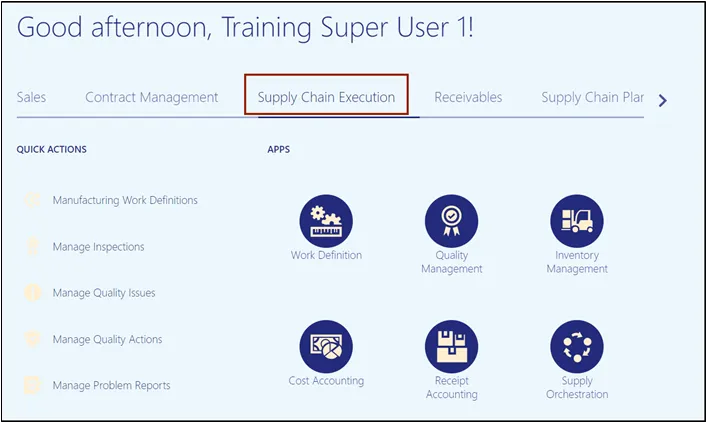
Step 2. Click the Inventory Management app.
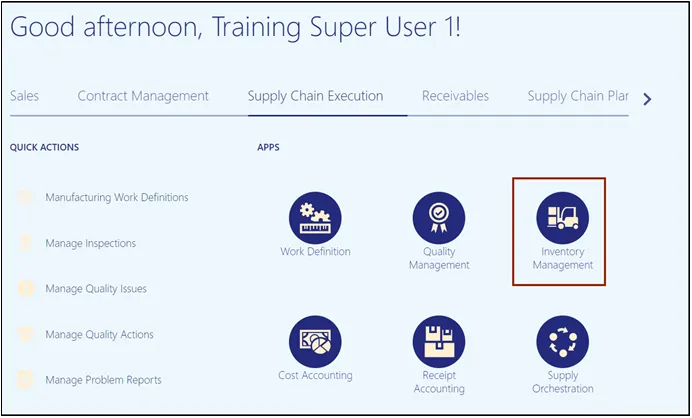
Step 3. On the Inventory Management page, click the View by icon.
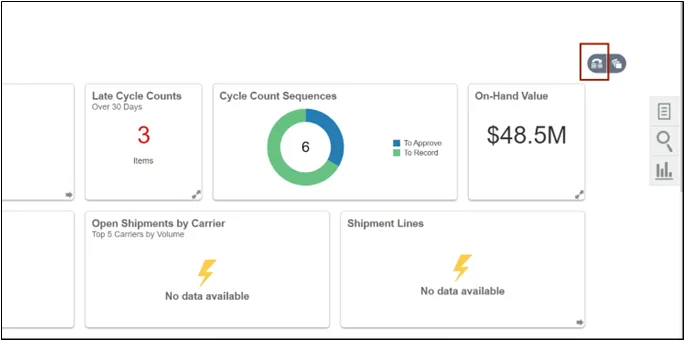
Step 4. Enter the Inventory Organization.
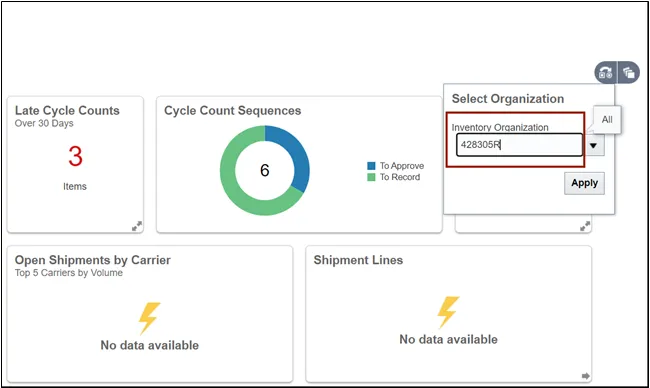
Step 5. Click the Apply button.
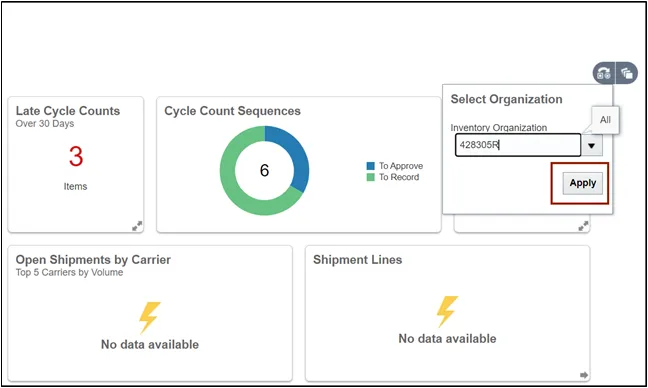
Step 6. On the Inventory Management page click on the Tasks icon.
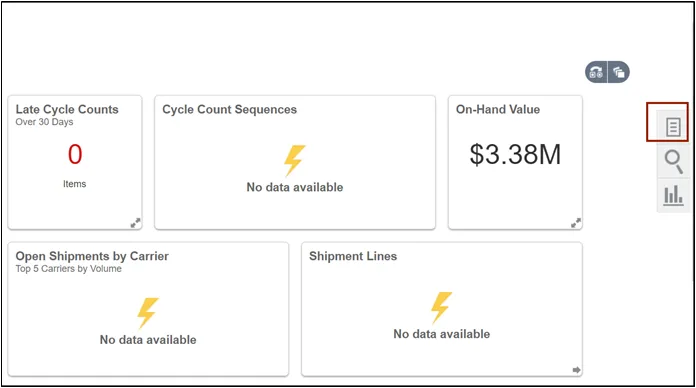
Step 7. Select Count from the Show Tasks drop-down choice list.
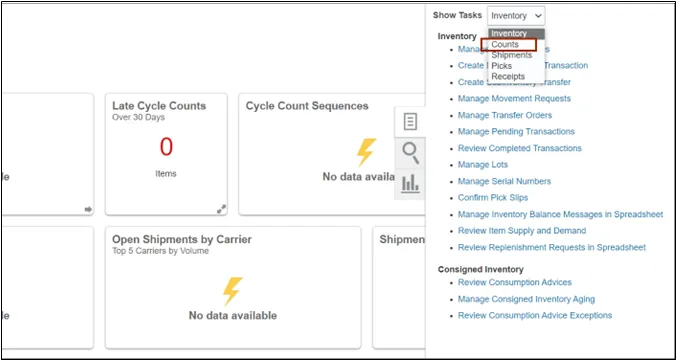
Step 8. From the Cycle Counts area, click Record Count Sequences.
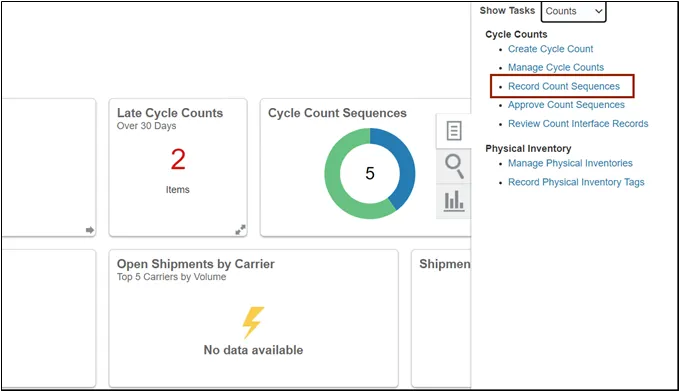
Step 9. On the Record Count Sequences page, enter the Count Name in the Advance Search criteria section.
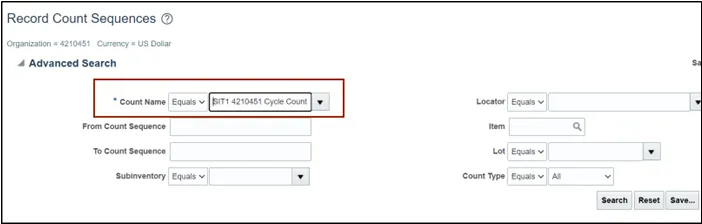
Note: Count Name will be set up beforehand by the Warehouse Manager security role user.
Step 10. Click the Search button.
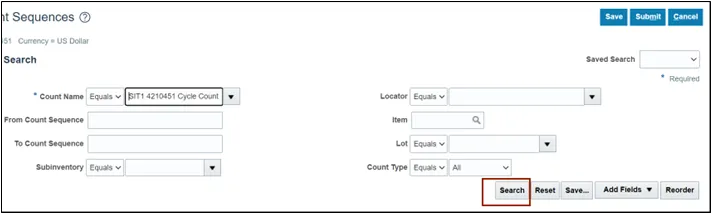
Step 11. Enter the Count Quantity and any required fields.
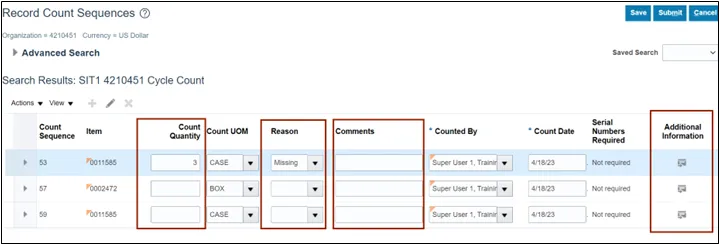
Step 12. Click the Save button.
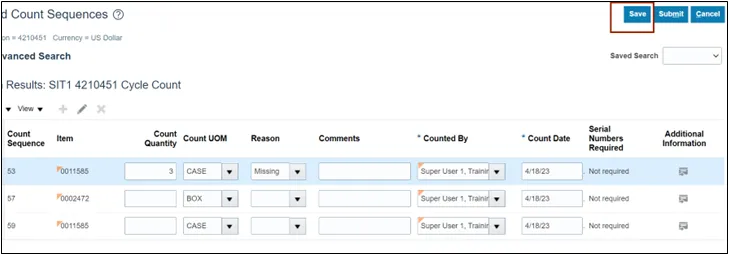
Step 13. Click the Submit button.
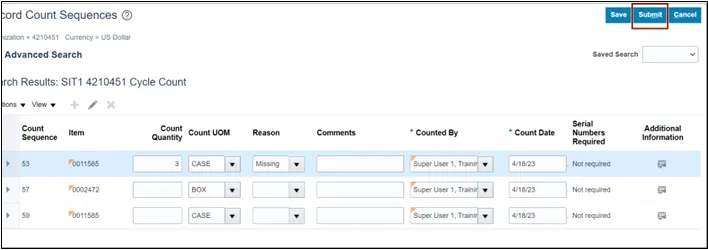
Once submitted, the Cycle Count Approver will be notified to approve, reject, or request a recount of this cycle count.
Approve Cycle Counts
Note: This portion of the cycle counting process is managed by the Inventory Warehouse Approver security role user with associated course INV110 – Inventory Warehouse Approver.
To approve cycle counts in NCFS, please follow the steps below. There are 9 steps to complete this process.
Step 1. On the Home page, under the Supply Chain Execution tab, click the Inventory Management app.
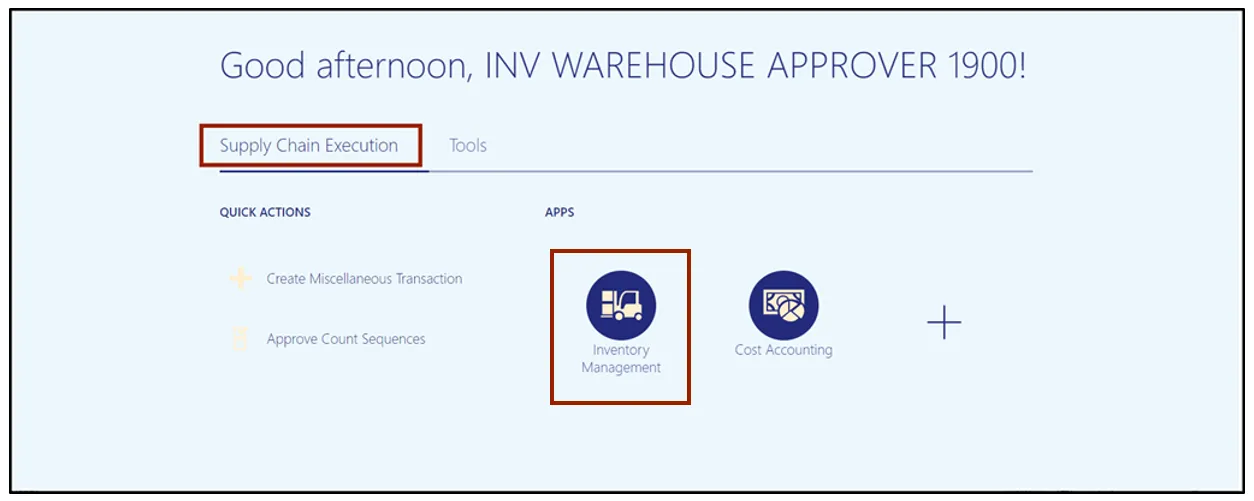
Step 2. Click the View by icon and enter in the Inventory Organization number in the Select Organization pop-up box.
In this example, we chose 4210451. Click the Apply button.
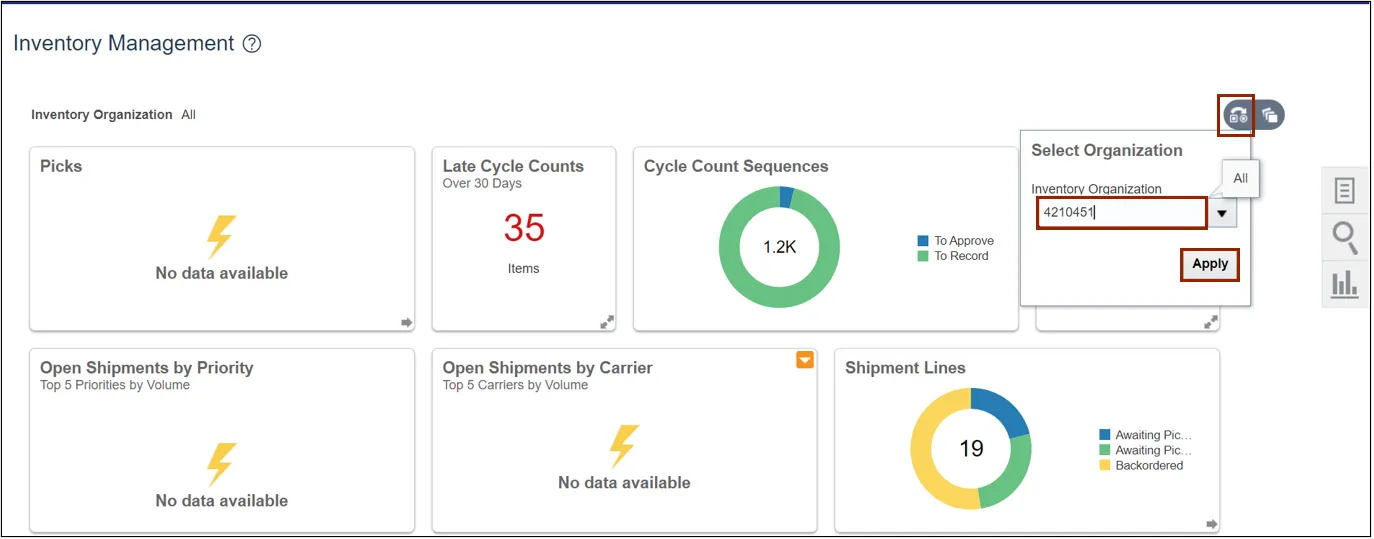
Step 3. Click the Tasks icon. Under the Cycle Counts section, select the Approve Count Sequences link.
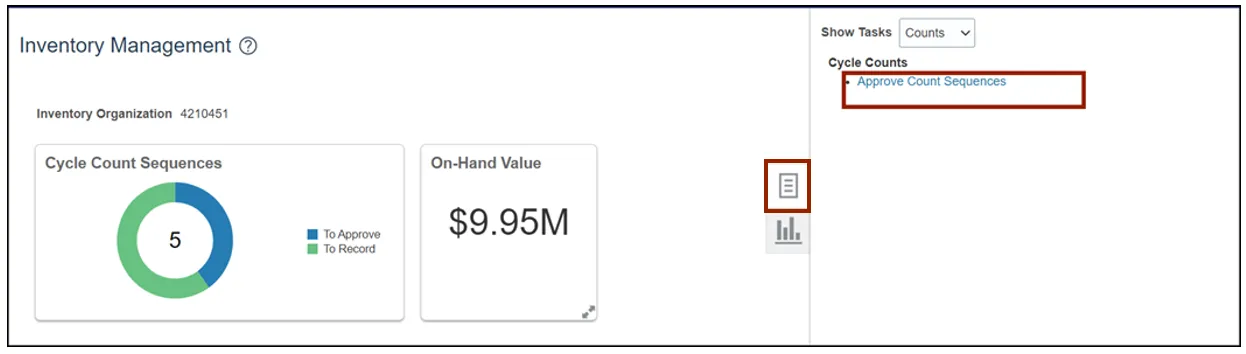
Step 4. Select the appropriate Name from the Count Name drop-down choice list.
In this example we chose SIT1 4210451 Cycle Count and Pending Approval option from the Approval Status drop-down.
Click the Search button.
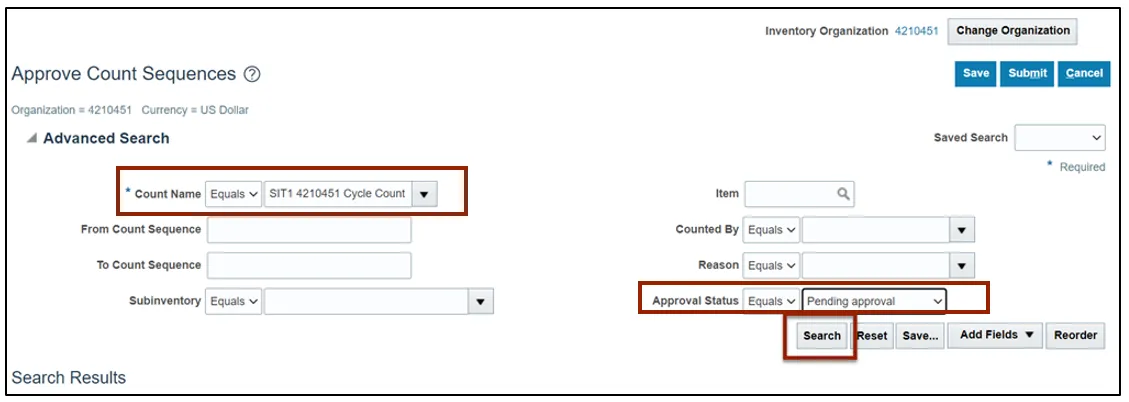
Step 5. Select the Count Sequence that you want to view. Scroll to the right for more information and options.
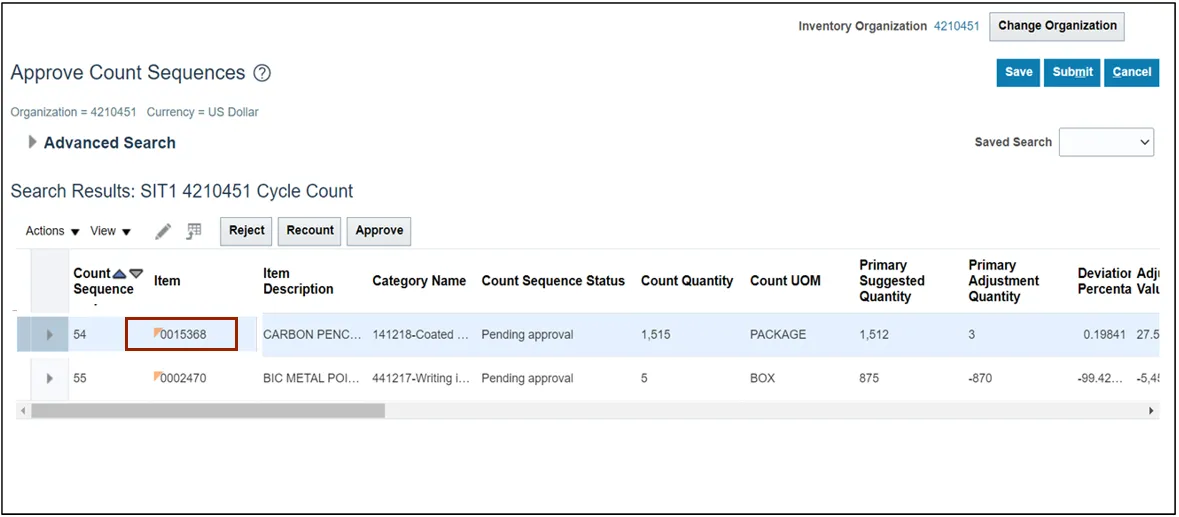
Step 6. Select a Reason from the drop-down list.
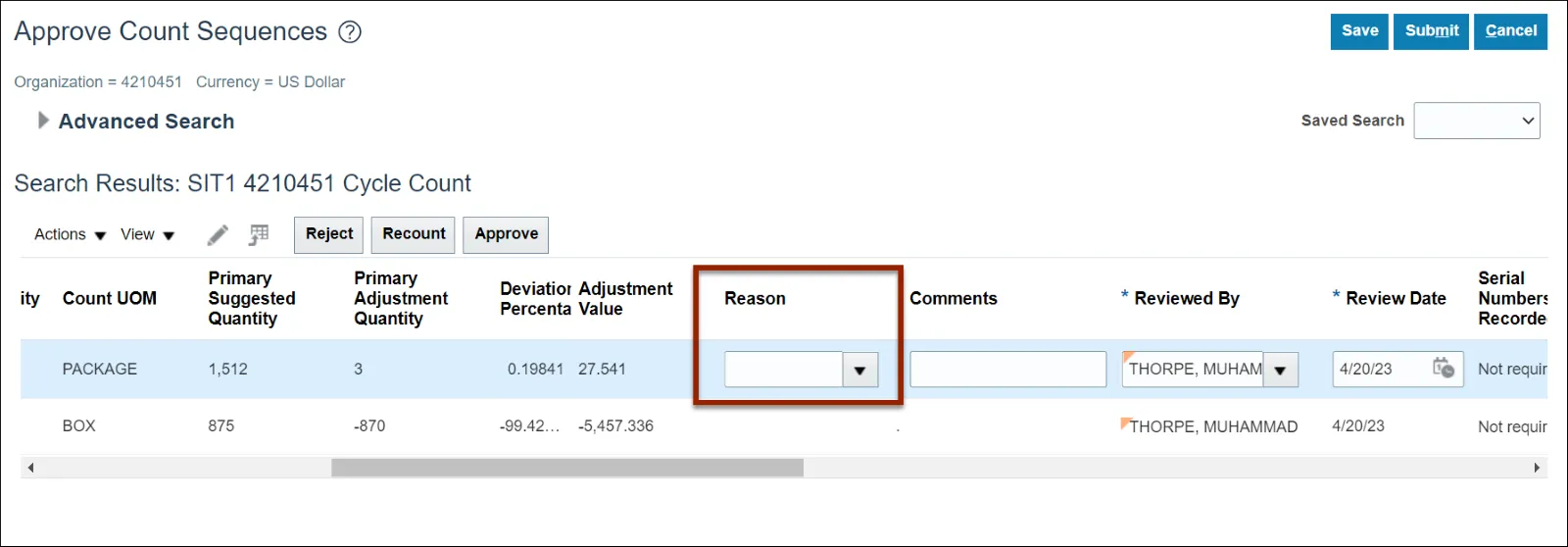
Step 7. Click the Approve or Reject or Recount button.
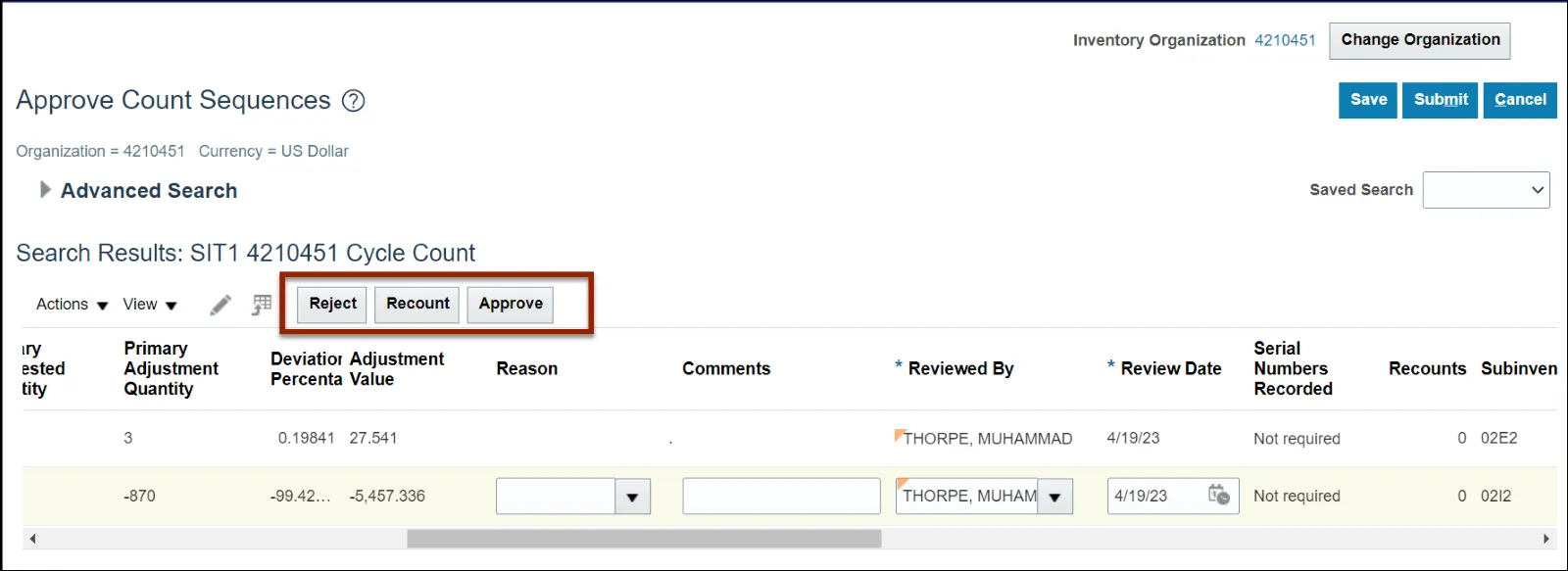
Step 8. Click the Save button.
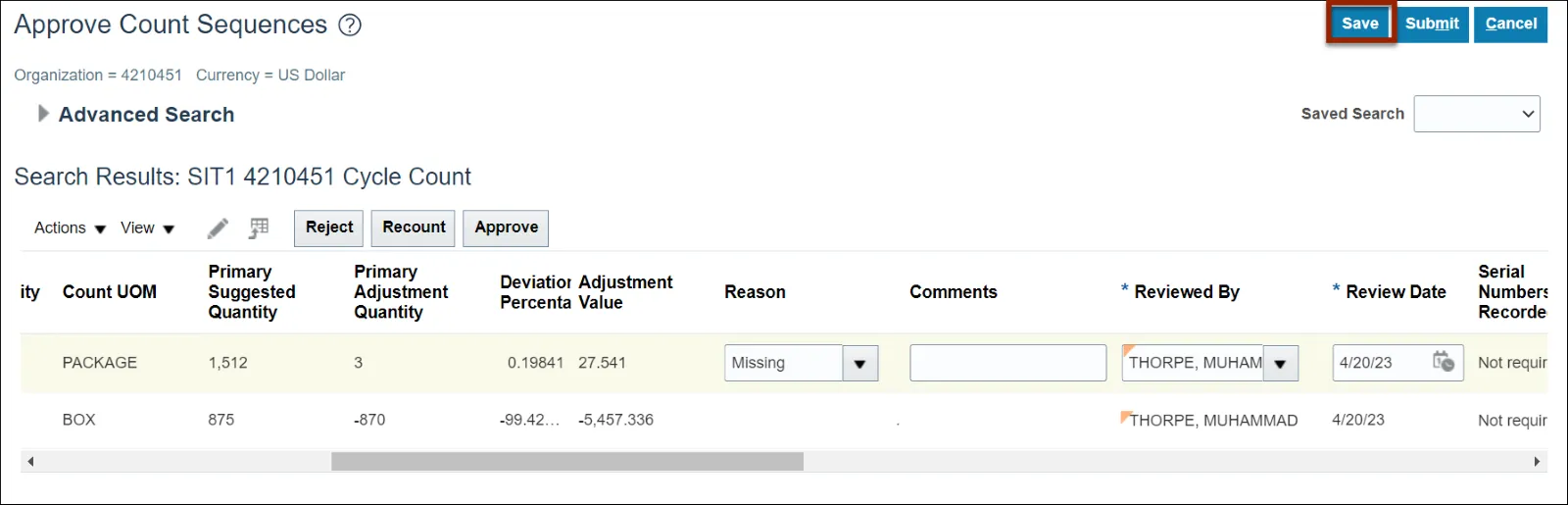
Step 9. Click the Submit button to submit your selected action.
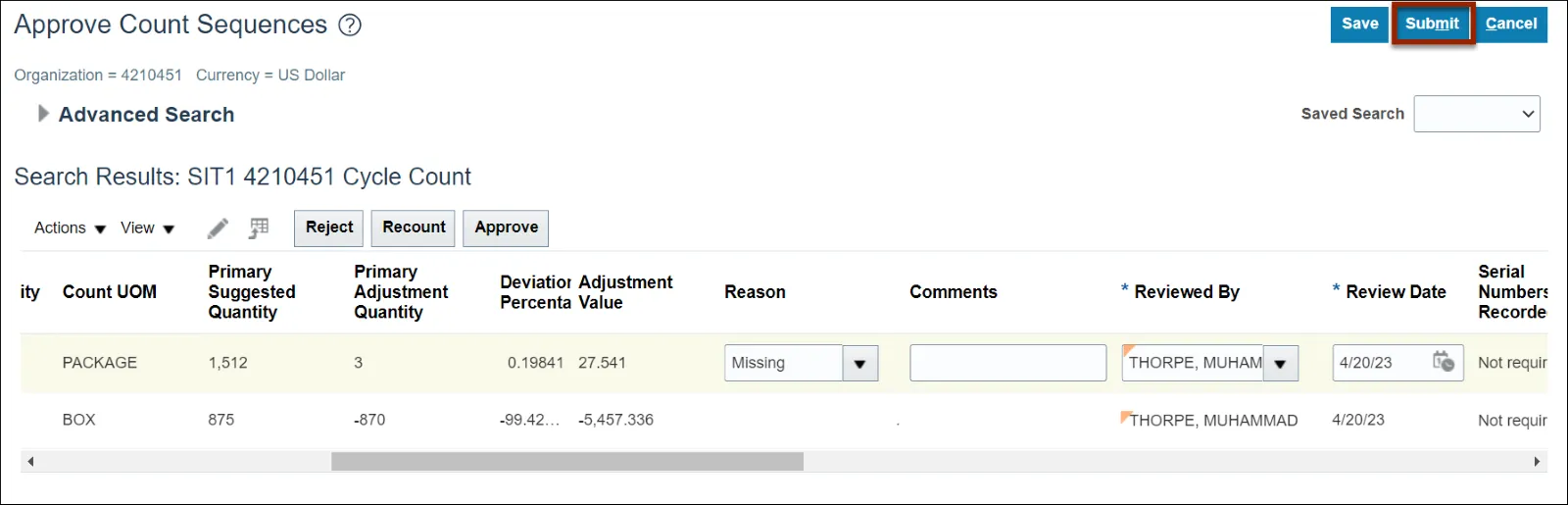
Wrap-Up
This QRG covers the cycle counting process for inventory agencies using NCFS. The cycle counting process is used to assess stock levels within an inventory organization and correct any discrepancies.
Additional Resources
- Virtual Instructor-Led Training (vILT)
- Web based Trainings (WBT)
- Quick Reference Guides (QRG)