Purpose
The purpose of this Quick Reference Guide (QRG) is to provide a step-by-step explanation on how to review all completed Inventory Transactions in the North Carolina Financial System (NCFS).
Introduction and Overview
This QRG covers the review of all completed Inventory Transactions in NCFS which will enable you to review Inventory Transactions during a specific period.
View Completed Inventory Transactions
To view completed Inventory Transactions in NCFS, please follow the steps below. There are 9 steps to complete this process.
Step 1. Log in to the NCFS portal with your credentials to access the system.
Step 2. On the Home page, click the Supply Chain Execution tab.
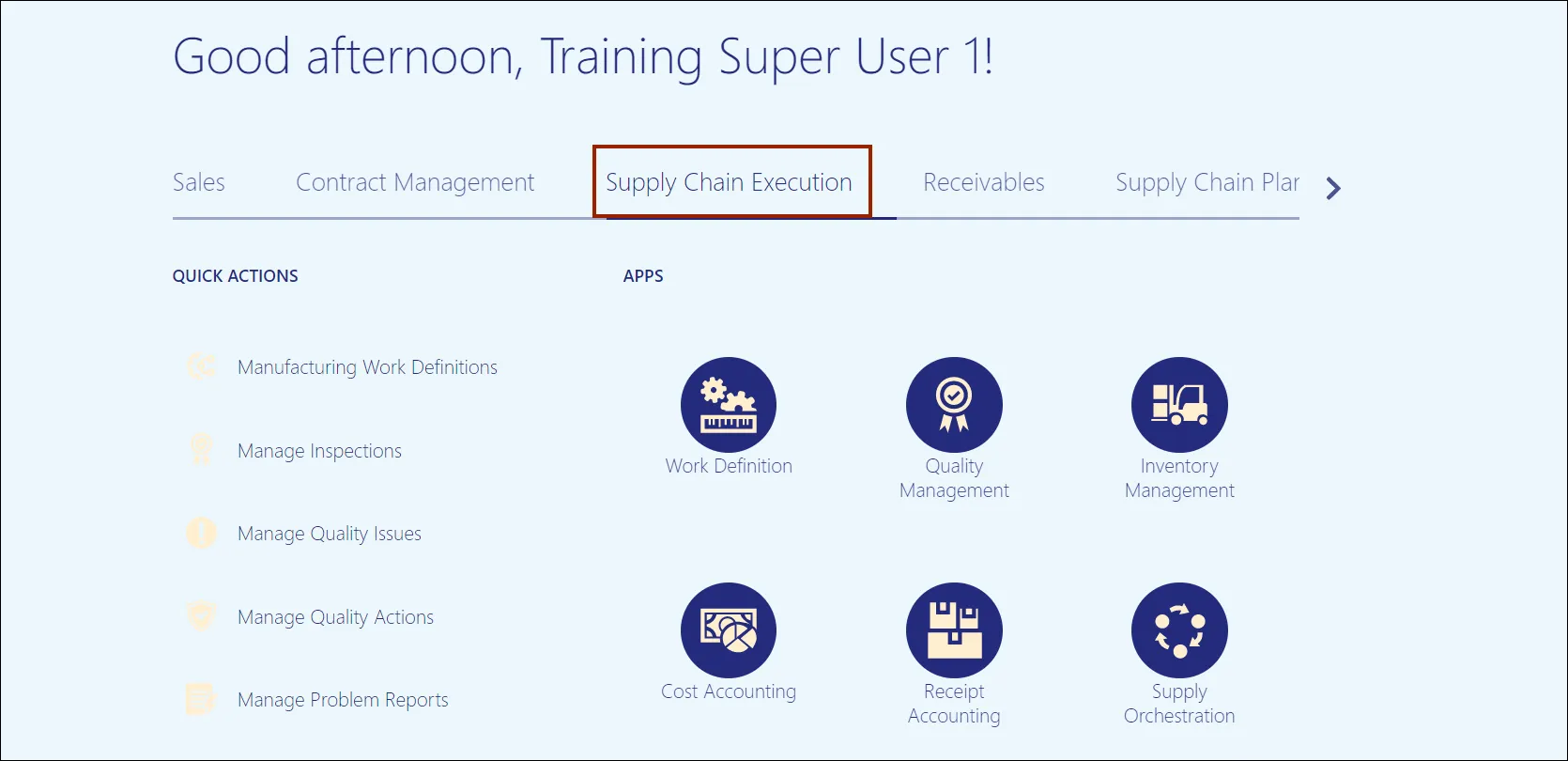
Step 3. Click the Inventory Management app.
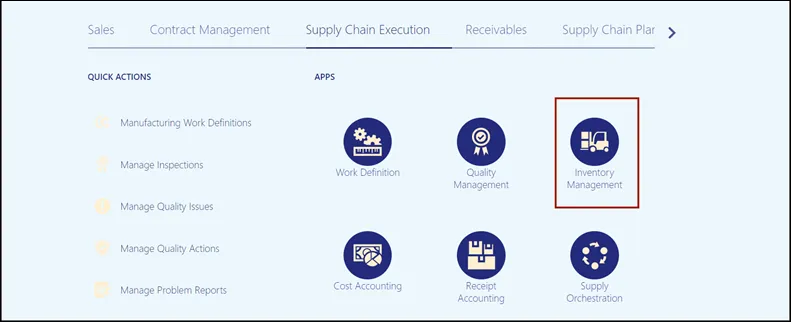
Step 4. On the Inventory Management page, click the Tasks icon tab.
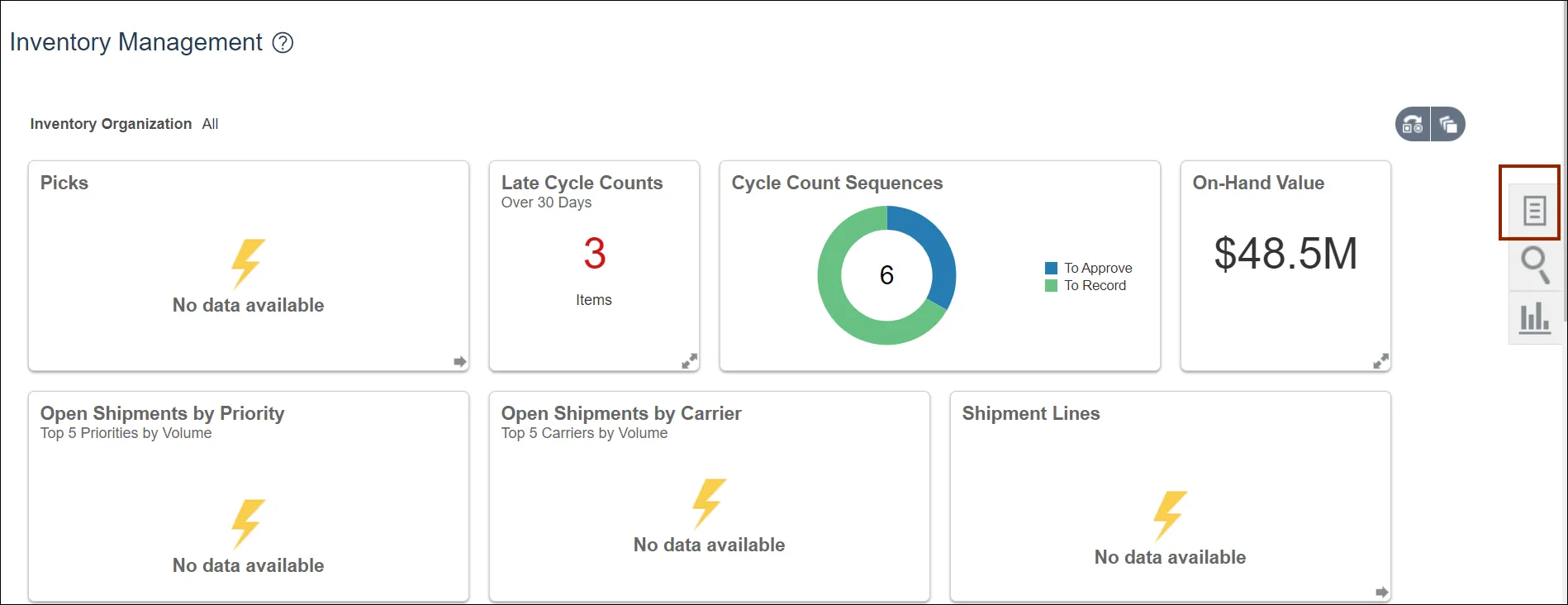
Step 5. Under Inventory, click Review Completed Transactions.
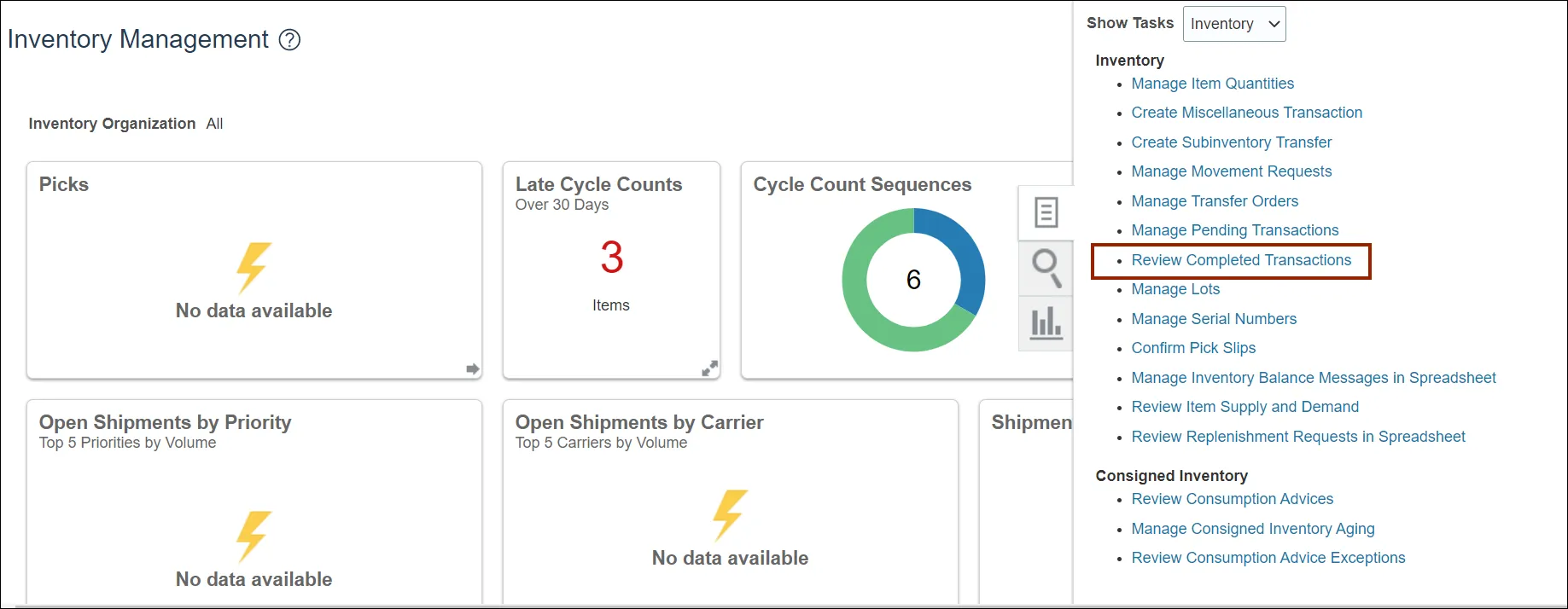
Step 6. On the Review Completed Transactions page, enter the Organization field, and any fields marked by**.
In this example, we entered the Transaction Date.
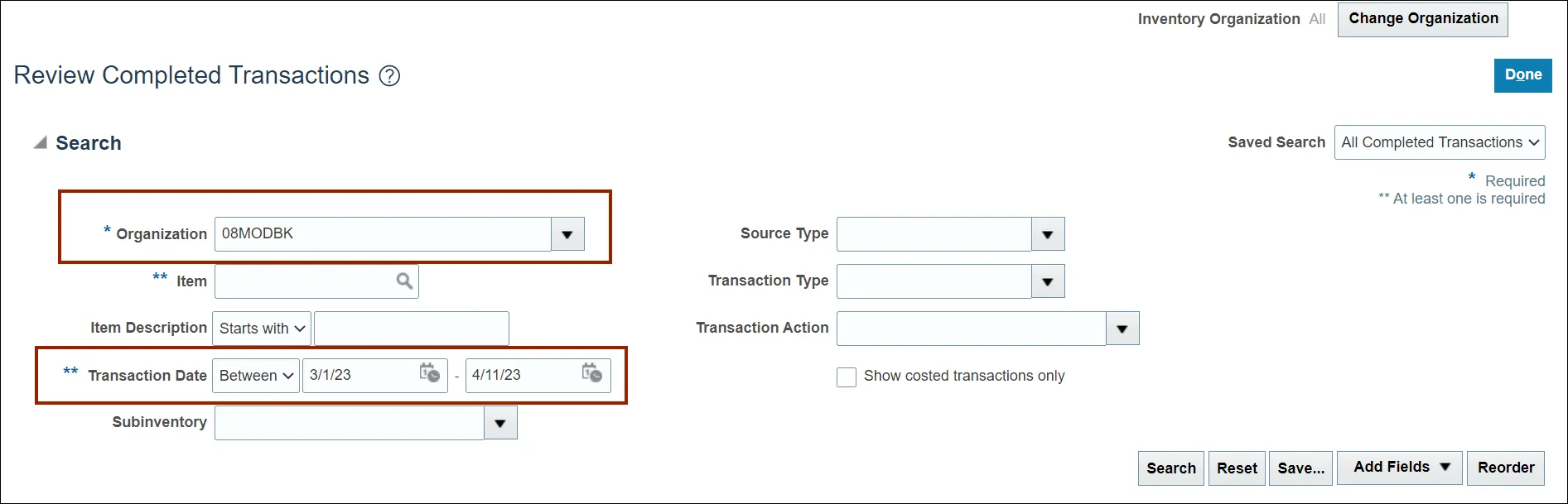
Step 7. Click the Search button.
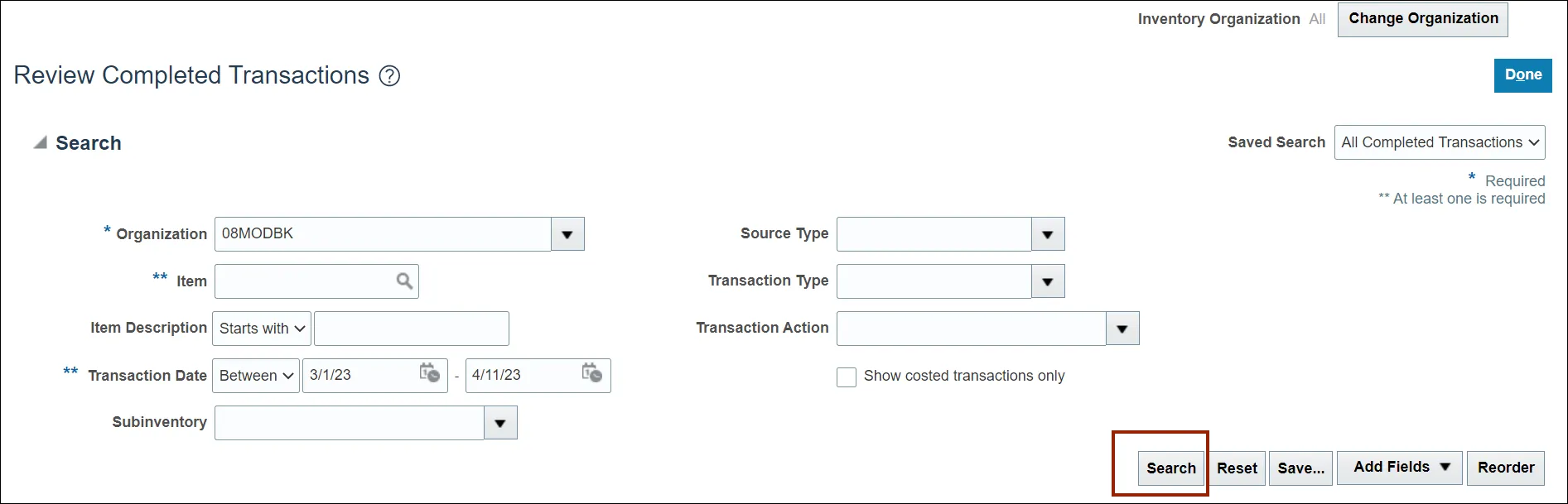
Step 8. Click the Transaction link to see additional details about a transaction.
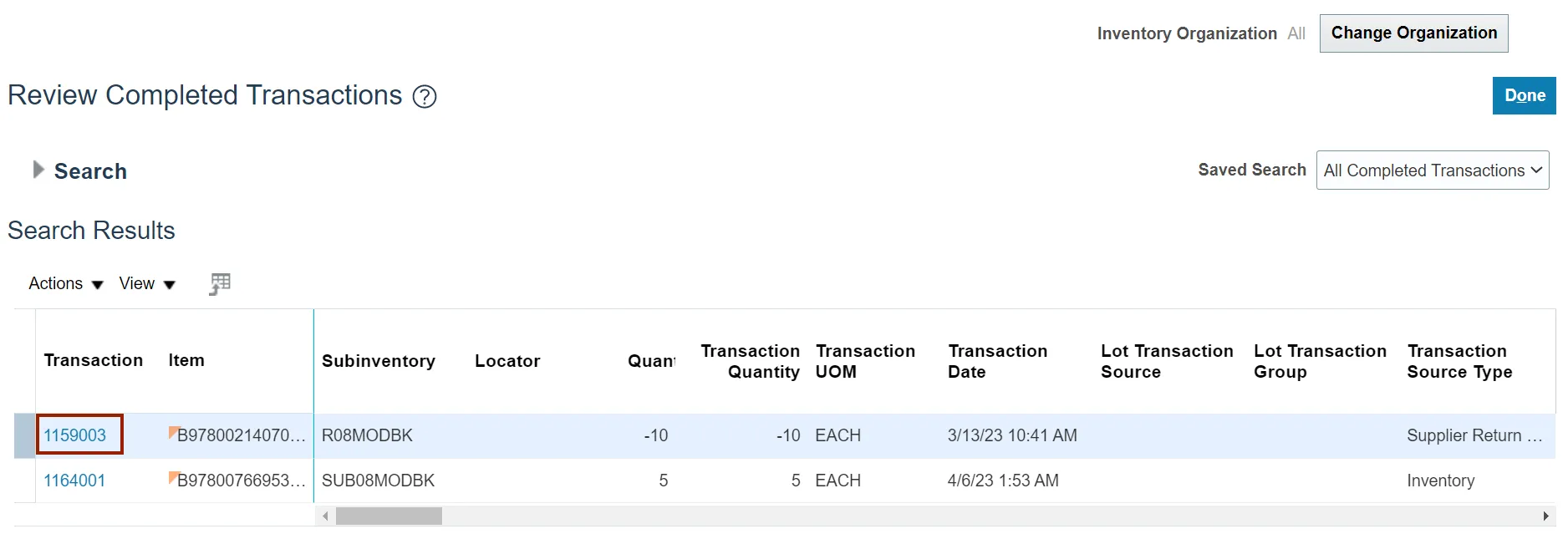
Step 9. View additional information about the Transaction.
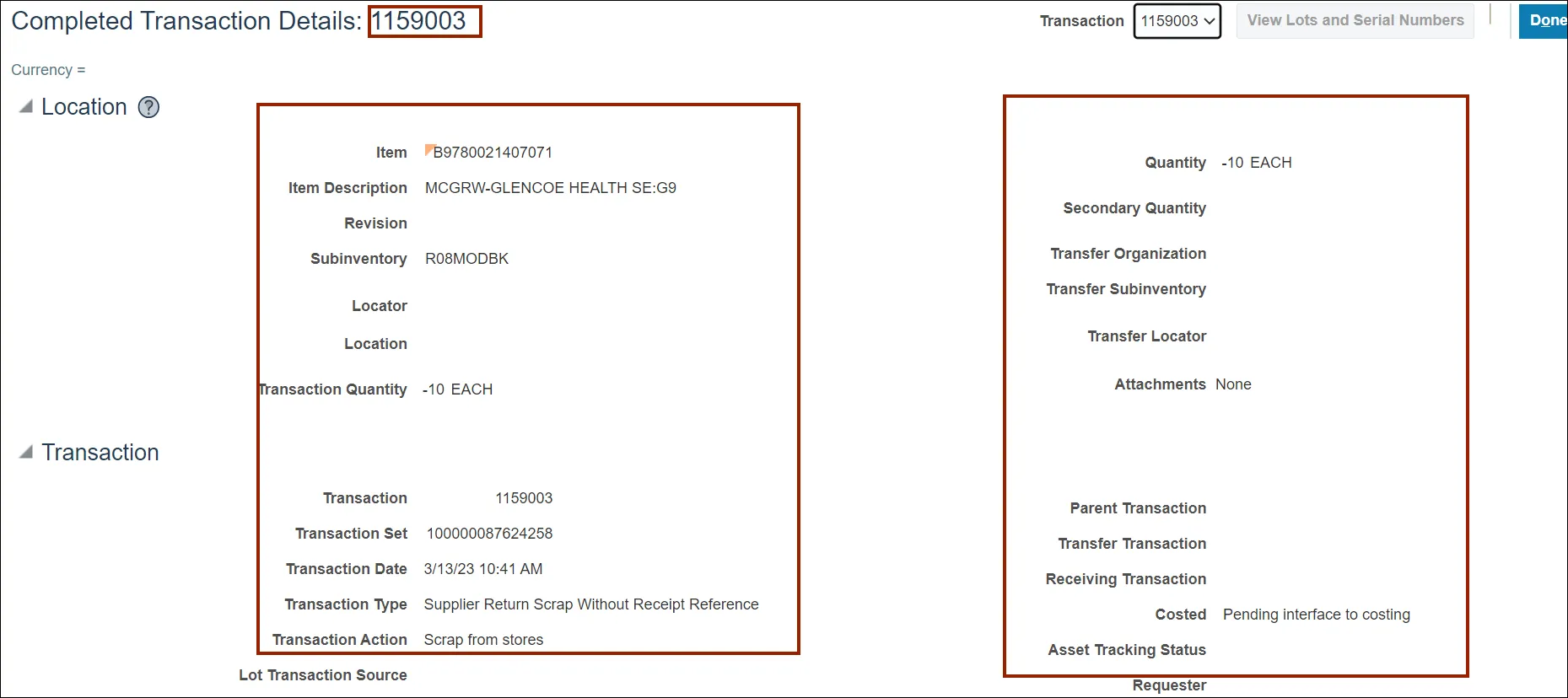
Wrap-Up
Use the steps above to view complete Inventory Transactions in NCFS.