Purpose
The purpose of this Quick Reference Guide (QRG) is to provide a step-by-step explanation of how to Perform Period Management Activities in the North Carolina Financial System (NCFS).
Introduction and Overview
This QRG covers the process of performing period close management activities by performing period close process and reviewing and syncing periods for CASH and GASB Books.
Perform Period Close Process for CASH Book
To perform the period close process for CASH book, please follow the steps below.
There are 12 steps to complete this process for Method 1 and 9 steps to complete this process for Method 2.
Method 1: Single Book Close
Step 1. Log in to the NCFS portal with your credentials to access the system.
Step 2. On the Home page, click the Fixed Assets tab and select the Assets app.
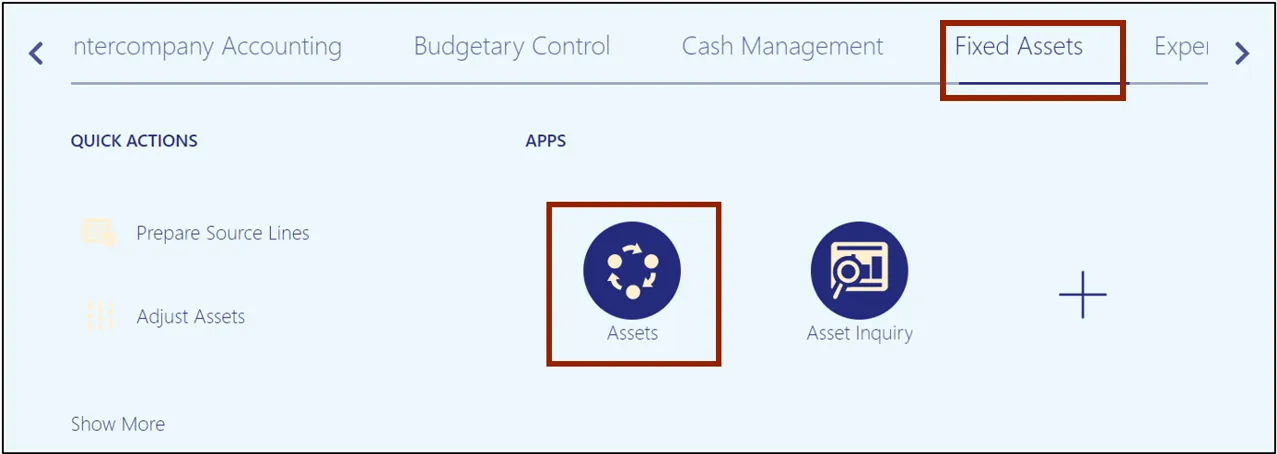
Step 3. Click the Tasks icon and select Manage All Books from the Tasks pane.
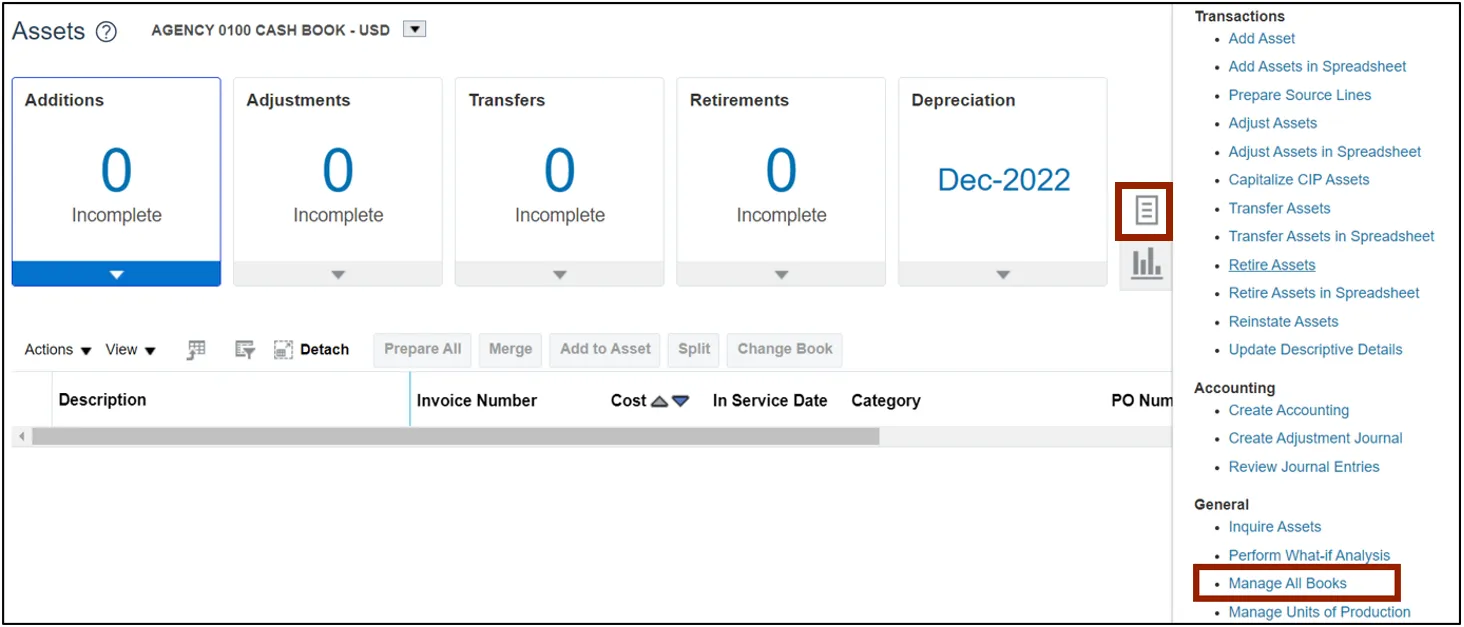
Step 4. The Manage All Books page opens. Scroll down to Asset Book Monitor section and select the CASH asset book.
In this example, we choose AGENCY 1900 CASH BOOK.
Note: To perform period management activities for a GASB Book, select the required GASB book on this step and proceed ahead.
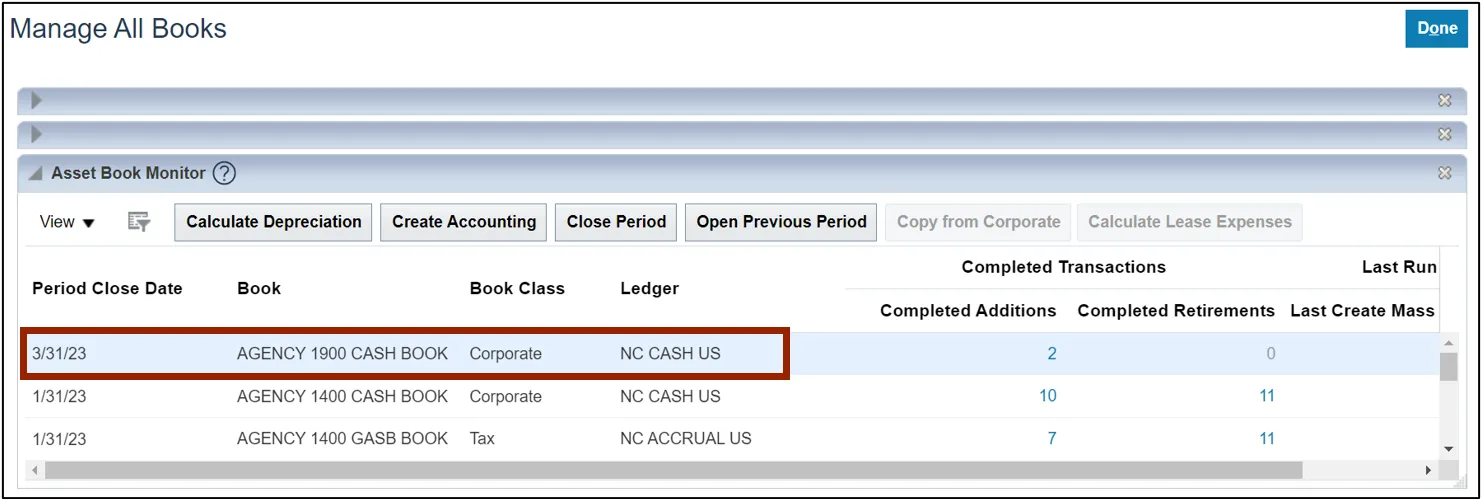
Step 5. Click the Calculate Depreciation button.
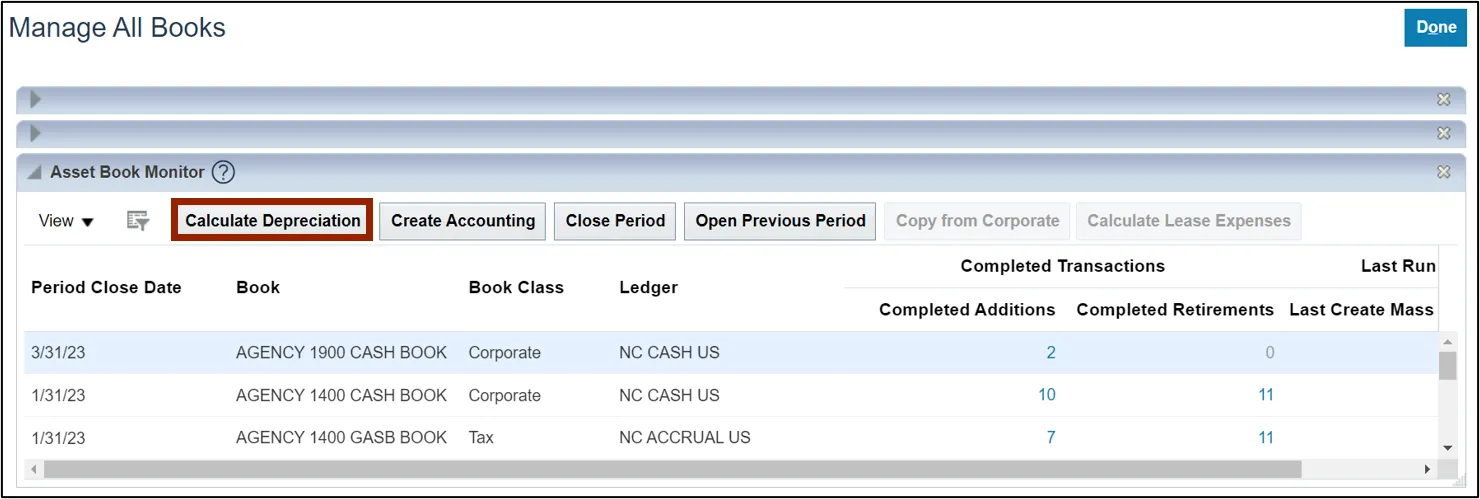
Step 6. A pop-up appears, which states that the asset depreciation was submitted.
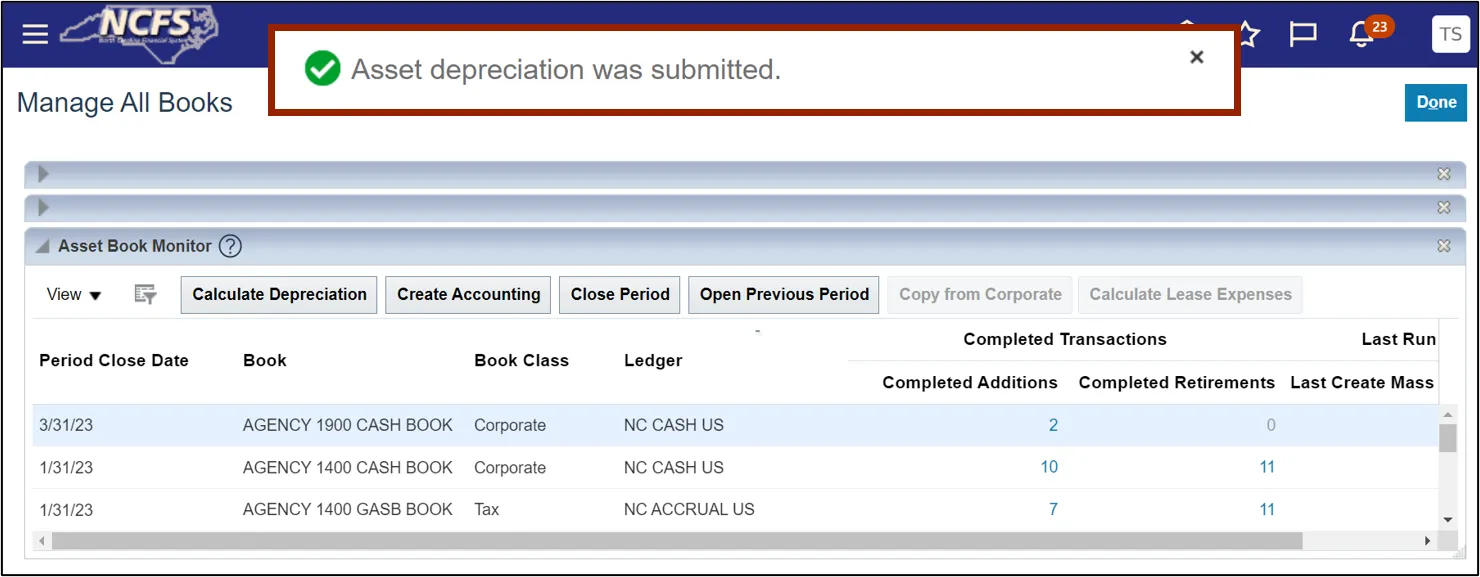
Step 7. Select AGENCY 1900 CASH BOOK again and click the Create Accounting button.
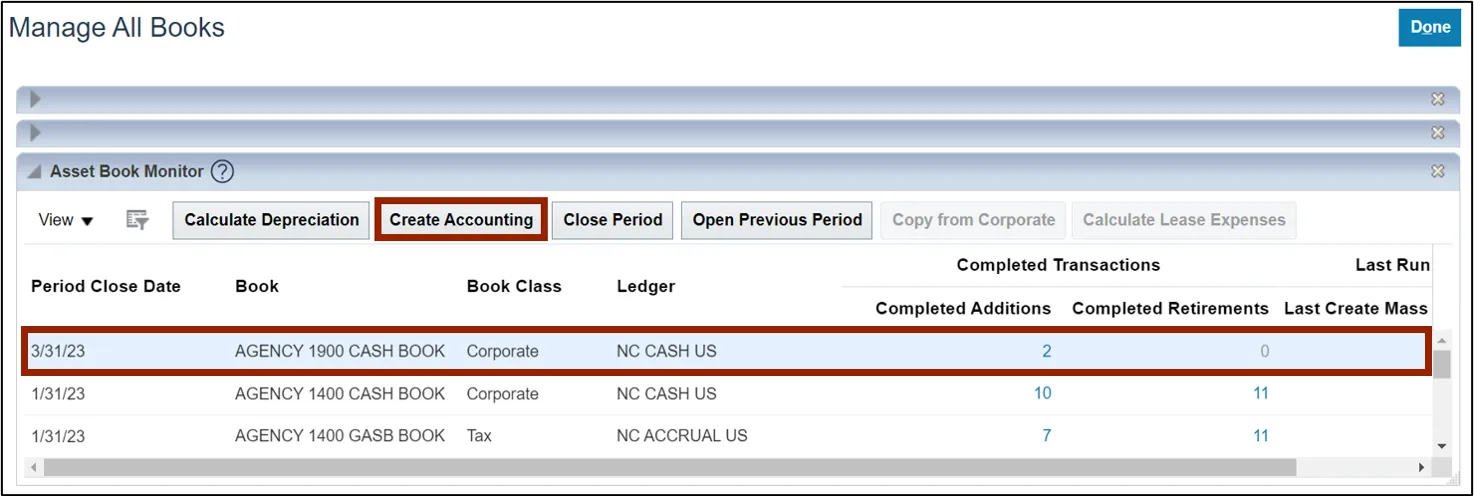
Step 8. The Create Accounting pop-up appears. Enter the required parameters and click the Submit button.
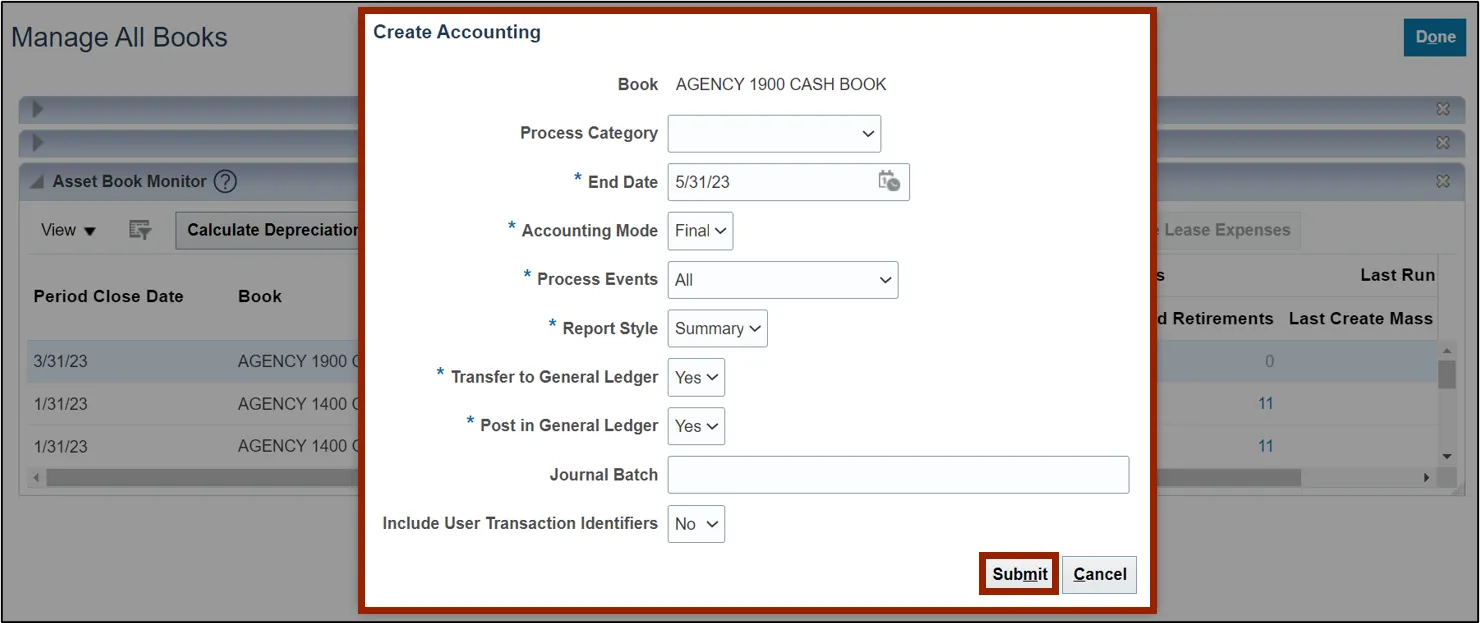
Step 9. The Confirmation pop-up appears, which indicates that the process has been submitted. Click the OK button.

Step 10. Select AGENCY 1900 CASH BOOK again and click the Close Period button.
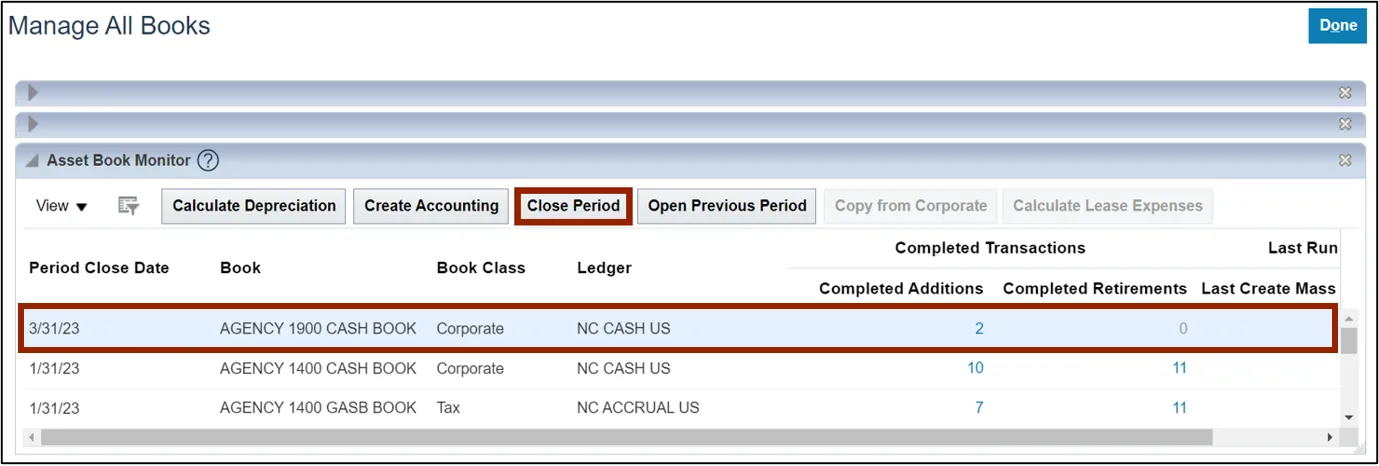
Step 11. A Warning pop-up will appear, click the Yes button to proceed ahead.
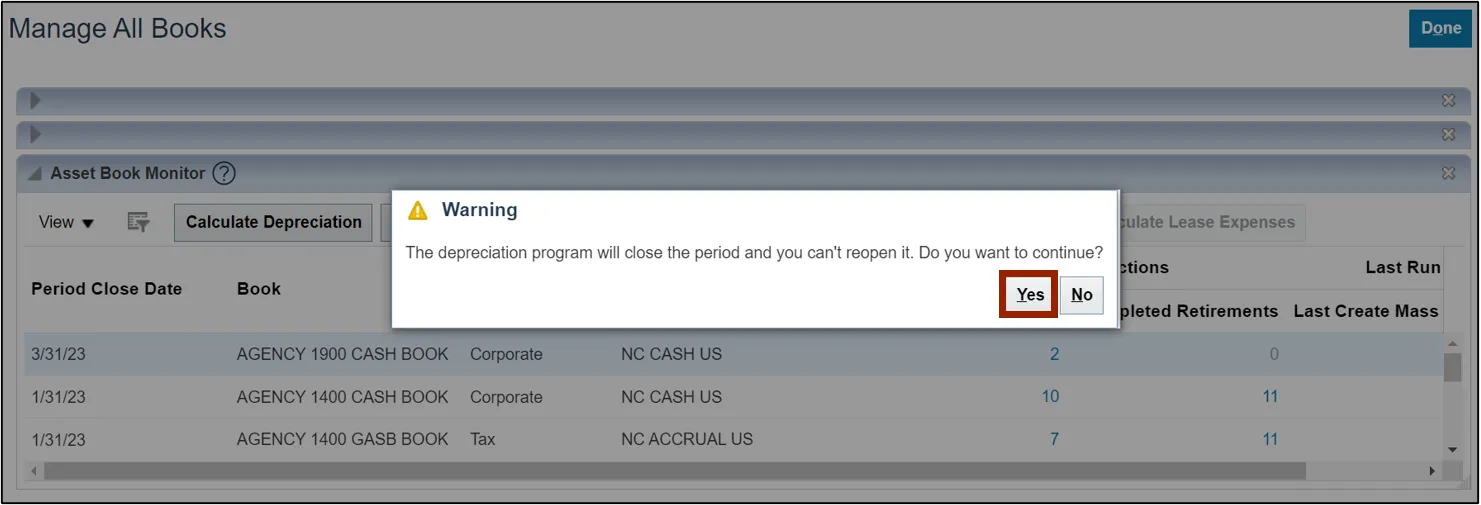
Step 12. A pop-up appears, which states that the Asset depreciation was submitted.
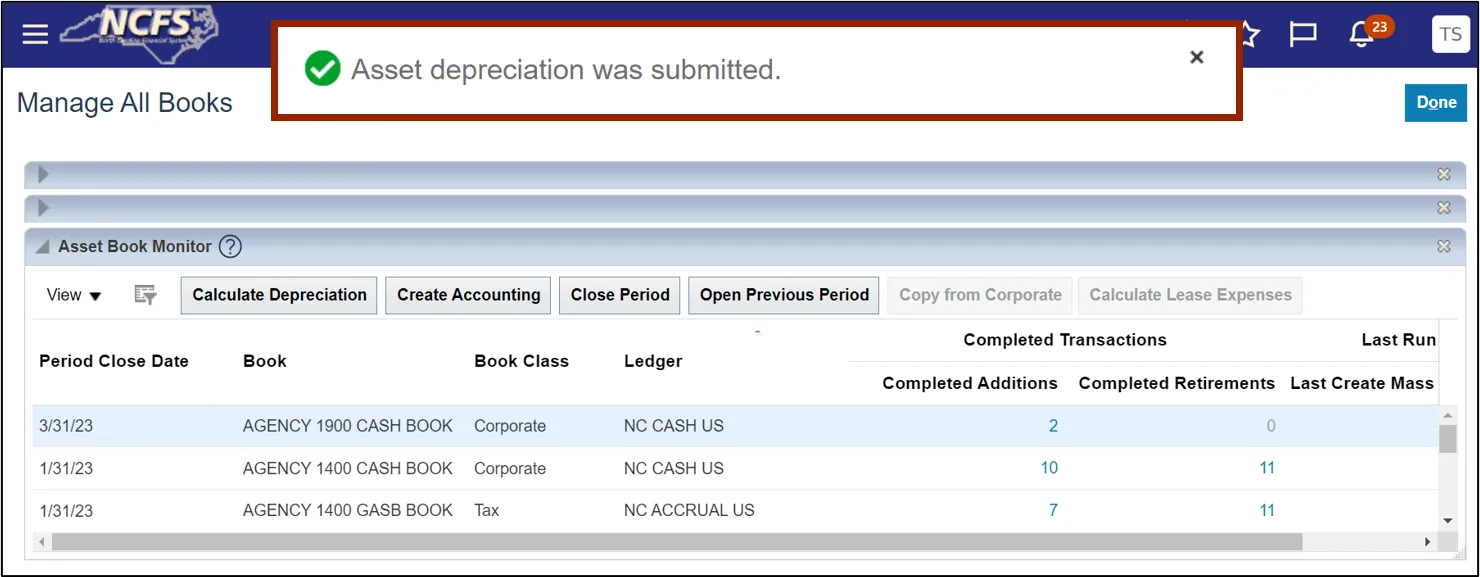
Note: To perform the Period Close process for GASB Books, follow steps 1-3. Select the appropriate GASB Book on step 4 and continue by following steps 5-12.
Method 2: All Books Close
Step 1. Log in to the NCFS portal with your credentials to access the system.
Step 2. On the Home page, click the Tools tab and select the Schedule Processes app.
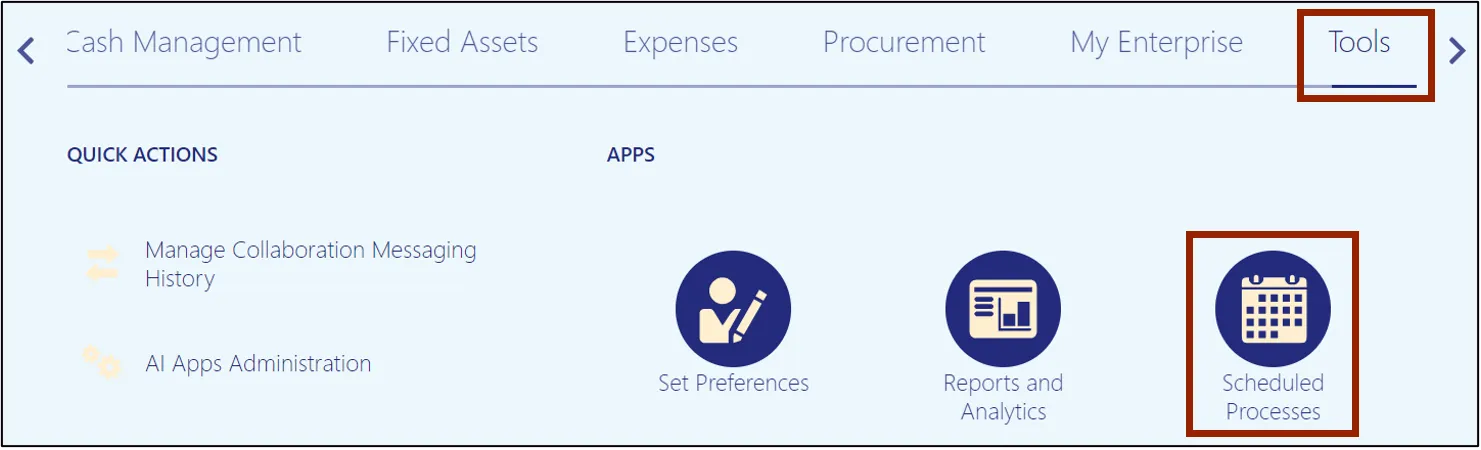
Step 3. Click the Schedule New Process button.
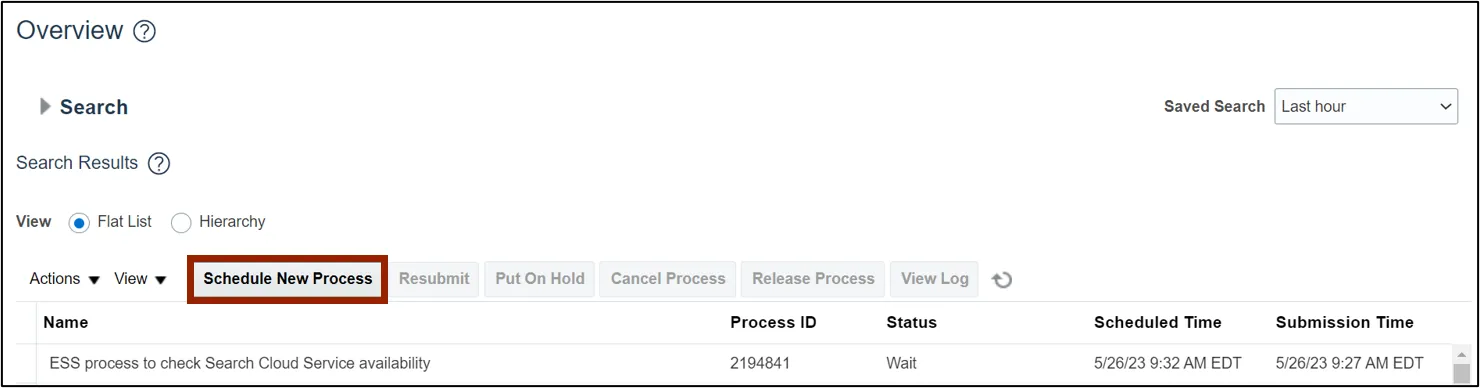
Step 4. Select the Job Set radio button.
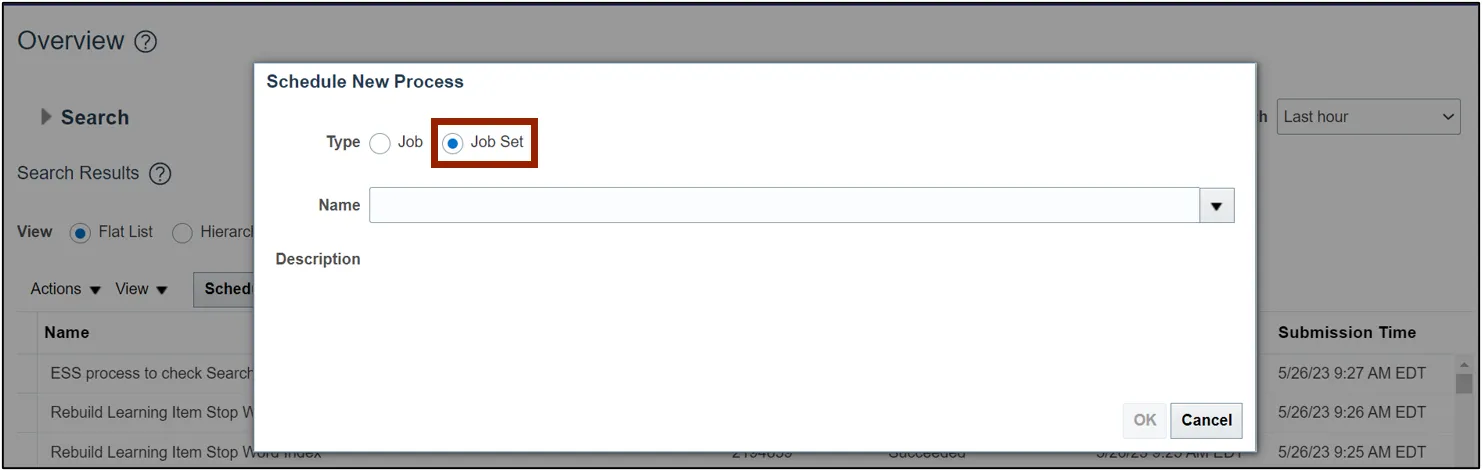
Step 5. On the Name field, select NC Calculate Depreciation.
In this example, we choose NC Calculate Depreciation for CASH BOOKS Job Set. Next, click the OK button.
Note: To perform period management activities for a GASB Book, select NC Calculate Depreciation for GASB BOOKS Job Set on the Name field and proceed ahead.
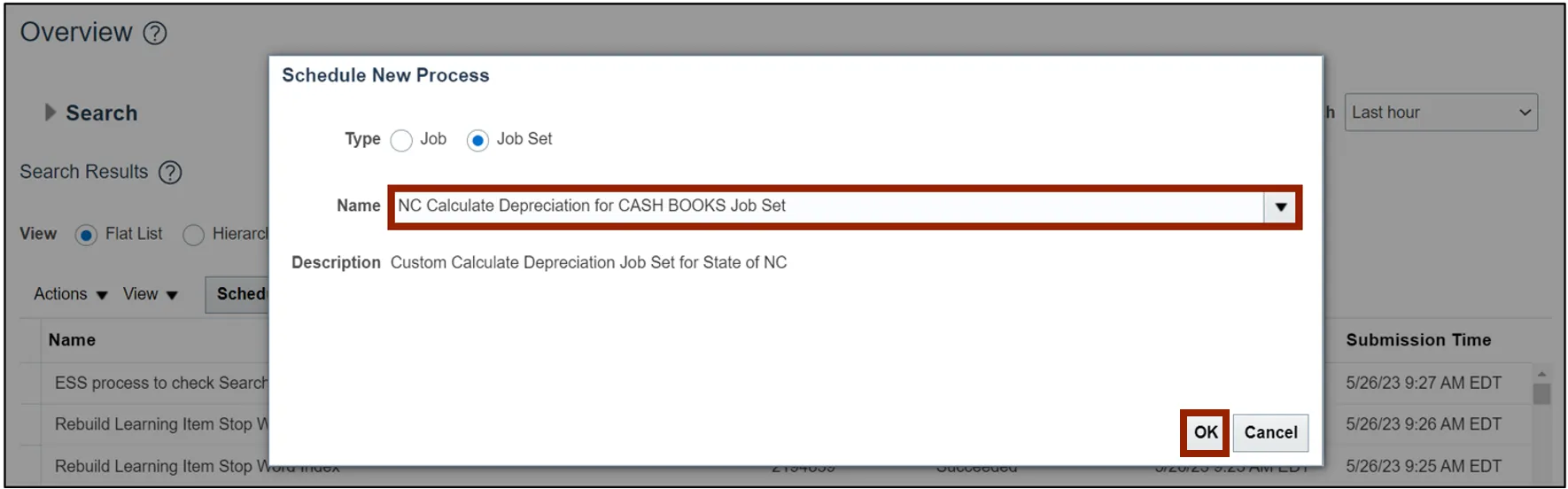
Step 6. Select the required Process Name.

Step 7. Click the Submit button.
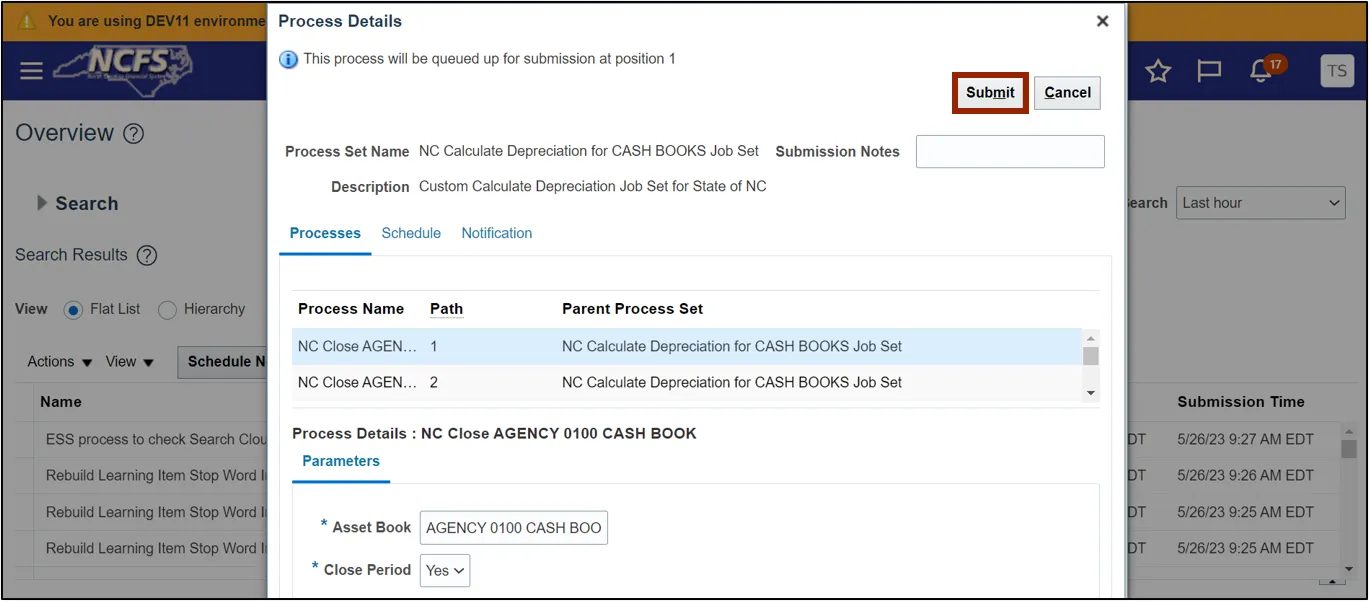
Step 8. A Warning pop-up appears. Click the Continue button.
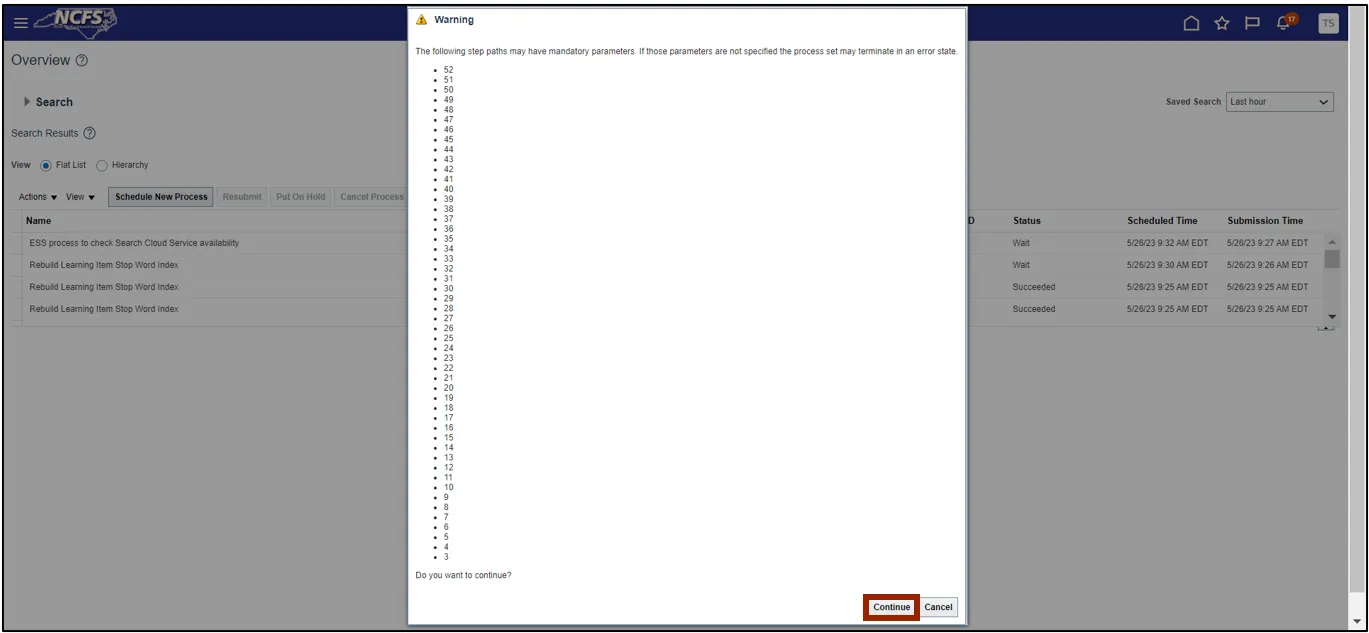
Step 9. The Confirmation pop-up appears. Click the OK button.

Note: To perform the Period Close process for GASB Books, follow steps 1-4. In step 5, on the Schedule New Process pop-up, select NC Calculate Depreciation for GASB BOOKS Job Set on the Name field. Continue by following steps 6-9.
Review Periods in CASH and GASB
To review periods in CASH and GASB, please follow the steps below. There are 6 steps to complete this process.
Step 1. Log in to the NCFS portal with your credentials to access the system.
Step 2. On the Home page, click the Fixed Assets tab and select the Assets app.
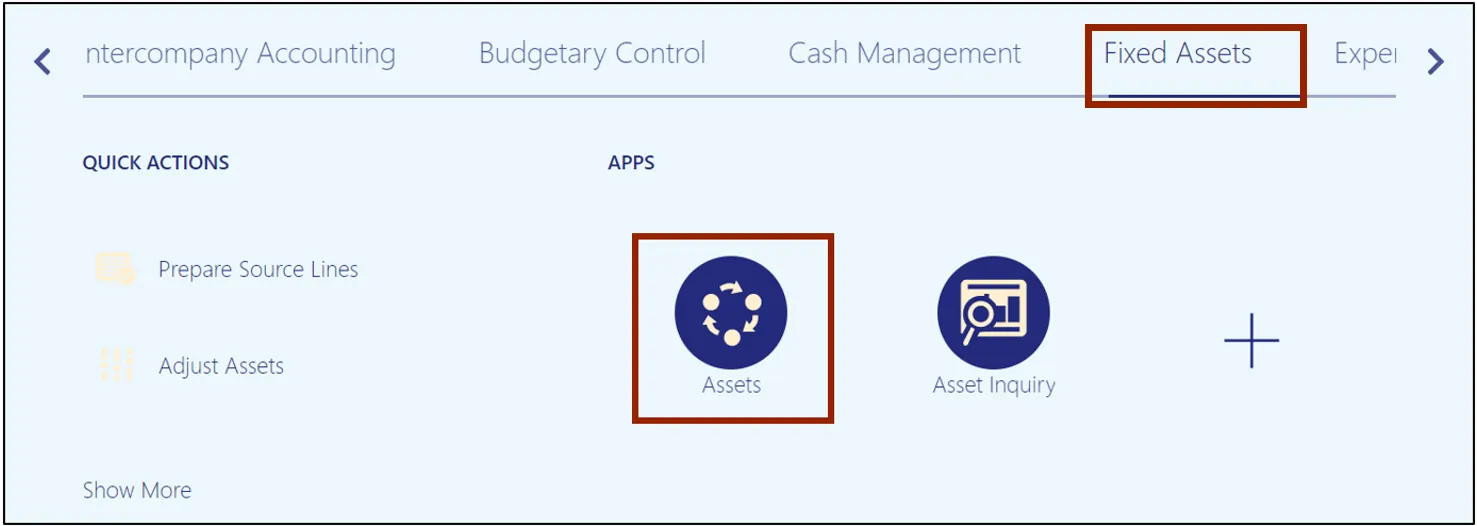
Step 3. Select the appropriate Cash Agency Asset Book by clicking the drop-down choice list icon.
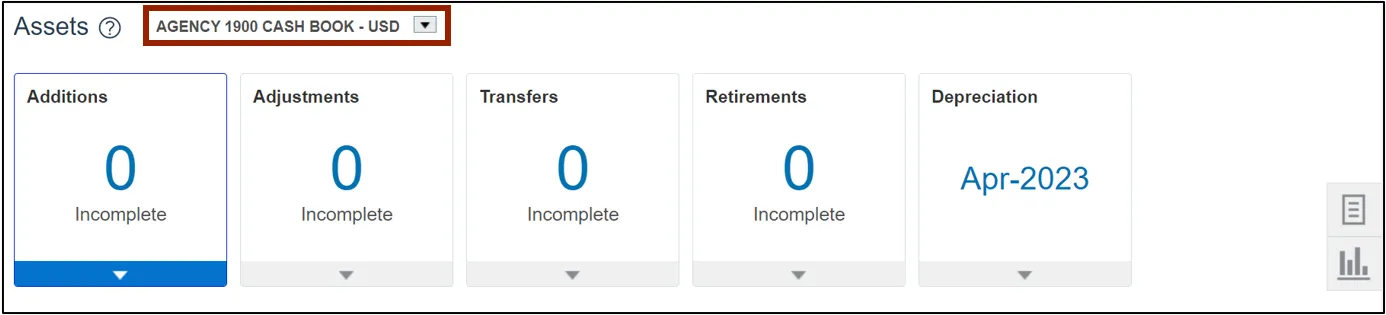
Step 4. Review the Depreciation info tile and verify that current open period and the depreciation month and year matches.
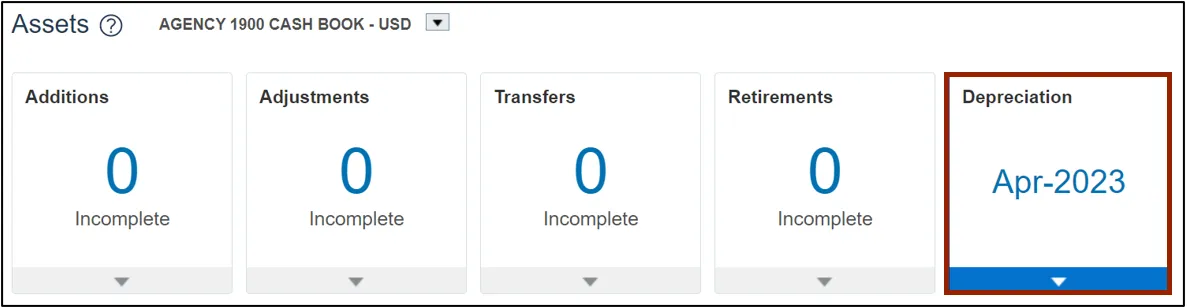
Step 5. Next, select the appropriate GASB Agency Asset Book by clicking the drop-down choice list icon.
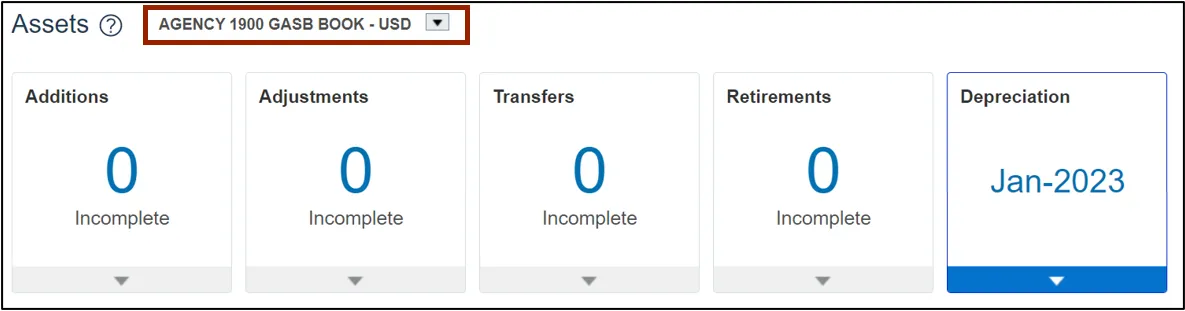
Step 6. Review the Depreciation info tile and verify that current open period and the depreciation month and year matches.
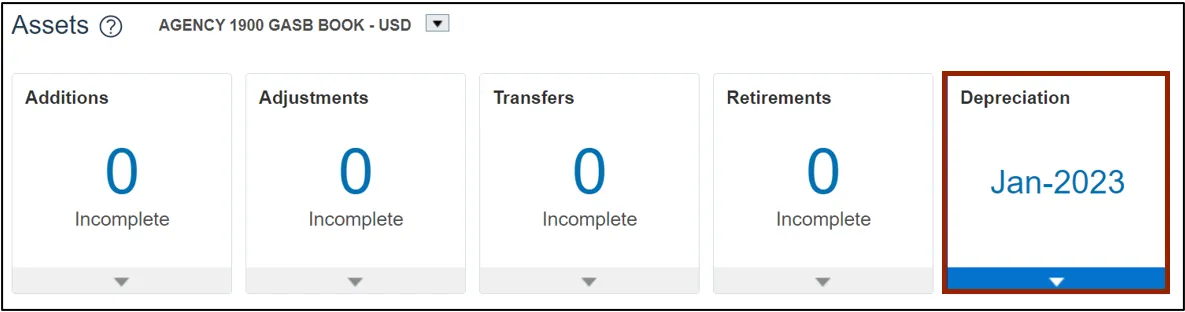
Wrap-Up
Perform period management activities using the steps above, for performing period close process, and reviewing and syncing periods for CASH Book and GASB Book.
Additional Resources
- Virtual Instructor-Led Training (vILT)