Purpose
The purpose of this Quick Reference Guide (QRG) is to provide a step-by-step explanation of Processing Expense Reimbursements and Cash Advances to Accounts Payable (AP) for Payment in the North Carolina Financial System (NCFS).
Introduction and Overview
This QRG covers the process of processing expense reimbursements and cash advances in NCFS to transfer audited expenses and cash advances to AP for invoicing and payment. The below steps are optional if Expense Reimbursements/ Cash Advances need to be sent to AP before the next batch process runs.
Process Expense Reimbursements and Cash Advances to AP for Payment
To process Expense Reimbursements and Cash Advances to AP for Payment in NCFS, please follow the steps below. There are 8 steps to complete this process.
Step 1. Log in to the NCFS portal with your credentials to access the system.
Step 2. On the Home page, click the Expenses tab and then click the Auditing app.
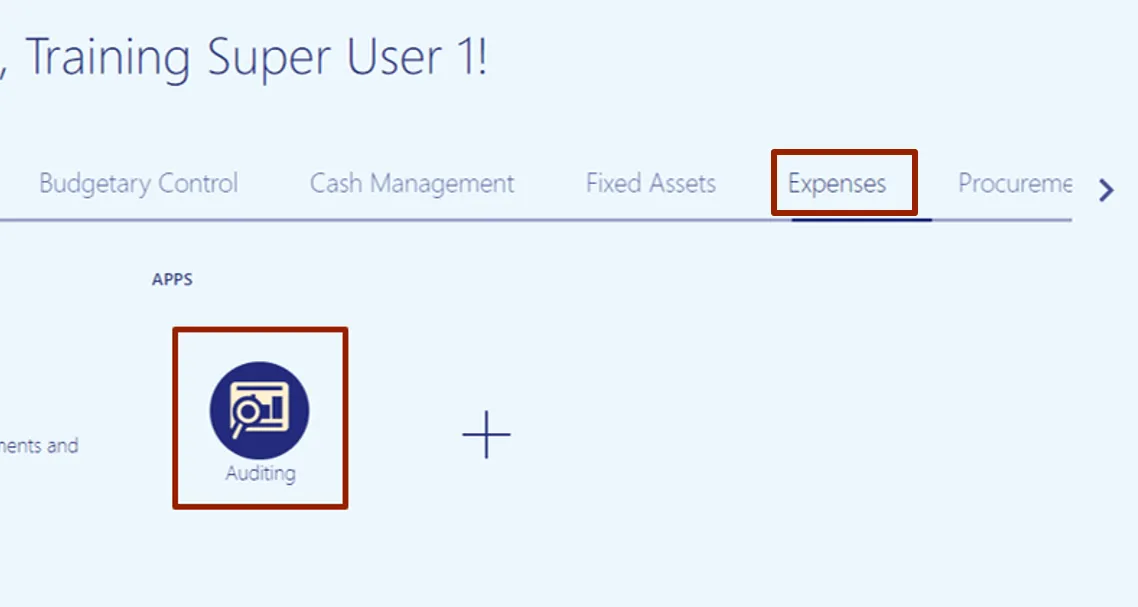
Step 3. On the Auditing page, click the Tasks icon and then click Process Expense Reimbursements and Cash Advances.
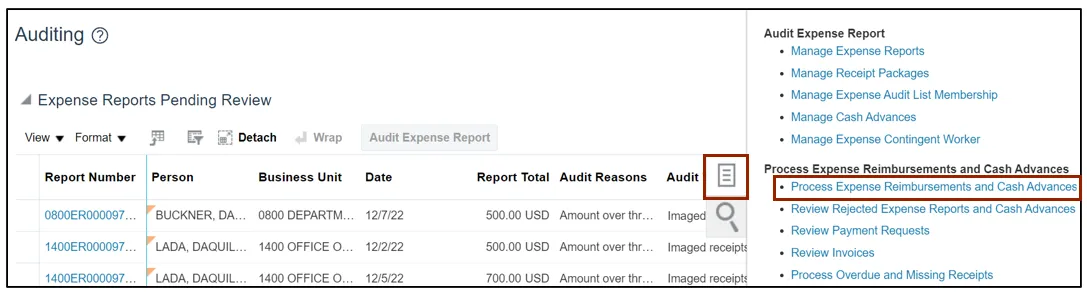
Step 4. To process Expense Reports to AP for reimbursement, select the desired Business Unit from the drop-down choice list. In this example, we choose All authorized business units for Business Unit. Next, select the Type from the drop-down choice list. Select Expense Reimbursements to process expense reports to AP for expense reimbursement invoice creation or select Cash Advances to process cash advances to AP for cash advance invoice creation. In this example, we choose Expense Reimbursements for the Type. Now, click the Submit button.
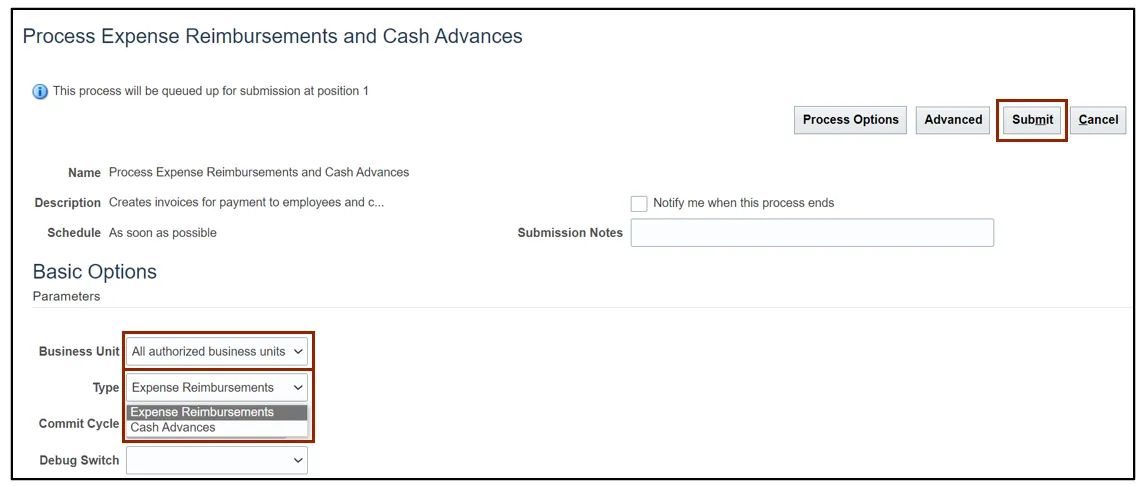
Step 5. The Confirmation pop up appears. Click the OK button.
Note: This step will redirect you to the Auditing dashboard.
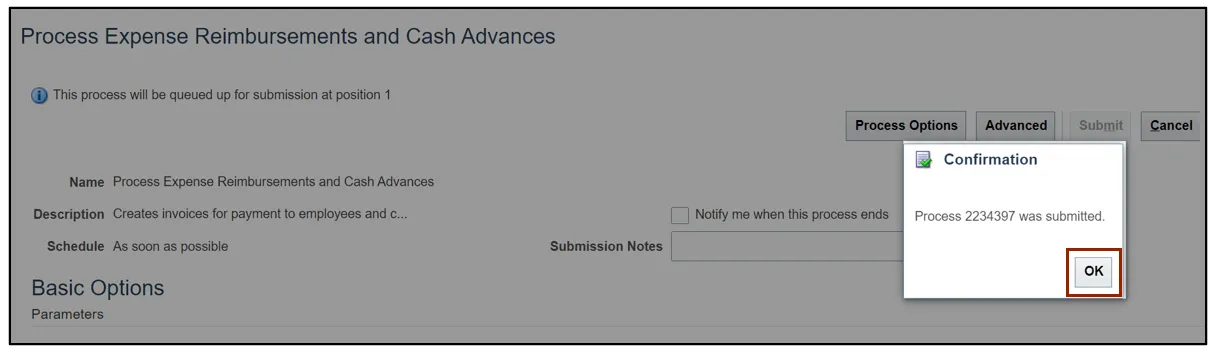
Step 6. Click the Refresh icon under the Expense Reimbursement and Cash Advances Requests section. This will show the process date and status of Cash Advances/Expense Reimbursements submitted. The Status should be Succeeded.

Step 7. The Payment Request column should generate with the number of Cash Advances/Expense Reimbursements processed.
In this example it is 2 Expense reimbursements. Click the Payment Requests number link to validate the Invoices created and the amounts.
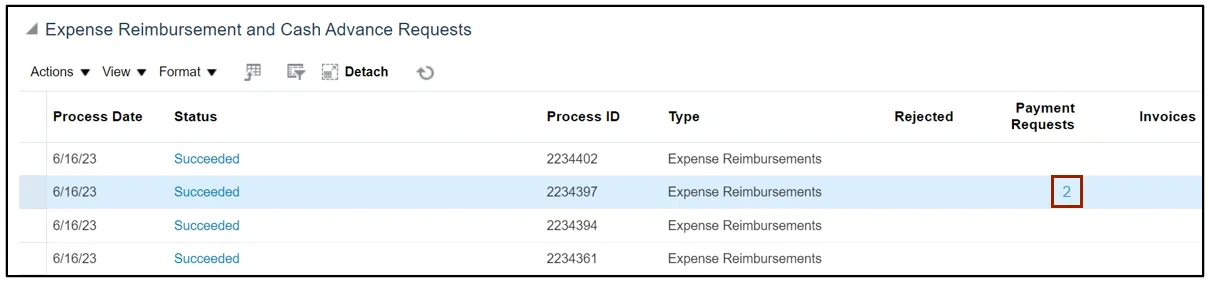
Step 8. The Review Payment Request page opens. The Expense Report invoices are created, and its amounts are displayed here. Click the Done button to return to the Auditing page.
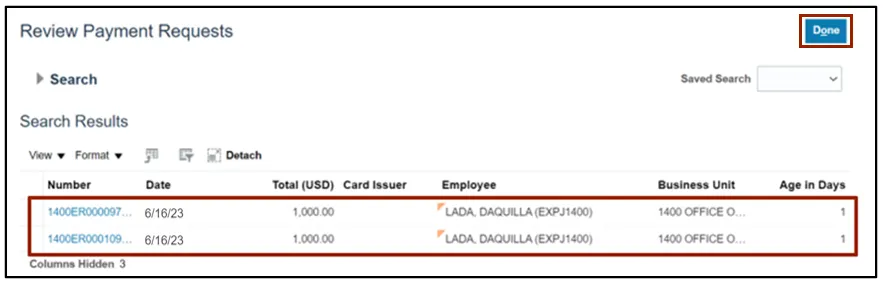
Note: Follow the same steps to process Cash Advances.
Note: After Expense Reports/Cash Advances have manually been processed to Accounts Payable, an AP manager must validate the corresponding invoices before the invoices can be paid.
Wrap-Up
Process expense reimbursements and cash advances to AP for Payment using the steps above, to allow for all Expense Reports and Cash Advances which are audited and approved can be paid in a timely manner.
Additional Resources
- Virtual Instructor-Led Training (VILT)