Purpose
The purpose of this Quick Reference Guide (QRG) is to provide a step-by-step explanation of how to Create and Process Electronic Payments in the North Carolina Financial System (NCFS).
Introduction and Overview
This QRG covers the procedure of creating and processing electronic Payment Process Requests (PPR) to enable check and electronic payments.
User Tip
The following are prerequisites to Create and Process Electronic Payments:
-
Invoices should be validated and approved.
-
Invoice should not have any holds.
Submit Check and Electronic Payments
To submit check and electronic PPR in NCFS, please follow the steps below. There are 7 steps to complete this process.
Step 1. Log in to the NCFS portal with your credentials to access the system.
Step 2. On the Home page, click the Payables tab and then click the Payments app.
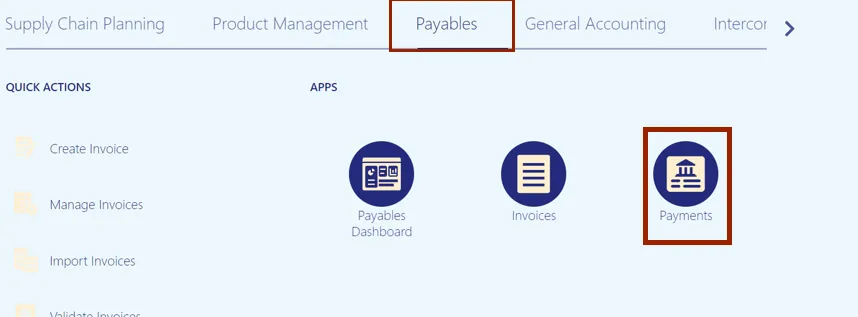
Step 3. On the Overview page, click the Tasks icon and then click Submit Payment Process Request.
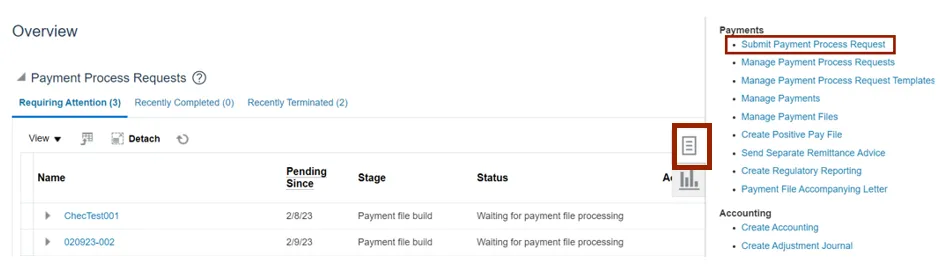
Step 4. Click the Template drop-down choice list and select the appropriate template.
In this example, we choose Epay.
Enter the name in the Name field in the given format “BU Epay MMDDYYYY Initials”.
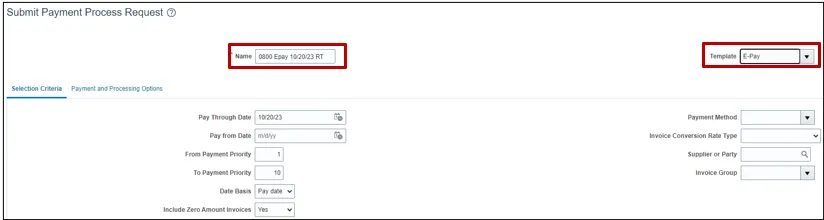
Step 5. On the Selection Criteria tab, the details are auto populated based on the template selected. Review the details and modify if required. Pay Through Date will determine the invoices picked in your PPR based on the invoice due date.
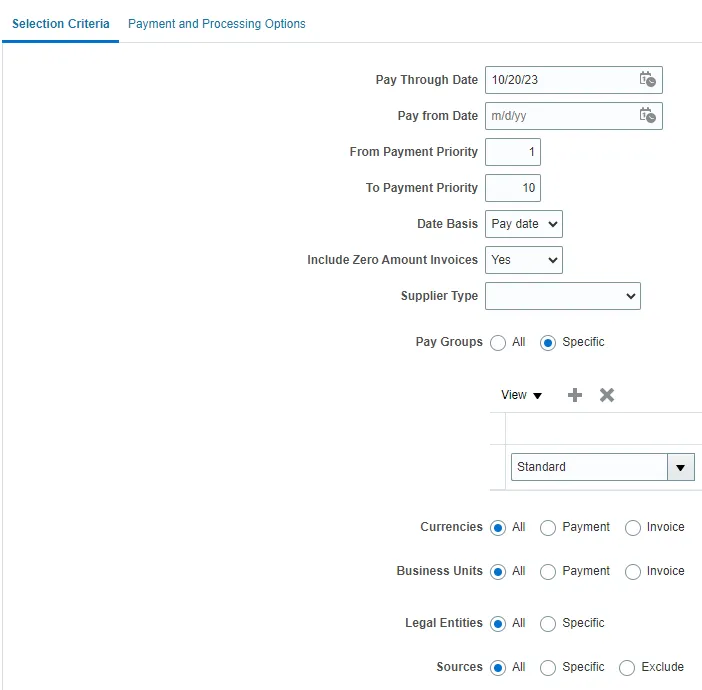
Step 6. Scroll up on the Submit Payment Process Request page and click the Submit button. This will redirect you to Overview dashboard.

Step 7. These programs will run when you submit the PPR.

Review Installments (Add/Delete)
To review installments in NCFS, please follow the steps below. There are 8 steps to complete this process.
Step 1. You will be directed to the Overview page, click the refresh icon to view your PPR. On the Requiring Attention tab, select the required PPR and then click the Action icon.
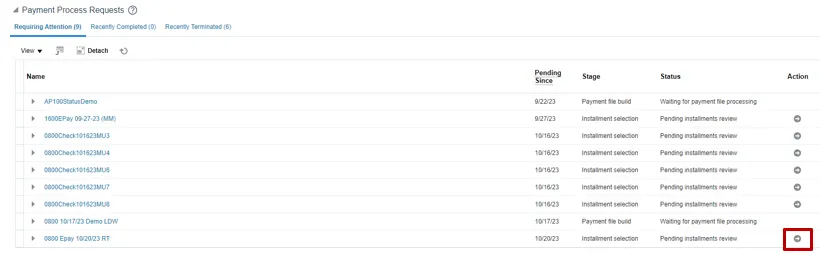
Step 2. On the Review Installments page, review the list of Installments. NCFS will automatically pick up current invoices that ready for ePay/ACH payment. Optionally, to add or remove installs follow step 5 through step 7, if not skip to step 8. Click the Add Installments button to add/remove an installment optionally. Make sure to select only ePay invoices.
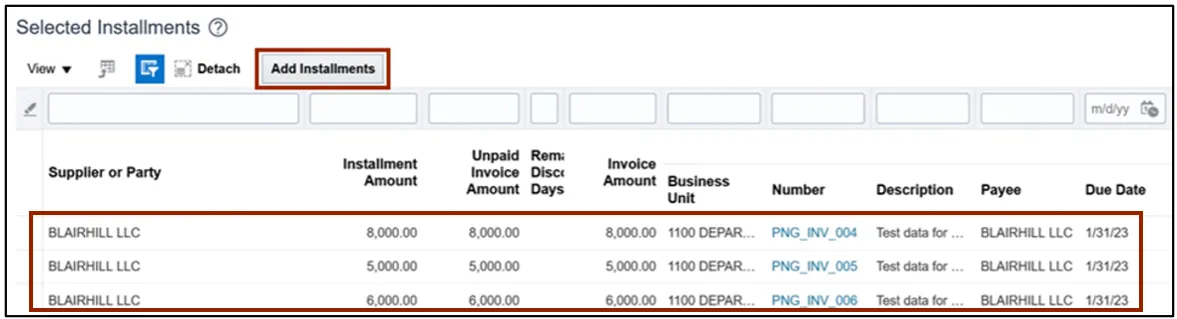
Step 3. In the Search section, enter details in at least one field (marked as **) for the required Installment and click the Search button.
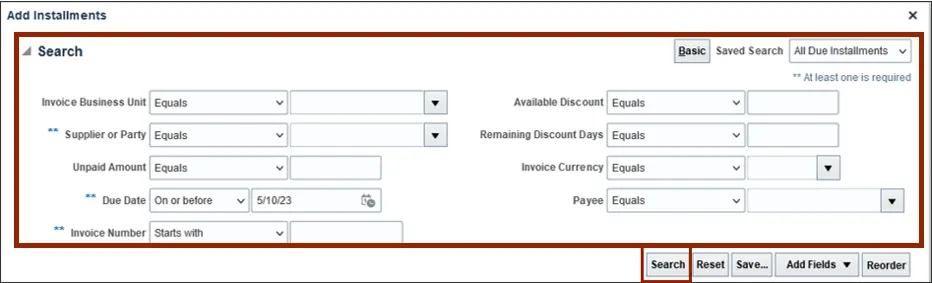
Step 4. List of Installments will appear. Select the Installments which need to be added and click the Add to Payment Process Request button. Make sure only to select ePay invoices.
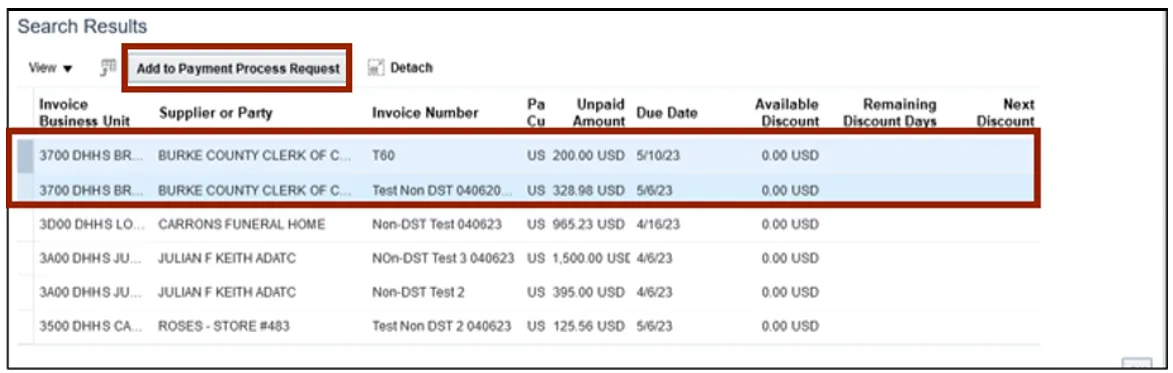
Step 5. Alternatively, to delete an installment, select the Installment and click the Delete icon.
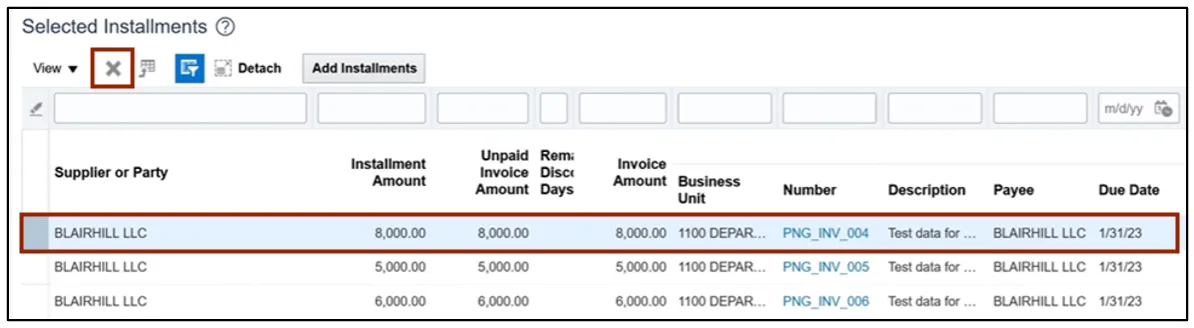
Step 6. A Confirmation pop-up appears. Click the OK button.
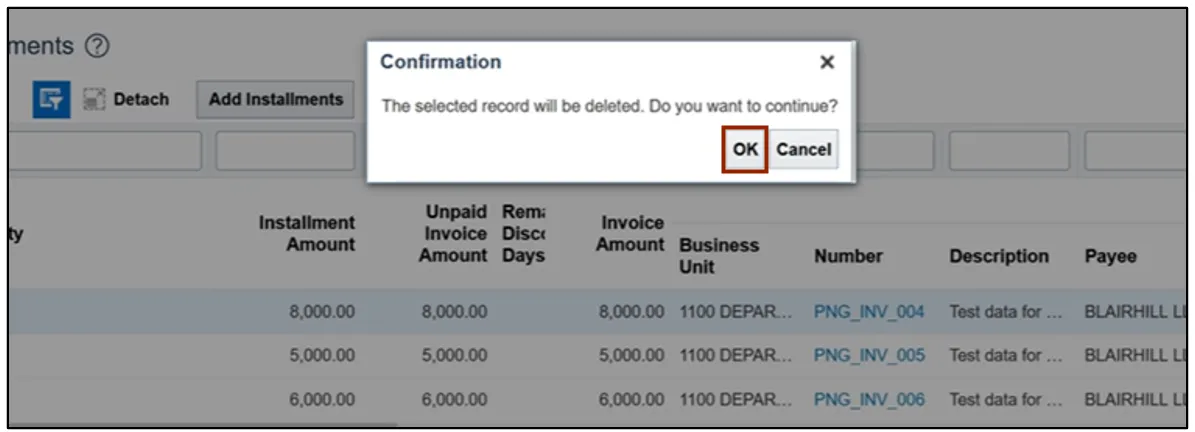
Step 7. On the Review Installments page, click the Submit button.

Step 8. These programs will run when you submit the Installments.
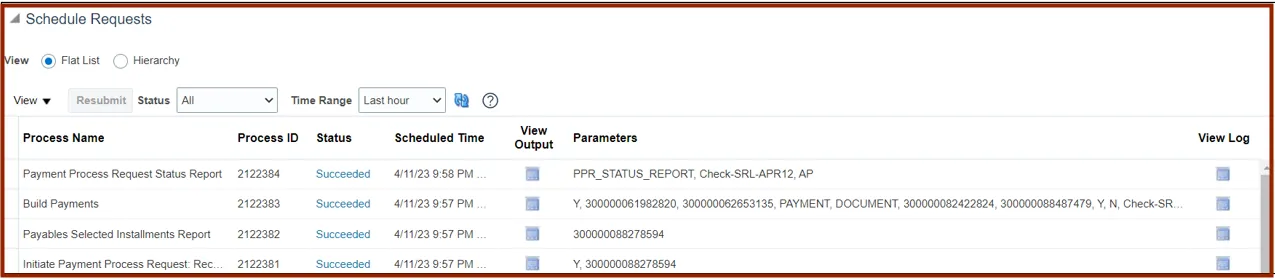
Complete Pending Information Required
To add disbursement bank account, please follow the steps below. There are 2 steps to complete this process.
Step 1. You will be directed to the Overview page, click the refresh icon to view your PPR. On the Requiring Attention tab, select the required PPR and click the Action icon.

Step 2. From the Disbursement Bank Account drop-down choice list, select the OSC’s Epay Account.
In this example, we choose 3000046 – GENERAL EXPENSE OSC EPAY– . Click the Resume Payment Process button. This will redirect you to the Payment Process Requests page.

Complete Pending Proposed Payment Review
To review pending proposed payment, please follow the steps below. There are 5 steps to complete this process.
Step 1. You will be directed to the Overview page, click the refresh icon to view your PPR. On the Requiring Attention tab, select the required PPR and then click the Action icon.

Step 2. On the Review Proposed Payments page, click the Resume Payment Process button.

Step 3. These programs will run when you resume the payment process.
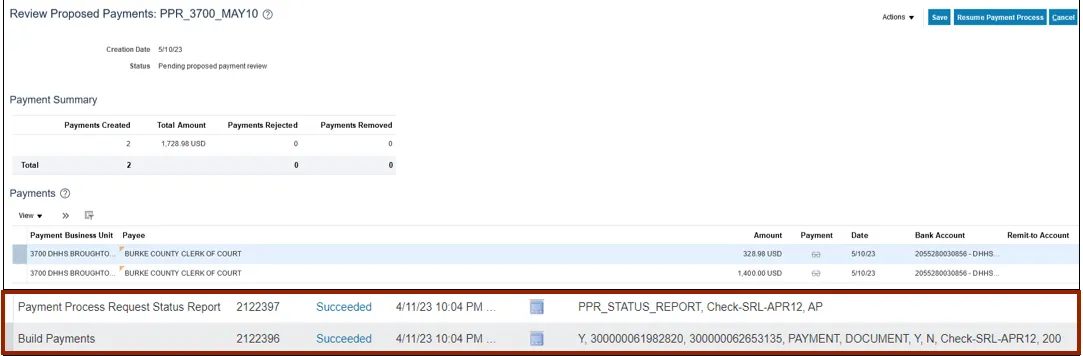
Step 4. Under the Requiring Attention tab, click the refresh icon, the status is available as Payments approval initiated for the selected PPR.

Note: Once you have completed the payment review, the payment approval is initiated, and Payment Approval is performed by the OSC Central Compliance Team typically between 10:30 a.m. and 1:00 p.m.
Step 5. Once all the steps are completed, under the Requiring Attention tab, the status is available as Waiting for payment file processing for the selected PPR.
Note: OSC will send ACH file the next day, until then the status will be Waiting for Payment File Processing. The agencies should not create ACH File.
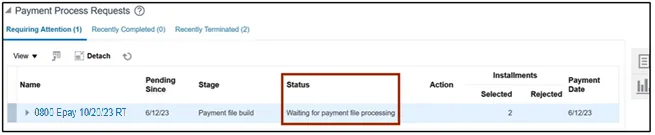
Wrap-Up
Create electronic payments in NCFS using the steps above to submit PPR, review installments, complete pending information required, complete pending payment review and complete payment process.
Additional Resources
- Virtual Instructor-Led Training (vILT)