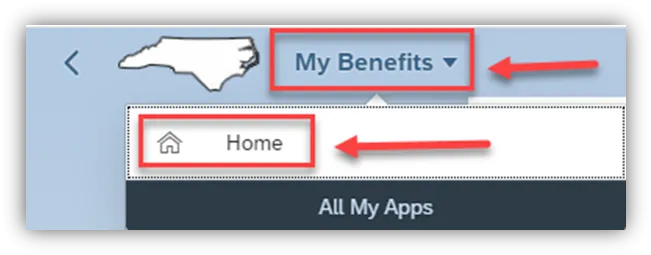View My Benefits Tutorial Video
Purpose
The purpose of this Business Process Procedure is to explain how to view benefits within the Fiori My Benefits application.
Step by Step for My Benefits
There are 14 steps to complete this process.
Step 1. To check your Benefits anytime, click on My Benefits.
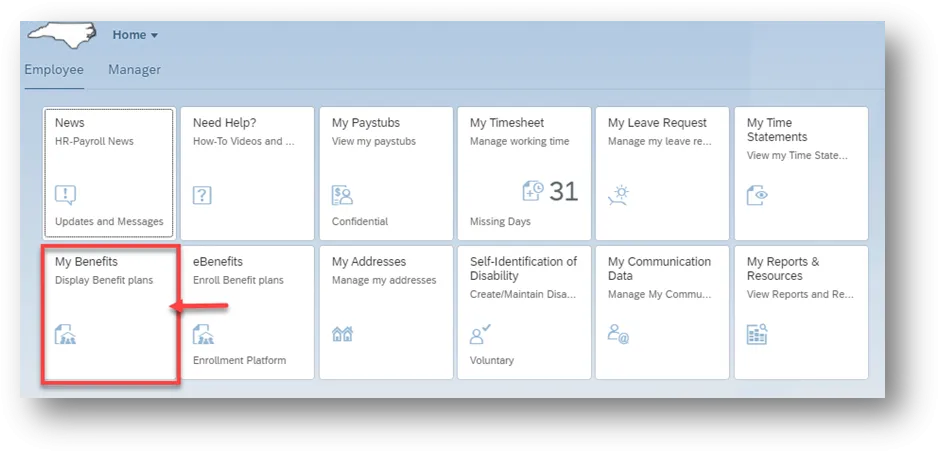
Step 2. Once you are on the My Benefits screen, it will refresh and then display Enrolled Benefits as well as Benefits by Date.
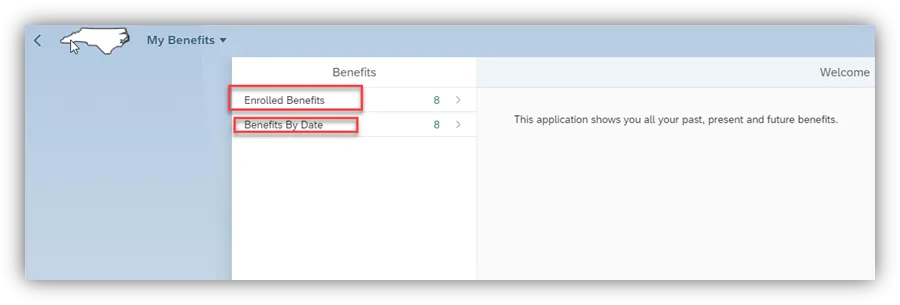
Step 3. To see the benefits in which you are currently enrolled, click on Enrolled Benefits.
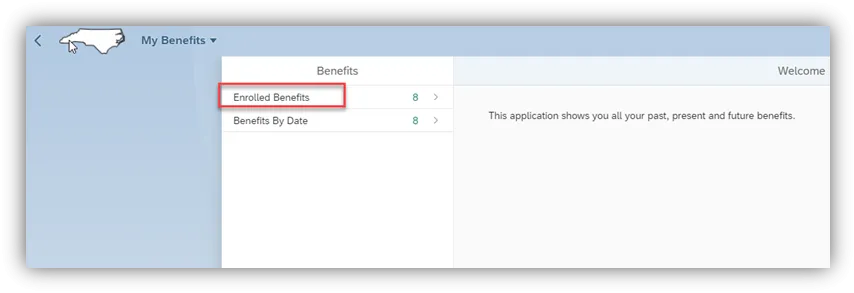
Step 4. You can click on any of the plans in the left-hand pane to see the details in the right-hand pane.
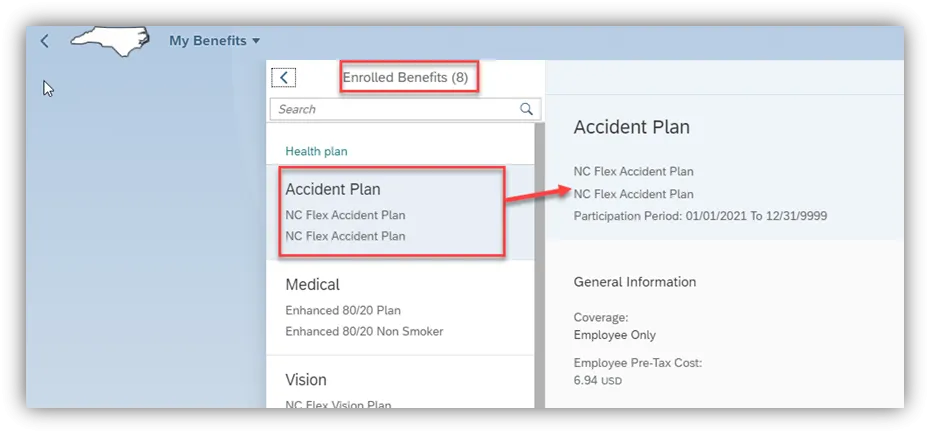
Step 5. If you want to search for a plan, use the Search Window.
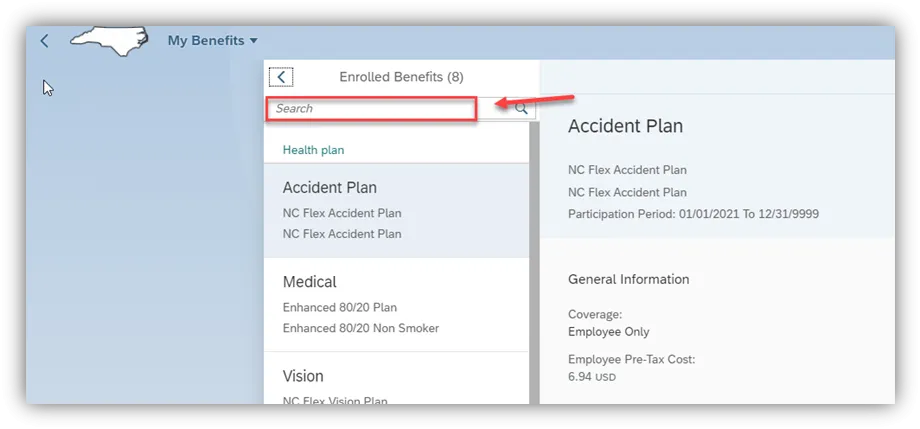
Step 6. Just a couple of characters will probably find what you are looking for-- example, search for Retirement plan.
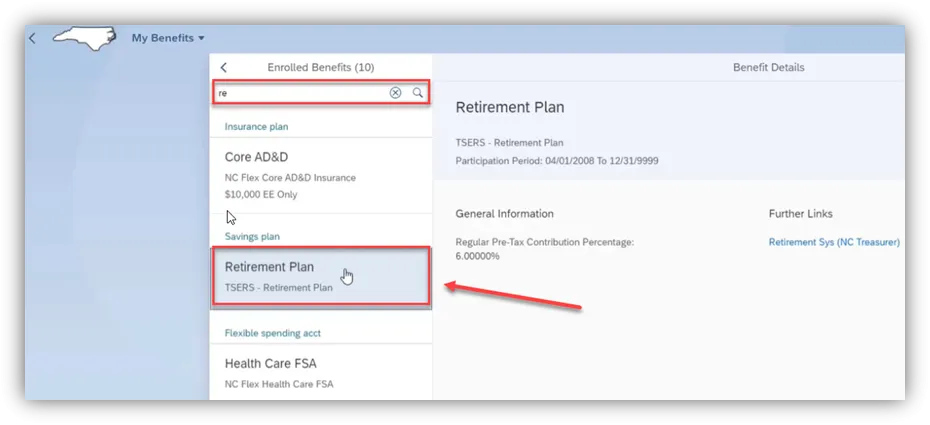
Step 7. When finished, click the arrow at the top of the search window to go back to the main benefits screen.
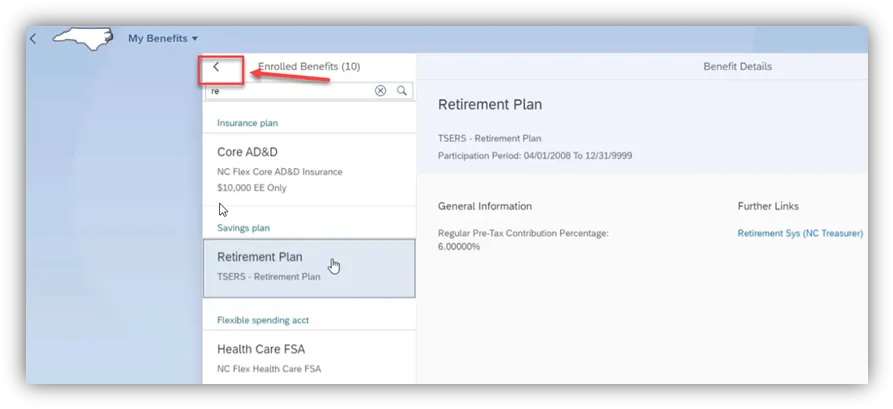
Step 8. To download a PDF report of your Enrolled Benefits, click on the download arrow at the bottom of the screen.
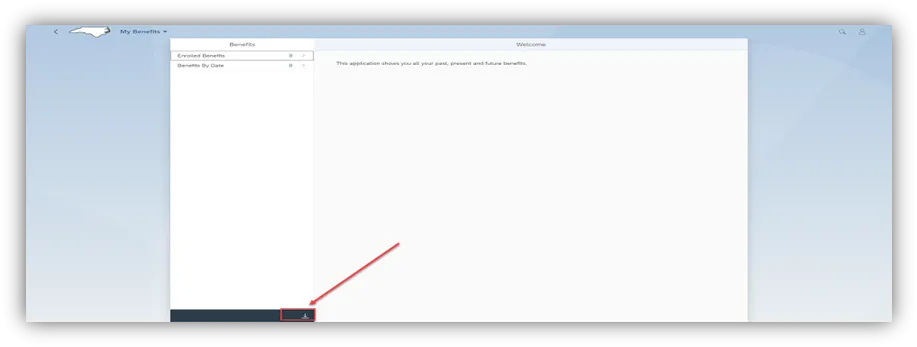
Step 9. To review your benefits on a particular date, click on Benefits by Date.
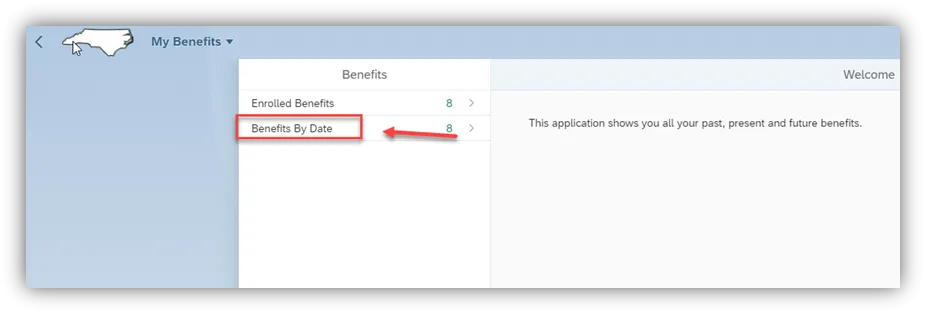
Step 10. Click on Change Date.
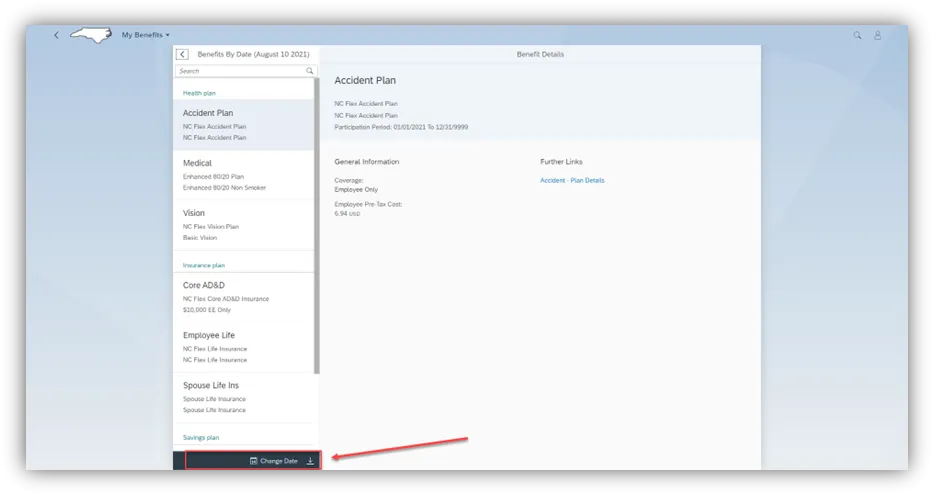
Step 11. Choose the date you want to look for, i.e., choose a date from last year.
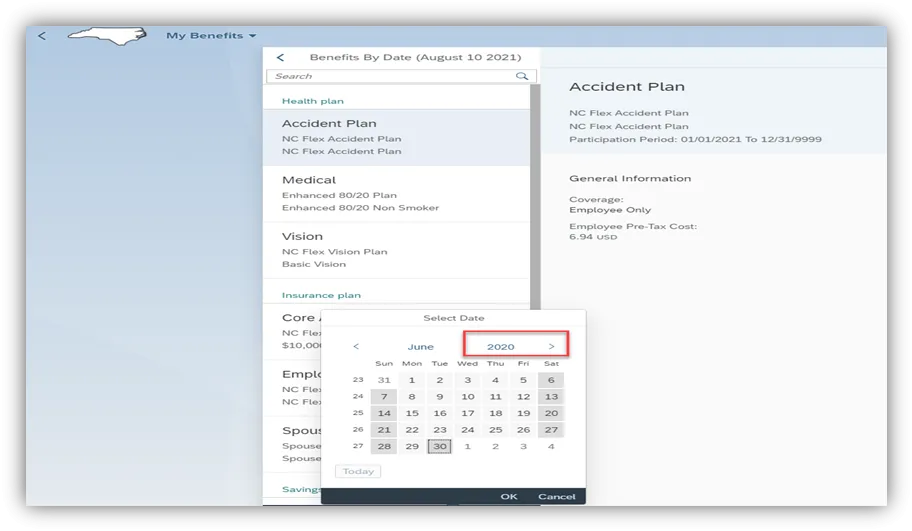
Step 12. When the screen refreshes, it will display the benefits that you were enrolled in as of the date you selected.
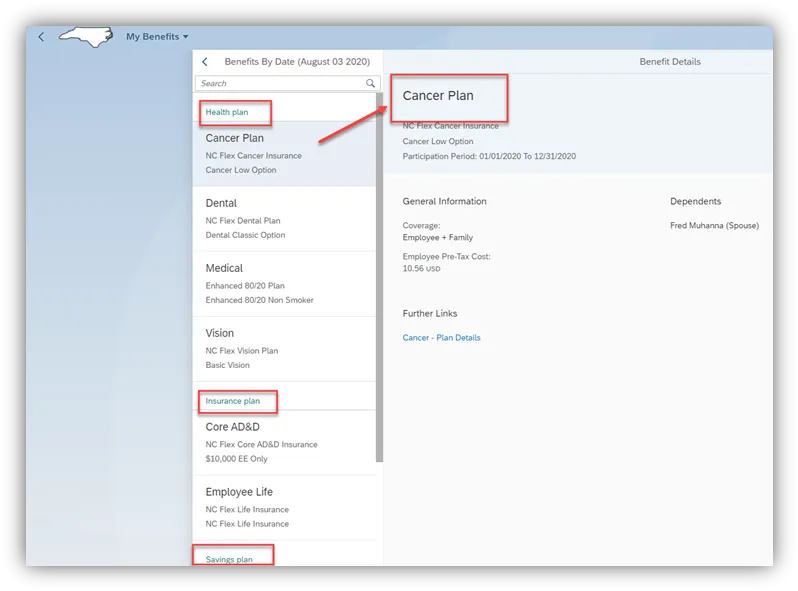
Step 13. You can download the report of that date by clicking on the download arrow.
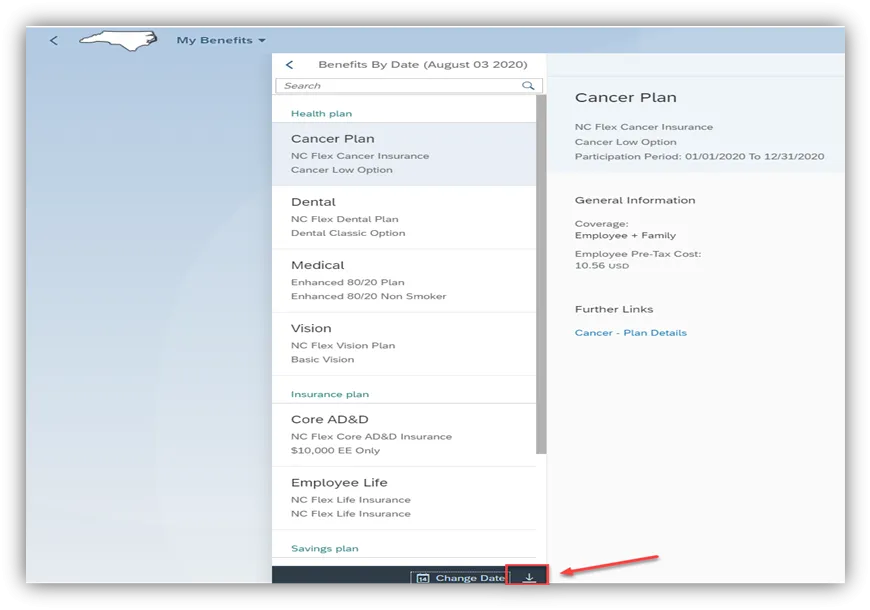
Step 14. To navigate to the Benefits home page, click on My Benefits and click on Home.