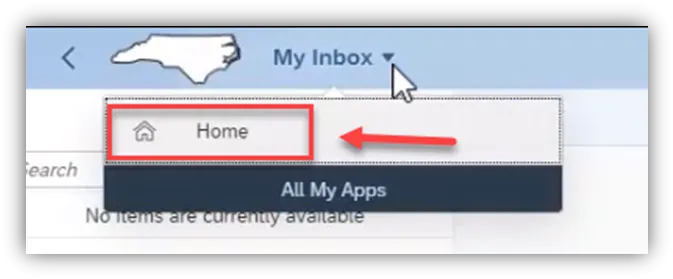Purpose
The purpose of this Business Process Procedure is to explain how to approve employees submitted Leave Request within the Fiori My Inbox application.
How to Access My Inbox
There are 11 steps to complete this process.
Step 1. My Inbox hosts employees’ Leave Requests that are submitted for manager approval.
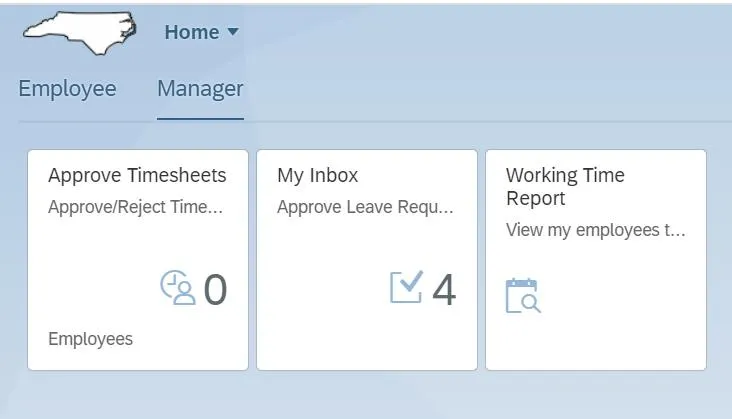
Step 2. Once you have clicked on My Inbox, under All Tasks, the active Leave Request is listed. When the task is Selected, the details of the leave request are displayed along with the information and comments tabs.
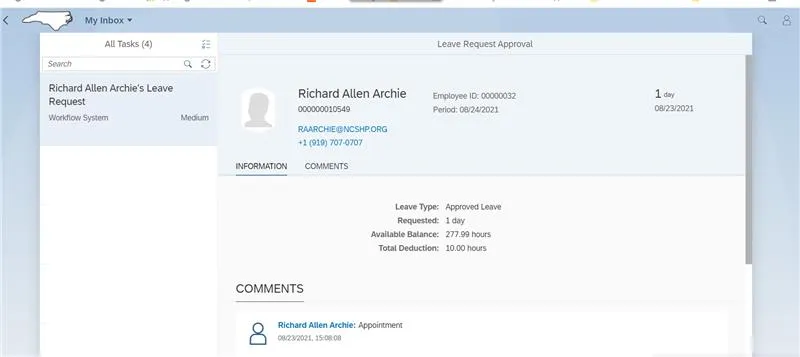
Step 3. Before approving the leave request, review a few options. Click Show Log to show workflow information.
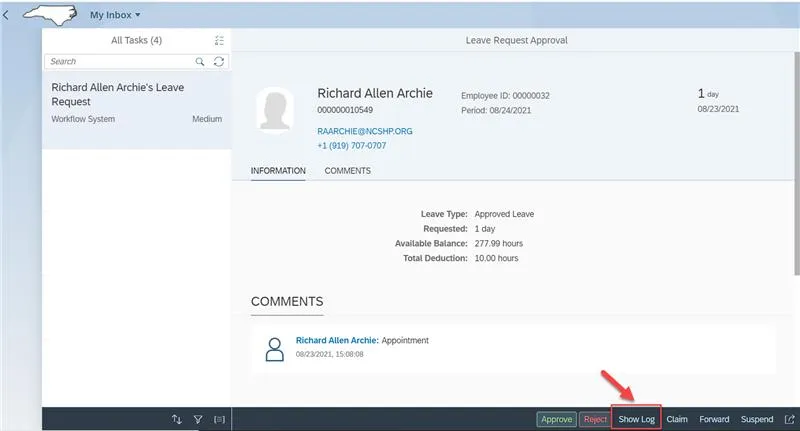
Step 4. Click Hide Log to hide.
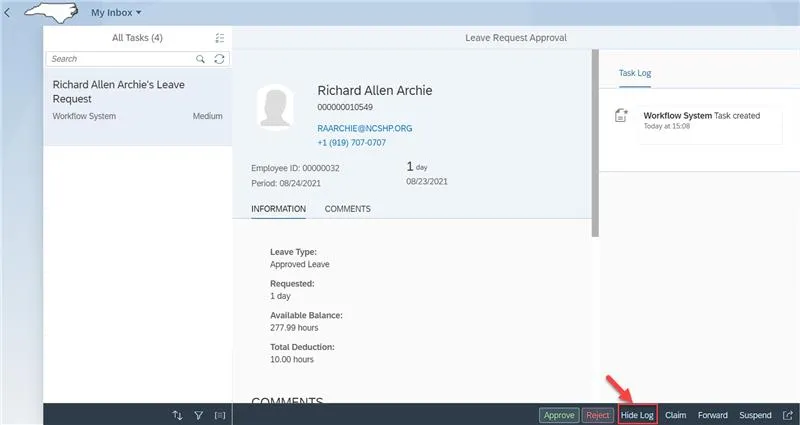
Step 5. Click Sort to sort the tasks.
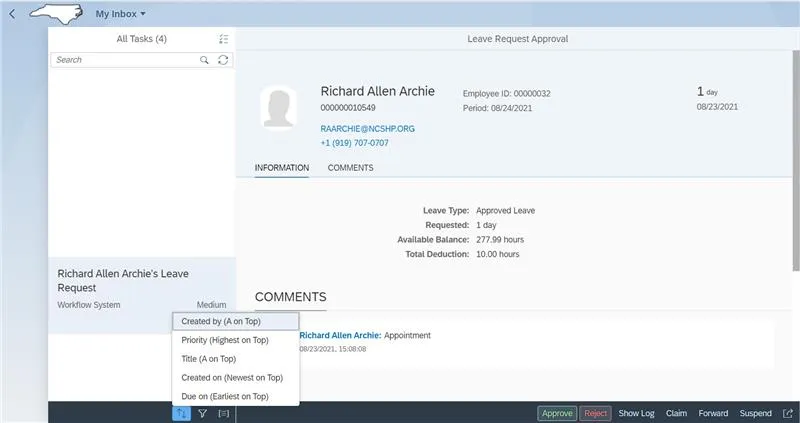
Step 6. Click the Filter icon to the filter the tasks.
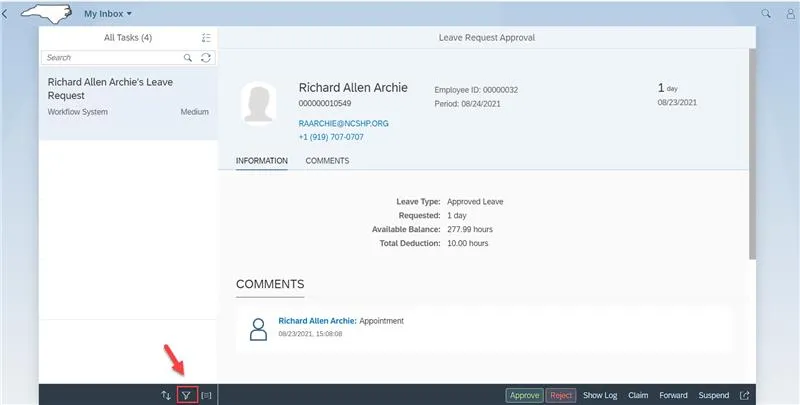
Step 7. The Group Order icon allows you to group the tasks.
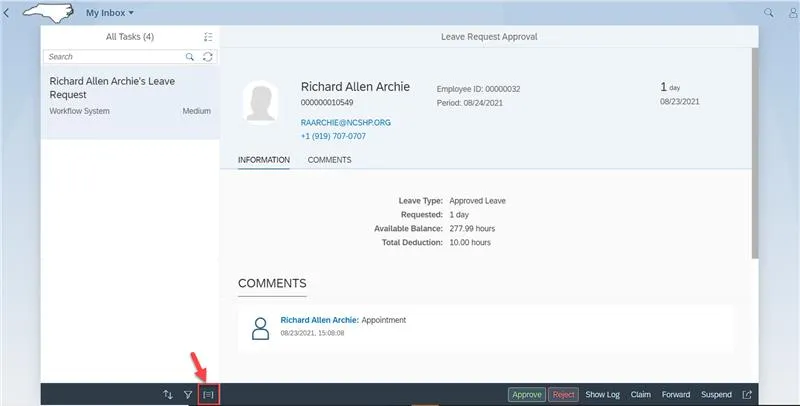
Step 8. Click Approve or Reject to approve or reject the leave request.
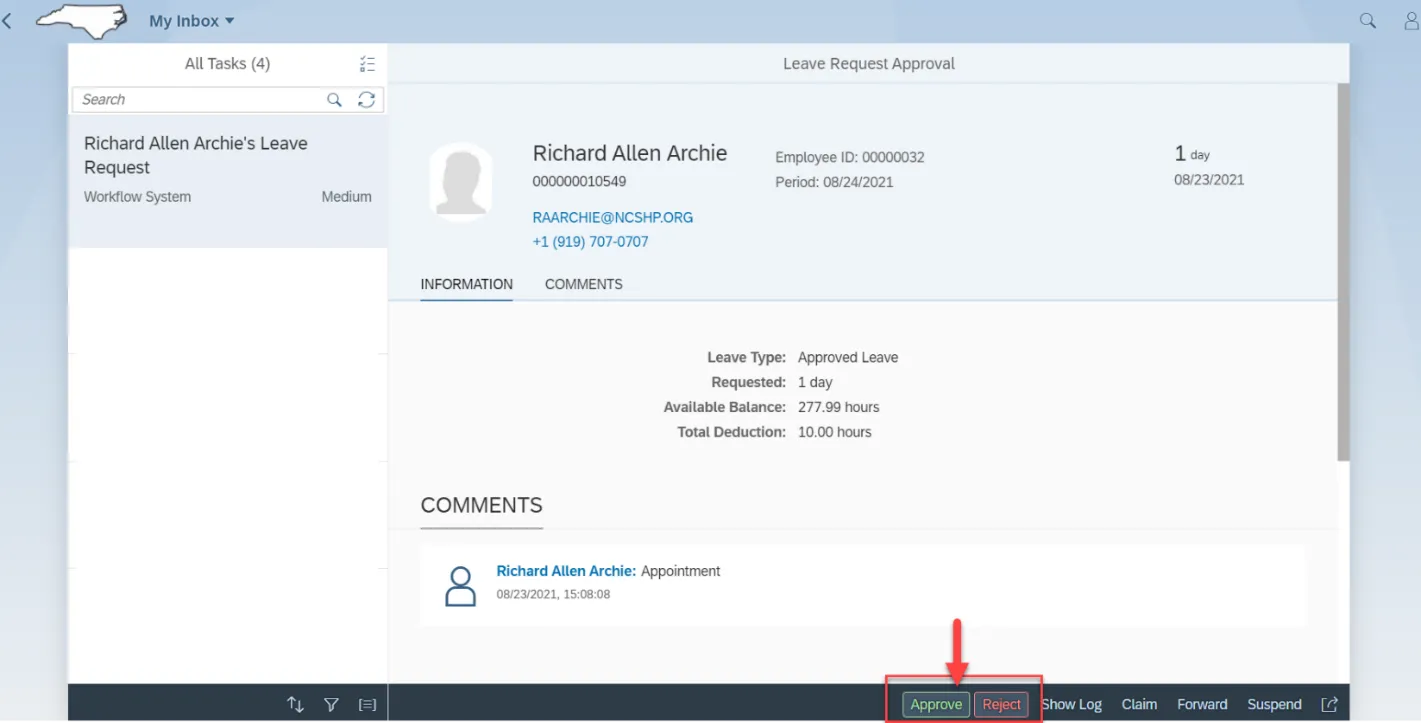
Step 9. At the Submit Decision pop-up, add an optional note and click Submit.
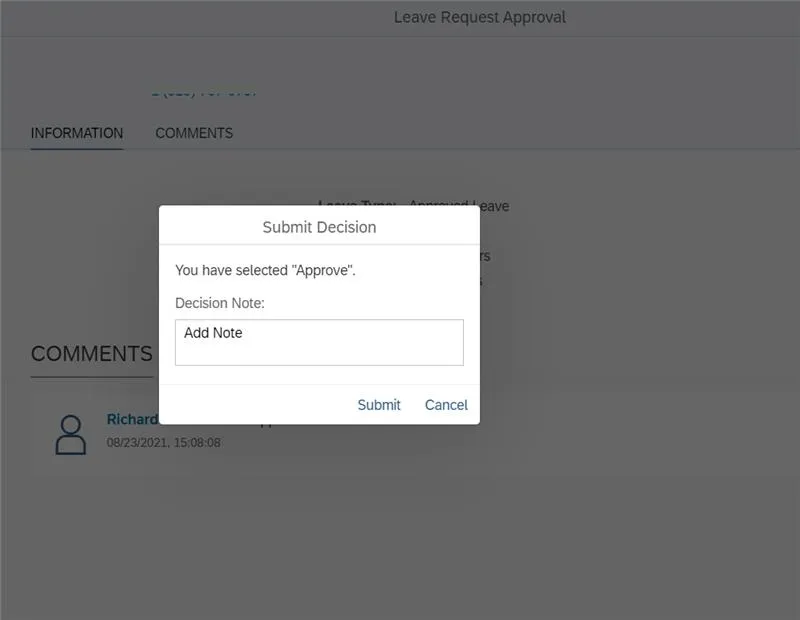
Step 10. Click My Inbox to navigate to previous screen.
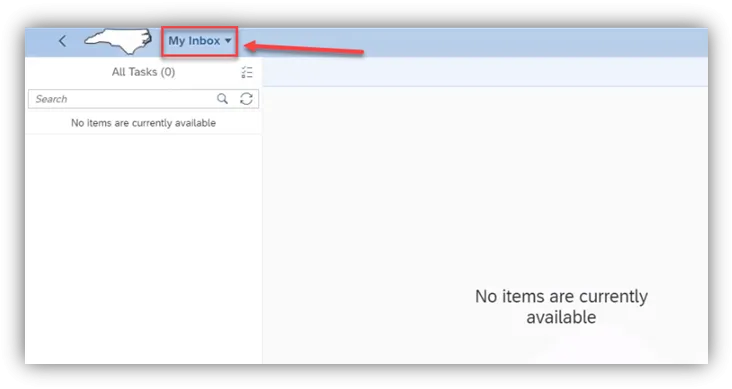
Step 11. Click Home.