Purpose
The purpose of this Business Process Procedure is to explain how to display a list of employees participating in specific benefits plans in the Integrated HR-Payroll System.
Trigger
A requirement to display employees participating in specified benefit plans on a given day or during a certain period of time.
Business Process Procedure Overview
This report shows the employees who are participating in specified benefit plans on a given date or during a certain period.
Run the report for the current day or a Period of your choice.
Restrict data selection using the following parameters:
- Personnel number
- Benefit area
- 1st Program grouping
- 2nd Program grouping
- Benefit plan
The report lists participating employees per plan and the following information:
- The employee's date of entry (hire date)
- The first date of participation in the relevant plan
The start and end date of the plan infotype.
Access Transaction
Via Menu Path
SAP menu >> Human Resources >> Personnel Management >> Benefits >> Info System >> Reports >> Participation >> HRBEN0072 – Participation
NOTE: Your menu path may contain this custom transaction code depending on your security roles.
Via Transaction Code
HRBEN0072
Procedure
There are 11 steps to complete this process.
Step 1. Update the following field.
| Field Name | Description | Values | |
| Command | White alphanumeric box in upper left corner used to input transaction codes | Enter value in Command Example: HRBEN0072 |
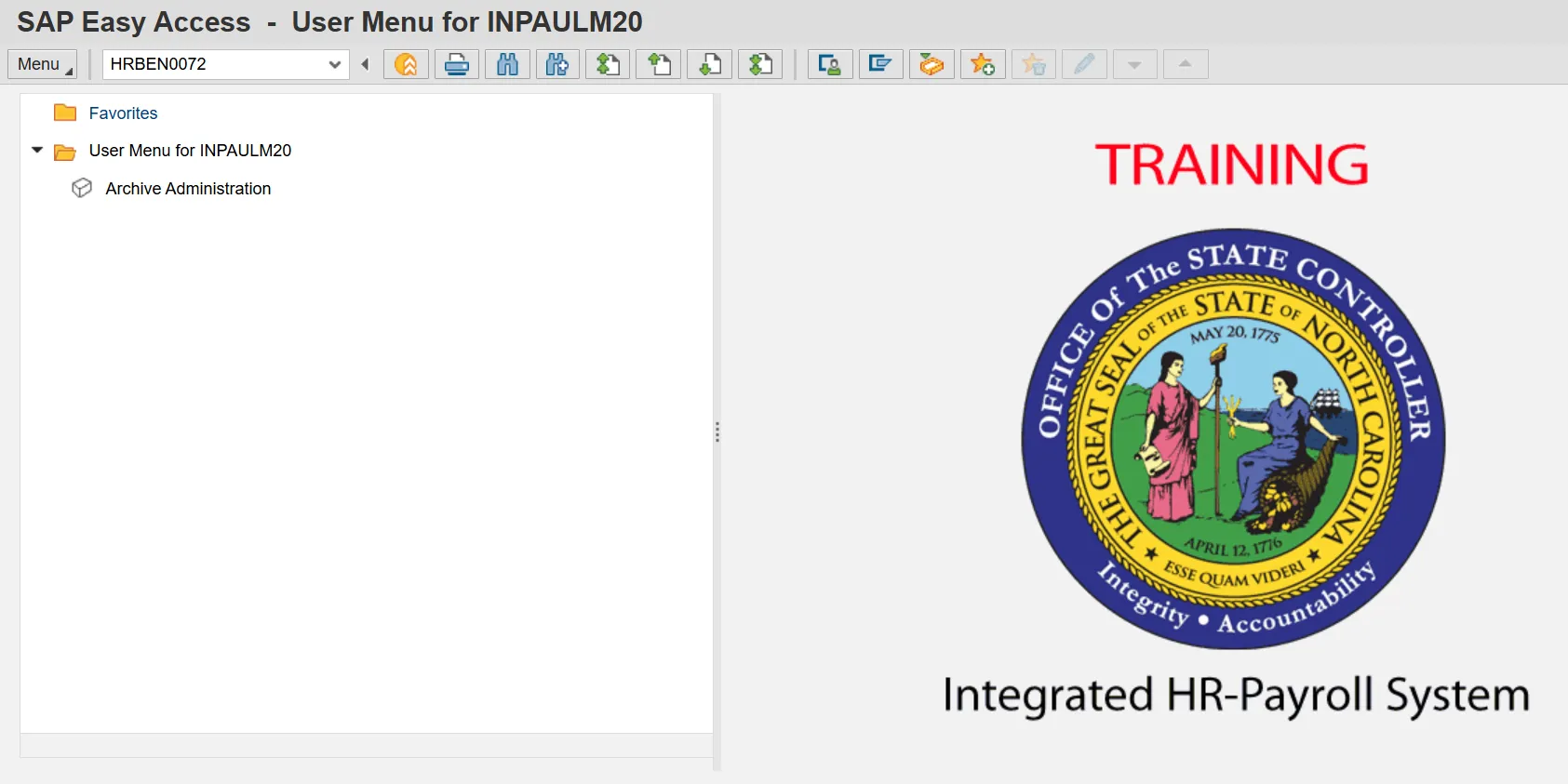
Step 2. Click the Enter button.
Note: You may want to enter this transaction code in your Favorites Folder.
From the menu at the top of the screen:
- Choose Favorites > Insert Transaction
- Type in HRBEN0072
- Click Enter
To see the transaction code displayed in front of the link in you favorites from the menu at the top of the screen:
- Choose Extras > Settings
- Place a check next to Display Technical Names
- Click Enter
Step 3. Update the following field.
| Field Name | Description | Values | |
| Personnel Number | Unique number identifying an individual’s master record data in the system. | Enter value in Command Example: 80001035 |
Additional filter criteria, such as date range(s) or multiple personnel numbers, may be chosen here as well.
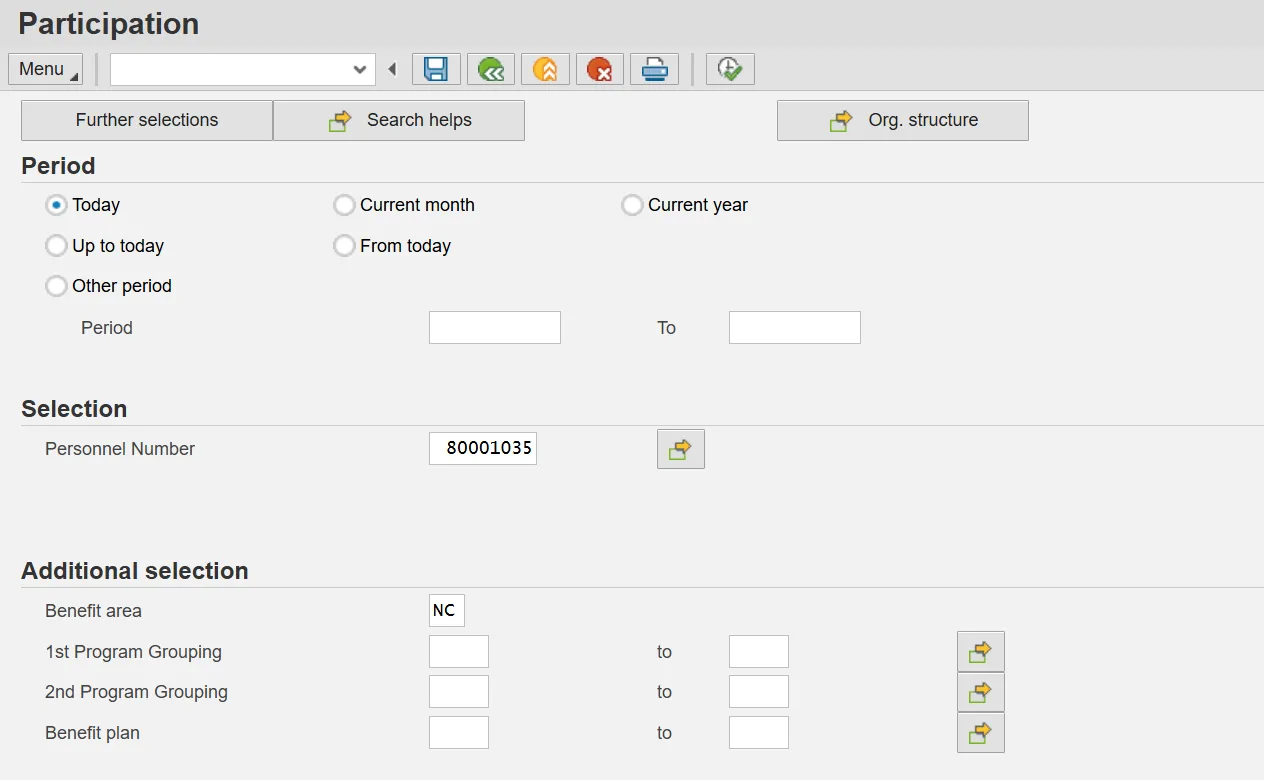
Step 4. Click the Execute (F8) button.
Step 5. The overview of benefit plans for the filter criteria chosen is displayed. For more detailed information for any line item, highlight a line and click Details.
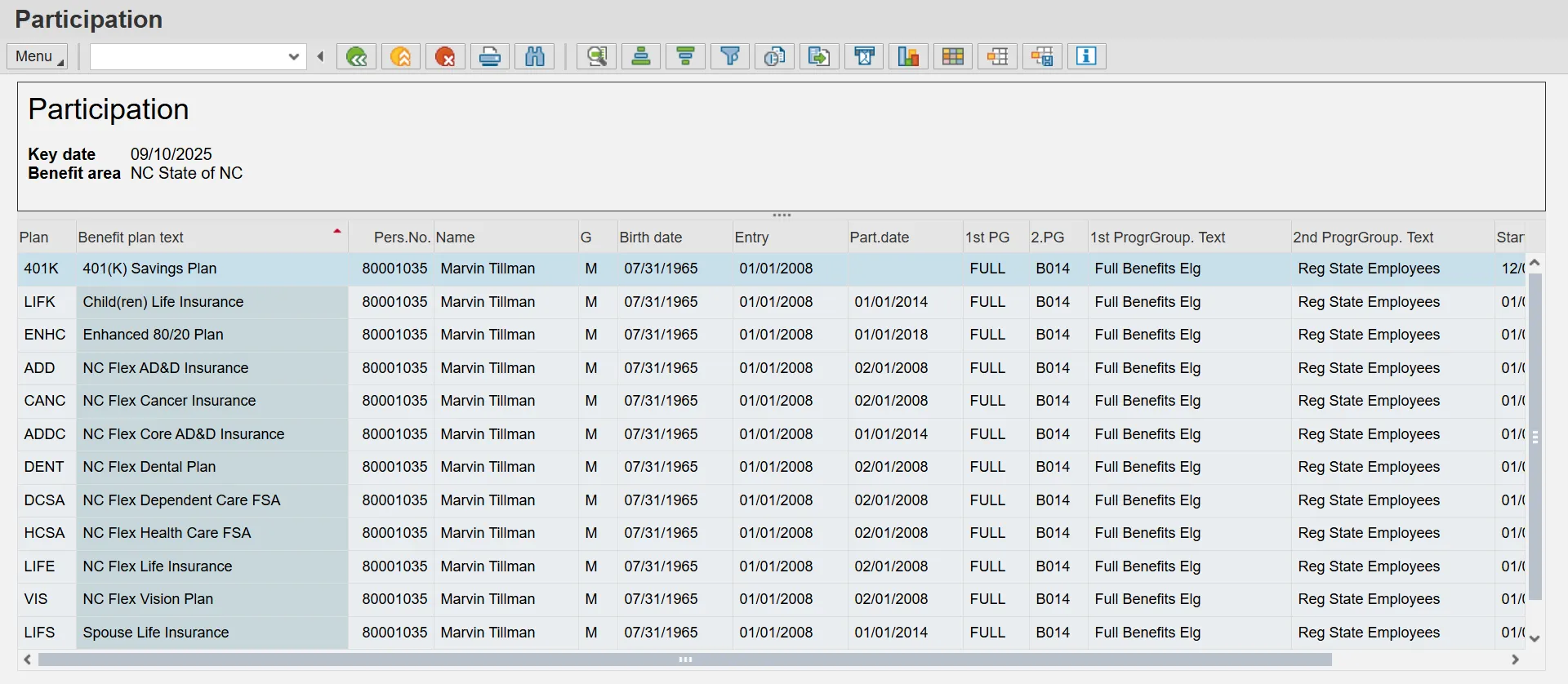
Step 6. Click the Details (Ctrl+Shift+F3) button.
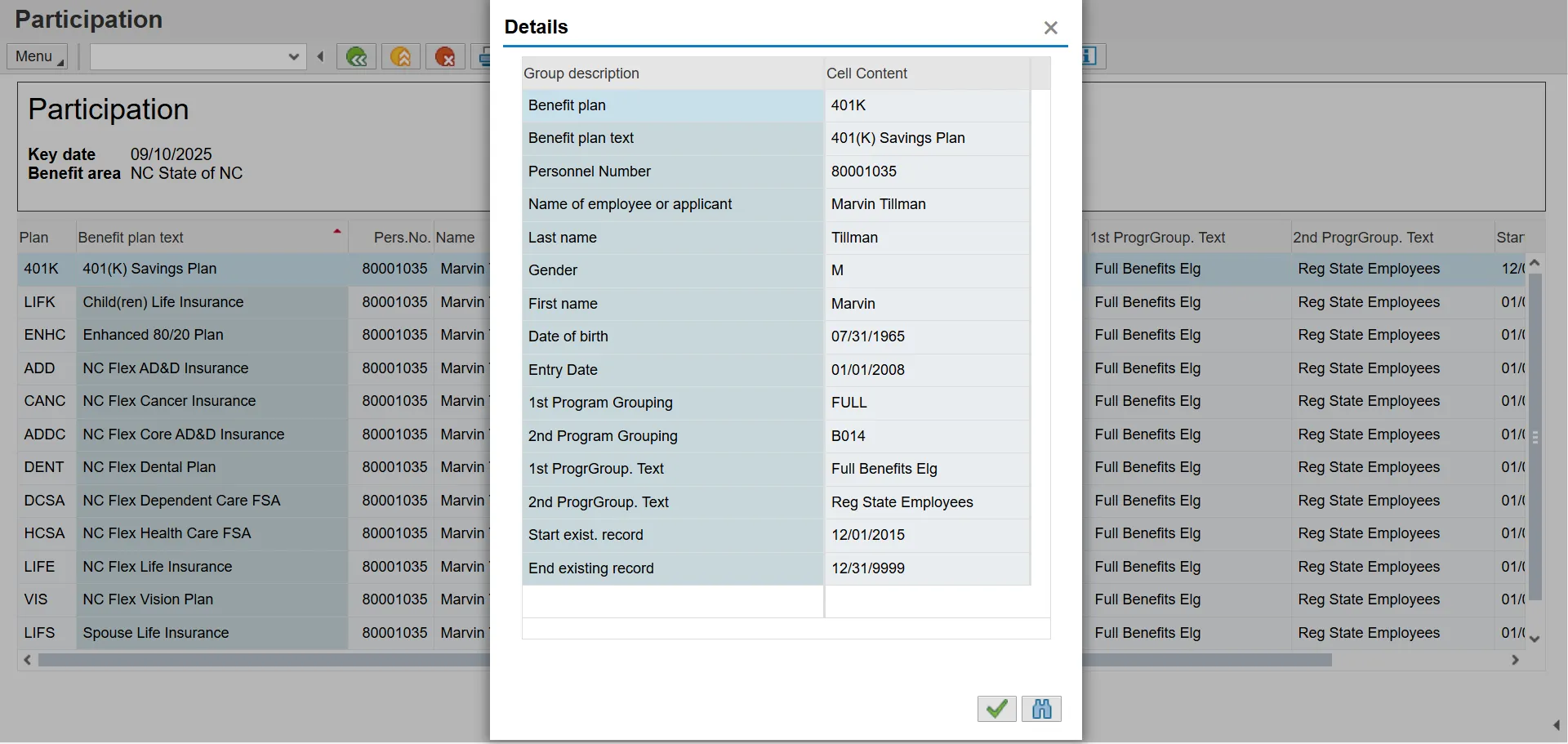
Step 7. Review this data as appropriate and close the window when finished.
Step 8. Click the Close window (Enter) button.
This data can be printed or exported to MS Excel.
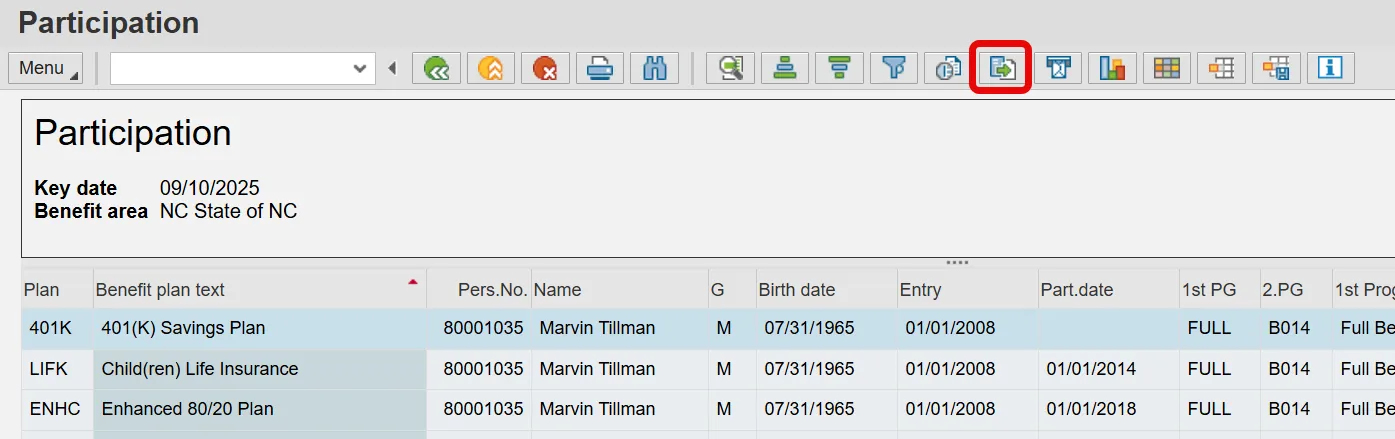
Step 9. Click the Back (F3) button.
Step 10. Click the Back (F3) button.
Step 11. The system task is complete.