Purpose
The purpose of this Business Process Procedure is to explain how to notify employees on leave of absence of continuation options for benefits.
Trigger
Agency Benefits Specialist needs to notify employees on Leave of Absence of continuation options for benefits.
Business Process Procedure Overview
Employee is placed on a leave of absence (Z3 action) by the HR Data Maintainer. Agency Health Benefit
Representative notifies employee of right to continue benefits while on leave by generating the ZBNS008 - Leave of Absence Notice Letter to send to the employee. The Continuation of Benefits During Leave of Absence Notice Letter will list the plans and addresses for remitting payment to continue coverage.
Letters are only available to print during the period the employee is on leave. If the employee has returned from leave or has separated from employment, the letter will not be generated.
If agency wants to send the letter after employee has returned from leave, they can use the template on the Office of the State Controller website. Use the search field to search for the Continuation of Benefits During Leave of Absence (ZBNS008).
Access Transaction
Via Menu Path: This is a custom transaction created for the State of North Carolina. It is not in the SAP menu path. Type the transaction code in the Command field. (See Via Transaction Code below.)
Via Transaction Code: ZBNS008
Procedure
There are 14 steps to complete this process.
Step 1. Update the following field:
| Field Name | Description | Values | |
| Command | White alphanumeric box in upper left corner used to input transaction codes | Enter value in Command Example: ZBNS008 |
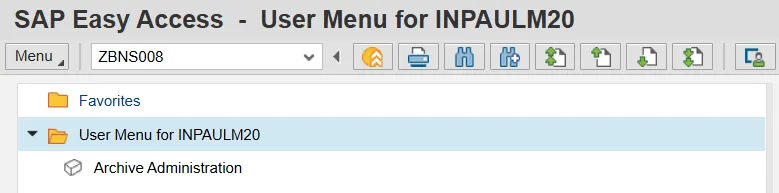
Step 2. Click the Enter button.
Note: You may want to enter this transaction code in your favorites folder.
From the menu at the top of the screen:
- Choose Favorites > Insert Transaction
- Type in ZBNS008
- Click Enter
To see the transaction code displayed in front of the link in your favorites from the menu at the top of the screen:
- Choose Extras > Settings
- Place a check next to Display Technical Names
- Click Enter
Step 3. Update the following fields.
| Field Name | Description | Values | |
| Date | Beginning date of the specified date range |
Enter value in Date Example: 6/23/13 |
|
| To | Ending date of the specified date range |
Enter value in To Example: 9/30/13 |
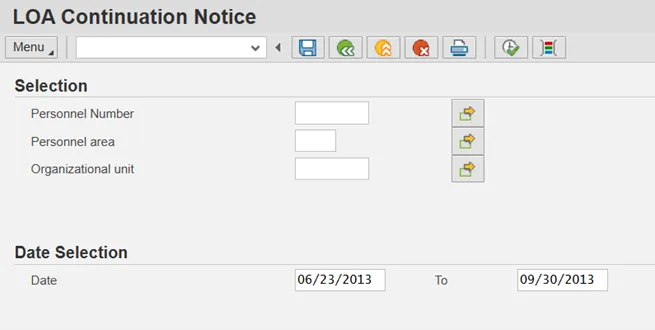
Step 4. Click the Execute (F8) button.
Step 5. A list of employees will display in a pop-up box for printing selection.
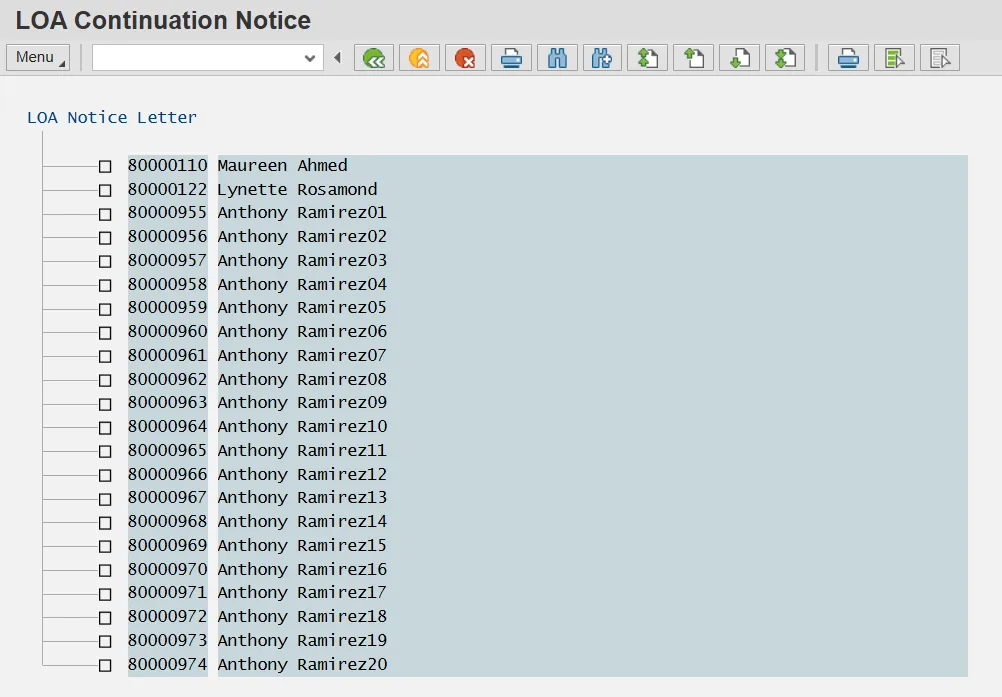
Step 6. Click the Select All (F7) button.
Note: You may also click the checkbox to print an individual LOA Notice Letter.
Step 7. Click letter (Ctrl+F1) button.
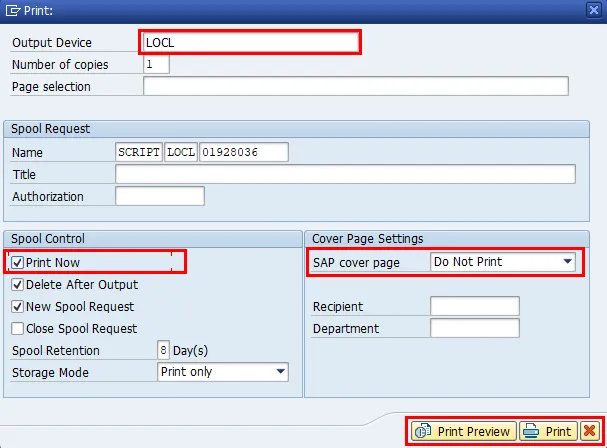
Step 8. Update the following field.
| Field Name | Description | Values | |
| Output Device | Code identifying a printer or fax machine to which a document or report can be sent |
Enter value in Output Device Example: LOCL |
Note: Option, selecting ZLOCL as the output device will allow the header and footer information to print as designed.
Step 9. Click the Print Now checkbox. To expedite printing, use the Print Now option.
Step 10. Make sure that Do Not Print is the displayed selection for the SAP cover page field. The Do Not Print option under the SAP cover page list saves paper.
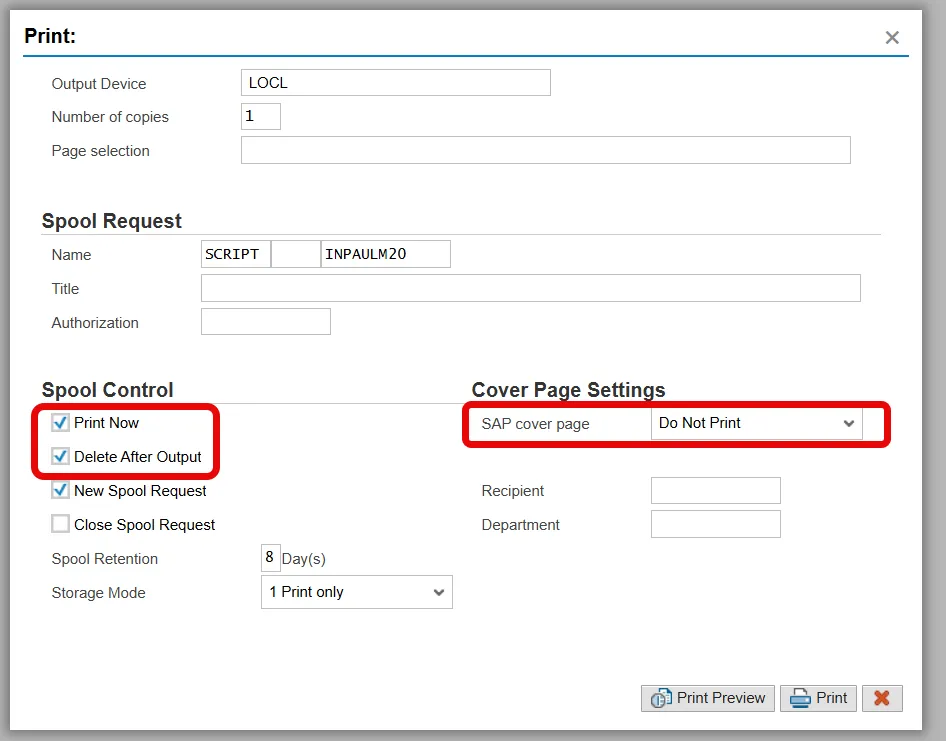
Step 11. Click the Print button.
Step 12. You can also select Print Preview to view the form prior to printing.
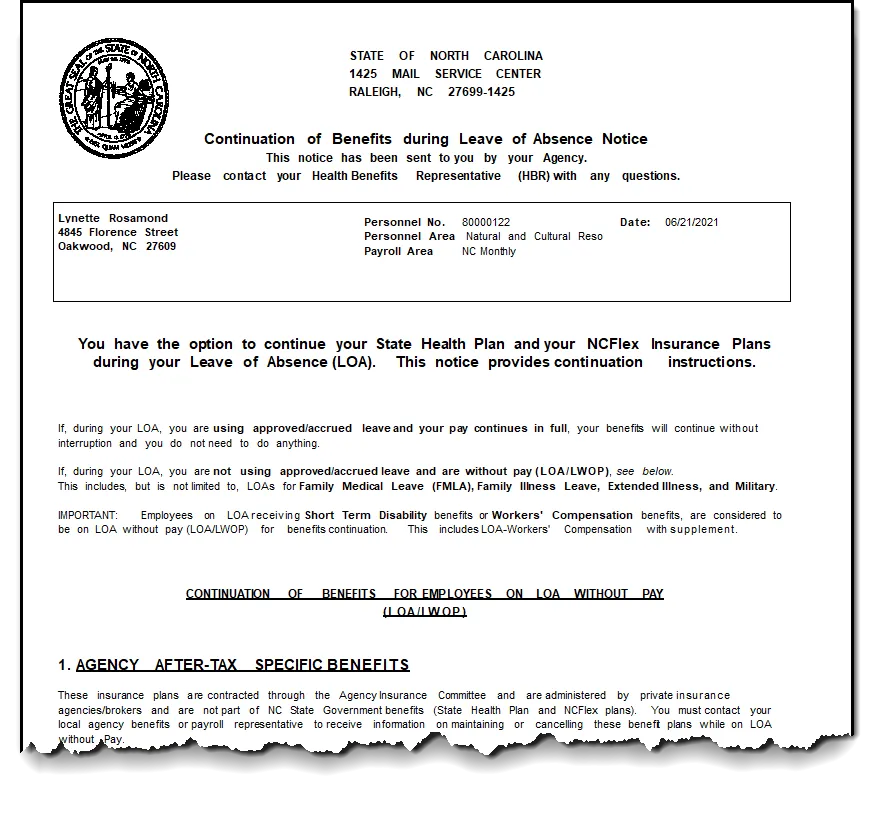
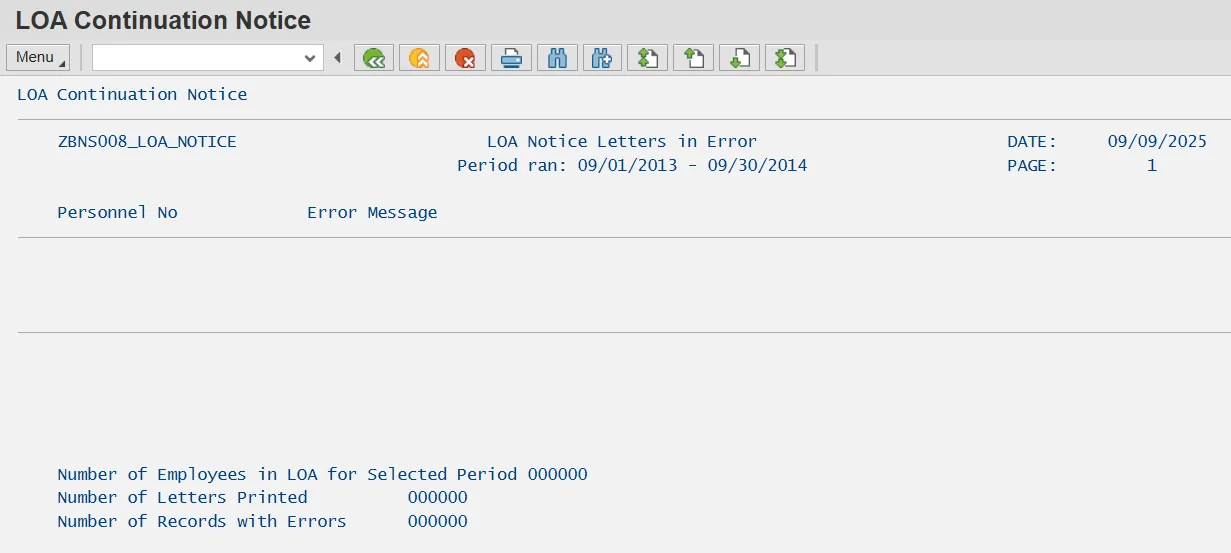
Step 13. If the system is unable to generate a letter, an error report will pop up with employee's name and the corresponding error:
- No LOA found - Employee is not currently on a Leave of Absence. Check IT0000 for last action on file.
- No Benefit Plans found - Employee is not enrolled in benefits.
Step 14. The system task is complete.