Purpose
This job aid provides a guide to running a Benefits Participation Report in the Integrated HR/Payroll System. This is not a BI report. The Benefits Participation Report can tell you in real time who in your organization (for whom you have security access) is enrolled in a specific plan(s).
Benefits Participation Report
There are 10 steps to complete this process.
Step 1. Enter the transaction HRBEN0072.
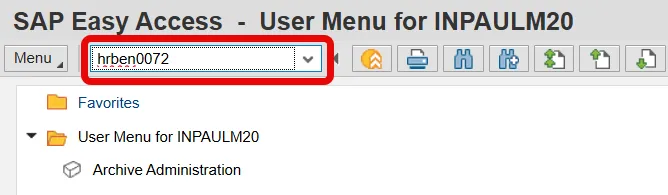
Step 2. Press Enter.
Step 3. Select Other period. Enter the Participation date you want to view. For example, enter 01/01/2010 for Annual Enrollment participation.
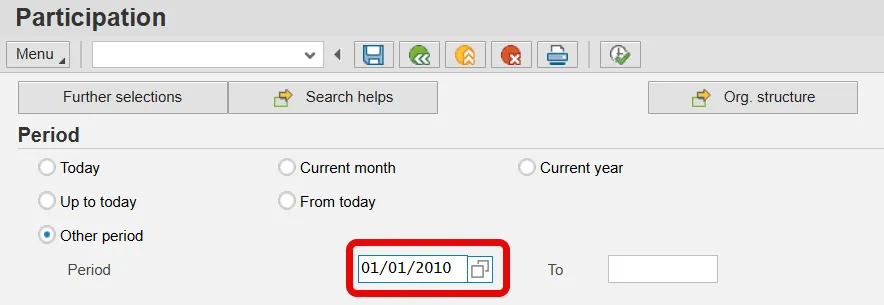
Step 4. Select Further selections.
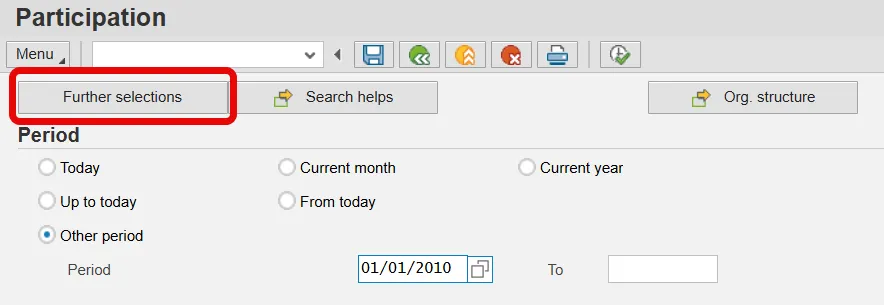
Step 5. Select Personnel Area under the Selection options.
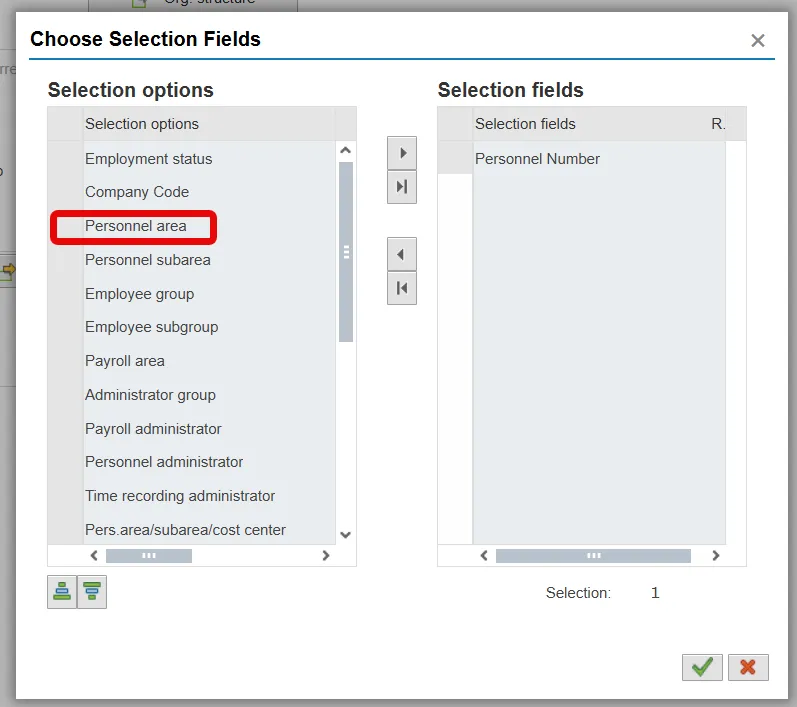
Step 6. Click the right arrow to move the Personnel area to the Selection fields section.
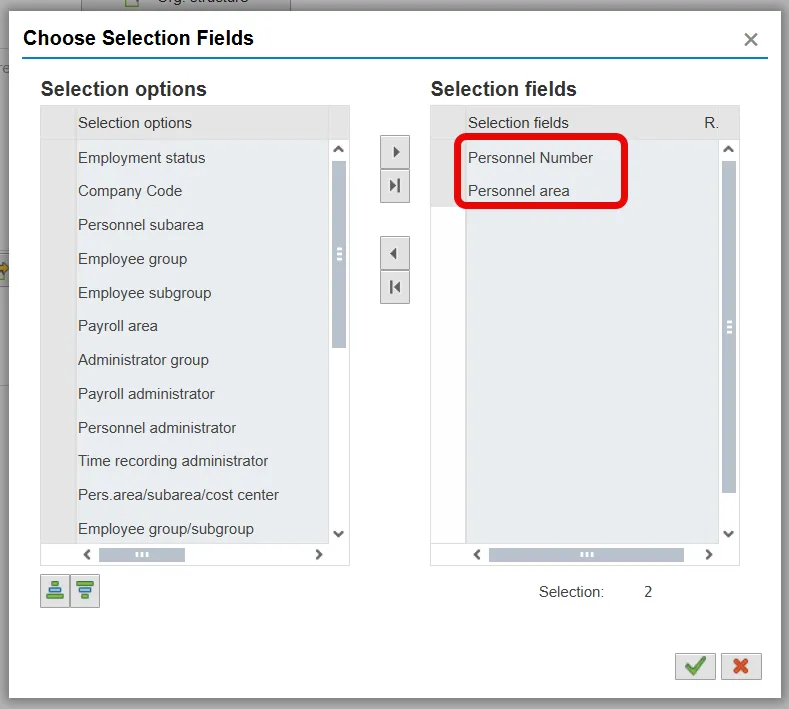
Step 7. Press Enter or Click the green check.
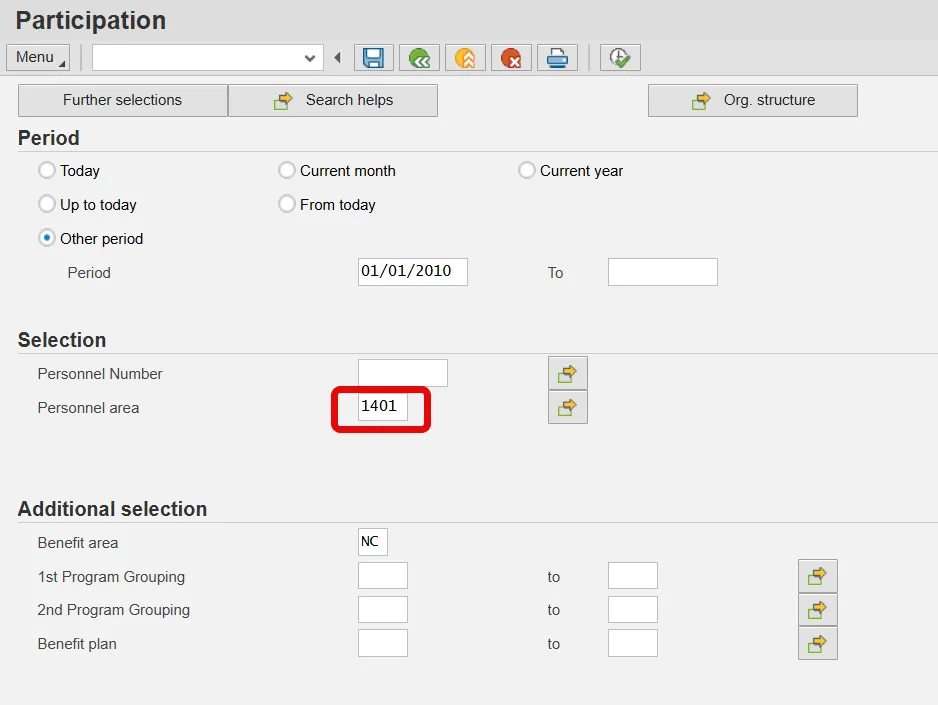
Step 8. Select your Personnel area.
NOTE: The report does not run unless your personnel area is selected.
Step 9. Select the benefit plan or plans for which you want to view employees’ participation.
NOTE: In this example, you will get a list of employees enrolled in the Core AD&D plan effective January 1, 2010.
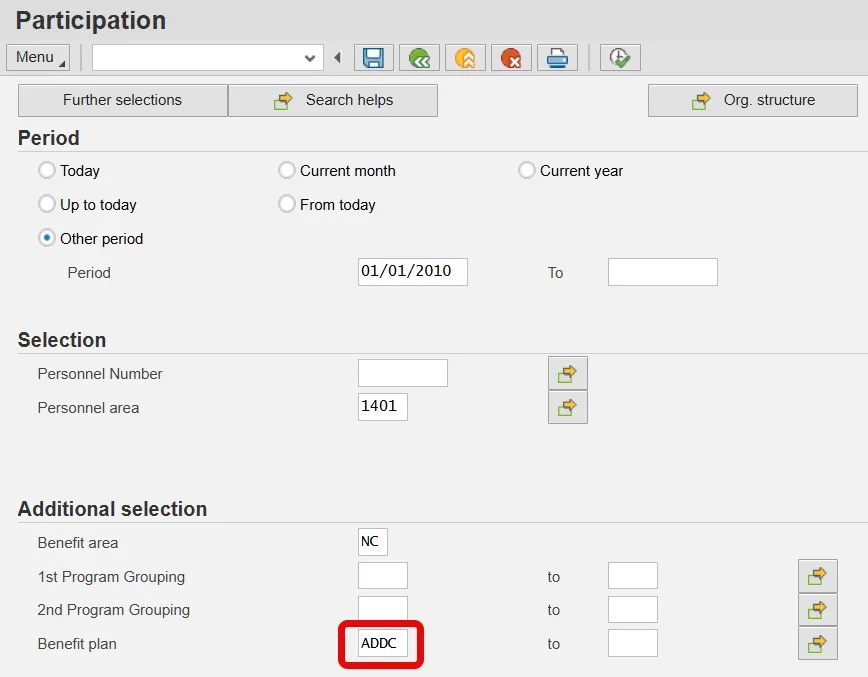
Step 10. Execute the report.