Purpose
The purpose of this Quick Reference Guide (QRG) is to provide a step-by-step explanation on how to Add RTU Category Assets for right to use, leased, and other intangible assets in the North Carolina Financial System (NCFS).
Introduction and Overview
This QRG explains how to add RTU category assets in NCFS.
Adding an RTU Asset
A Right to Use Asset (RTU) is a lessee’s right to use an asset over the duration of the lease. They are typically unowned and time limited assets.
To add an RTU Asset in NCFS, please follow the steps below. There are 10 steps to complete this process.
Step 1. Log in to the NCFS portal with your credentials to access the system.
Step 2. On the Home page, under the Fixed Assets tab, click the Assets app.
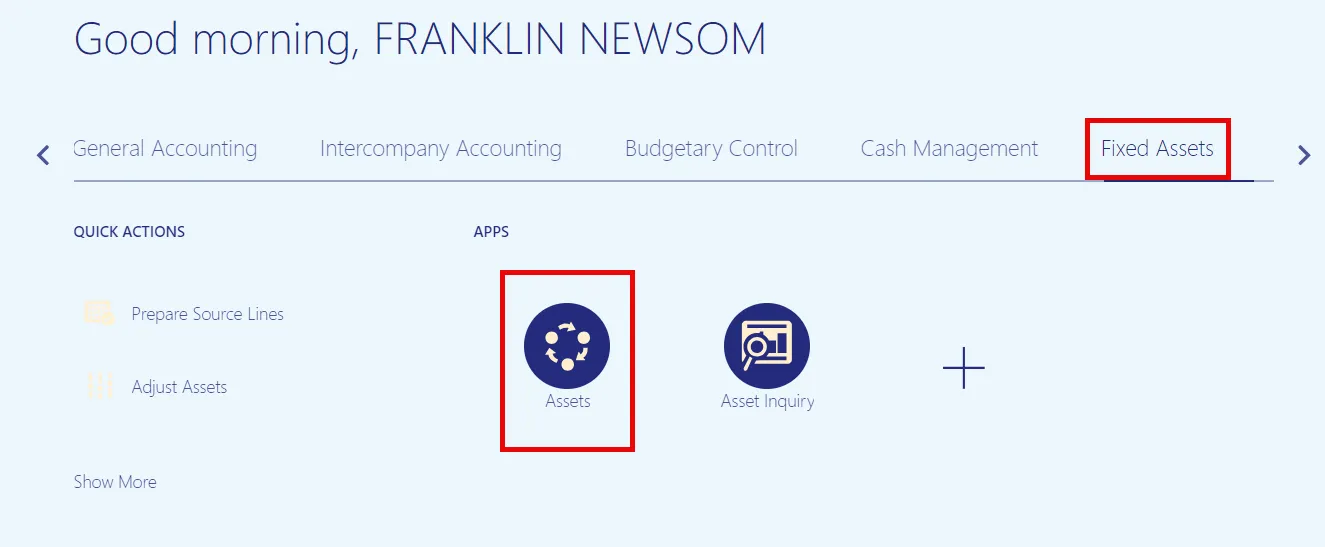
Step 3. On the Assets page, click Tasks.
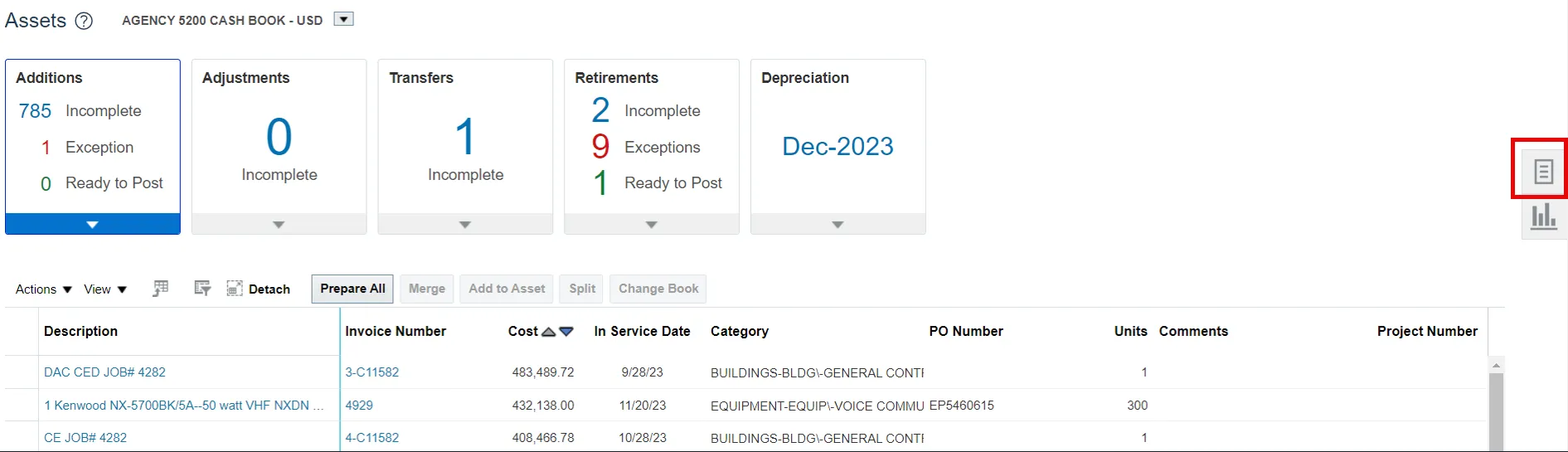
Step 4. Click the Add Asset task.
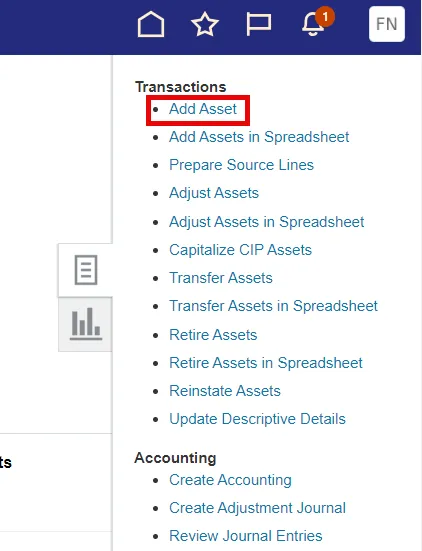
Step 5. A popup will appear. Confirm you are using the correct accounting book (typically your agencies Cash book) and click the List Of Values icon next to Category.
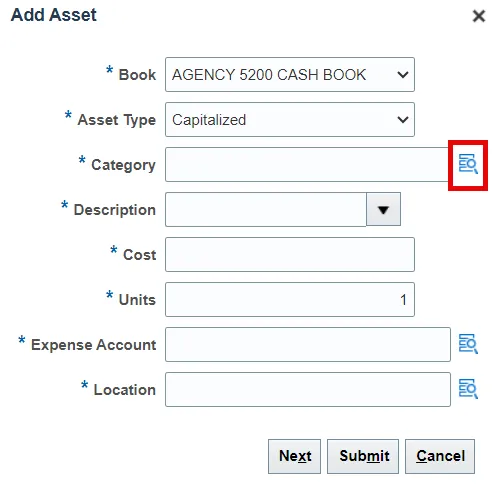
Step 6. The Category selection list of values will appear. Enter a major RTU category and minor RTU category. Click OK when finished.
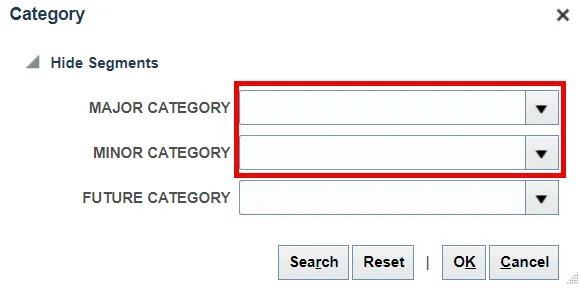
RTU Categories:
| Major Category | Minor Category | Future Category | |
| RTU-GENL INFRASTRUCTURE | RTU-GENL INFRASTRUCTURE | None | |
| RTU-LAND AND PERM EASE | RTU-LAND AND PERM EASE | None | |
| RTU-MACH & EQUIP | RTU-MACH & EQUIP | None | |
| RTU-BUILDINGS | RTU-BUILDINGS | None | |
| RTU-LAND & PERM EASE | RTU-LAND & PERM EASE | None |
Step 7. Complete the remaining fields and click Next.
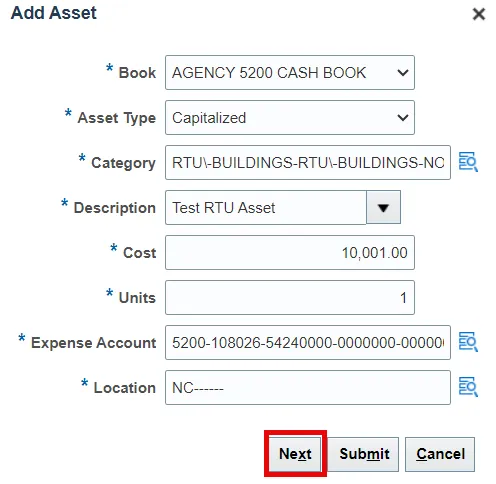
Step 8. The Add Asset page will appear. Scroll to the bottom of the page, and expand the Financial Details section. Then, adjust Life in Years and Life in Months as necessary.
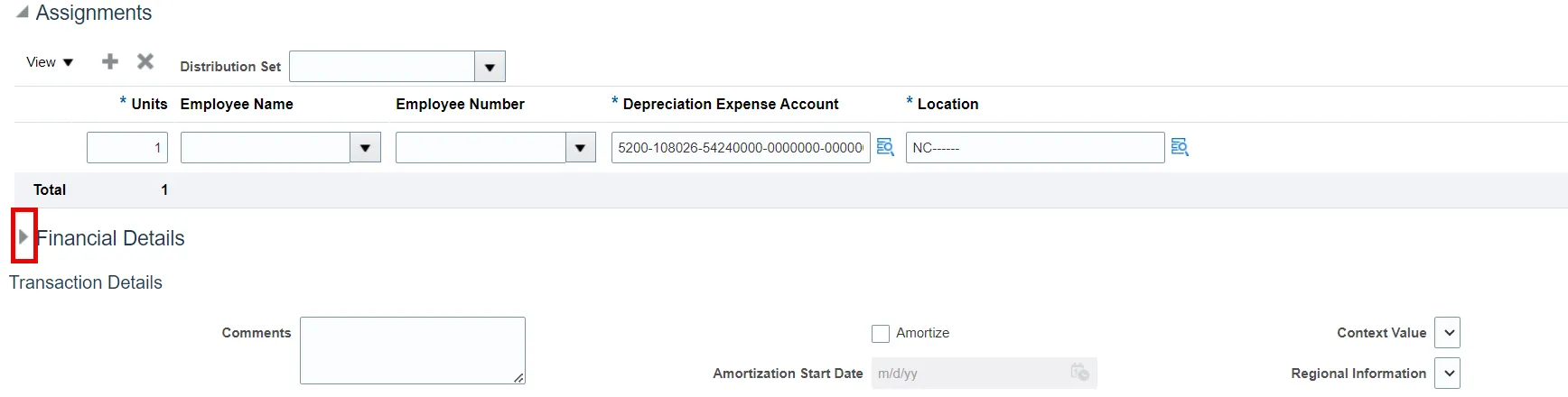
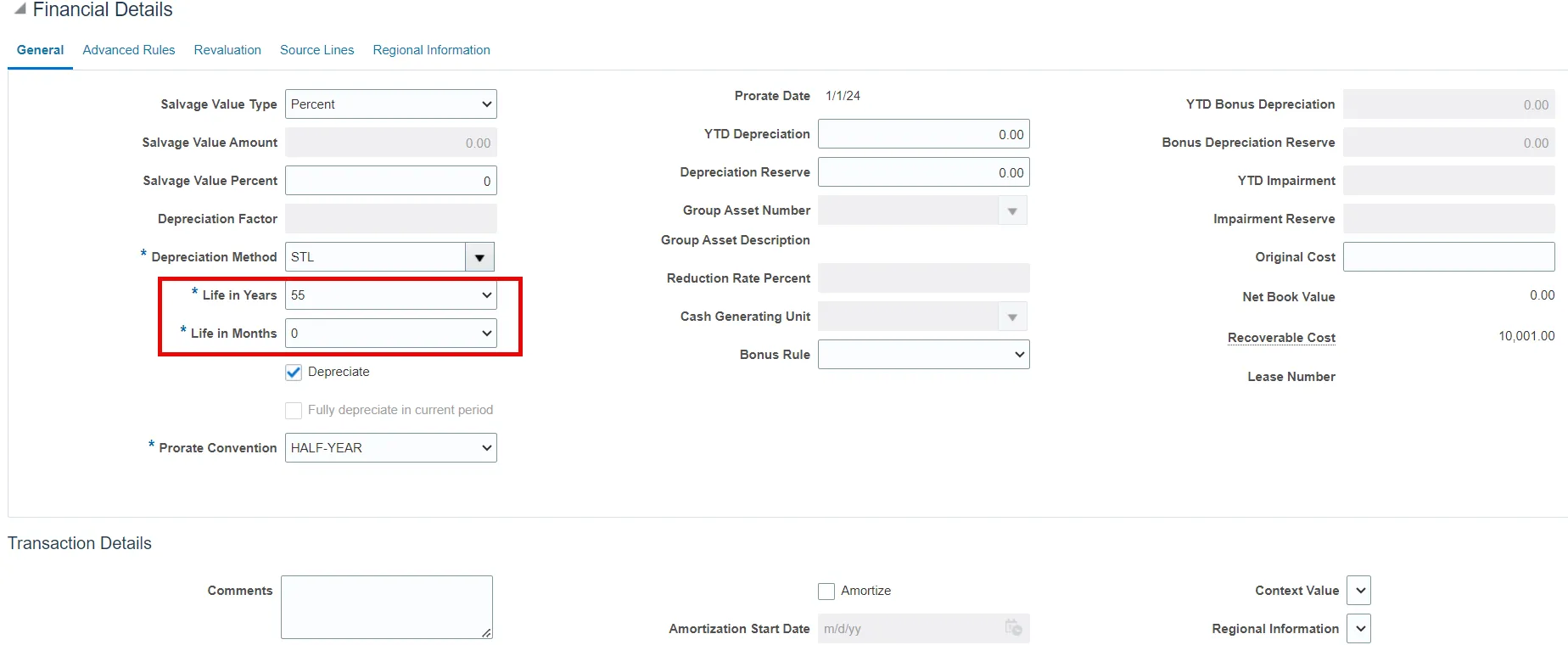
Step 9. Scroll to the top of the page. Once all details have been added, click Submit to post the asset.
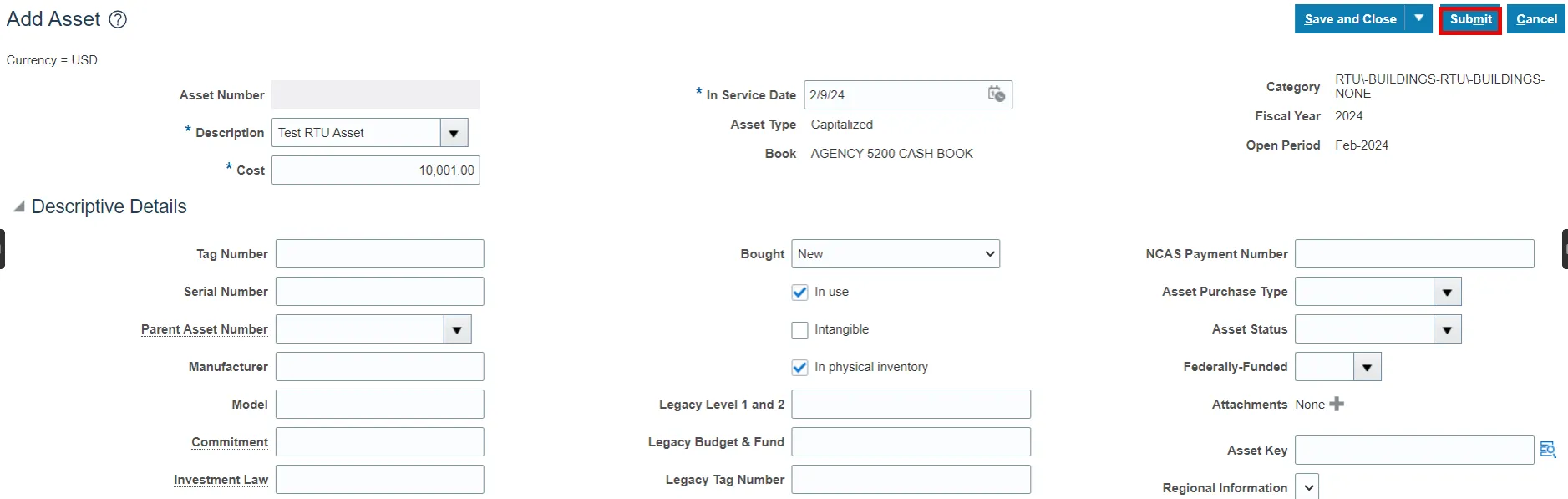
Step 10. If Useful Life changes were made in Step 8, submit a ticket to OSC by emailing ncfs@ncosc.gov. Provide asset number, tag number, or other defining information. OSC will adjust useful life in the GASB book.
Adding an RTU Asset from a Source Line
To add an RTU Asset from a source line in NCFS, please follow the steps below. There are 8 steps to complete this process.
Step 1. Log in to the NCFS portal with your credentials to access the system.
Step 2. On the Home page, under the Fixed Assets tab, click the Assets app.
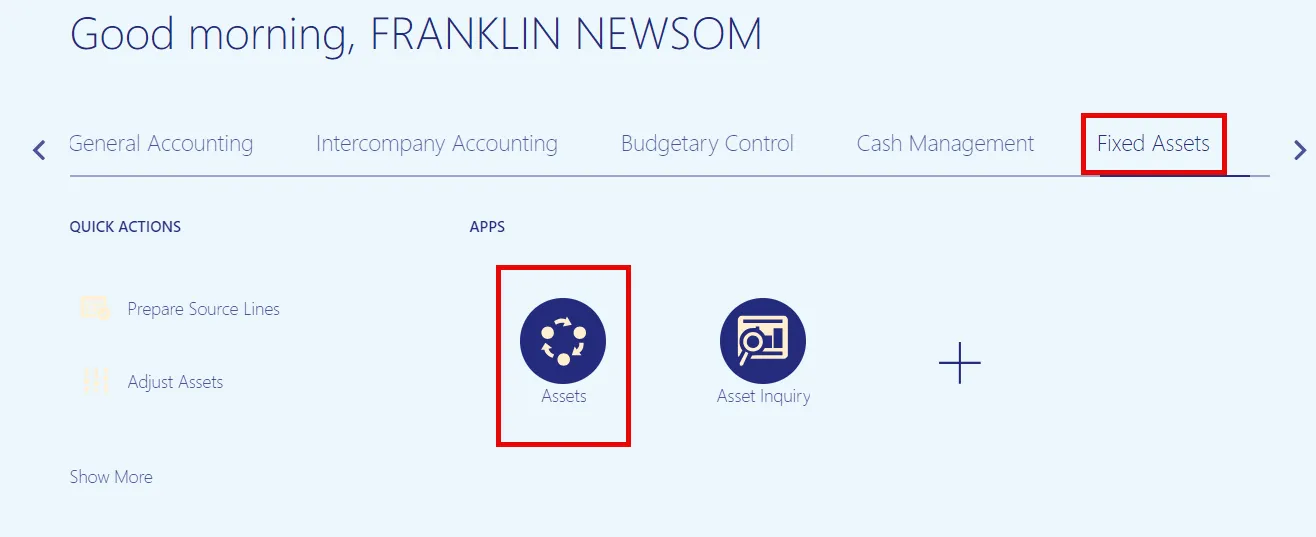
Step 3. On the Assets page, click the asset description hyperlink for your source line.
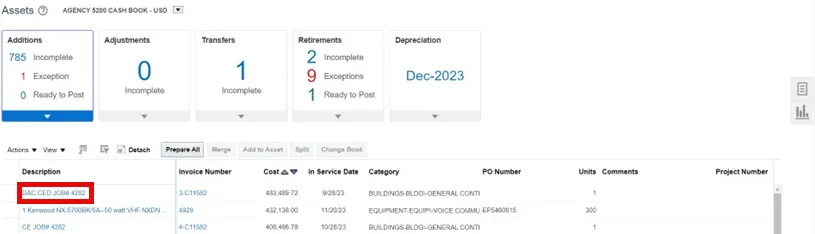
Step 4. The Edit Source Line page will appear. Click the List Of Values icon next to Category.
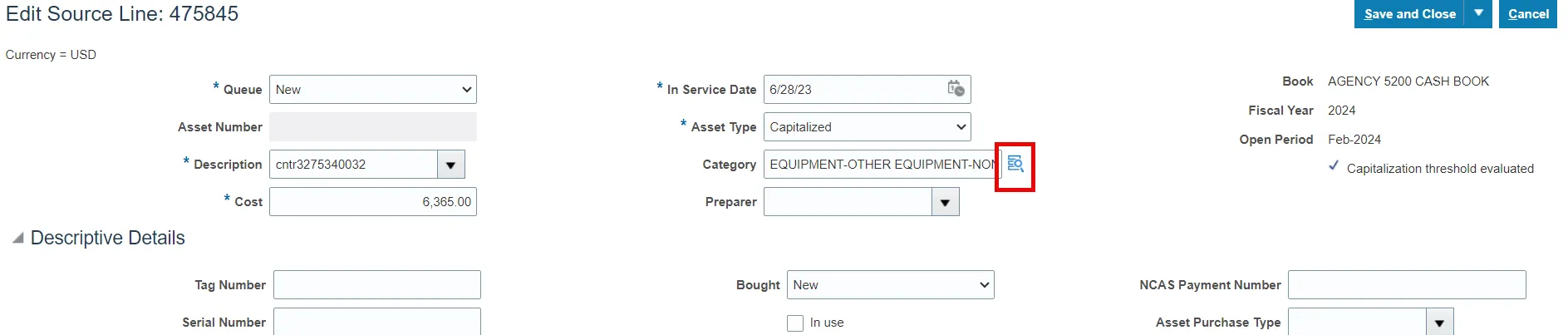
Step 5. The Category selection list of values will appear. Enter a major RTU category and minor RTU category. Click OK when finished.
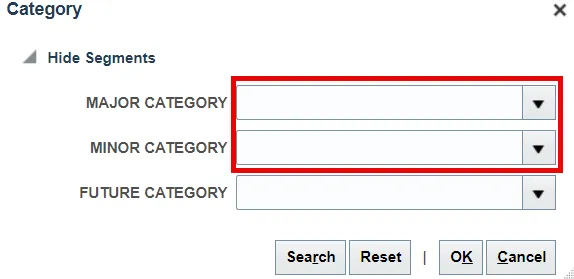
RTU Categories:
| Major Category | Minor Category | Future Category | |
| RTU-GENL INFRASTRUCTURE | RTU-GENL INFRASTRUCTURE | None | |
| RTU-LAND AND PERM EASE | RTU-LAND AND PERM EASE | None | |
| RTU-MACH & EQUIP | RTU-MACH & EQUIP | None | |
| RTU-BUILDINGS | RTU-BUILDINGS | None | |
| RTU-LAND & PERM EASE | RTU-LAND & PERM EASE | None |
Step 6. Scroll to the bottom of the page, and expand the Financial Details section. Then, adjust Life in Years and Life in Months as necessary.
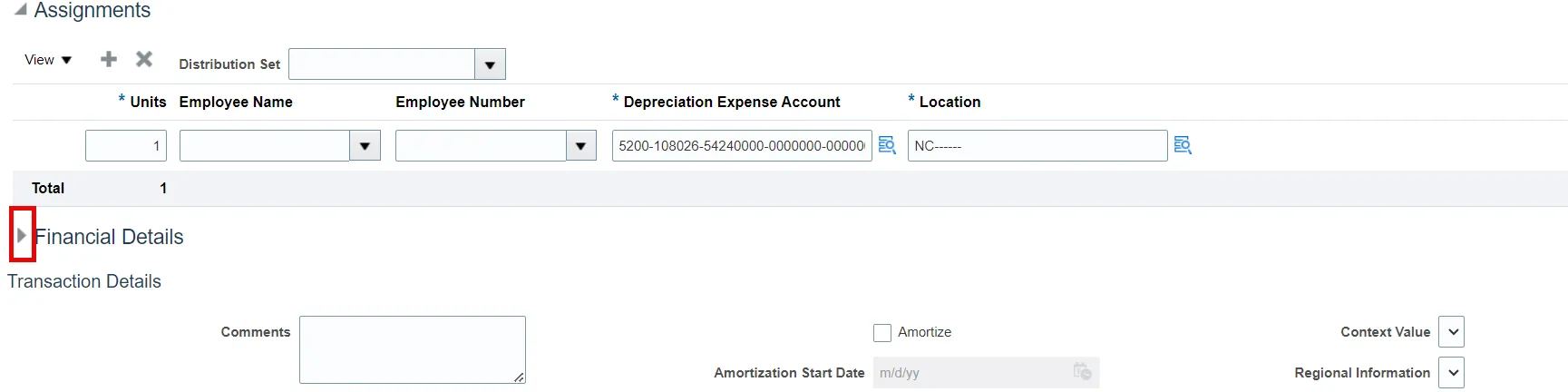
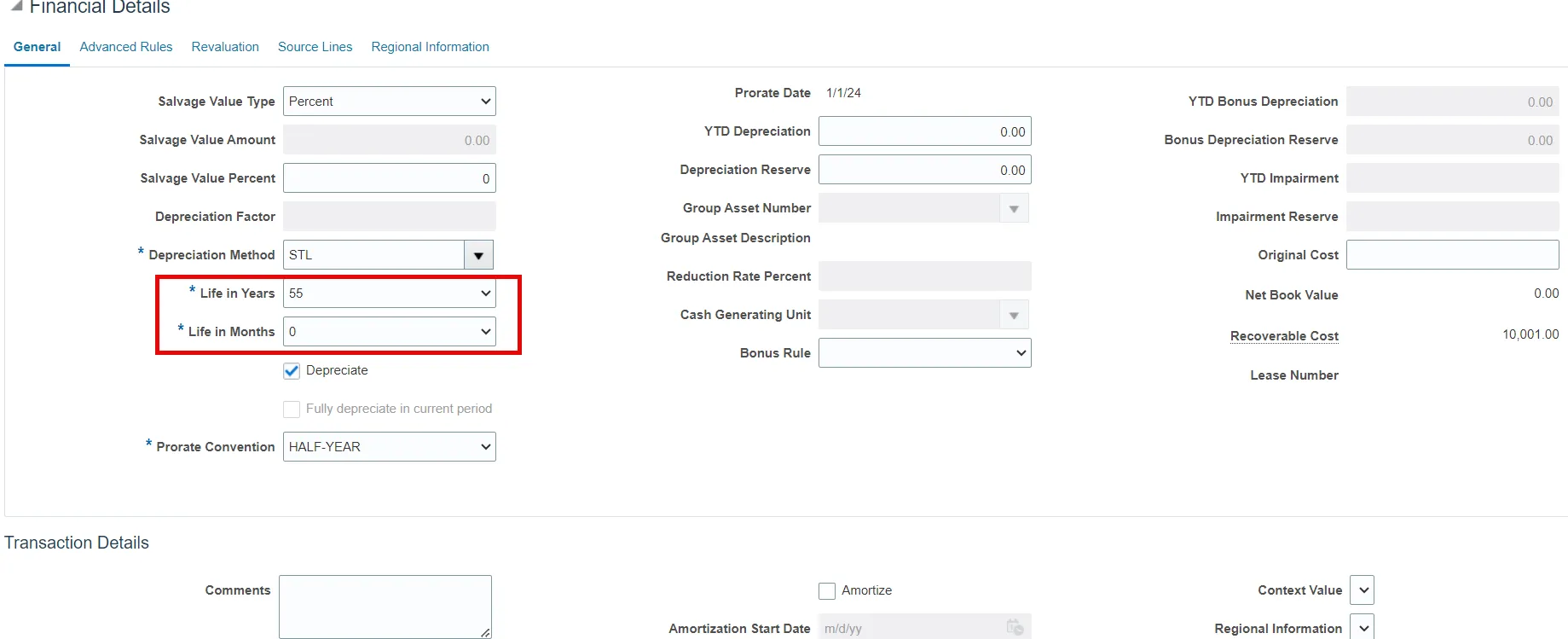
Step 7. Scroll to the top of the page. Once all details have been added, change the Queue to Post and click Save and Close to post the asset.
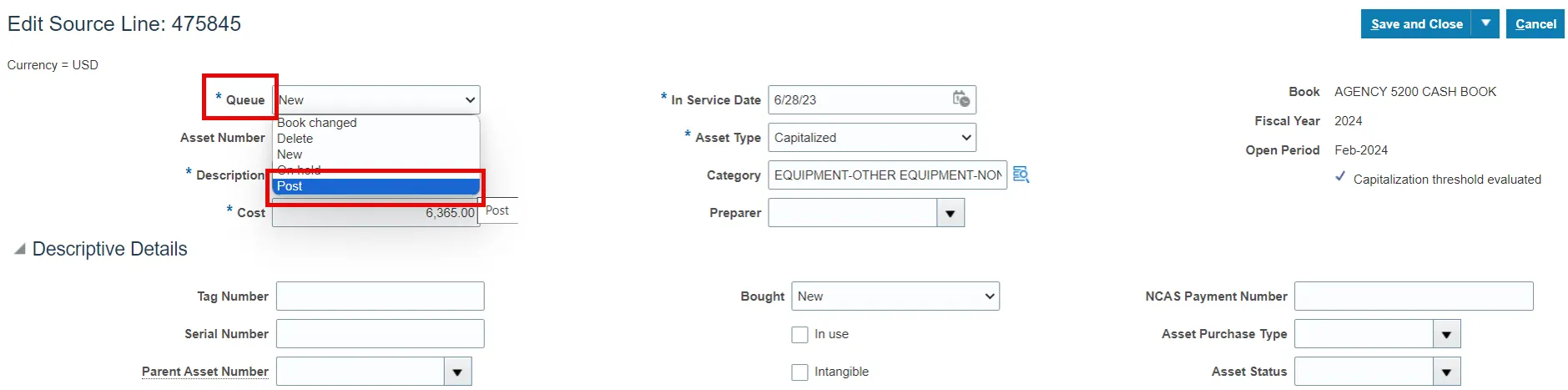
Step 8. If Useful Life changes were made in Step 8, submit a ticket to OSC by emailing ncfs@ncosc.gov. Provide asset number, tag number, or other defining information. OSC will adjust useful life in the GASB book.
Wrap-Up
Add an RTU asset using the steps above in NCFS.
Additional Resources
- Virtual Instructor-Led Training (vILT)