Purpose
The purpose of this Quick Reference Guide (QRG) is to explain how to edit a journal entry in the North Carolina Financial System (NCFS).
Introduction and Overview
This Quick Reference Guide provides the General Ledger (GL) Journal Entry users step-by-step instructions on how edit a journal entry. Journal Entry users use the edit journal feature when entering additional information to a saved journal that has not been completed and submitted for approval. This process is called editing the journal entry, and this QRG highlights the steps to completing this process. The editing a journal entry steps also can be used when a journal entry is rejected by a Journal Approver. The user receives a notification indicating that a journal entry has been reviewed, rejected, and requires editing. Journals can be rejected for different reasons including incorrect deposit/disbursement categories, and insufficient funds. A journal entry user must edit the rejected journal entry before submitting for approval again.
Key Terms
| Key Terms | Description | |
| Accounting Period | The fiscal period reports financial results, such as a calendar month or fiscal period. | |
| Journal Entries | Journal entries are a tool to record financial transactions to the system's general ledger. Journal creation, posting, and editing work together in the recording process to produce accurate financial records. | |
| Journal Category | Journal categories are used to differentiate journal entries by purpose or type, such as accruals, payments, or receipts. | |
| Ledger | Ledger is the main record-keeping tool for financial transactions. It records transactional balances by using a chart of accounts with a consistent calendar and currency, and accounting rules implemented in an accounting method. | |
| Journal Batches | A Journal Batch is a single or group of journal entries processed under a combined "header". |
User Tip
All first-time users should ensure at log-in that the browser cache is empty prior to initiating the log-on sequence.
Edit Journal Entry
To edit a journal entry, please follow the steps below. There are 8 steps to complete this process.
Step 1. Access the Home page and click the General Accounting icon.
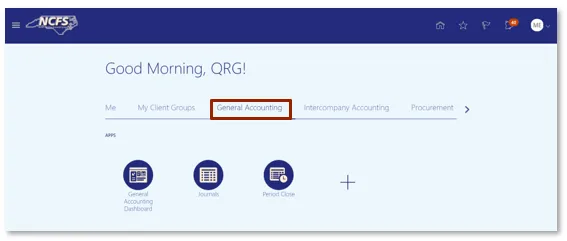
Step 2. Next, click Journals.
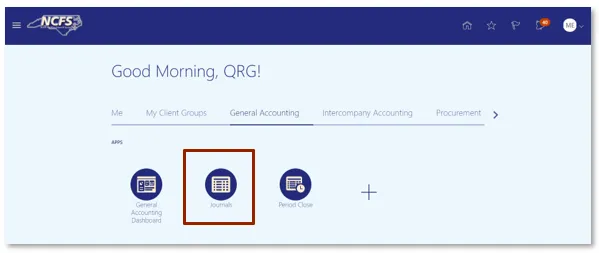
Step 3. Click the Tasks icon to open the task list.
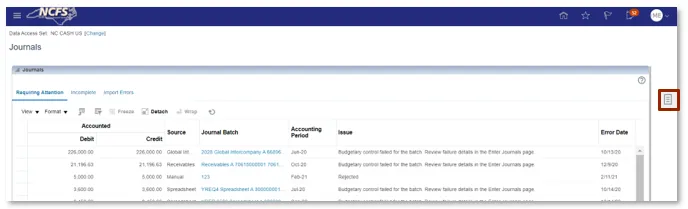
Step 4. From the task list, click Manage Journals under the Journal section.
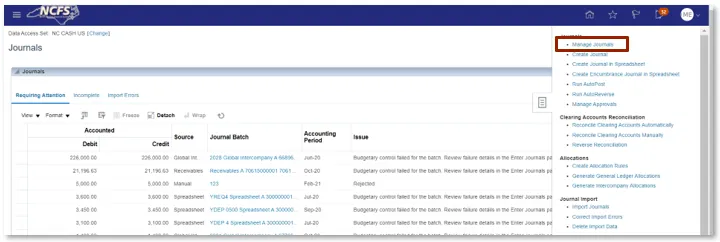
Step 5. The Manage Journals screen is displayed. Enter Journal Batch and click Search.
User Tip
Users can search based on any system required fields.
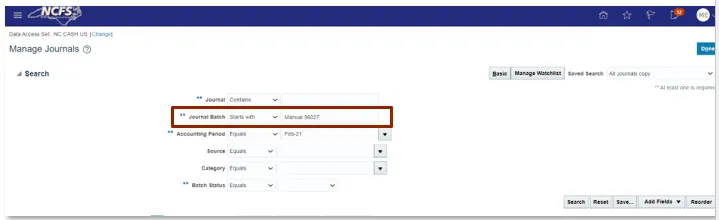
User Tip
any search requires data in at least one of the fields that has "**" next to the field name.
Step 6. Click the Journal hyperlink to open the journal.
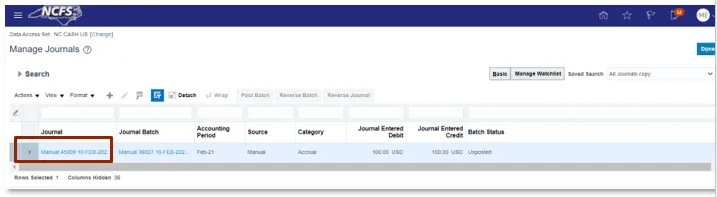
Step 7. The Edit Journal screen is displayed. Update the necessary information.
User Tip
All system required fields are editable to users.
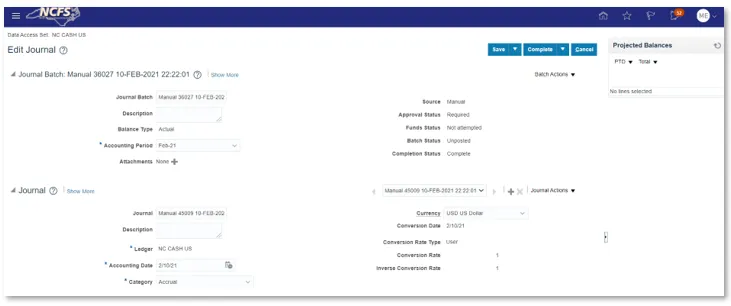
Step 8. Click Complete to submit the journal for approval.
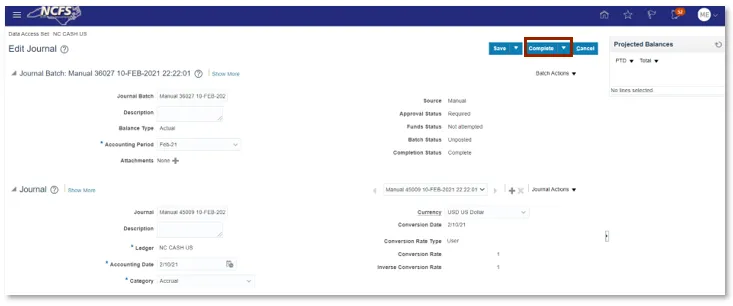
User Tip
If users are not finished inputting the necessary journal information, they can click Save and input the information later.
Wrap Up
Once the user has completed any required edits, the journal can be forwarded for approval and posting.
Additional Resources
- Instructor Led Training (ILT)