Purpose
The purpose of this Quick Reference Guide (QRG) is to provide a step-by-step explanation of how to Print 1099 Forms in the North Carolina Financial System (NCFS).
Introduction and Overview
This QRG covers the steps to print 1099 forms in NCFS.
User Tip
The following are prerequisites:
-
You will need the NC Tax Report role to print 1099 forms.
Print 1099 Form
To print 1099 form in NCFS, please follow the steps below. There are 12 steps to complete this process.
Step 1. Log in to the NCFS portal with your credentials to access the system.
Step 2. On the Home page, click the Tools tab and click the Reports and Analytics app.
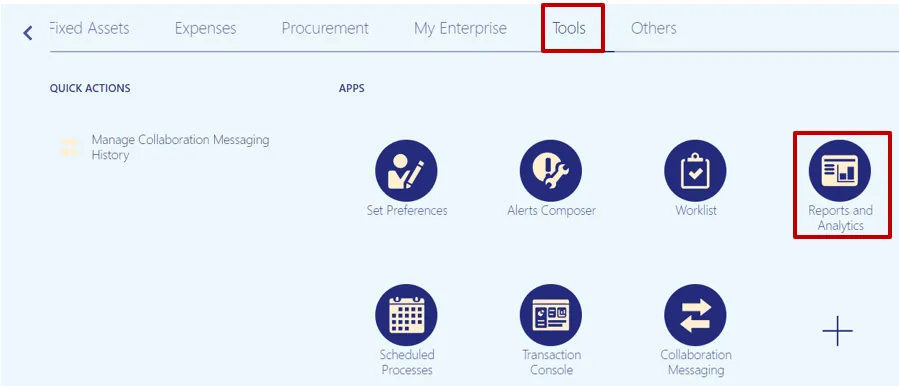
Step 3. Click on the Browse Catalog button on the top right corner of the page.
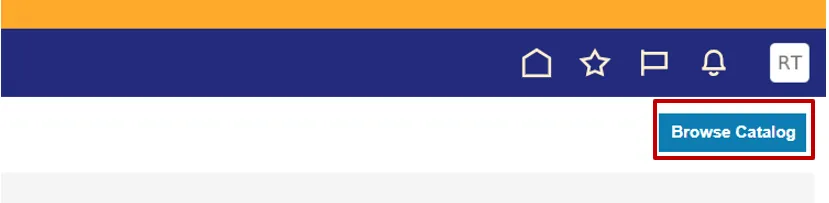
Step 4. The Catalog page is displayed, navigate to Shared Folder < Custom < FBR Custom < Report < Accounts Payable < Tax Reports folder.
List of the reports are displayed, please use the appropriate report you would like to print.
In this example, we will use NC 1099 MISC Report.

Step 5. Click on the report and click on the Open link.
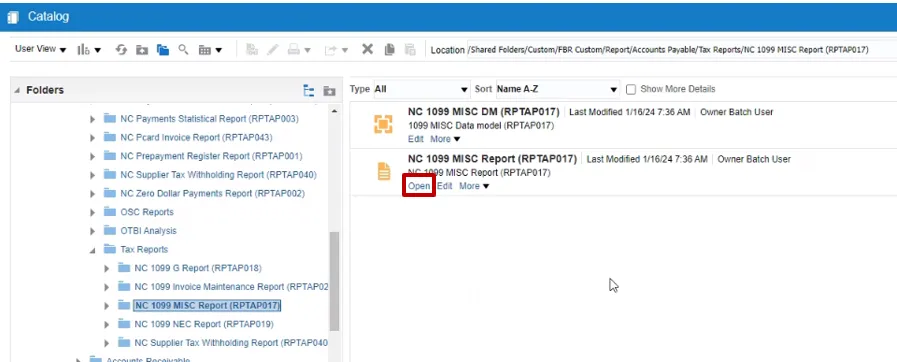
Step 6. NC 1099 MISC Report is displayed.
Select:
- Legal Entity (Business Unit)
- From Payment Date – 1/1/20XX
- To Payment Date – 12/31/20XX
- File Type – Original
- Click Apply
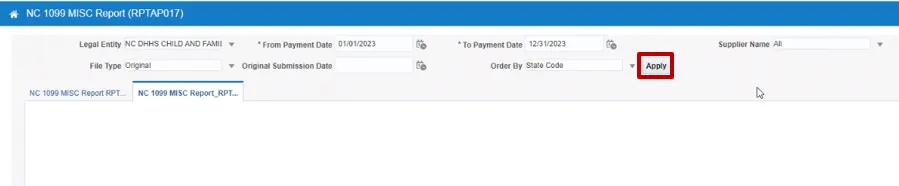
Step 7. Completed report will be displayed. Click on the Printer Icon on the right side of the page.
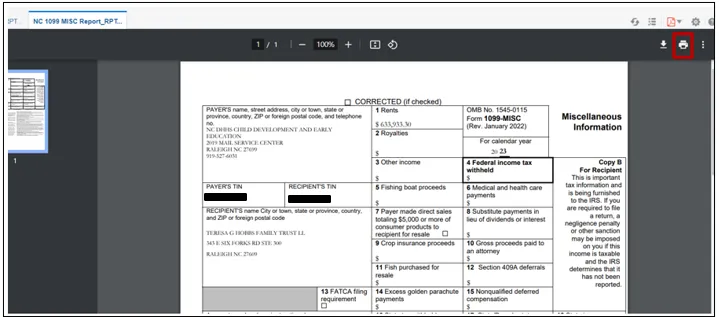
Step 8. Printer option will be displayed, select the correct printer from Destination dropdown.
Note: Please do not select the Check Printer. Click on the More Settings.
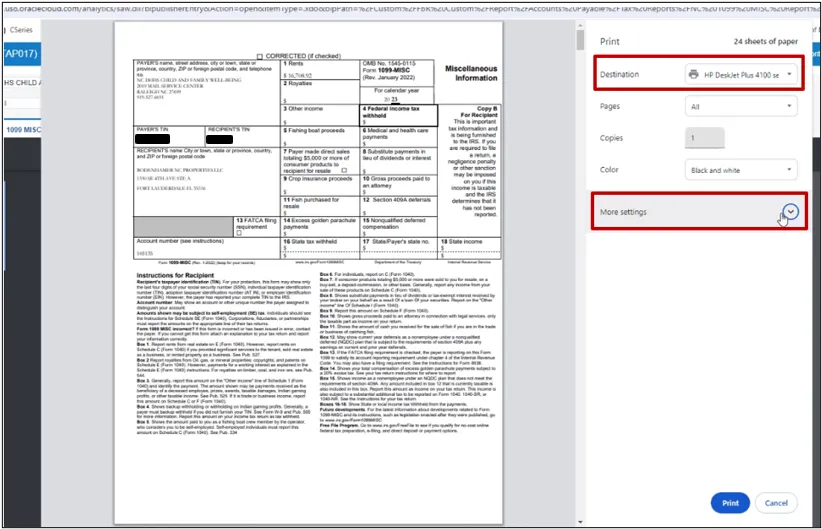
Step 9. More settings options will display. Make sure to choose the correct settings including paper size, scale etc.
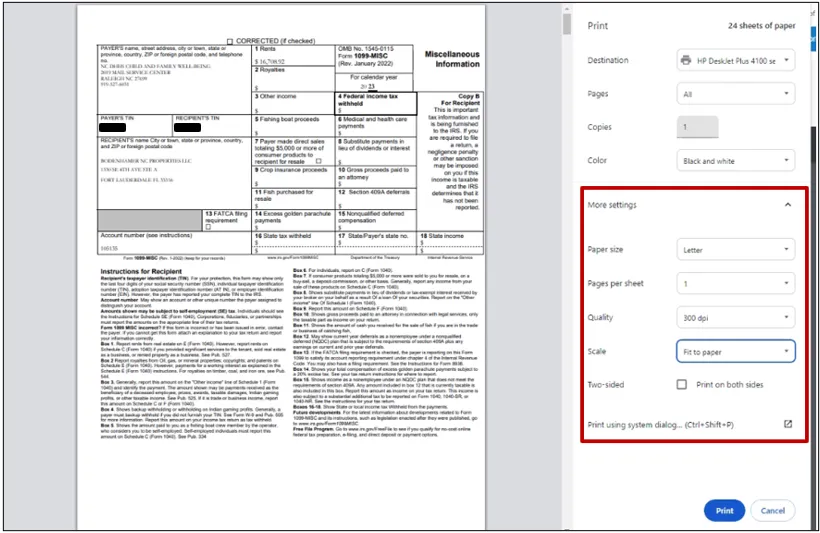
Step 10. Once all the settings are selected and before printing the form, please print a test page to make sure the printout comes out as expected. Click on Pages dropdown option and select Custom.
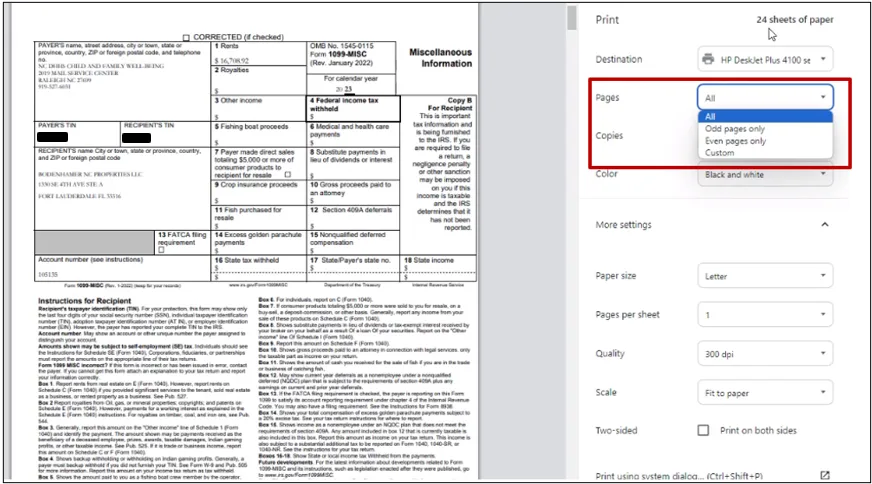
Step 11. Enter 1 in the eg – field, this is to make sure to print just one test page before proceeding to print all the pages in the report.
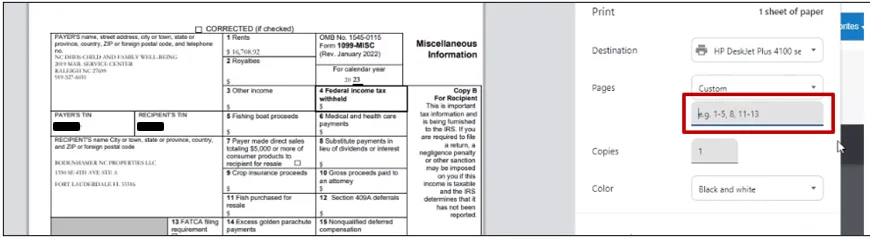
Step 12. Click on the Print button.
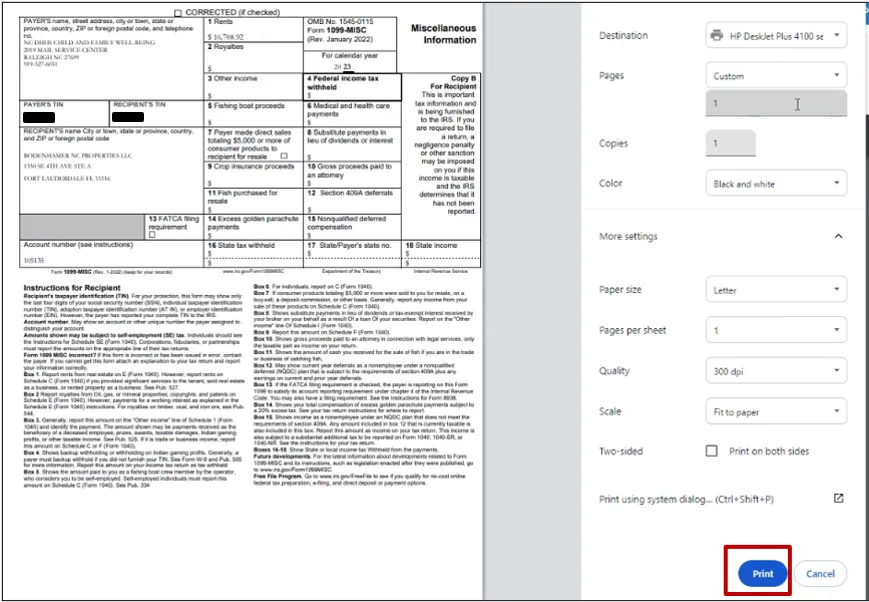
Note: Fold your form in half and put it in the envelope and please make sure that the form fits in the envelope. Please refer to the image below.
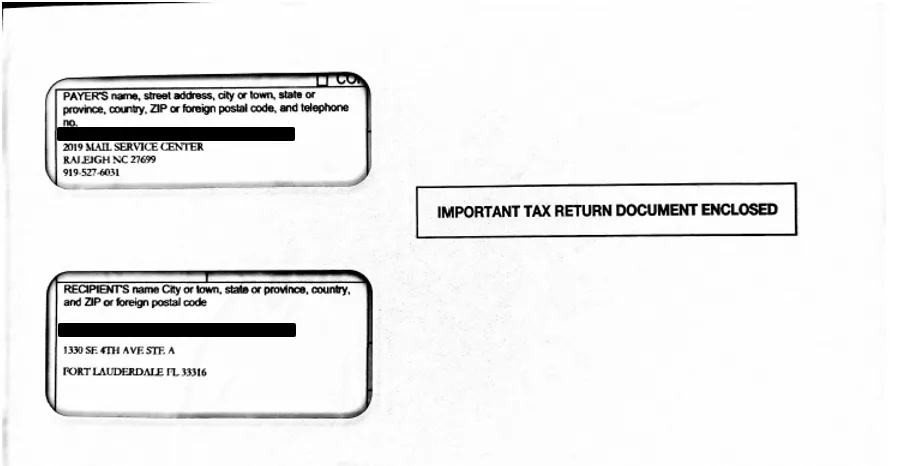
Wrap-Up
Print 1099 forms using the steps above.
Additional Resources
- Virtual Instructor-Led Training (vILT)