Purpose
The purpose of this Quick Reference Guide (QRG) is to provide a step-by-step explanation of how to Create and Process IGO Payments in the North Carolina Financial System (NCFS).
Introduction and Overview
This QRG covers the procedure of creating and processing IGO Payment Process Requests (PPR) to enable check and electronic payments.
Submit Check and Electronic Payments
To submit check and electronic PPR in NCFS, please follow the steps below. There are 8 steps to complete this process.
Step 1. Log in to the NCFS portal with your credentials to access the system.
Step 2. On the Home page, click the Payables tab and then click the Payments app.
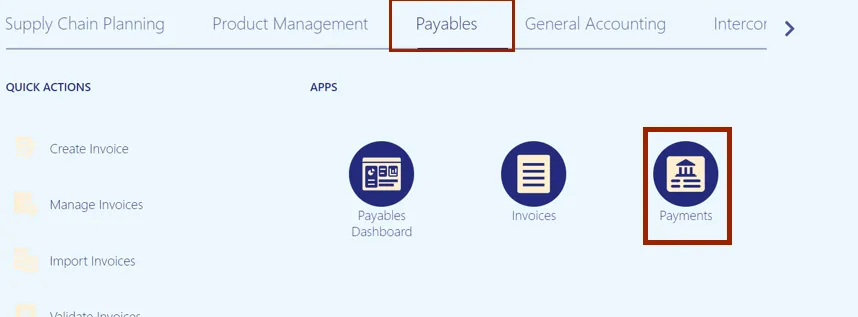
Step 3. On the Overview page, click the Tasks icon and then click Submit Payment Process Request.
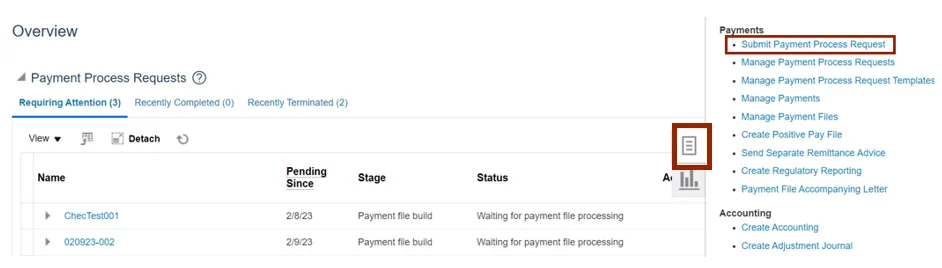
Step 4. Click the Template drop-down choice list and select the appropriate template.
In this example, we choose IGO.
Enter the name in the Name field in the given format “BU IGO MMDDYYYY Initials”.

Step 5. On the Selection Criteria tab, the details are auto populated based on the template selected. Review the details and modify if required. Pay Through Date will determine the invoices picked in your PPR based on the invoice due date.
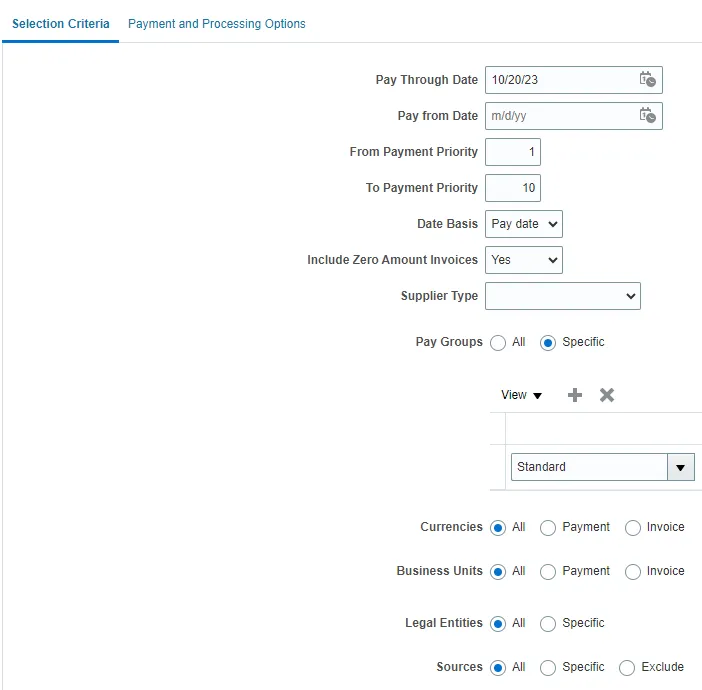
Step 6. Click the Payment and Processing Options tab. In the Payment Attributes section, review the Payment Date, Payment Process Profile and Payment Conversion Rate Type that are auto-populated.
On the Processing Options section, Review installments and Review proposed payments options are auto-checked based on the template selected.
Note: Please do not change the default settings on this page or your IGO interface may not work properly.
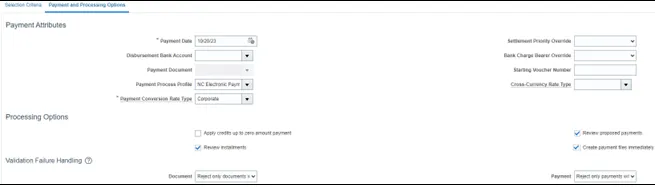
Step 7. Scroll up on the Submit Payment Process Request page and click the Submit button. This will redirect you to Overview dashboard.

Step 8. These programs will run when you submit the PPR.

Review Installments (Add/Delete)
To review installments in NCFS, please follow the steps below. There are 8 steps to complete this process.
Step 1. You will be directed to the Overview page, click the refresh icon to view your PPR. On the Requiring Attention tab, select the required PPR and then click the Action icon.
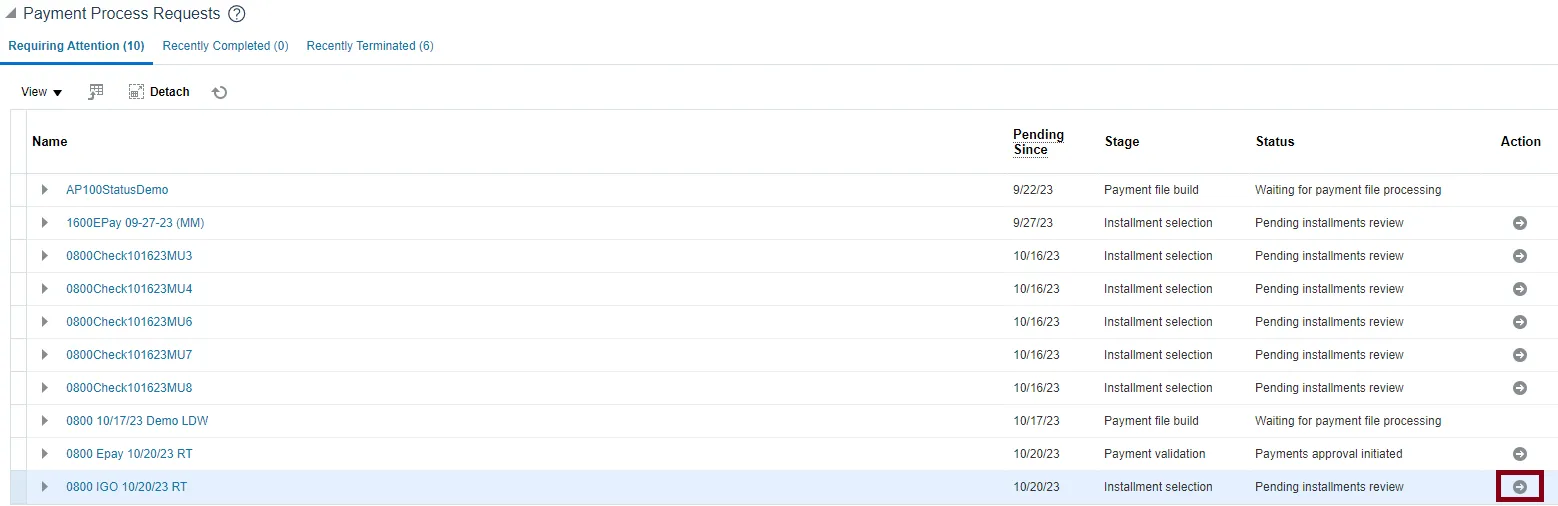
Step 2. On the Review Installments page, review the list of Installments. NCFS will automatically pick up current invoices that ready for IGO payment. Optionally, to add or remove installs follow step 5 through step 7, if not skip to step 8. Click the Add Installments button to add/remove an installment optionally.
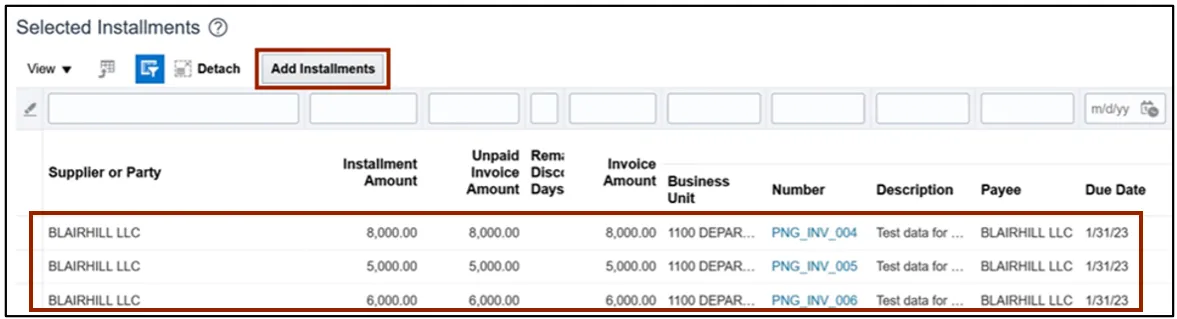
Step 3. In the Search section, enter details in at least one field (marked as **) for the required Installment and click the Search button.
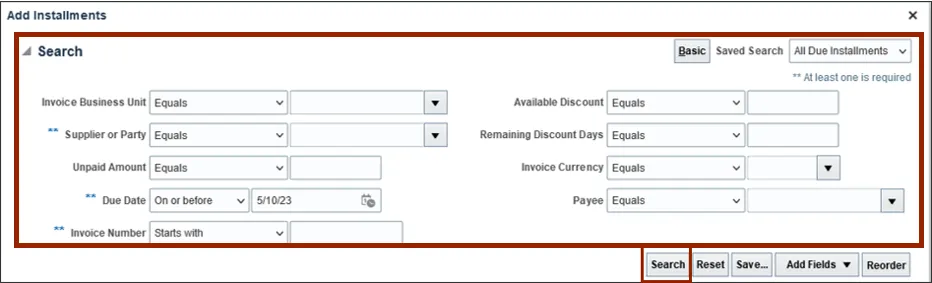
Step 4. List of Installments will appear. Select the Installments which need to be added and click the Add to Payment Process Request button. Make sure only to select IGO invoices.
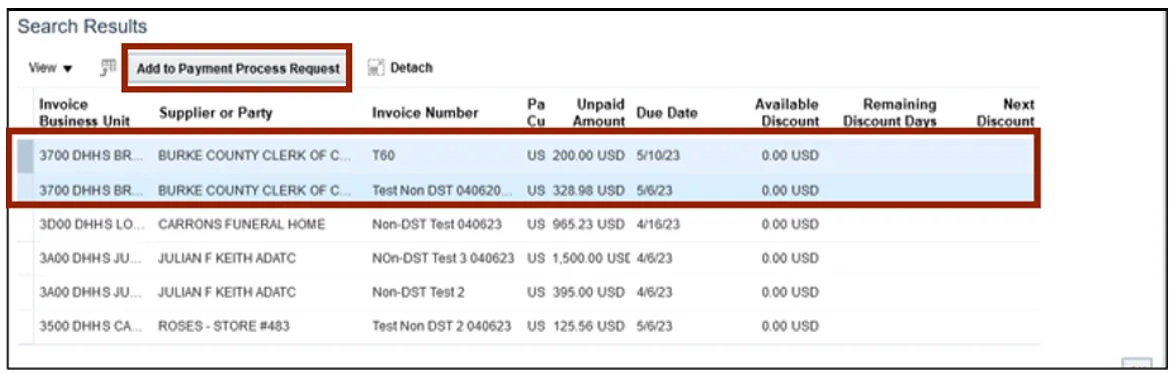
Step 5. Alternatively, to delete an installment, select the Installment and click the Delete icon.
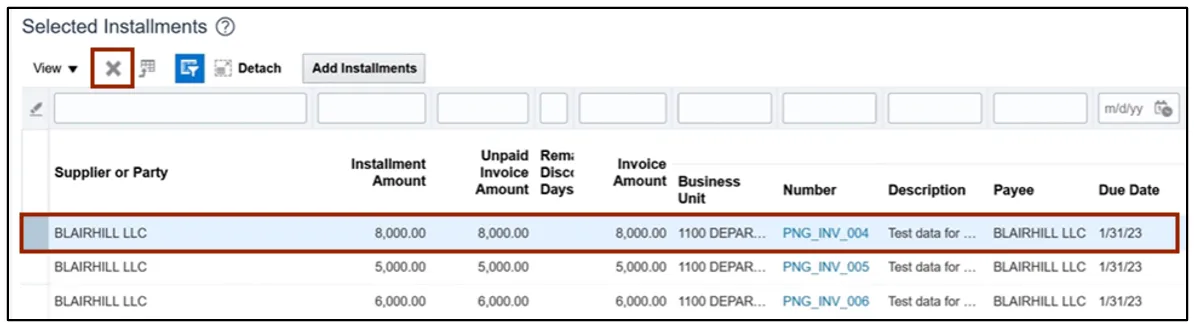
Step 6. A Confirmation pop-up appears. Click the OK button.
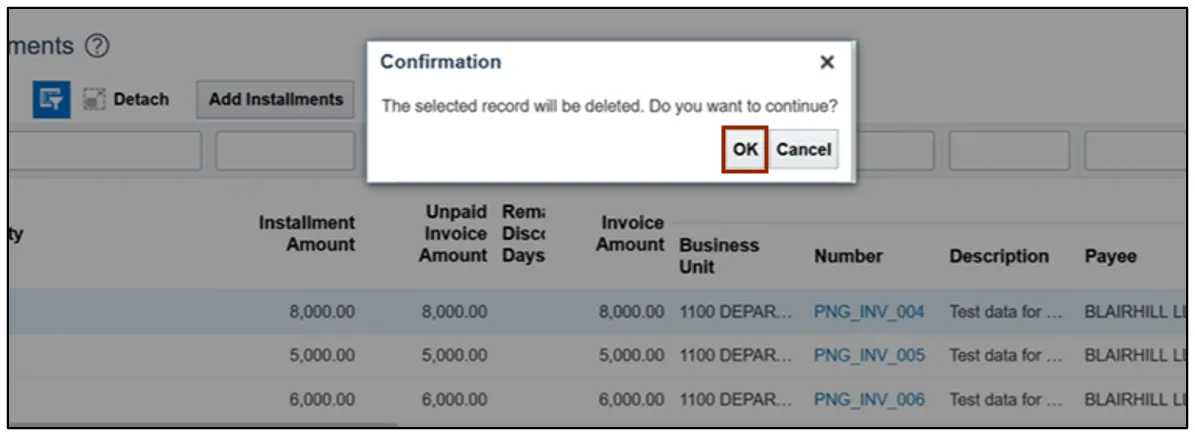
Step 7. On the Review Installments page, click the Submit button.

Step 8. These programs will run when you submit the Installments.
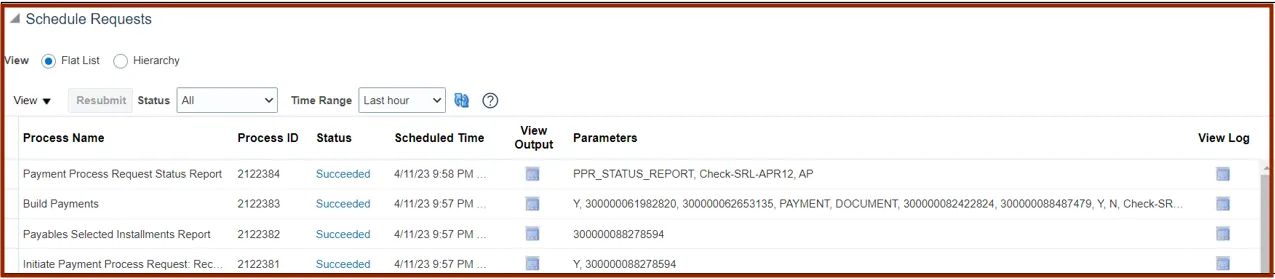
Complete Pending Information Required
To add disbursement bank account, please follow the steps below. There are 2 steps to complete this process.
Step 1. You will be directed to the Overview page, click the refresh icon to view your PPR. On the Requiring Attention tab, select the required PPR and click the Action icon.

Step 2. From the Disbursement Bank Account drop-down choice list, select the OSC’s IGO Account.
In this example, we choose NC FBR IGO INVOICES – . Click the Resume Payment Process button. This will redirect you to the Payment Process Requests page.

Complete Pending Proposed Payment Review
To review pending proposed payment, please follow the steps below. There are 5 steps to complete this process.
Step 1. You will be directed to the Overview page, click the refresh icon to view your PPR. On the Requiring Attention tab, select the required PPR and then click the Action icon.

Step 2. On the Review Proposed Payments page, click the Resume Payment Process button.

Step 3. These programs will run when you resume the payment process.
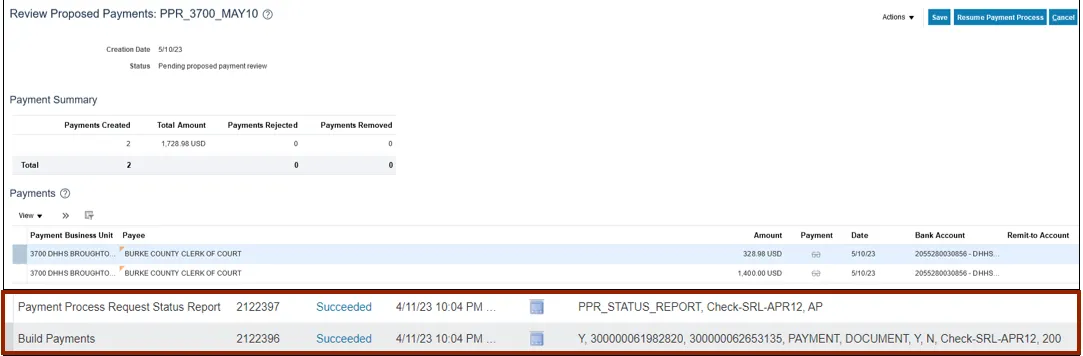
Step 4. Under the Requiring Attention tab, click the refresh icon, the status is available as Payments approval initiated for the selected PPR.

Step 5. Once all the steps are completed, under the Requiring Attention tab, the status is available as Waiting for payment file processing for the selected PPR.
Note: IGOs do not require OSC Central Compliance approval. Once the Intercompany transfer program runs and will pick up all the approved IGOs for payment the next day, until then the status will be Waiting for Payment File Processing.
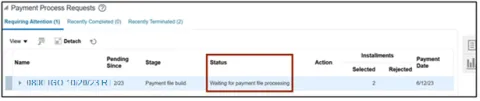
Wrap-Up
Create IGO payments in NCFS using the steps above to submit PPR, review installments, complete pending information required, complete pending payment review and complete payment process.
Additional Resources
- Virtual Instructor-Led Training (vILT)