Purpose
The purpose of this Quick Reference Guide (QRG) is to provide a step-by-step explanation of how to View Suppliers in the North Carolina Financial System (NCFS).
Introduction and Overview
This QRG covers the process of searching Supplier records and validating Supplier information in the NCFS.
Inquire Supplier Records
To query Supplier Records, follow the steps below. There are 15 steps to complete this process.
Step 1. Log in to the NCFS portal with your credentials to access the system.
Step 2. On the Home page, click the Procurement tab and then click the Suppliers app.
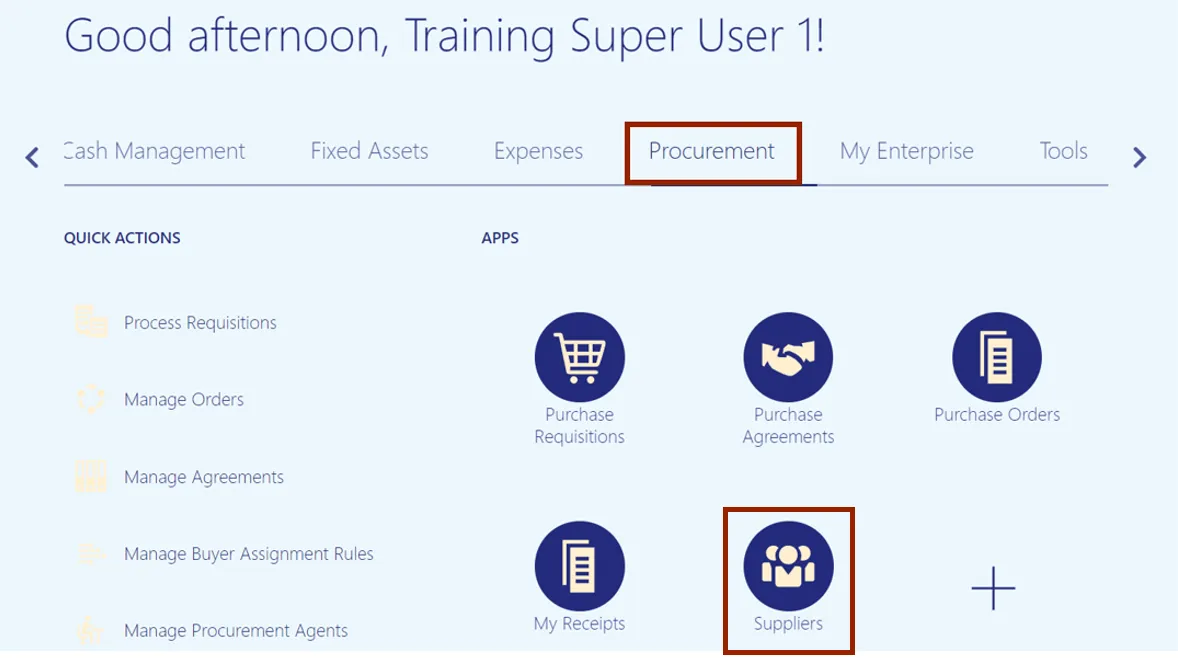
Step 3. On the Overview page, Click the Tasks icon and select Manage Suppliers in the resulting pop-up.
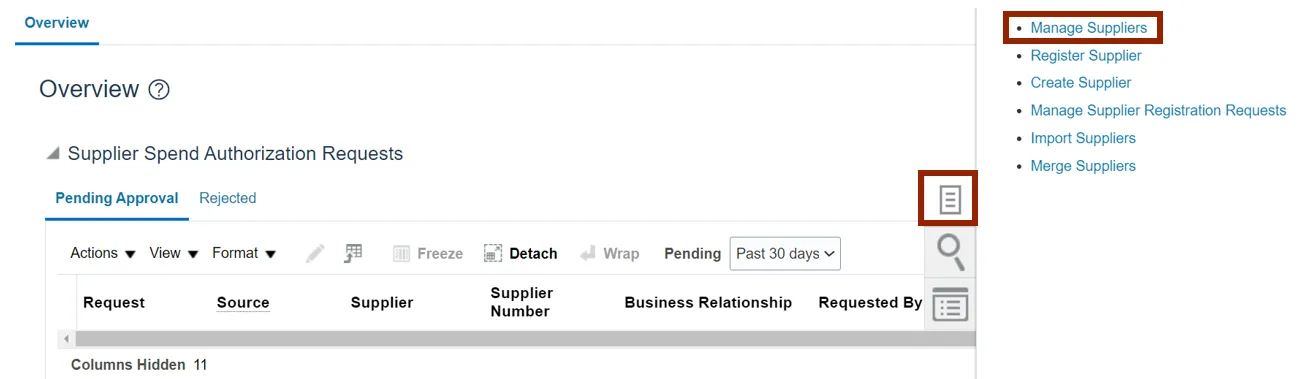
Step 4. Enter the Supplier details in the Keyword section and click the Search button. In this example, we choose KRONOS INC. Under Search Results section, select KRONOS INC.
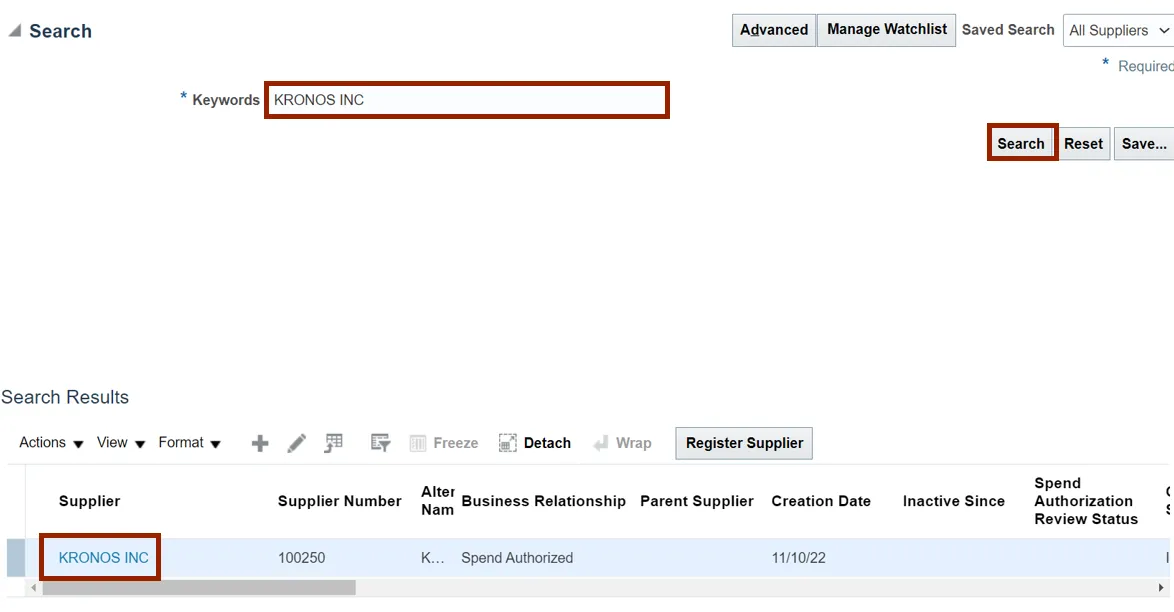
Step 5. The Supplier page opens. Click the Profile tab to view the details on the supplier profile. Begin the process of validation by reviewing the data on this page.
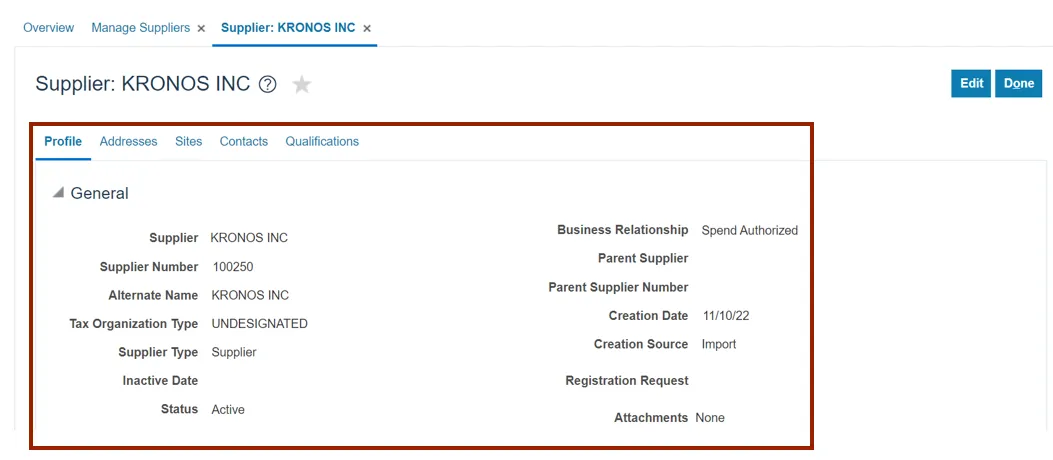
Step 6. To validate the supplier’s address, click the Addresses tab and the Address link to be reviewed.
In this example, we chose: GA.30374.02.
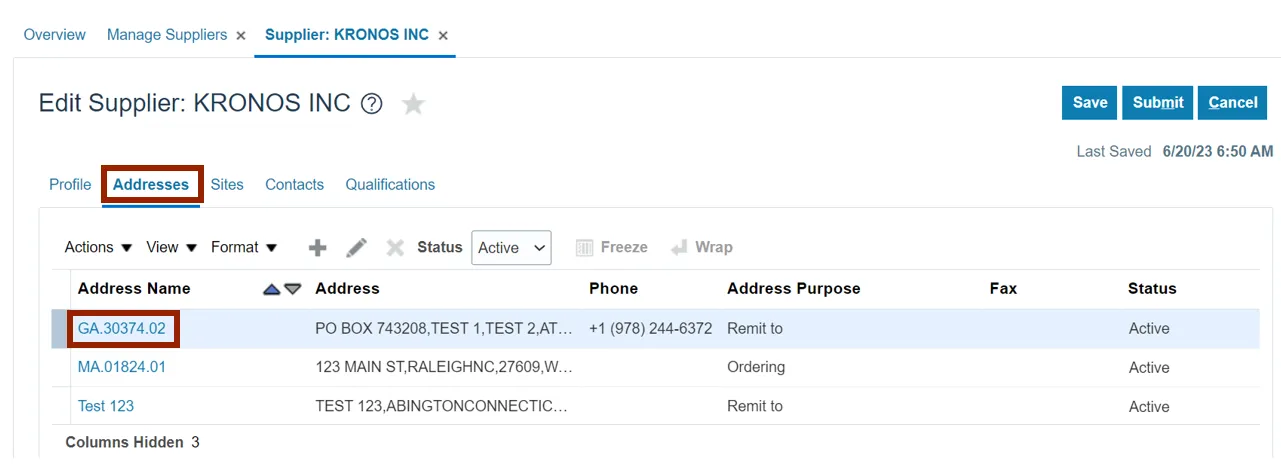
Step 7. The Address: GA.30374.02 page opens. Validate the Address data and Additional Information. After validating the information, click the Done button.
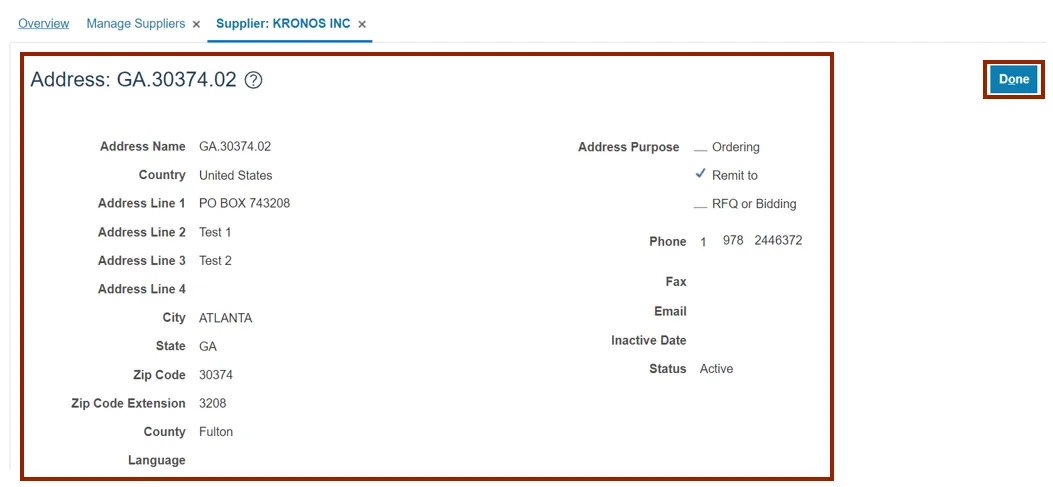
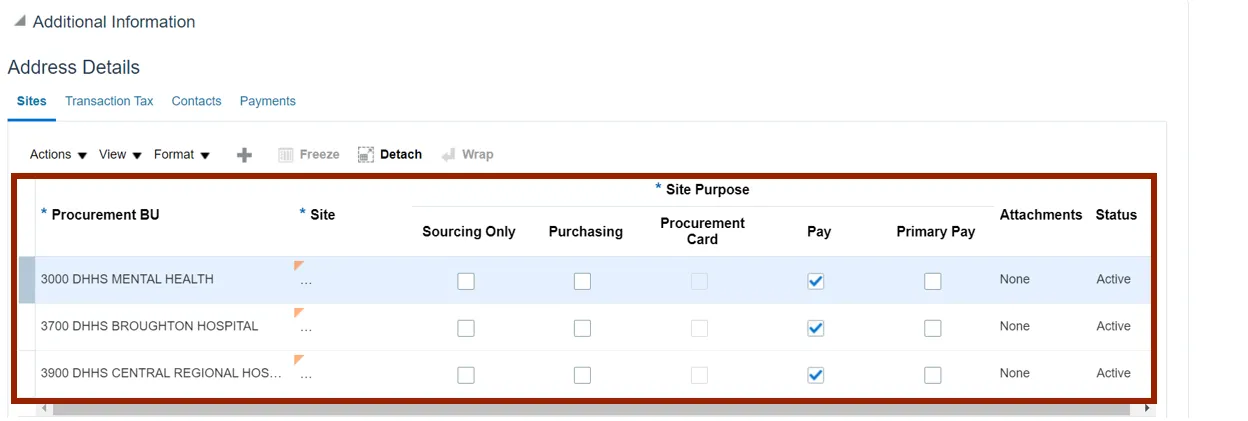
Step 8. Click the Sites tab to validate this data. Click one the Pay Site that needs review.
In this example, we chose: R.30PT.01.
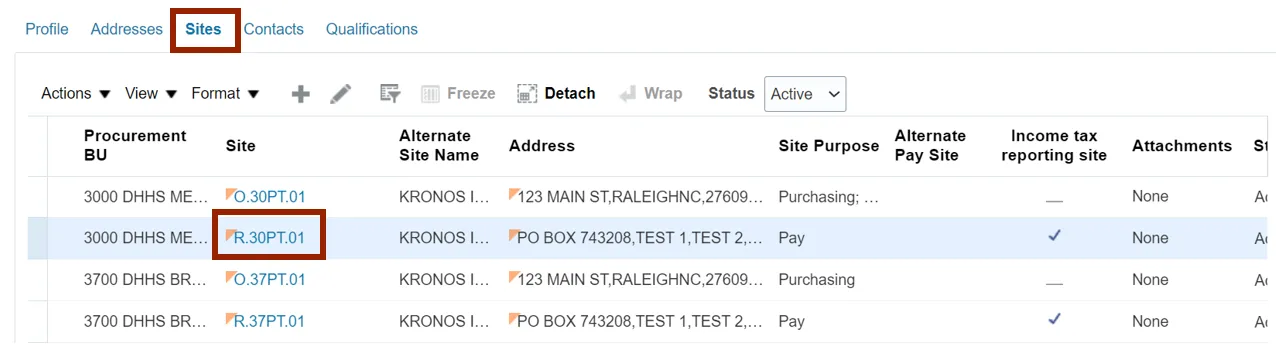
Step 9. The Site: R.30PT.01 page opens. Under the General tab, validate the information.
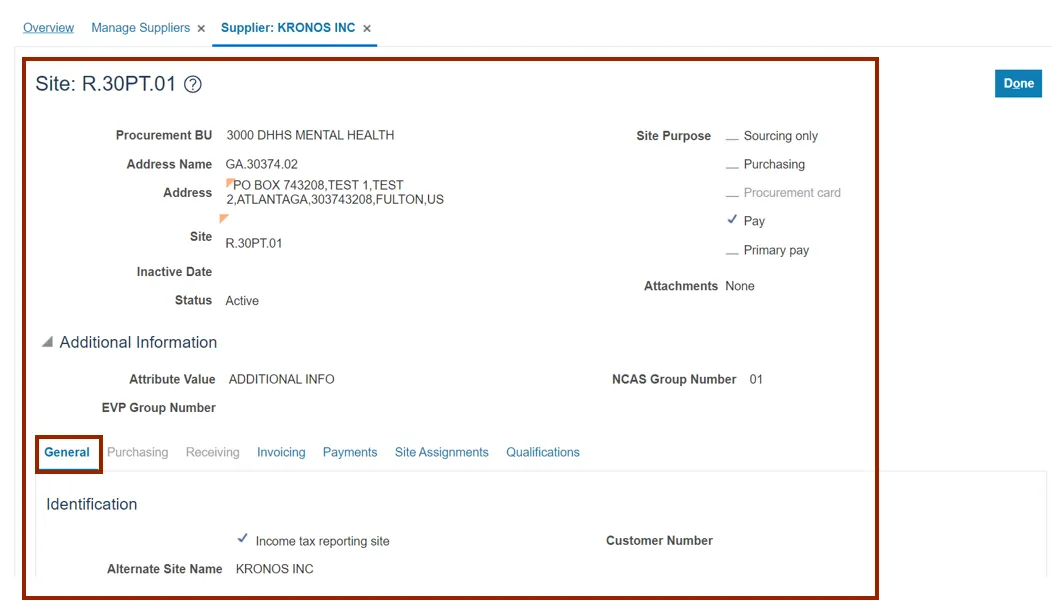
Step 10. Within the Edit Site page, validate the information on Invoicing tab.
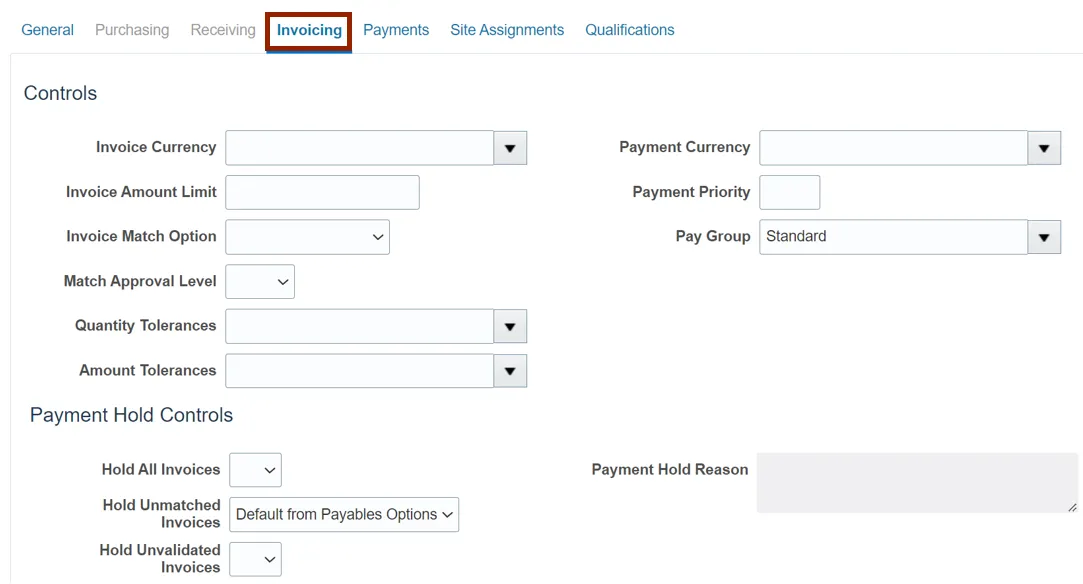
Step 11. Within the Edit Site page. validate the information on the Payments tab and Payment Methods sub-tab.
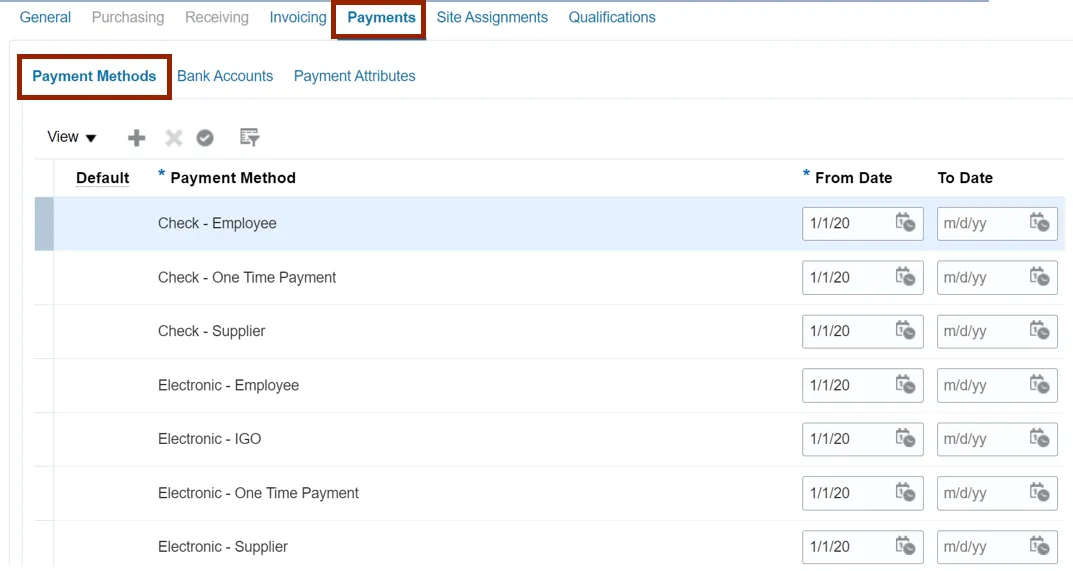
Step 12. Once validated, click the Done button.
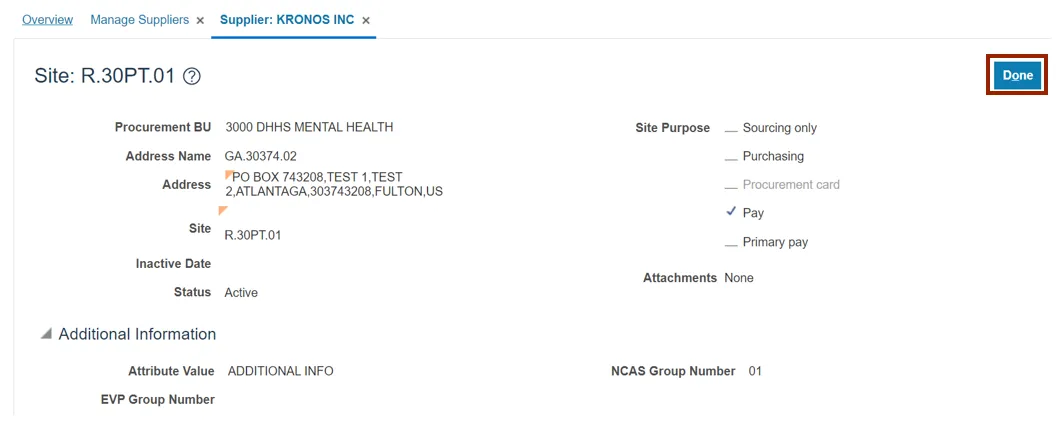
Step 13. To validate the supplier’s Contacts, click the Contacts tab and select the Name needing review.
In this example, we chose: awrwpacevd, ajpciazkgc.
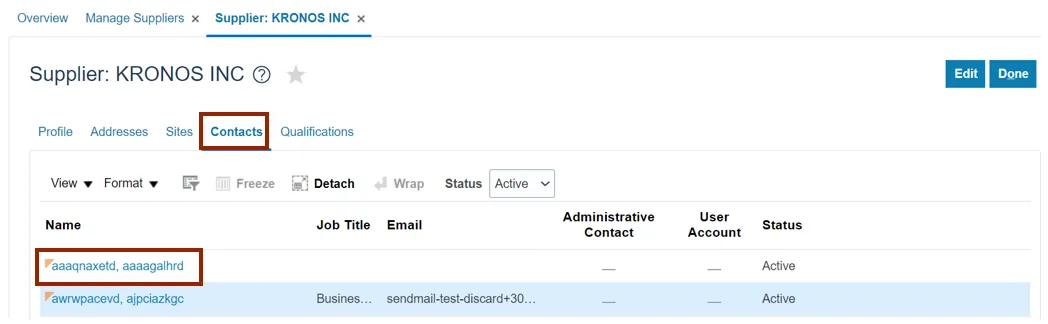
Step 14. The Contact page opens. Validate the Contact Details. Once validated, click the Done button.
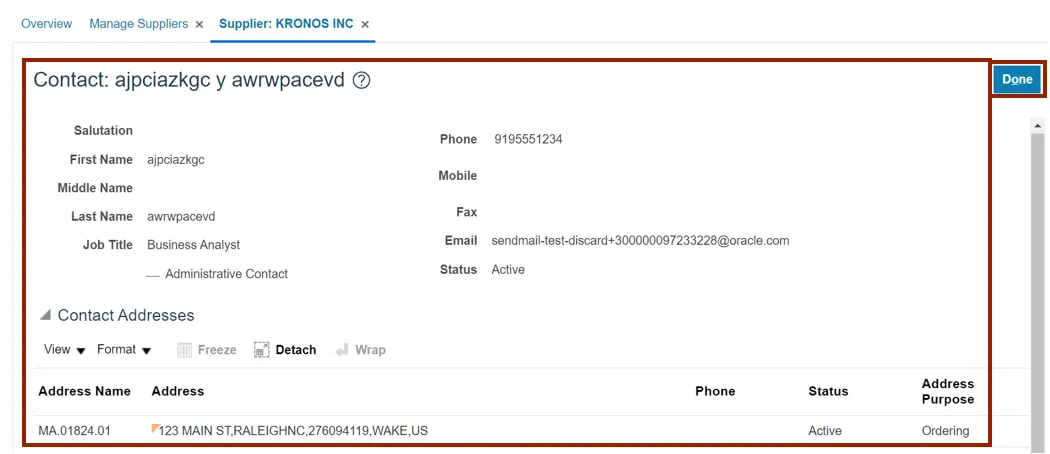
Step 15. On Supplier page, click the Done button.
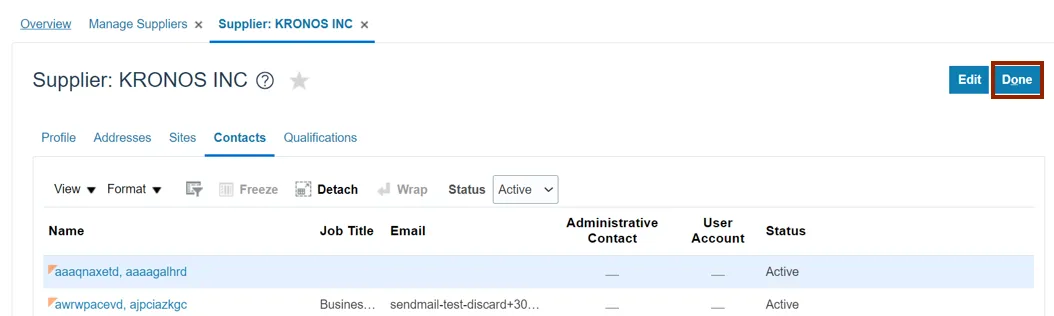
Note: After Done, you will be redirected to the Manage Suppliers page.
Wrap-Up
Users can search supplier records and validate the supplier information in NCFS, by using the steps explained above.
Additional Resources
- Web Based Training (WBT)
- Instructor Led-Training (vILT)