Purpose
The purpose of this Quick Reference Guide (QRG) is to provide a step-by-step explanation on how to combine the FBR Fixed Assets Outbound Interface to FCCS Report (INTFA006) and FBR Fixed Assets Begin Balance Outbound Interface to FCCS Report (INTFA007) in the North Carolina Financial System (NCFS).
Introduction and Overview
This QRG explains how to combine the INT-FA-006 and INT-FA-007 reports. Combined, these reports provide a full view of year-end asset position but need to be combined manually. The specific function of each report is below:
- FBR Fixed Assets Outbound Interface to FCCS Report (INTFA006)
- Shows changes in the asset record since the start of the parameter fiscal year.
- FBR Fixed Assets Begin Balance Outbound Interface to FCCS Report (INTFA007)
- Shows the beginning balances of the asset record for the parameter fiscal year.
When combined, the reports will show a beginning balance and changes to that balance resulting in a full view of end-of-year for Fixed Assets.
Generating INT-FA-006 and INT-FA-007
To generate the INT-FA-006 and INT-FA-007, please follow the steps below. There are 7 steps to complete this process.
Step 1. Log in to the NCFS portal with your credentials to access the system.
Step 2. On the Home page, under the Tools tab, click the Reports and Analytics app.
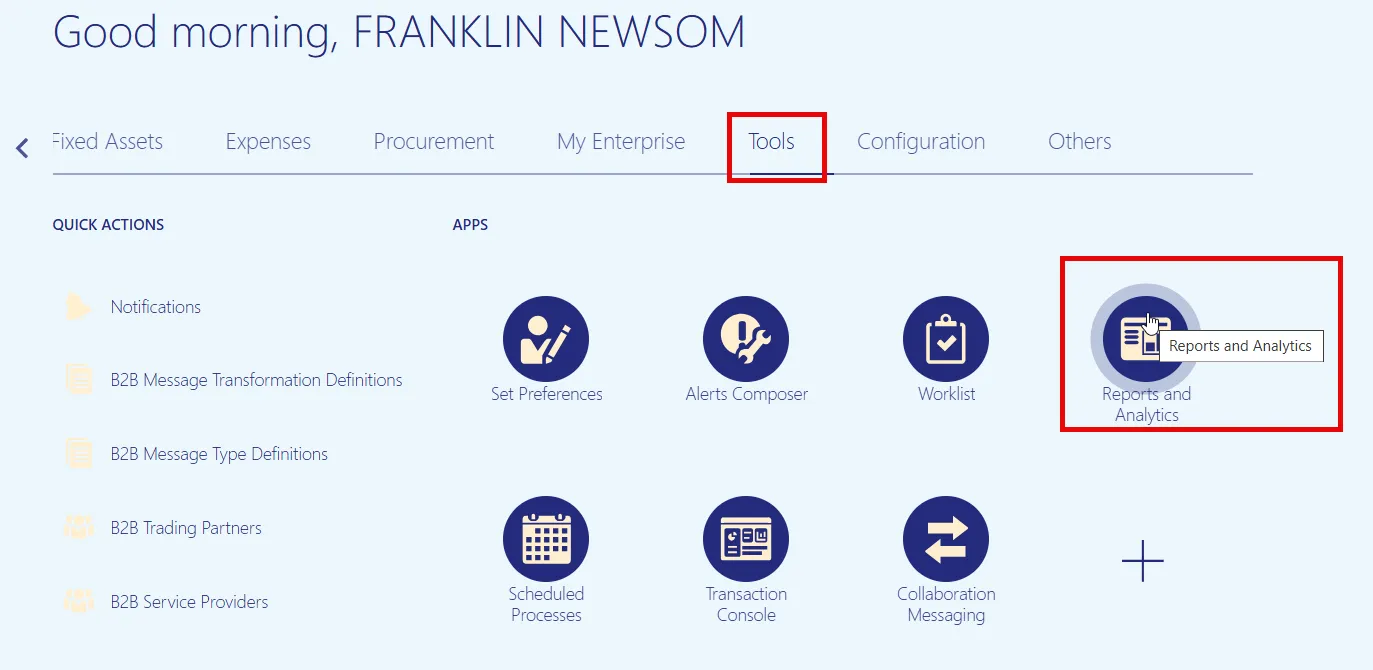
Step 3. On the Reports and Analytics page, click Browse Catalogue.
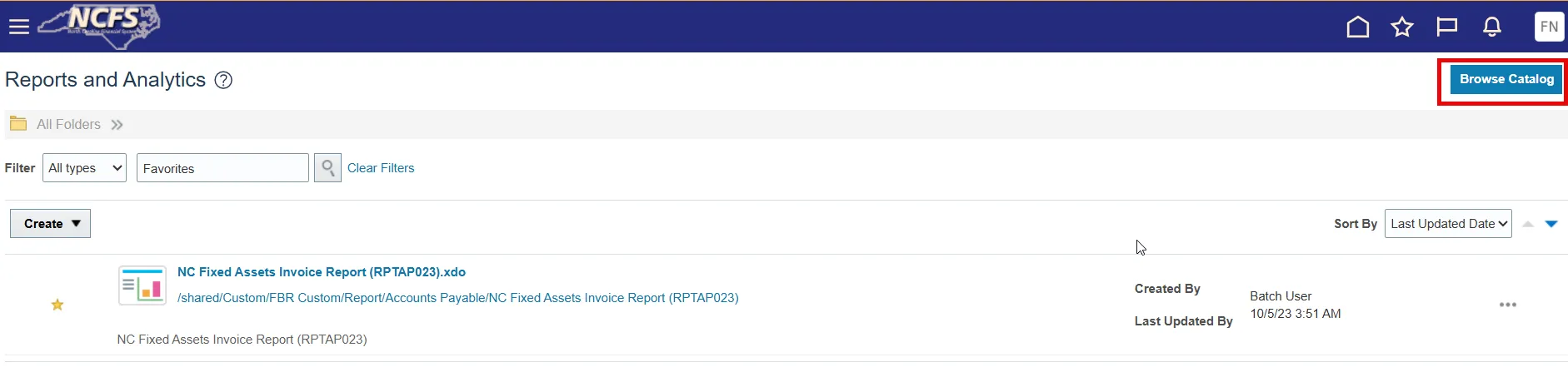
Step 4. A new tab will open. Navigate to the Fixed Assets folder with the following path in the Folder pane: Shared Folders -> Custom -> FBR Custom -> Report -> Fixed Asset.
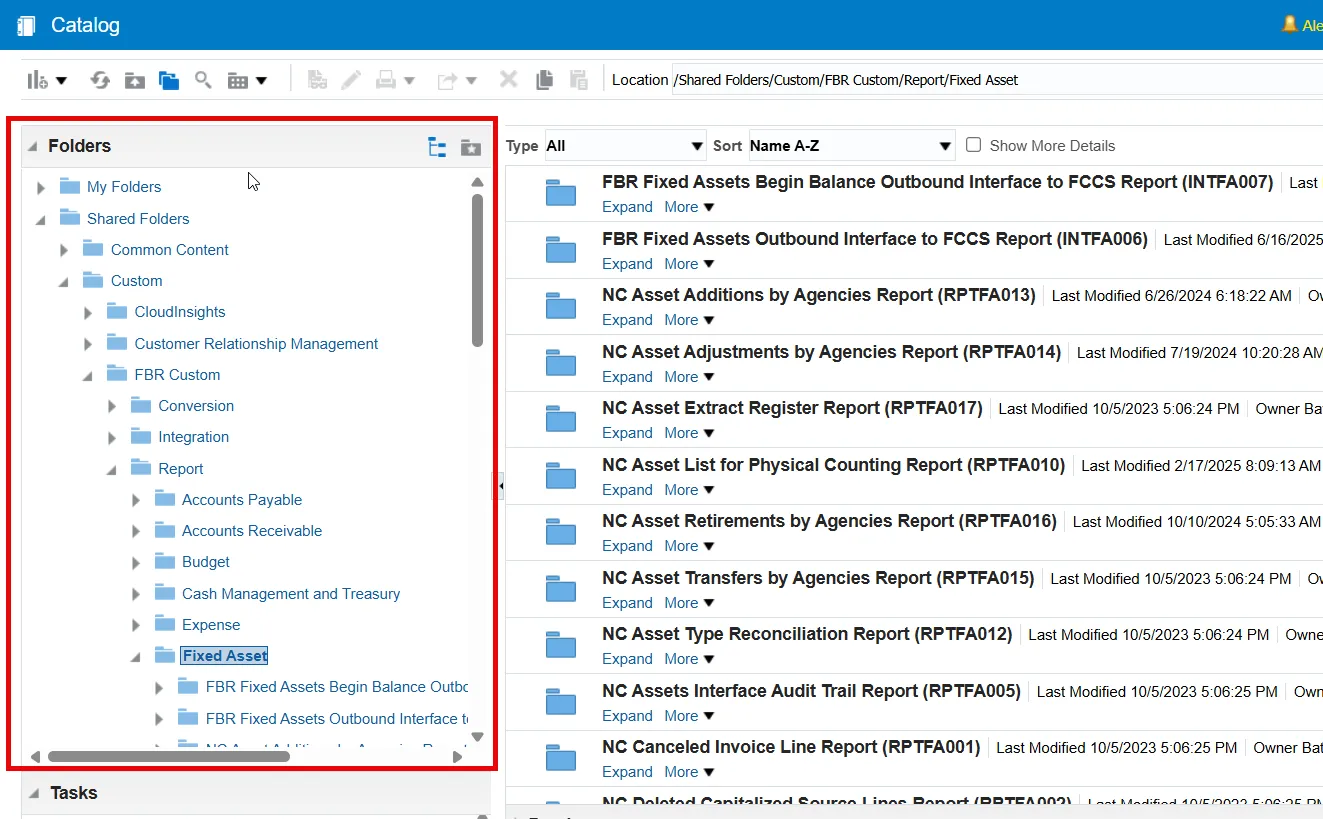
Step 5. Below the FBR Fixed Asset Begin Balance Outbound Interface to FCCS Report (INTFA007), click the Expand button. Once in the report folder, click the Open button.


Step 6. Ensure the parameter values are correct then click Apply. INT-FA-007 will begin to generate as a download.

Step 7. Click Catalog to go back to the folder structure. Repeat steps 5 and 6 for INT-FA-006.

Combining INT-FA-006 and INT-FA-007
To combine the INT-FA-006 and INT-FA-007, please follow the steps below. There are 8 steps to complete this process.
Step 1. Once both reports have downloaded, open both in Excel.
Step 2. In this QRG, we will be taking data from INT-FA-007 and combining it with INT-FA-006 for both tabs of the excel reports. Open INT-FA-007 and navigate to the FA Outbound Detail Report tab. Find the last row number of your report.
In this example, our last row is 4,144.
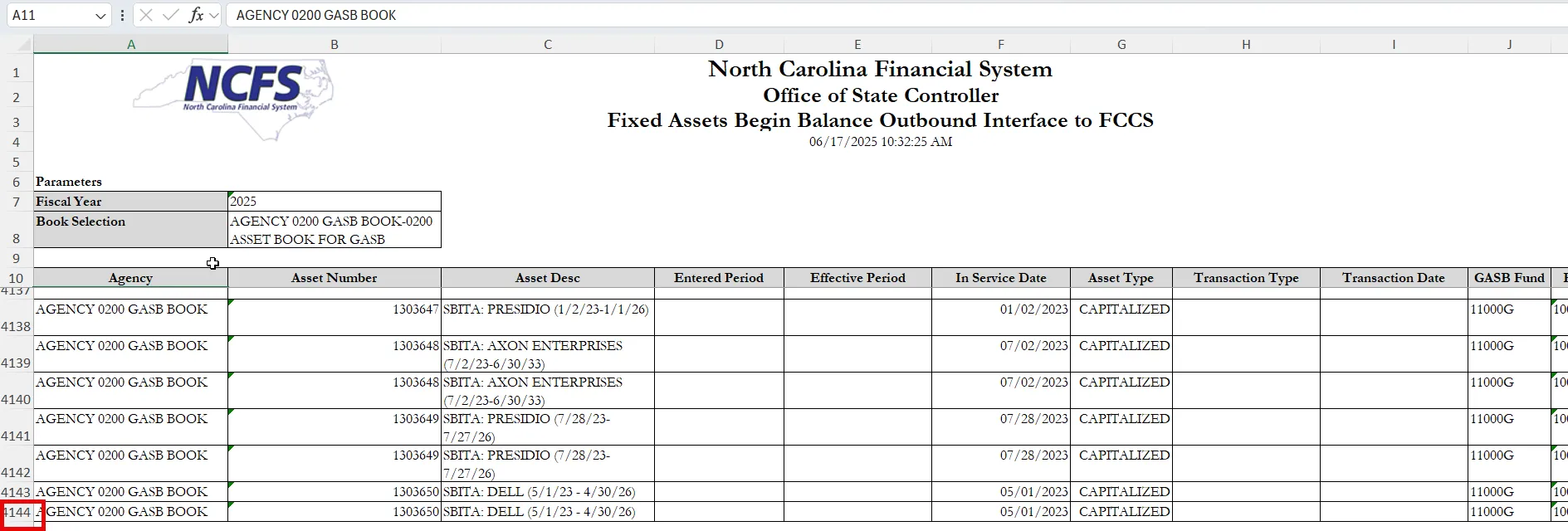
Step 3. In the cell navigator type the following: A11:X(Row). (Row) is equal to the last row of your report.
In this example, we typed A11:X4144 into our cell navigator. Then, click Enter to select the data.
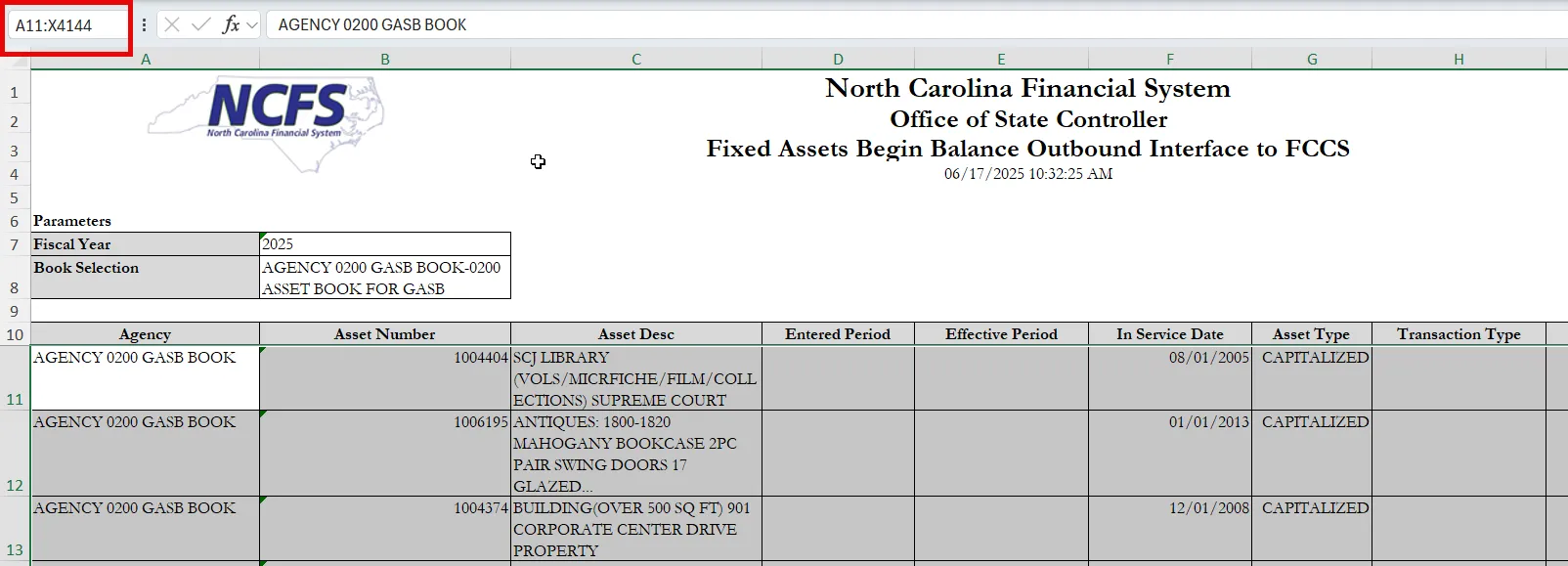
Step 4. Copy this data (keyboard shortcut ctrl+c).
Step 5. Navigate from INT-FA-007 to INT-FA-006.
Step 6. In the A column cell of the first blank row at the bottom of INT-FA-006, paste the data from INT-FA-007.
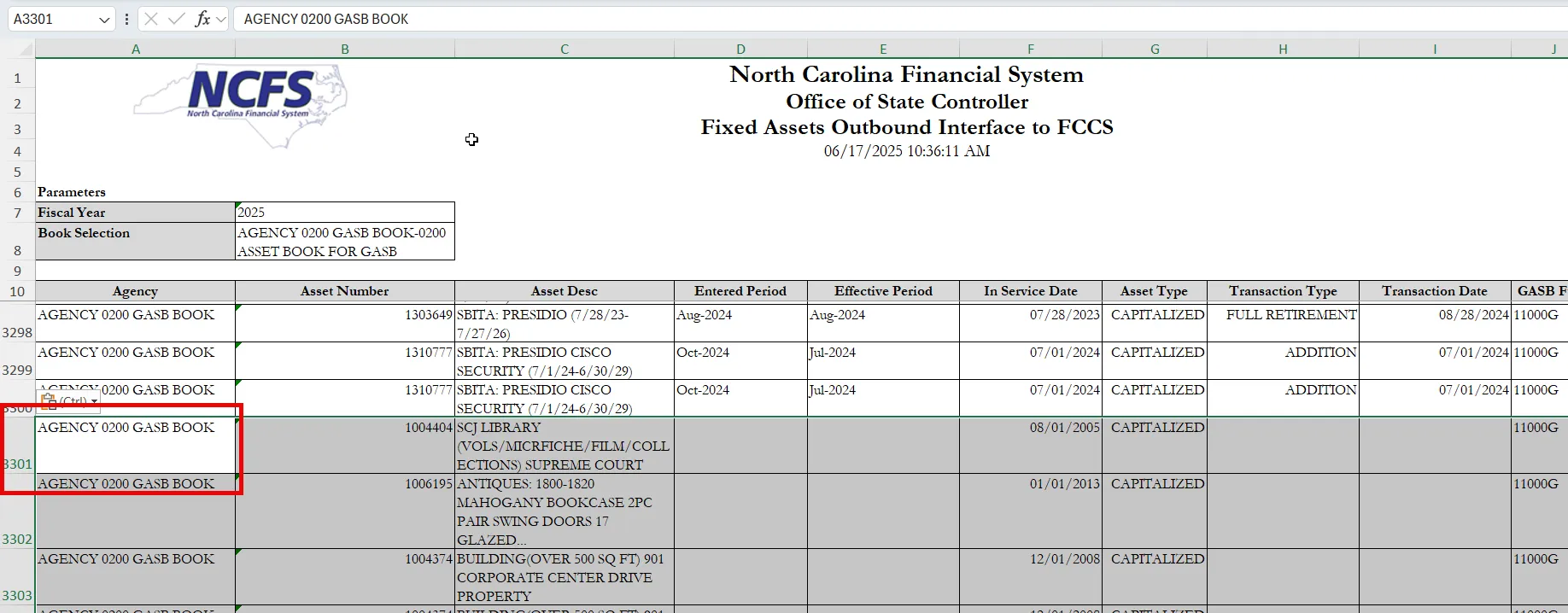
Step 7. Repeat steps 2 through 4 for the FA Outbound Summary Report tab.
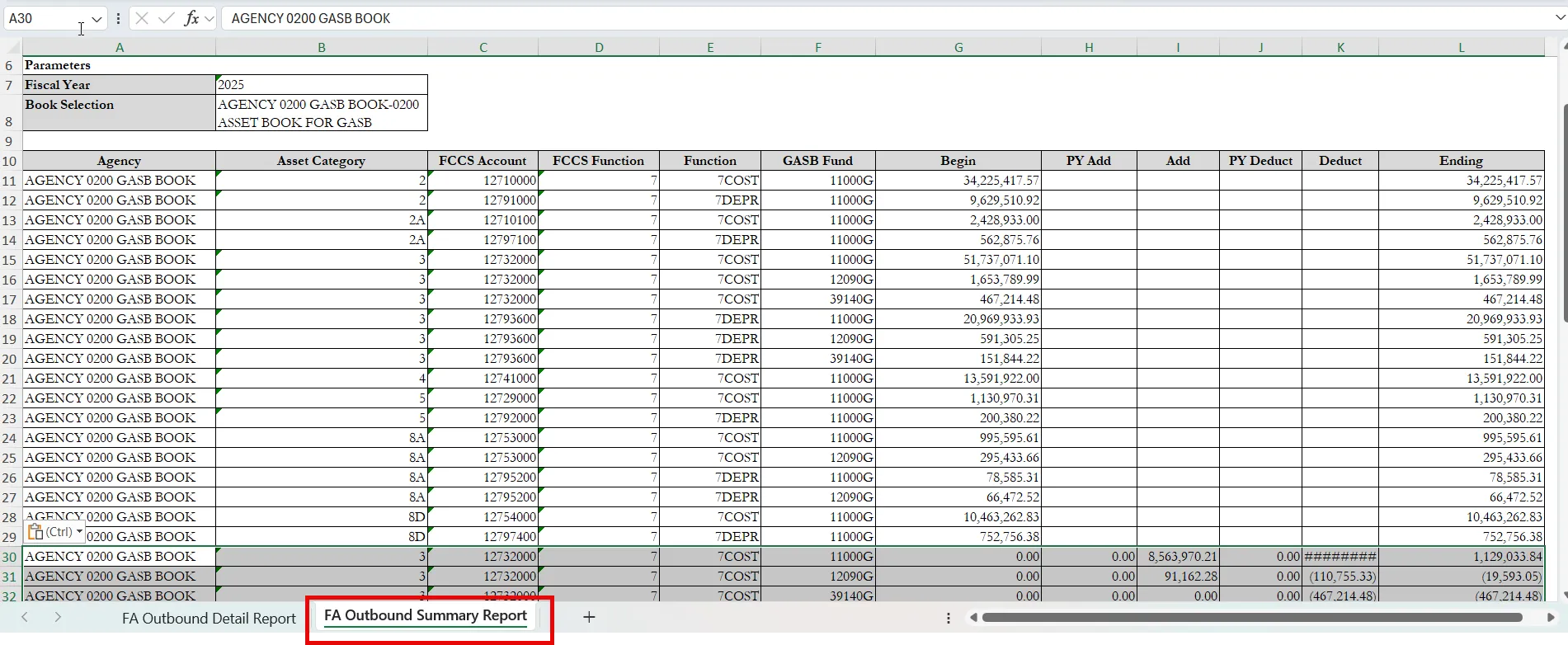
Step 8. With the two reports combined, you are able to filter on a single asset number to see the full view of an asset.
Wrap-Up
Generate and combine INT-FA-006 and INT-FA-007 using the steps above.
Additional Resources
- Virtual Instructor-Led Training (vILT)