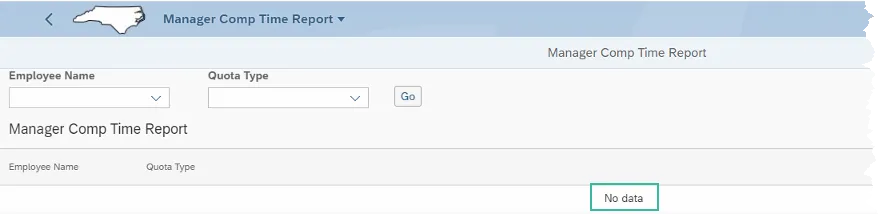View Manager Comp Time Aging Report Tutorial Video
Purpose
The purpose of this Job Aid is to explain how to utilize the Comp Time Aging Report in the Integrated HR-Payroll System via the Fiori Interface. The Comp Time Aging Report helps supervisors monitor their direct reports compensatory time remaining hours by period. It can be used to help managers better understand and plan for the usage of Comp Hours expiration and/or the projected payout of those hours.
This report is available for ALL managers and Interface managers and is designed for browser use as well as mobile use.
The Quotas included are:
- Callback Compensatory Time
- Communicable Disease Compensatory Time
- Emergency Closing Compensatory Time
- Gap Hours Compensatory Time
- Holiday Compensatory Time
- On Call Compensatory Time
- Overtime Compensatory Time
To access the Comp Time Aging report, click on the Manager’s tab and then click on the Manager Reports tile.
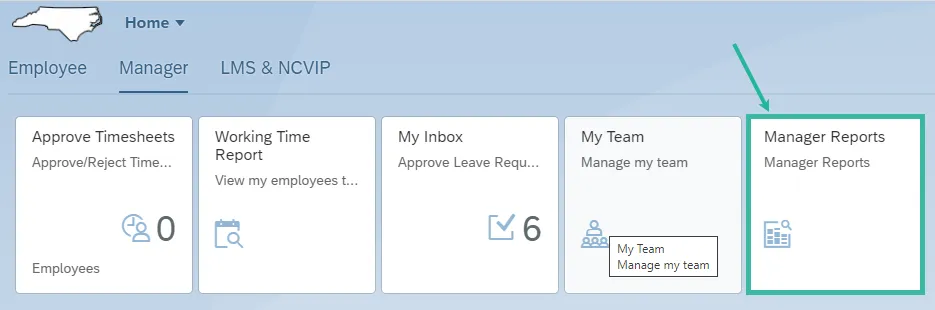
Within the Time & Leave tile, select the Comp Time Aging card to access the report.
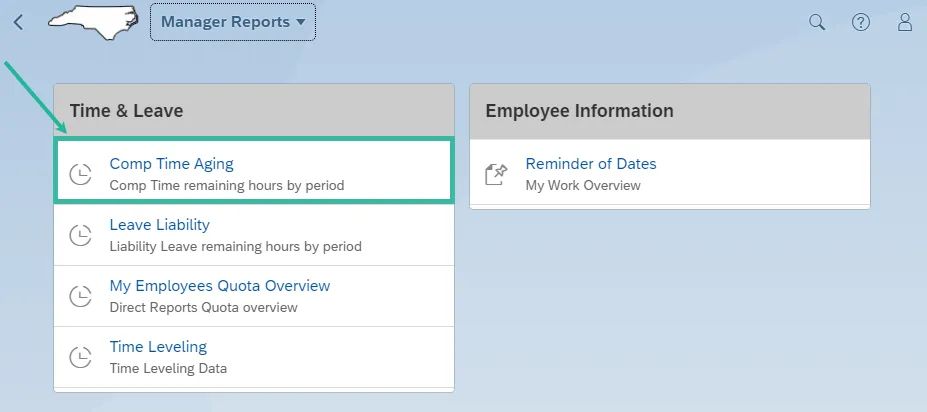
By default, the report displays remaining total hours for a twelve-month period on desktop and a three-month period on mobile. The columns representing the current and future months display the number of hours set to age out in that month.
In the below example, Wilma and Tony both have Holiday Compensatory Time. Wilma & Tony have 8 hours remaining for the respective periods; June 2022, August 2022 and October 2022 for an accumulative 12-month total remaining hours equal to 24.00. (Several months with 0.00 hours have been cut from the screen shot for visibility purposes.)
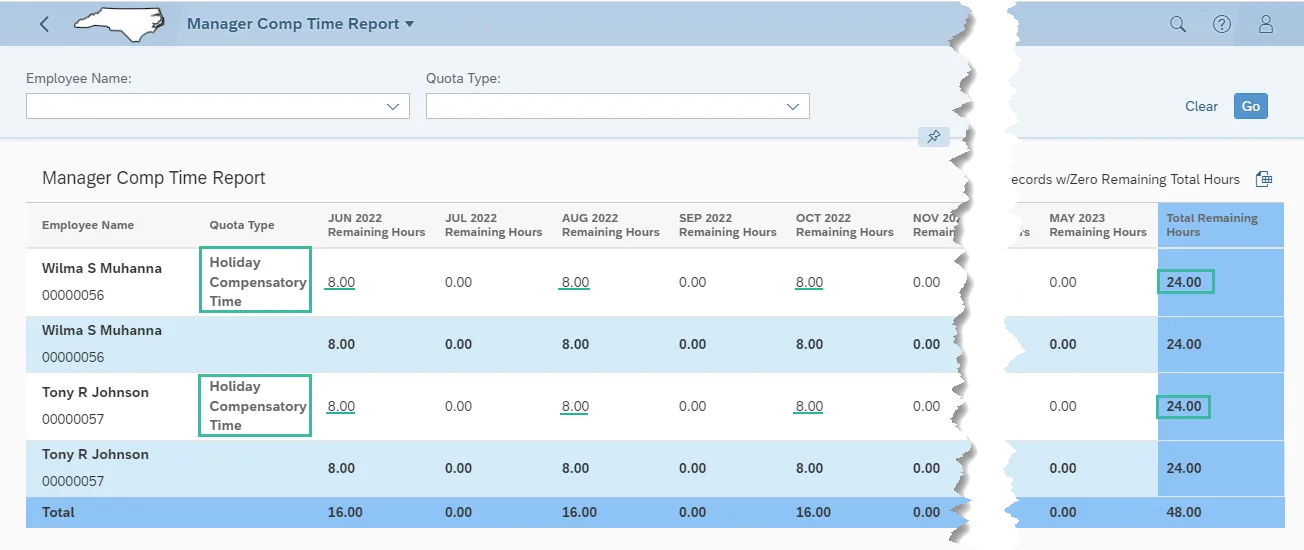
The Employee Name selection field delivers a list of all direct reports. The default report deliverable generates the available remaining hours data for all direct reports; however, a manager can select a single employee from the Employee Name selection list.
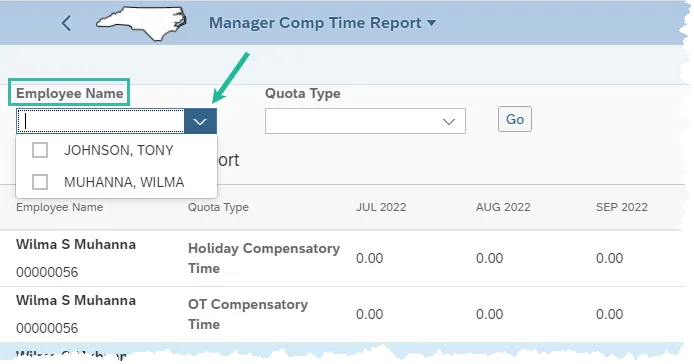
The Quota Type field delivers a list of the following quota types:
- Callback Compensatory Time
- Communicable Disease Compensatory Time
- Emergency Closing Compensatory Time
- Gap Hours Compensatory Time
- Holiday Compensatory Time
- On Call Compensatory Time
- Overtime Compensatory Time
The default report deliverable generates the available remaining hours data for all quotas; however, the manager can select specific quotas from the list.
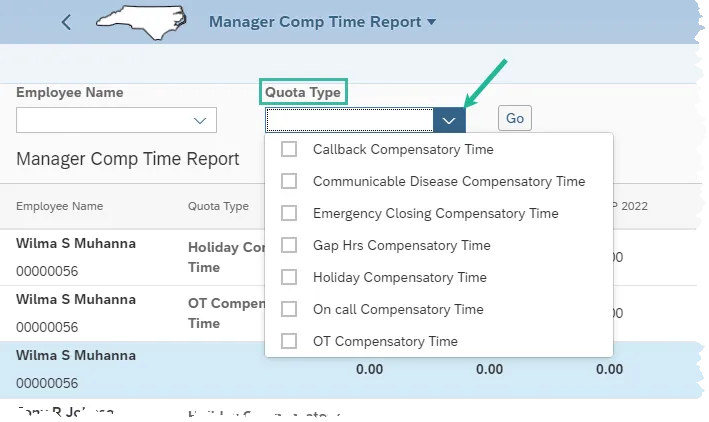
By design, the report filters off zero values and delivers only Total Remaining Hours for values greater than zero. To bring in the zero values, deselect the Hide Records w/Zero Remaining Total Hours checkbox.
When the Quota Type filter is used to select a quota type outside of the default "ALL", the Hide Records w/Zero Remaining Hours will deselect.
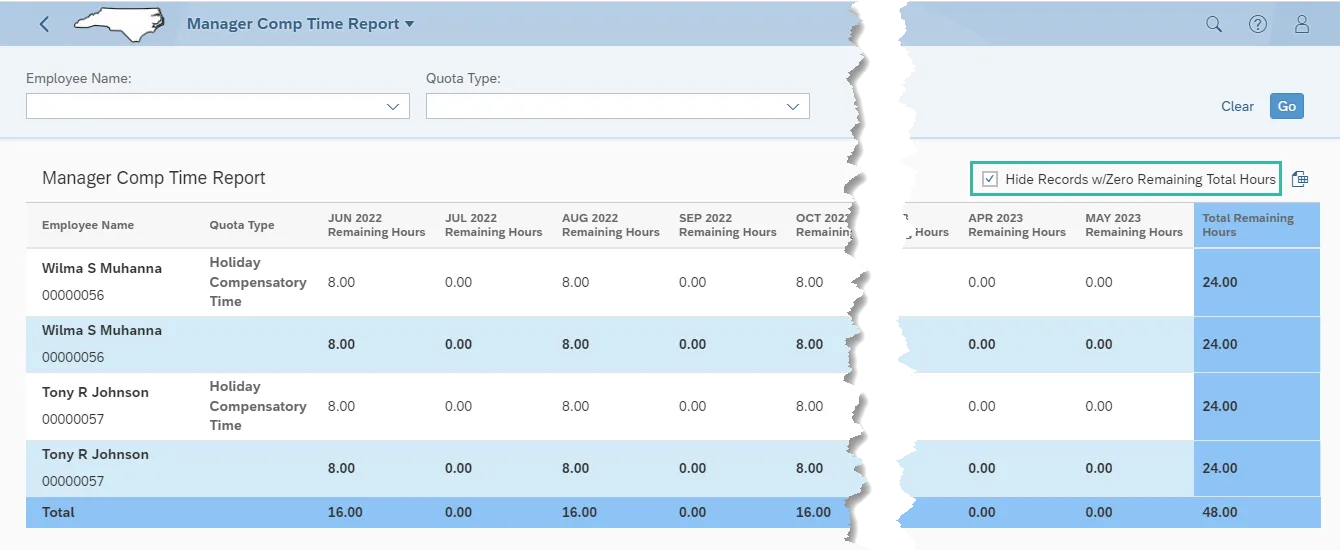
The desktop report allows a manager to use the download excel feature to extract the report data to a savable excel spreadsheet. This feature is not delivered on the mobile version.
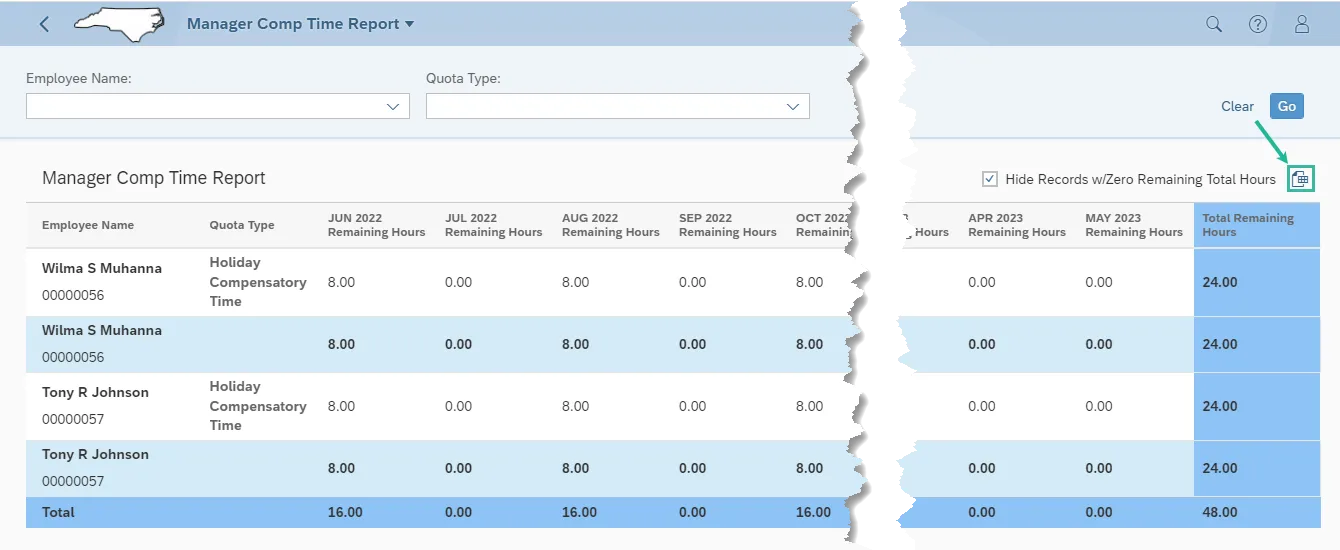
If all values for all quotas are equal to zero, then the report will deliver No data.