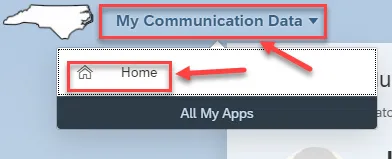View My Communication Data Tutorial Video
Purpose
Ensuring your communication data is current is important for employees of the State of North Carolina. The purpose of this Business Process Procedure is to explain how to display your work communication data and update your personal communication data via the My Communication Data application.
Overview
In regard to work communication data, employees can display:
- Your work Email
- First telephone number at work (this is the phone number used in the NC.GOV Employee Directory and in LMS).
Your work email address is fed into the Integrated HR-Payroll System from NCID. Please contact your NCID Administrator first if your work email is incorrect. If your work telephone number is incorrect, please contact your Agency HR.
Personal communication data is used in the event it is necessary to communicate important information to state employees, including during non-work hours. This could include emergency or other time-sensitive information. Employees can display/edit:
- Personal Cell Phone Number
- Personal Email Address
Note: Your personal contact information provided here will be used exclusively for state business and will never be shared with other parties or organizations for any reason.
There are 10 steps to complete this process.
Step 1. From the Fiori Home page, click the My Communication Data tile located under the Employee tab.
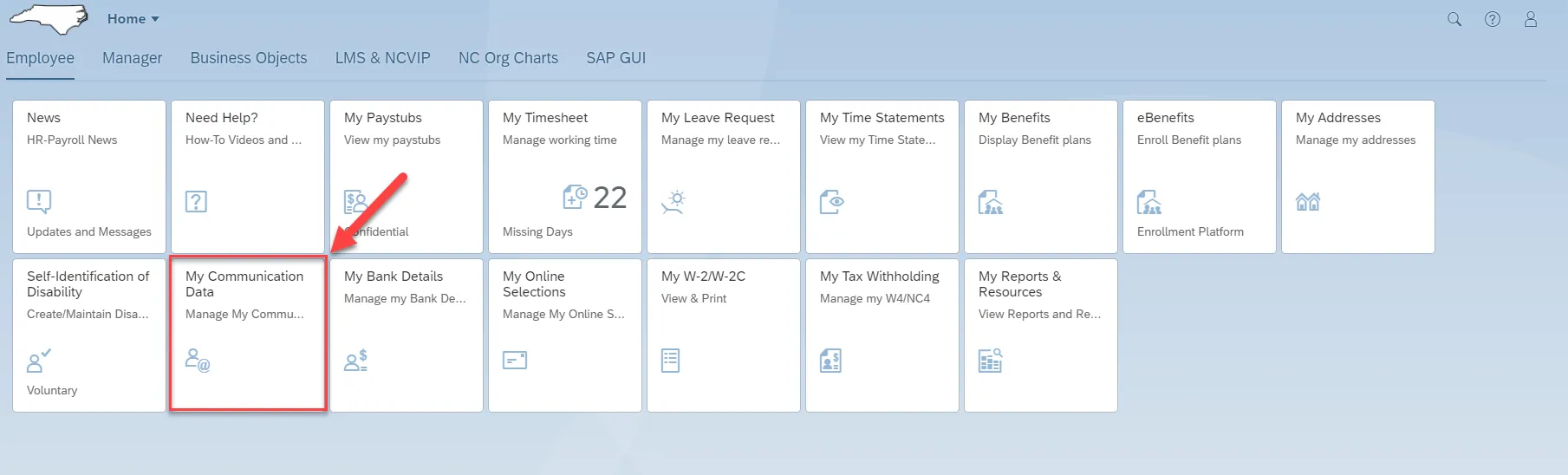
Step 2. Your work email address is fed into the Integrated HR-Payroll System from NCID. Please contact your NCID Administrator first if your work email is incorrect.
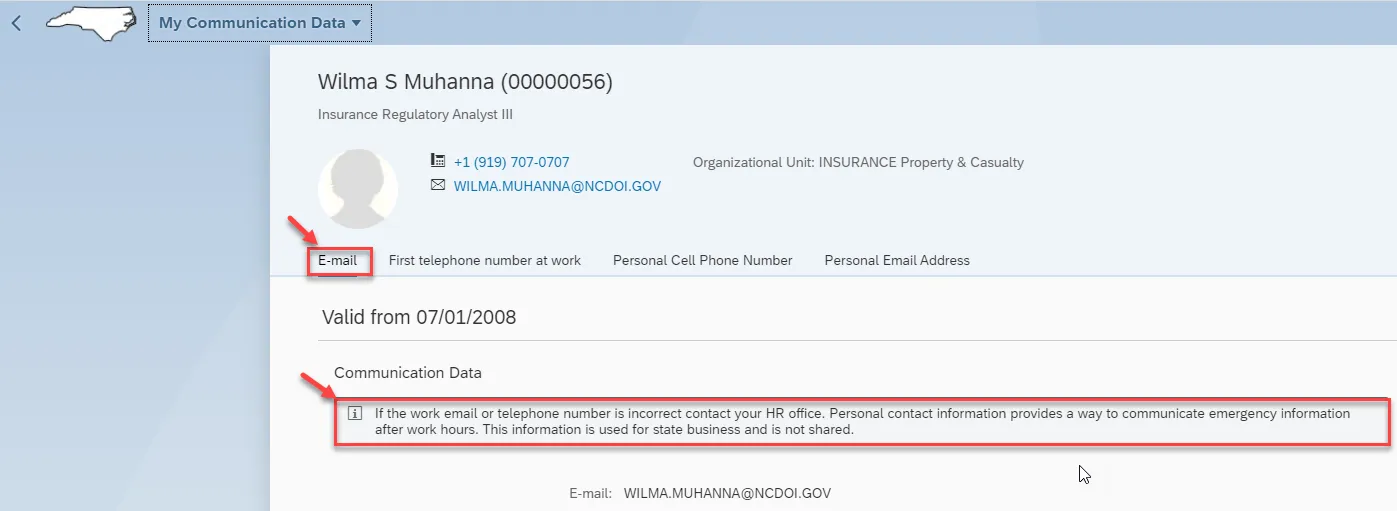
Step 3. If your First telephone number at work is incorrect, please contact your Agency HR. This is the phone number used in the NC.GOV Employee Directory and in LMS.
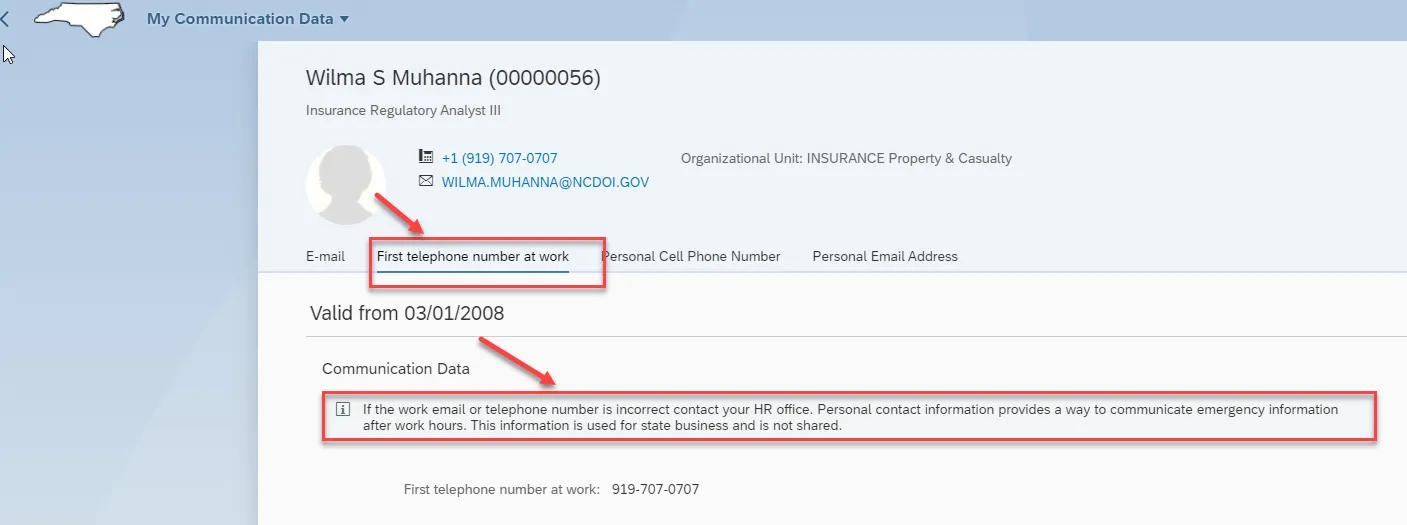
Step 4. To create a record of your Personal Cell Phone Number, click on the Personal Cell Phone Number tab. Then click on the Create tab on the right edge of your screen.

Step 5. Once you click on Create you can select Personal Cell Phone Number from the drop-down menu. Then type your cell phone number in the Telephone section. Then click Save.
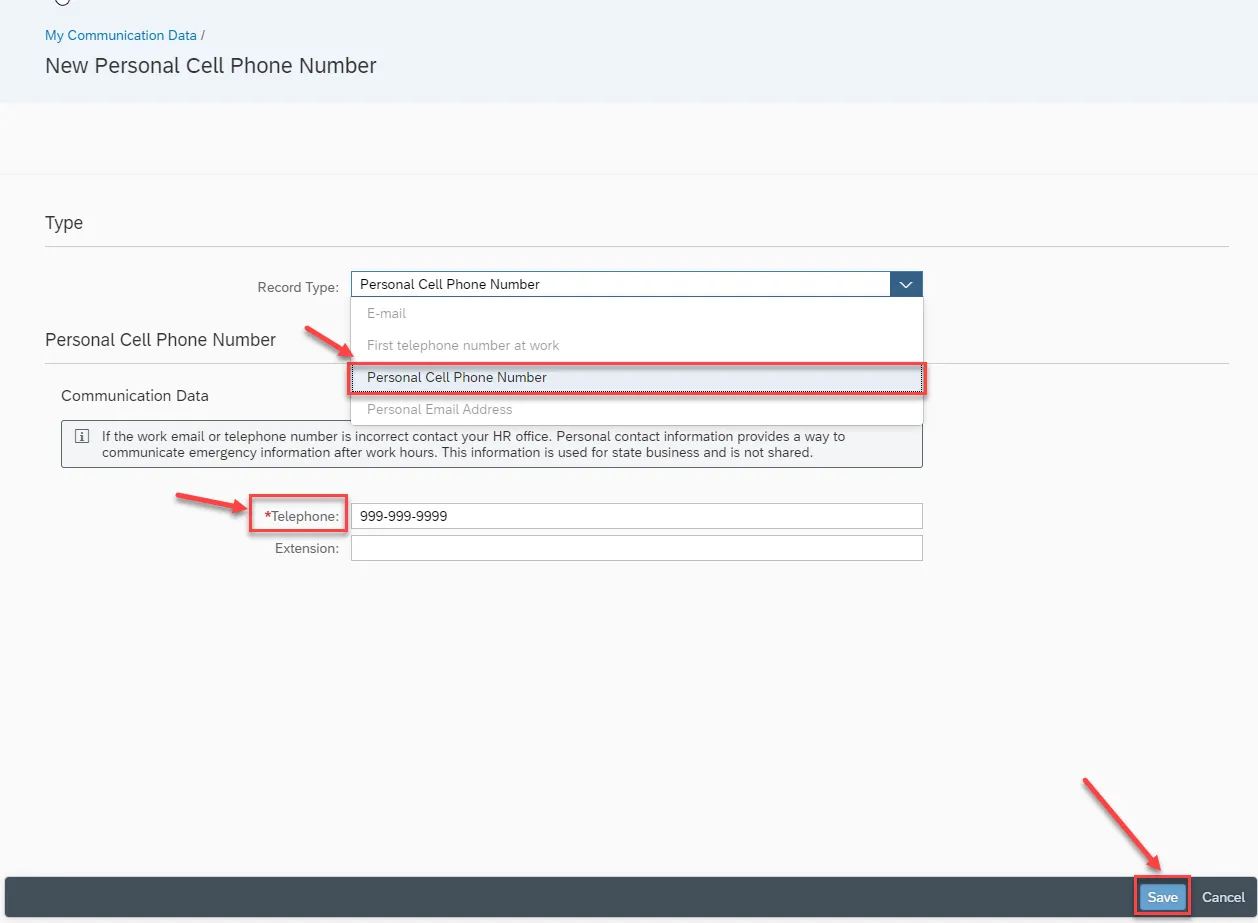
Step 6. Once you save your personal cell phone number, you can see it on the page. You can Edit and Delete from this page.
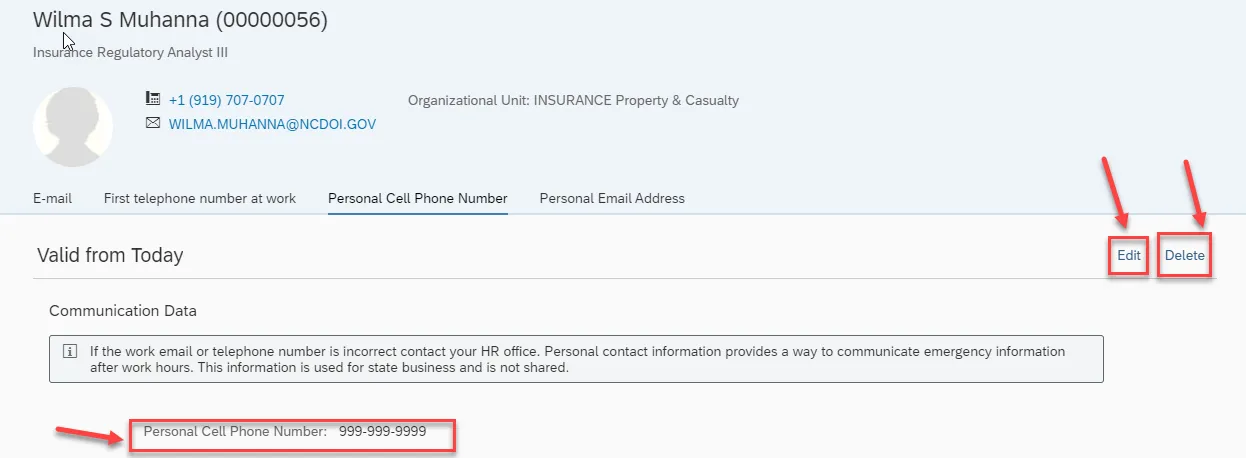
Step 7. To create a record of your personal email address, click on the Personal Email Address tab. Then click on the Create tab on the right edge of your screen.
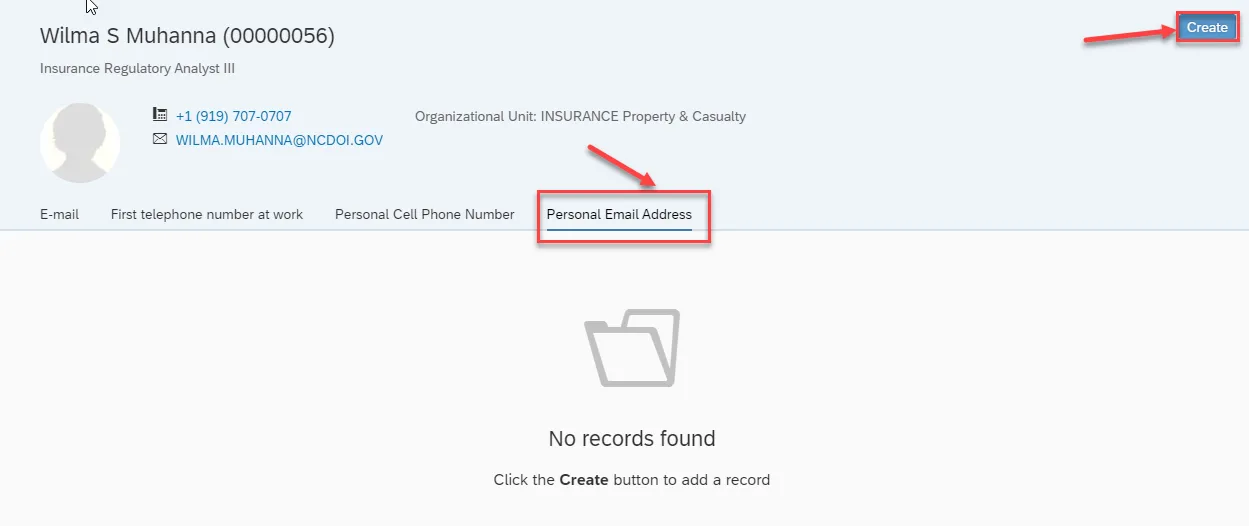
Step 8. Once you click on Create you can select Personal Email Address from the drop-down menu then type your personal email address in the Email section. Then click Save.
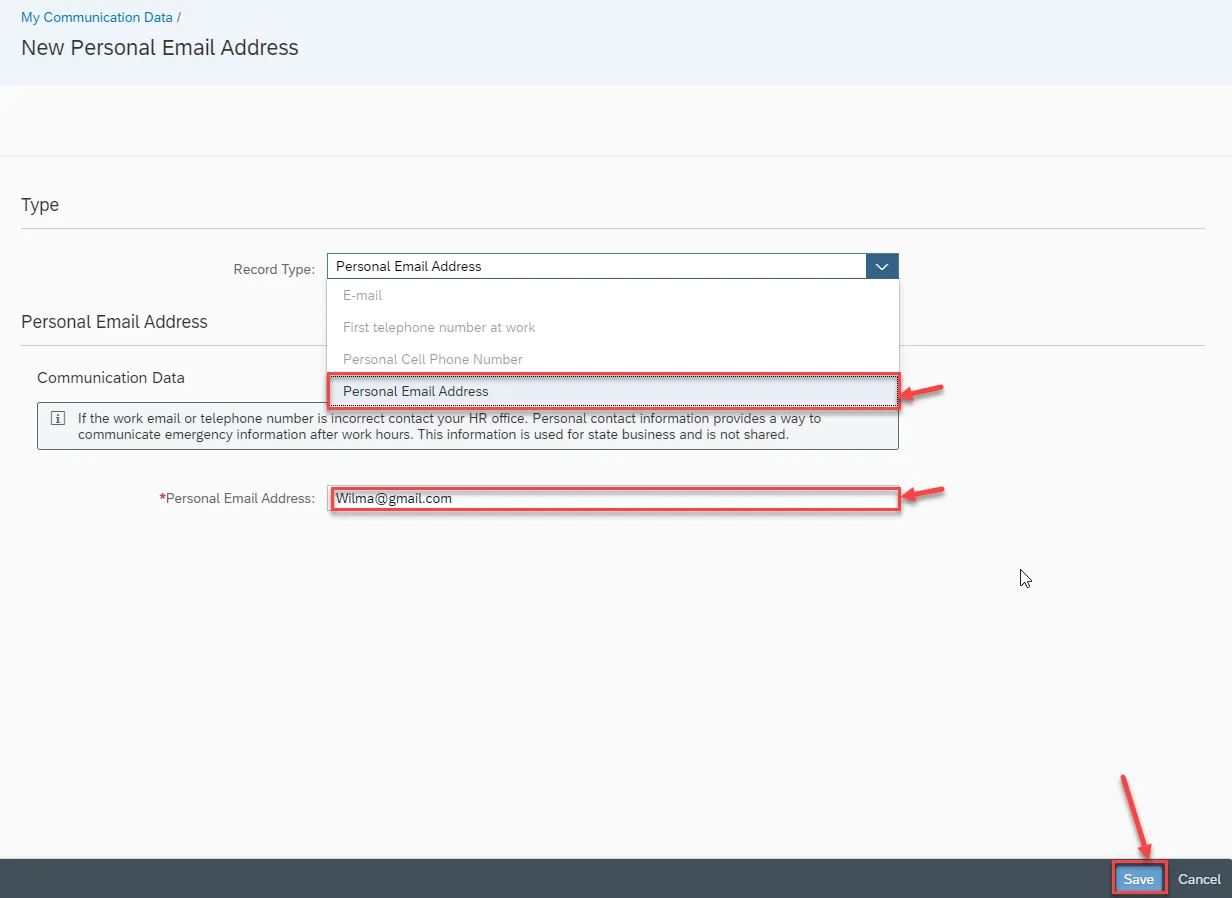
Step 9. Once you save your personal email address, you can see it on the page, and you can Edit and Delete from this page.
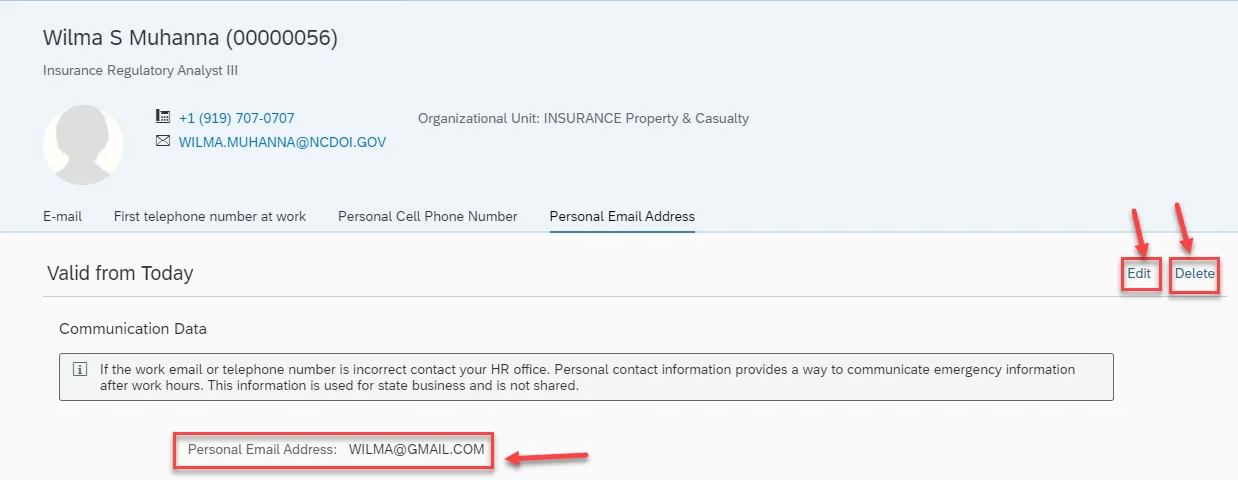
Step 10. To go back to the homepage, click on My Communication Data and then click on Home.