Purpose
The purpose of this Business Process Procedure is to explain how to generate a benefits termination letter in the Integrated HR-Payroll System.
Trigger
Agency Benefits Specialist needs to generate Benefit Termination Letters for employees who have separated employment or who have lost benefit eligibility.
Business Process Procedure Overview
Transaction code ZBNS013 - Benefit Termination Letter allows Agency Benefit Specialists to create a system generated letter to send to employees who have lost benefit eligibility or who have separated from employment. The Benefit Termination Letter outlines the benefit plans in which the employee was enrolled, notes the coverage end date and (if allowed) information on how to continue the plan after leaving employment or losing eligibility.
The Benefit Termination Letter can be run daily, weekly, or monthly, depending on the agency's needs. It is recommended to run the letters on a weekly basis with the prior week's dates.
Access Transaction
Via Menu Path: This is a custom transaction created for the State of North Carolina. It is not in the SAP menu path. You need to type the transaction code in the Command field. (See Via Transaction Code below.)
Via Transaction Code: ZBNS013
Procedure
There are 10 steps to complete this process.
Step 1. Update the following field:
| Field Name | Description | Values | |
| Command | White alphanumeric box in upper left corner used to input transaction codes. | Enter value in Command Example: ZBNS013 |
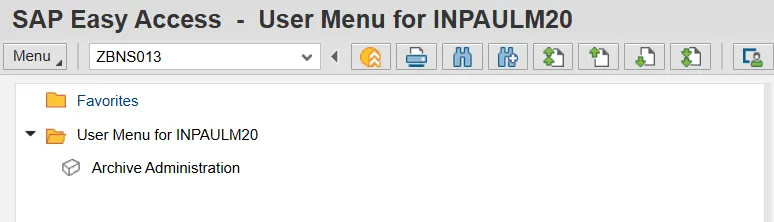
Step 2. Click Enter.
Note: You many want to enter this transaction code in your Favorites folder.
From the menu at the top of the screen:
- Choose Favorites > Insert Transaction
- Type in ZBNS013
- Click Enter
To see the transaction code displayed in front of the link in your favorites from the menu at the top of the screen:
- Choose Extras > Settings
- Place a check next to Display Technical Names
- Click Enter
The Date Selection date range is required. Users can run for a specific time period. For example, the letters can be run for an entire month, day, or week. It is recommended to run the Benefit Termination Letters each week with the previous week's dates in the date selection criteria. The selection also can be narrowed by other selection criteria such as payroll area or org. unit. These fields are optional.
Step 3. Update the following fields:
| Field Name | Description | Values | |
| From | Effective date of the personnel action | Enter value in Command Example: 09/01/2014 |
|
| To | Ending date of the specified date range | Enter value in Command Example: 09/08/2014 |
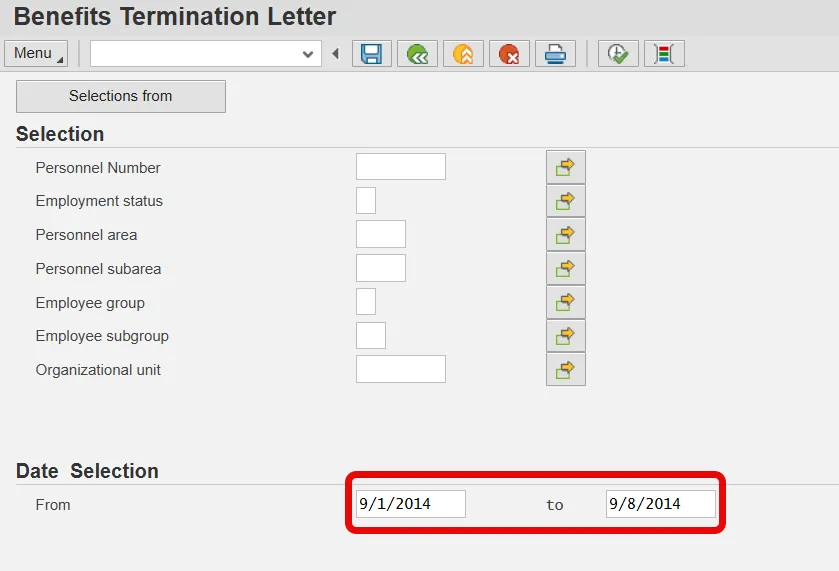
Step 4. Click the Execute (F8) button.
A list of employees will display in a pop-up box for affected employees in the specified period. This allows the Health Benefits Representative to select the names for report printing.
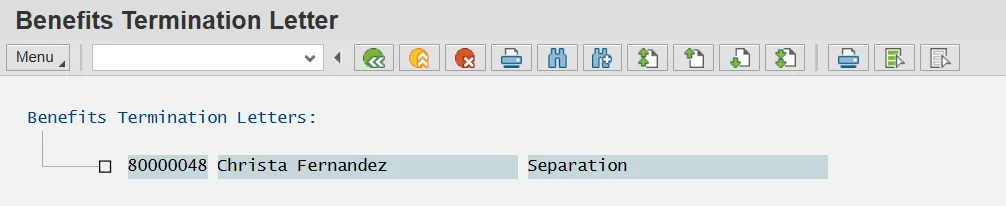
Step 5. Click the Select All (F7) button.
Note: You may also click the checkbox to print an individual LOA Notice Letter.
Step 6. Click Letter (Ctrl + F1) button.
Step 7. Update the following field:
| Field Name | Description | Values | |
| Output Device | Code identifying a printer or fax machine to which a document or report can be sent | Enter value in Command Example: LOCL |
Note: Optiona, selecting ZLOCL as the output device will allow the header and footer information to print as designed.
Step 8. Click the Print Now checkbox.
To expedite printing, use the Print Immediately option.
Step 9. Make sure that Do Not Print is the displayed selection for the SAP cover page field.
The Do Not Print option under the SAP cover page list saves paper.
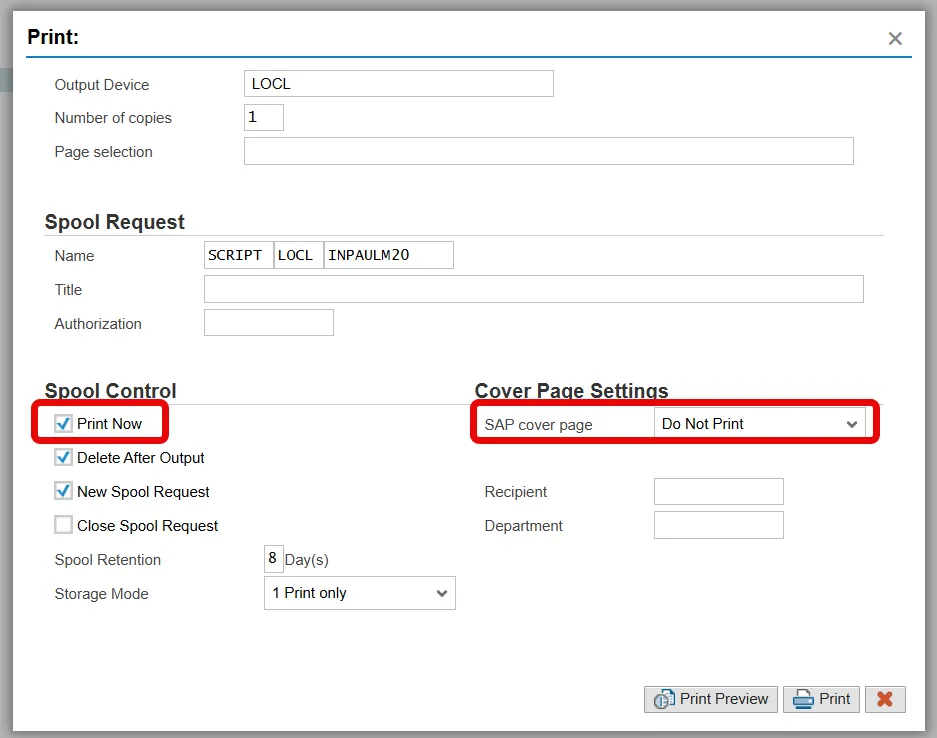
Step 10. Click the Print button.
Also, you can select Print Preview to view the form prior to printing.
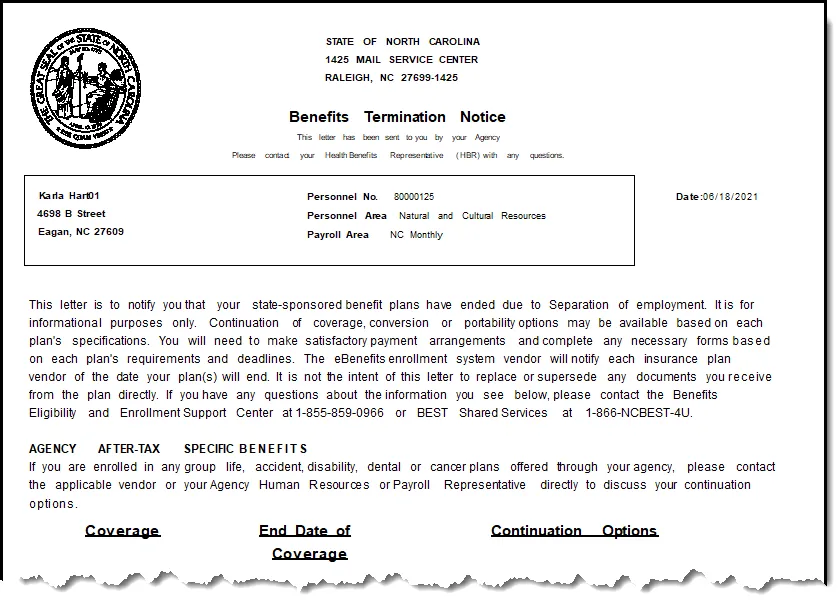
11. The system task is complete.