Purpose
The purpose of this Quick Reference Guide (QRG) is to provide a step-by-step explanation of how to Run Purchasing Reports in the North Carolina Financial System (NCFS).
Introduction and Overview
This QRG covers the process of running purchasing reports. Custom purchasing reports provide detailed insights into important procurement data. There are three major purchasing reports- Purchase Order (PO) Balance by Various Chart of Accounts (COA) Elements Report, PO Receipt Details Report, and PO Line Count for Cost Allocation Report.
Run Purchasing Reports
To run purchasing reports, please follow the steps below. There are 14 steps to complete this process.
Step 1. Log in to the NCFS portal with your credentials to access the system.
Step 2. On the Home page, click the Tools tab and select the Reports and Analytics app.
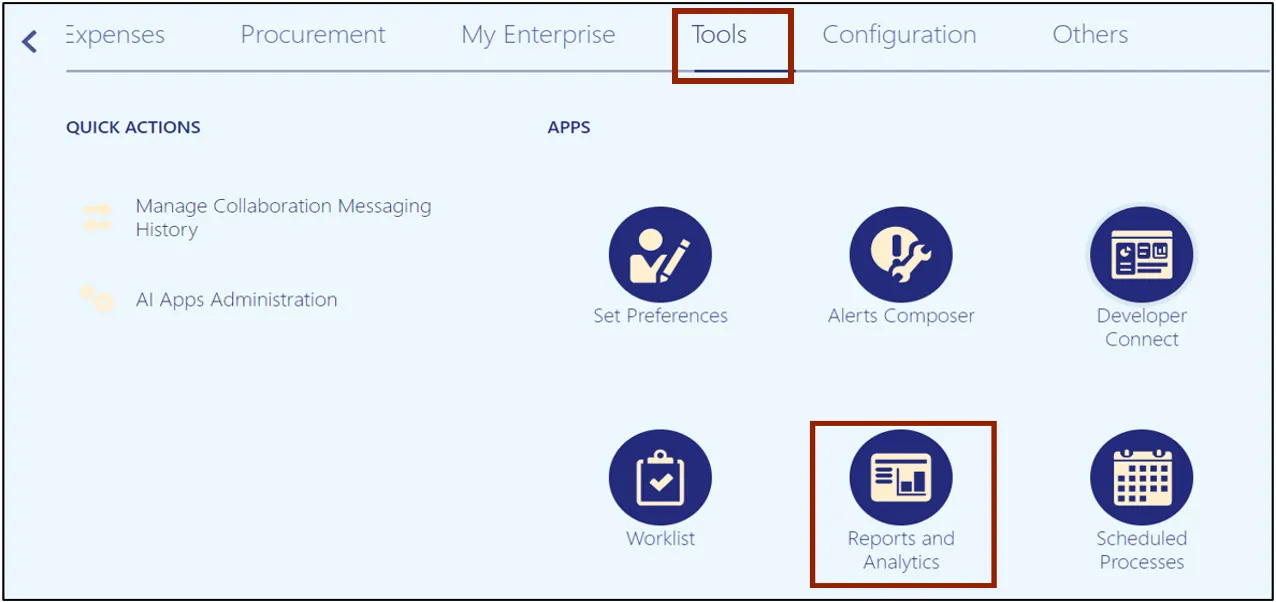
Step 3. Click the Browse Catalog button on the top right corner.

Step 4. The Catalog page opens. Under the Folders section on the left side of the page, click Shared Folders.
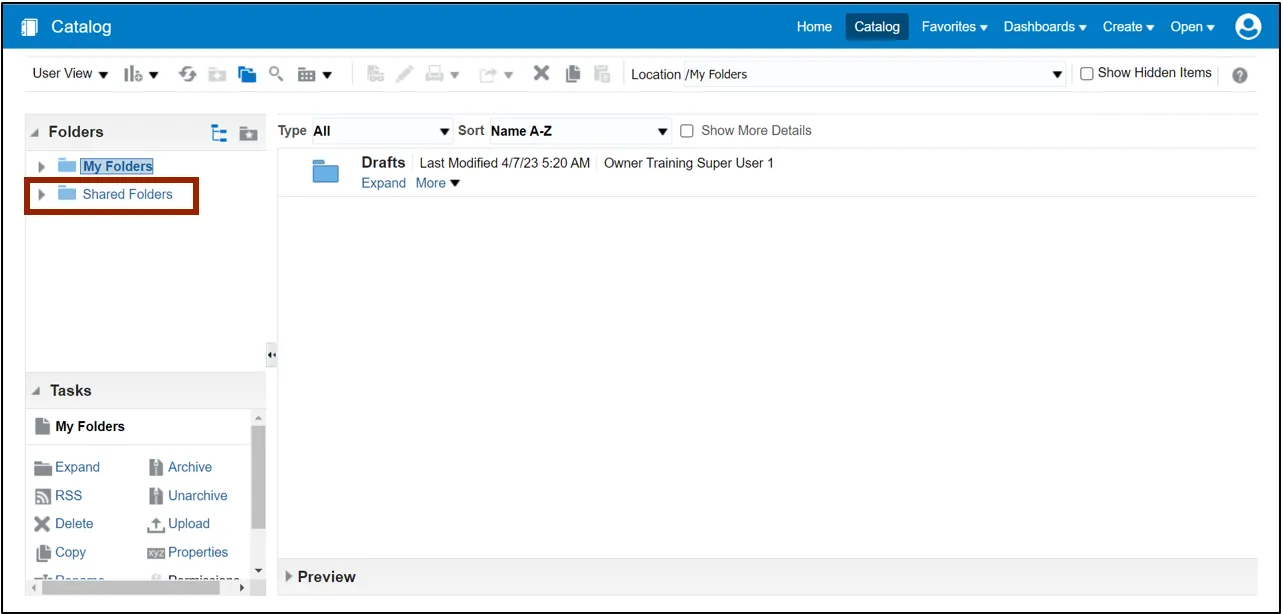
Step 5. Under the Custom folder, click Expand.
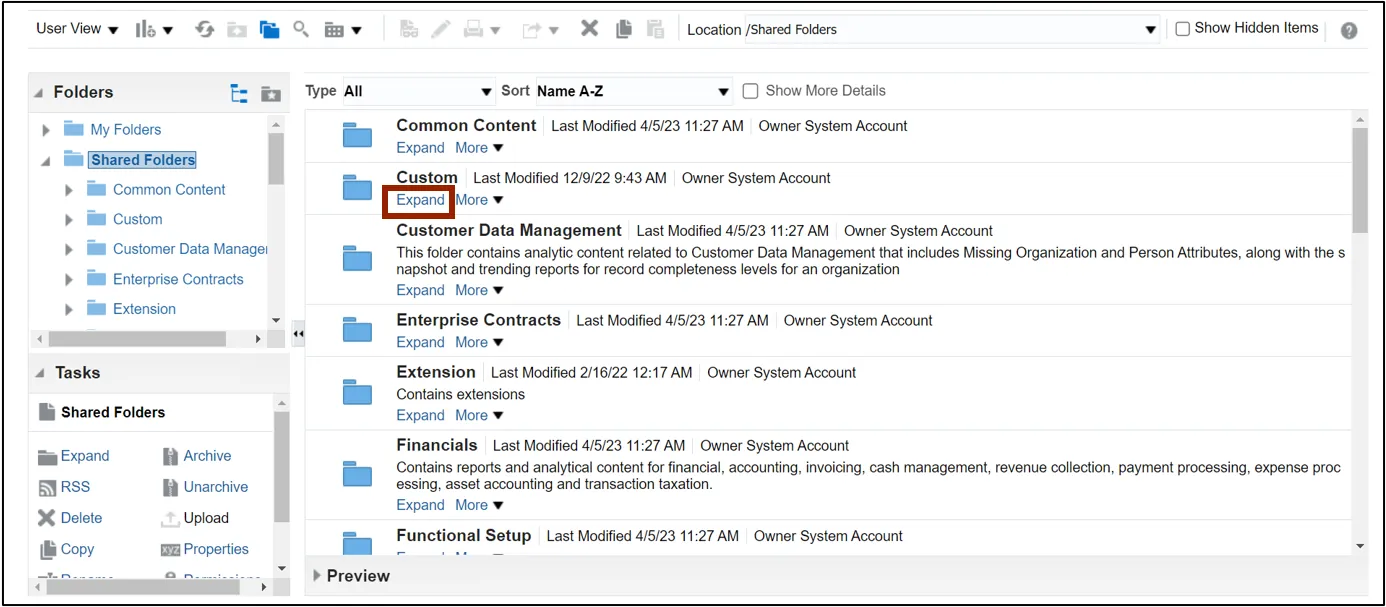
Step 6. Under the FBR Custom folder, click Expand.
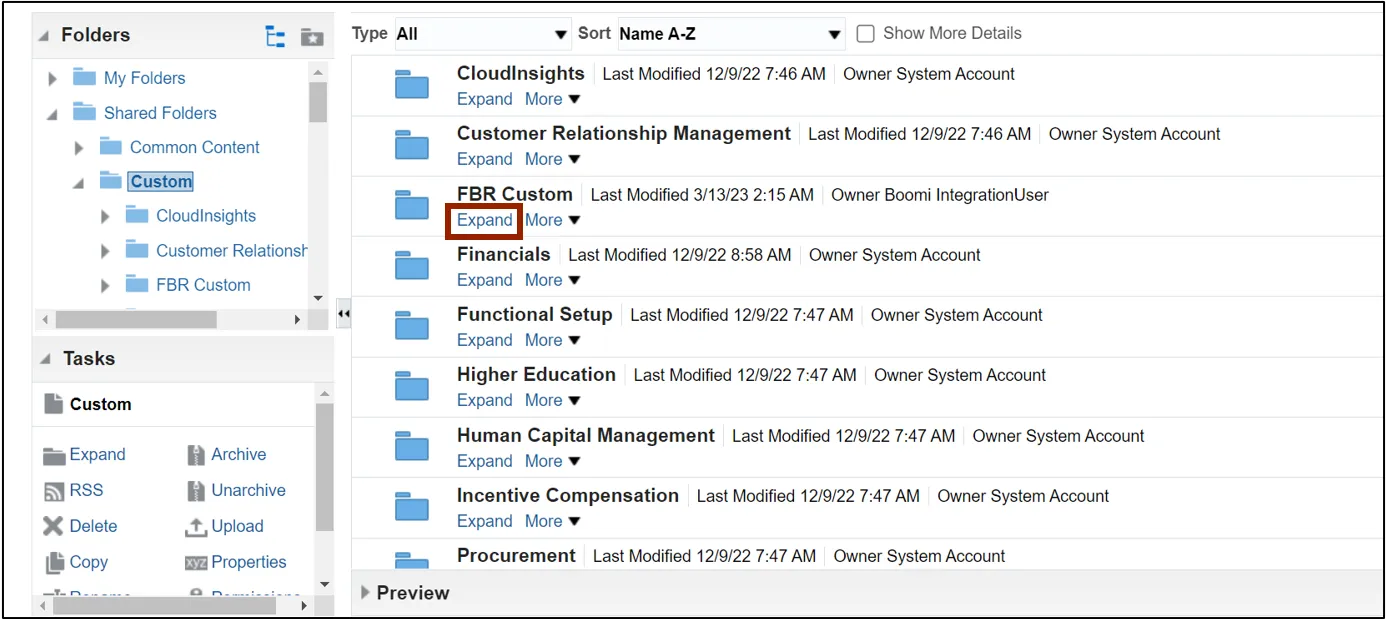
Step 7. Under the Report folder, click Expand.
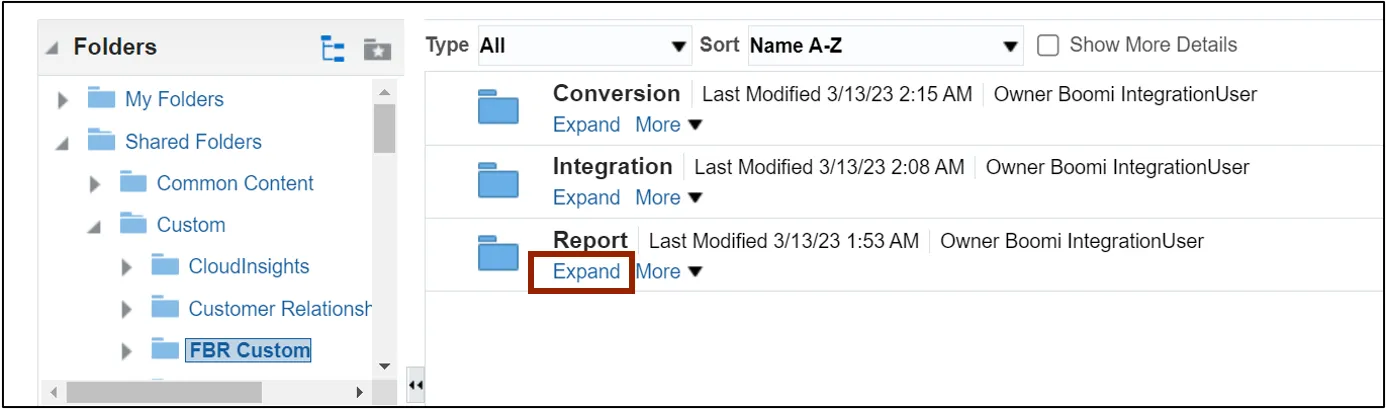
Step 8. Scroll down to find the Procurement folder. Then, click Expand.
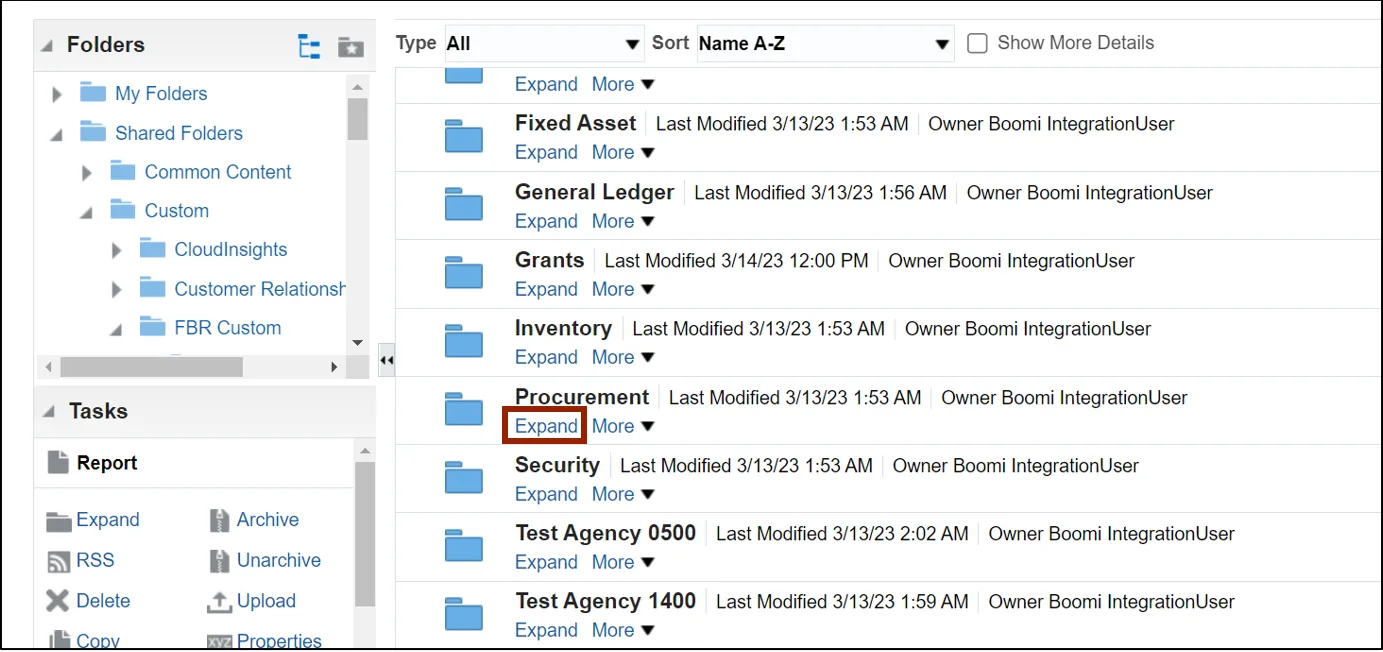
Step 9. Find the purchasing report to be run and click Expand under the report.
In this example, we choose Expand under the NC PO Balance by Various COA Elements Report.

Step 10. To open the NC PO Balance by Various COA Elements Report, click Open under the report.
Note: To open this report, click NC PO Balance by Various COA Elements Report with the Report icon. Do not click NC PO Balance by Various COA Elements DM with the Data Model icon.
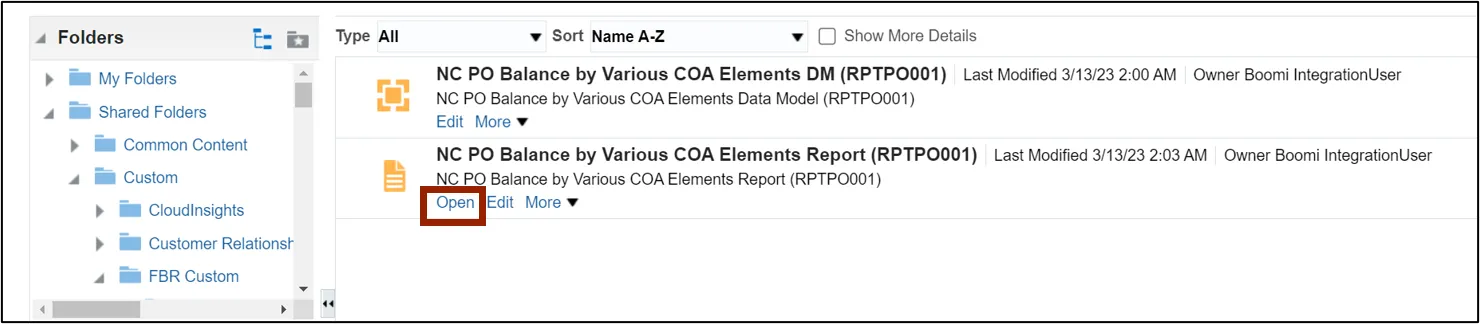
Step 11. Select the *Business Unit and *Fiscal Year from the respective drop-down choice lists.
In this example, we choose 0800 DEPARTMENT OF PUBLIC INSTRUCTION as the Business Unit and 2023 as the Fiscal Year.

Step 12. Enter any other relevant information in the respective fields. Then, scroll to the right and click the Apply button.

Step 13. The report is now downloaded. Click the Open button to open the report or click the Save as button to save the report.
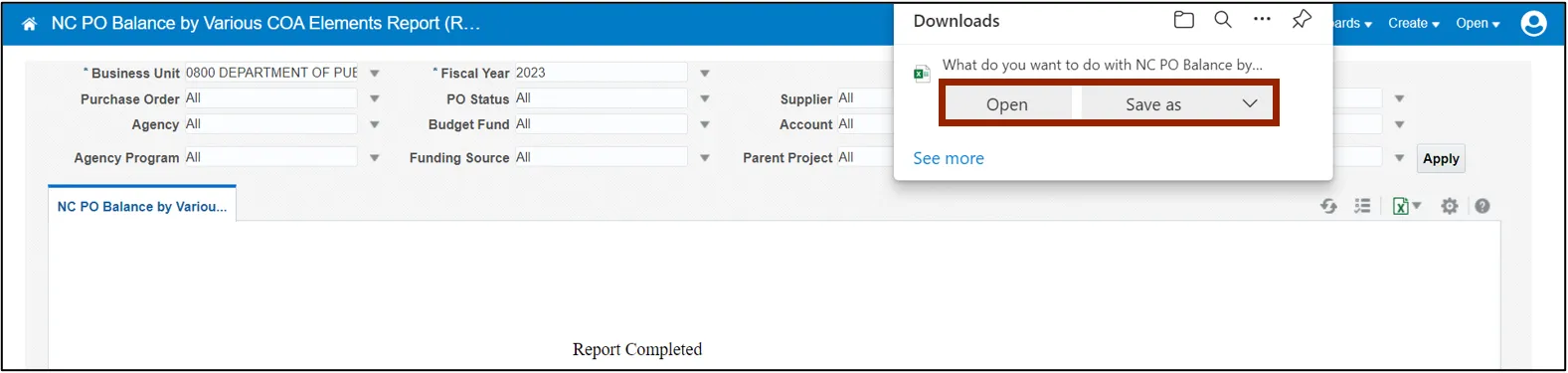
Step 14. Open the report to view and verify all the details.
Note: To view the NC PO Receipt Details Report and the NC PO Line Count for Cost Allocation Report, follow steps 1-8. Then, select the appropriate report to be opened on step 9 and proceed further by following steps 10-14.
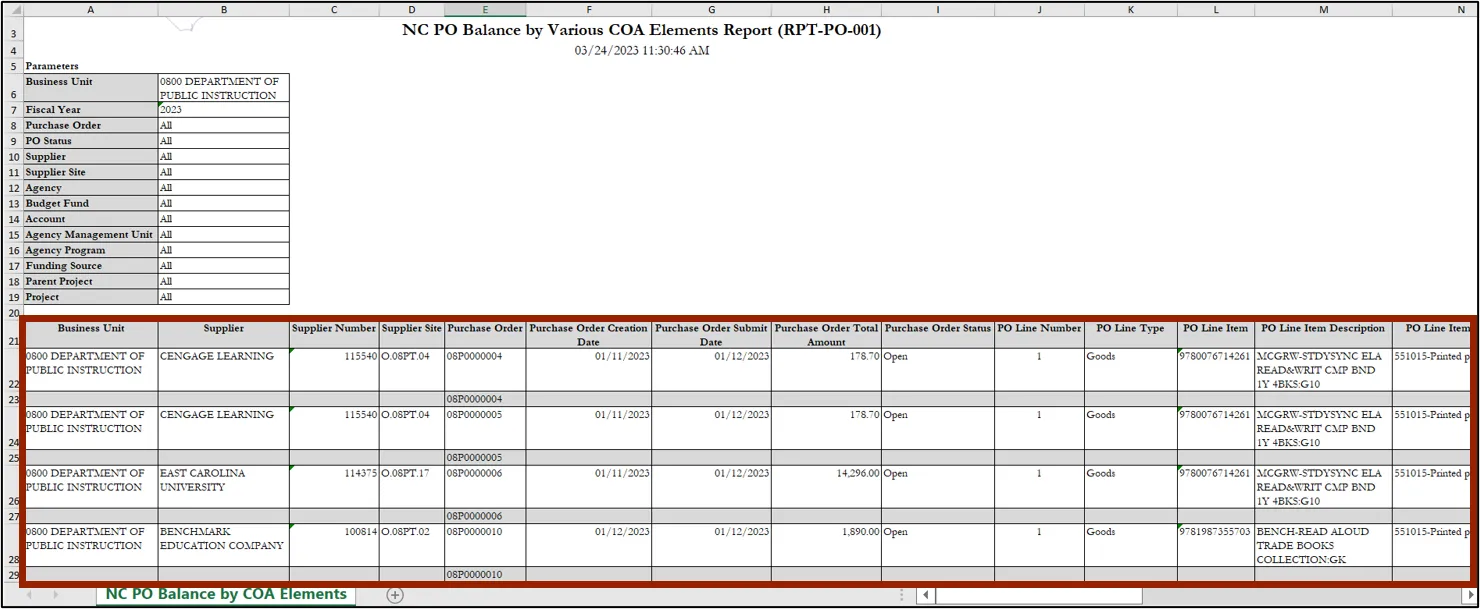
Wrap-Up
Run purchasing reports using the steps above to view various purchasing reports and get insights into procurement data.
Additional Resources
- Web-Based Training (WBT)