Purpose
The purpose of this Quick Reference Guide (QRG) is to provide a step-by-step explanation of how to Create Expense Requisitions for self in the North Carolina Financial System (NCFS).
Introduction and Overview
This QRG covers the steps to create requisitions for self. A requisition is an internal purchasing document used to capture the need for goods and/or services.
Create Expense Report
To create create expense reports, please follow the steps below. There are 19 steps to complete this process.
Step 1. Log in to the NCFS portal with your credentials to access the system.
Step 2. On the Home page, select the Procurement Tab. Select the Purchase Requisitions app.
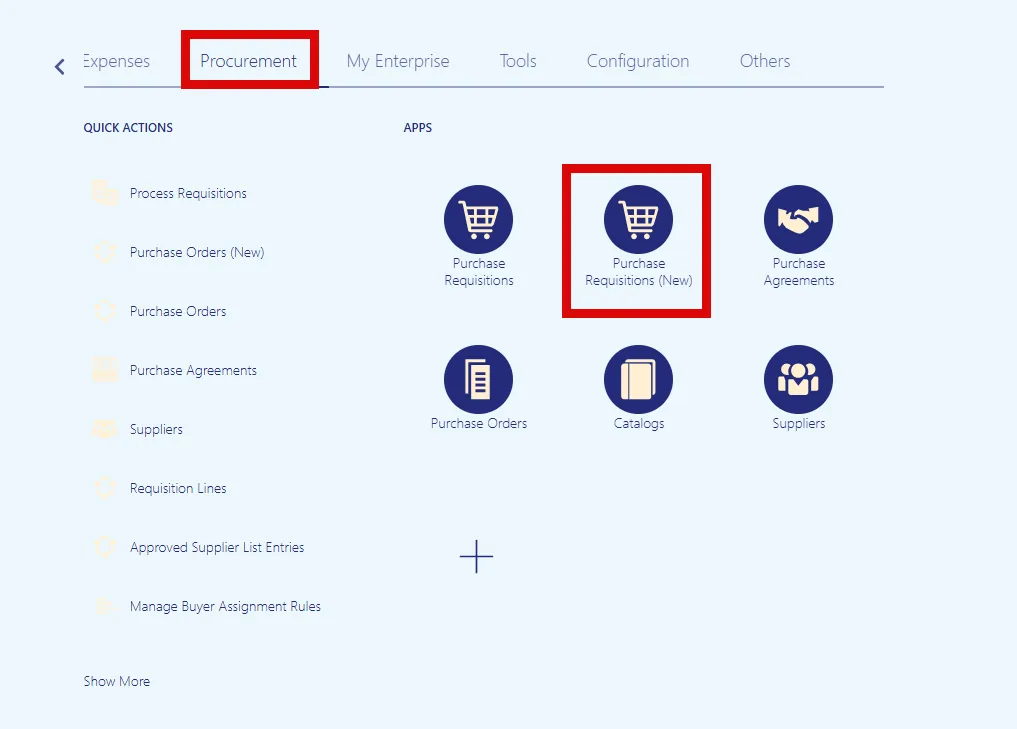
Step 3. Select the Actions drop-down choice list, on the top right corner, and select Enter Requisition Line.
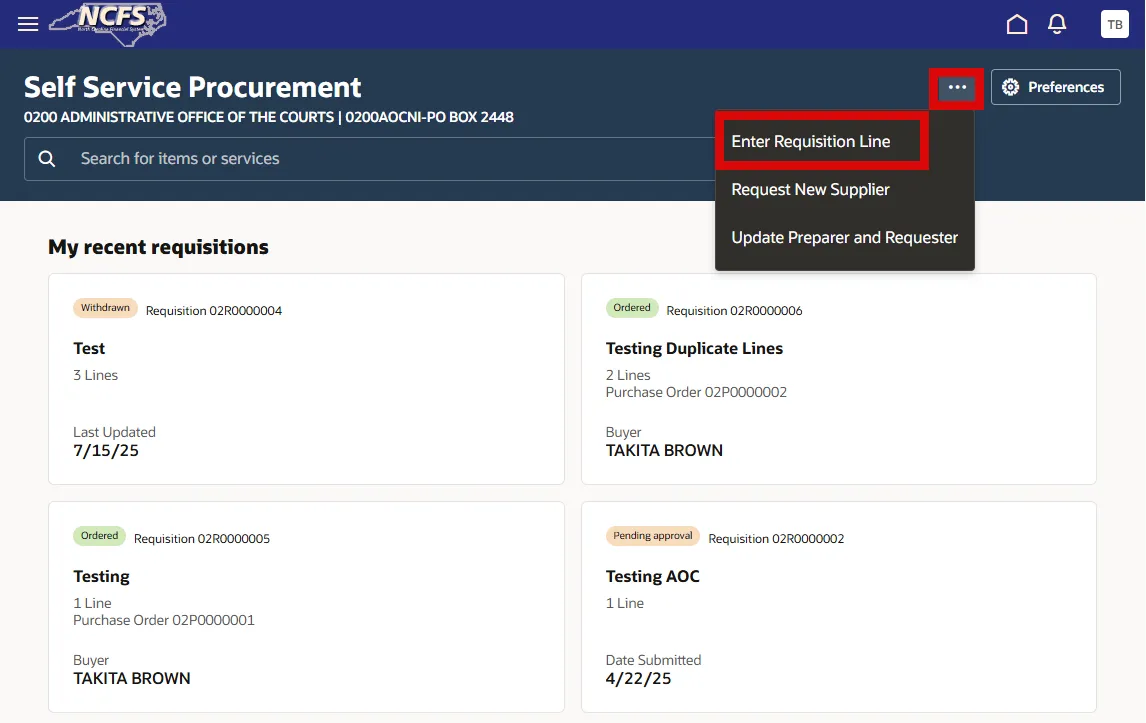
Step 4. On the New Requestion Line page, select No, enter details and then enter the details in all the required fields.
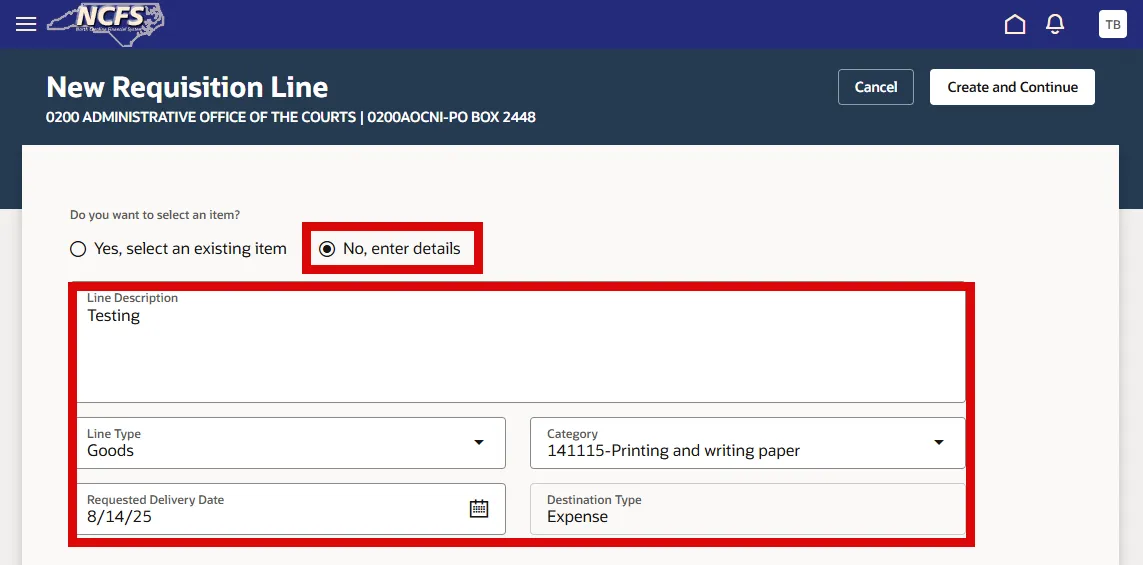
*Example:
- Line Description: Testing
- Line Type: Goods
- Category: 141115-Printing and writing paper
- Requested Delivery Date
- Destination Type: Expense (always)
Step 5. On the New Requestion Line page, on the Source section, enter the required details.
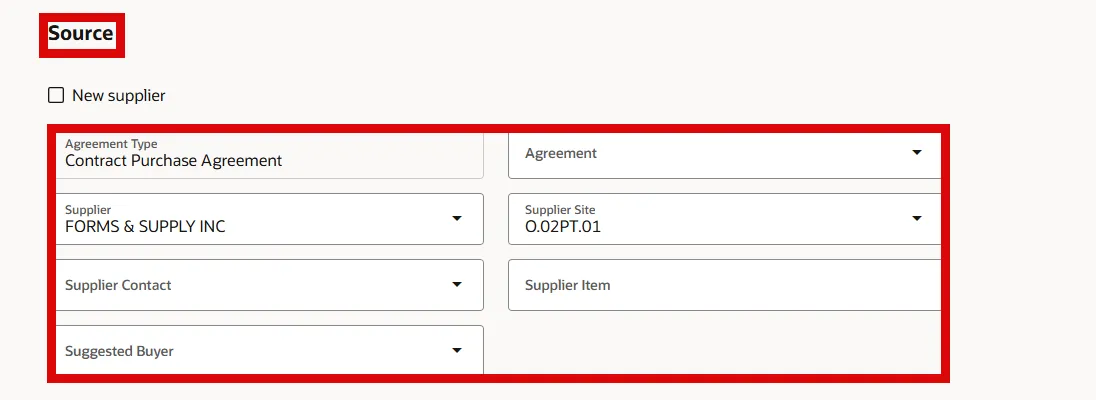
*Example:
- Agreement Type: Contract Purchase Agreement (always)
- Supplier Name: FORMS & SUPPLY INC
- Supplier Site: as O.02PT.01
Step 6. On the New Requestion Line page, on the Price section, enter the required details.
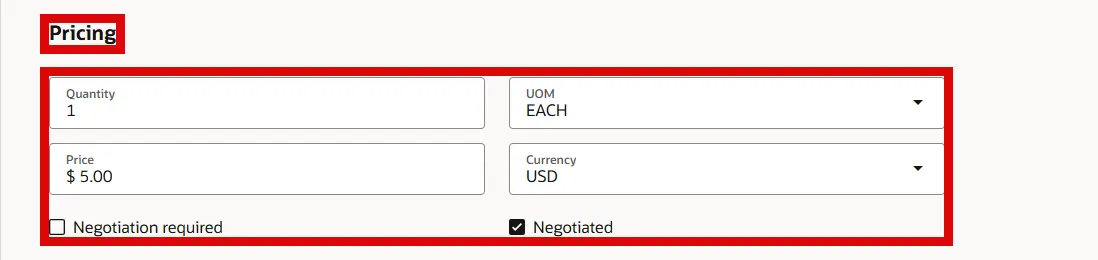
*Example:
- Quantity: 1
- UOM: Each
- Price: 5
- Currency: USD
- Negotiated: Yes
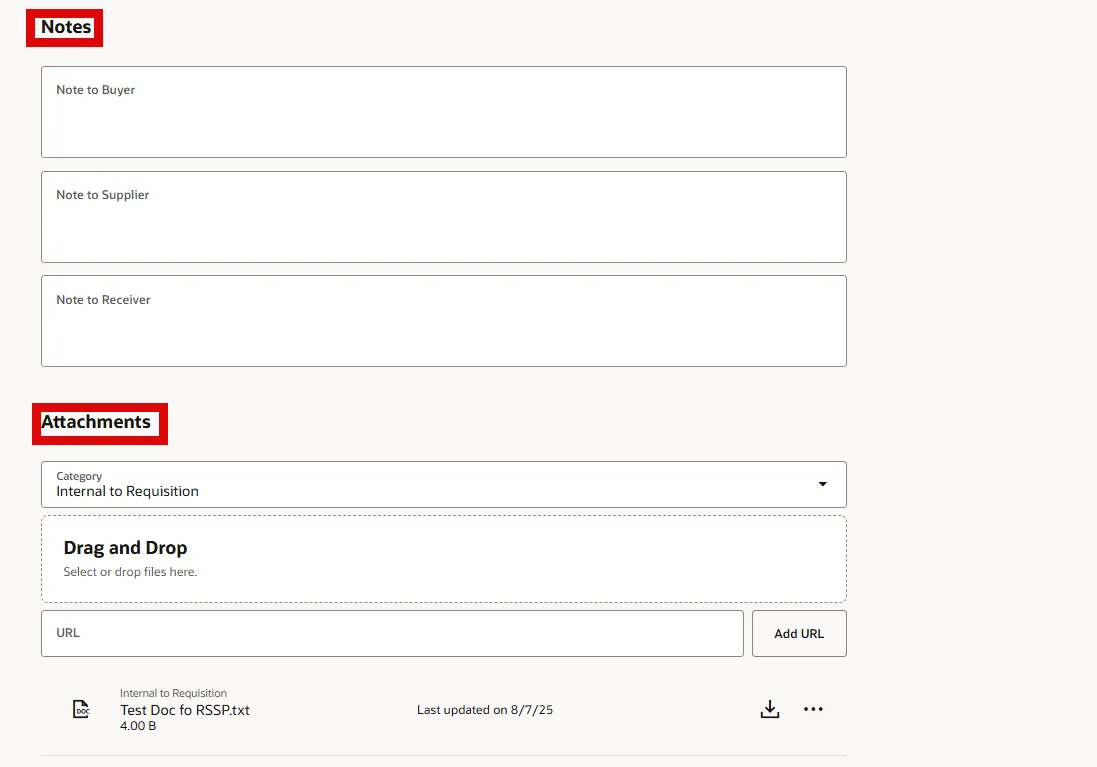
* Disregard the Additional Information area. You may enter Notes and add Attachments as well. The above scenario is for AOC only.
Step 7. Select Create and Continue at the top right corner.

Step 8. Under the Delivery section, validate the auto populated Requester, Deliver-to Location, and Requested Delivery Date fields.
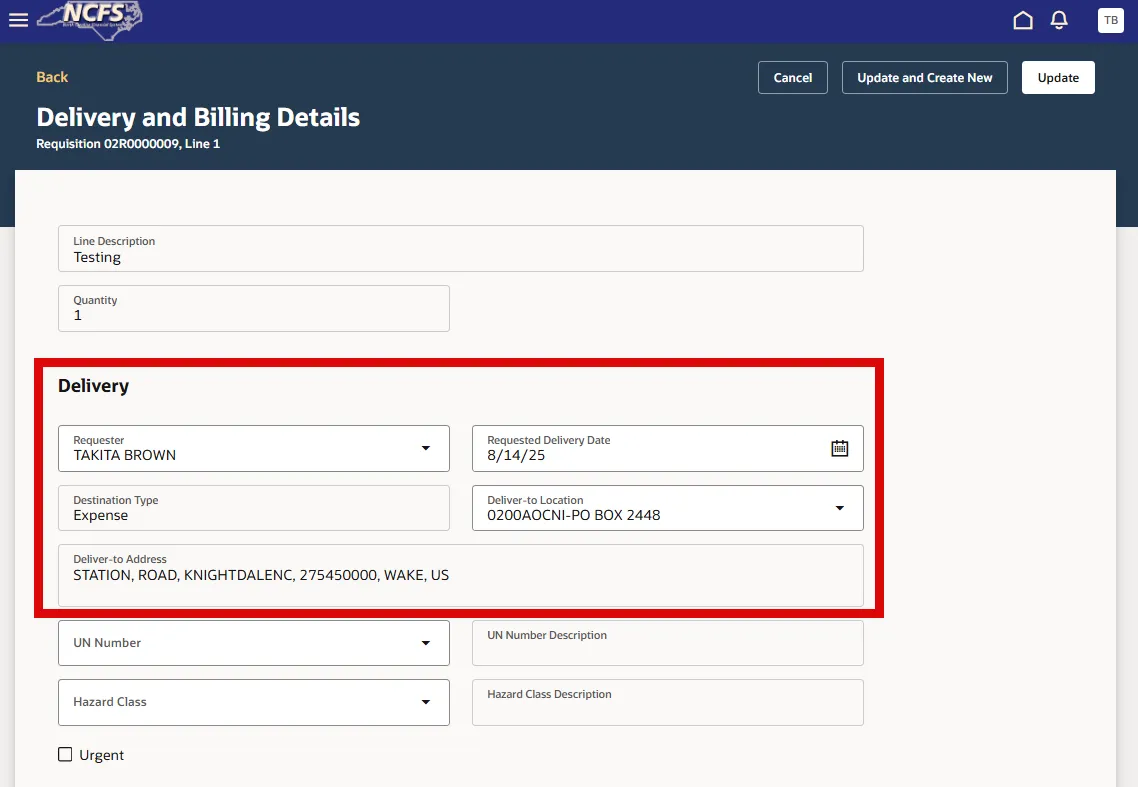
Step 9. Under the Billing section, select the Actions for Test (…) and select the Edit option, and enter the Chart of Account details

Step 10. Select Search for Combinations icon in the right corner of the Charge to field.
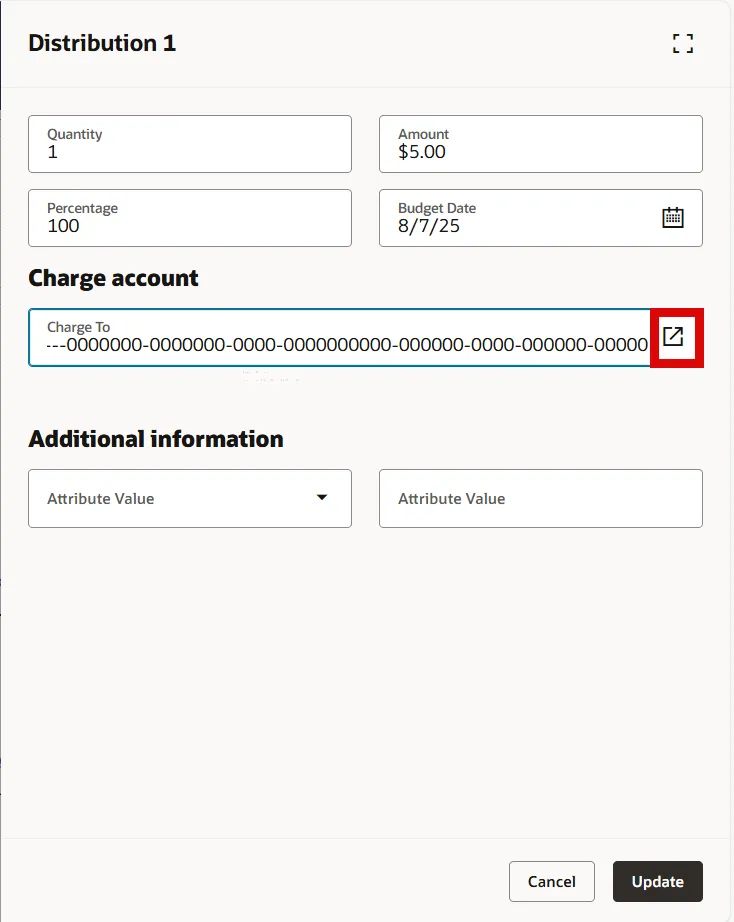
Step 11. Select the appropriate Segment values for the Chart of Accounts, and then select the Accounting Segment section and select the Apply button.
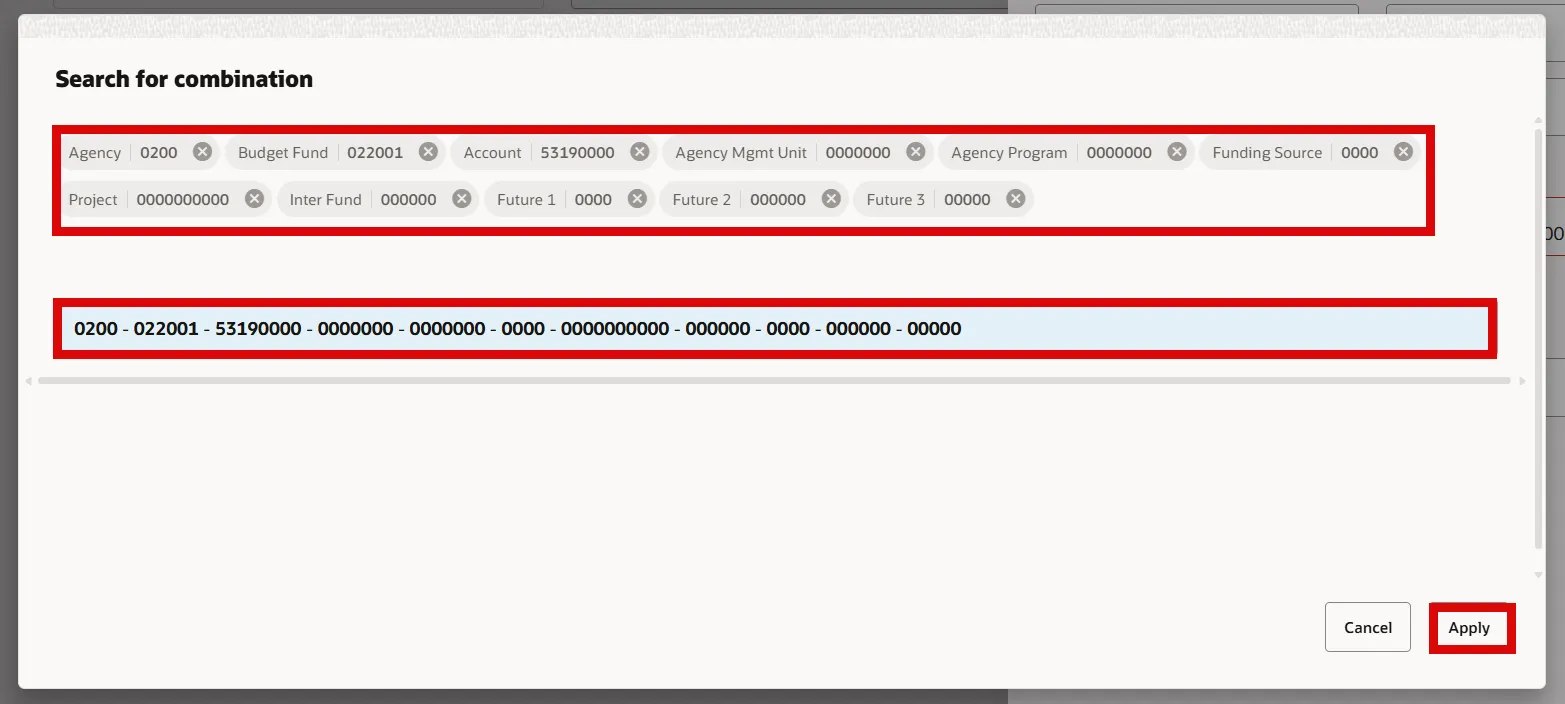
*Example:
- COA: 0200-022001-53190000-0000000-00000000000-0000000000-000000-0000-000000-00000
Step 12. Select Update button in the lower right corner.
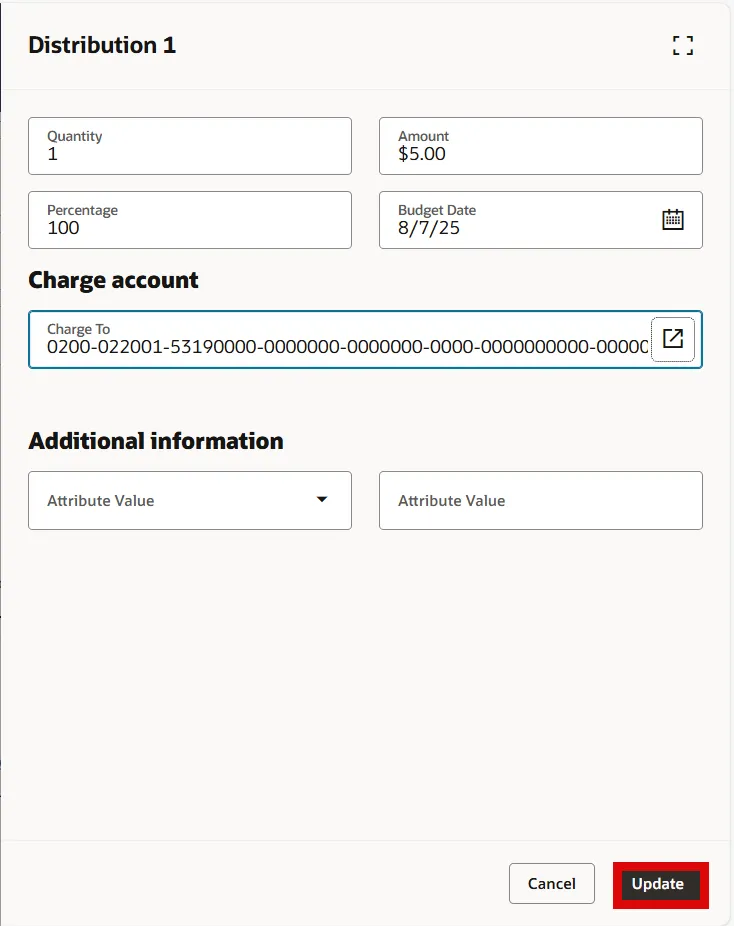
*Note: Percentage, Quantity, and Amount (USD) fields will be auto populated.
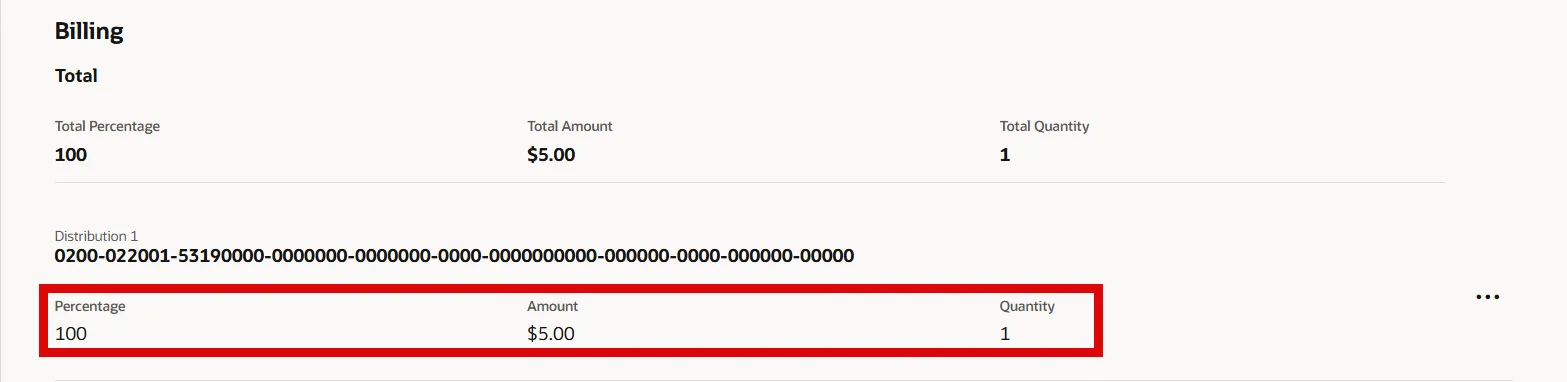
Step 13. Select the Update button in the upper right corner of the Requisition Line Details page.
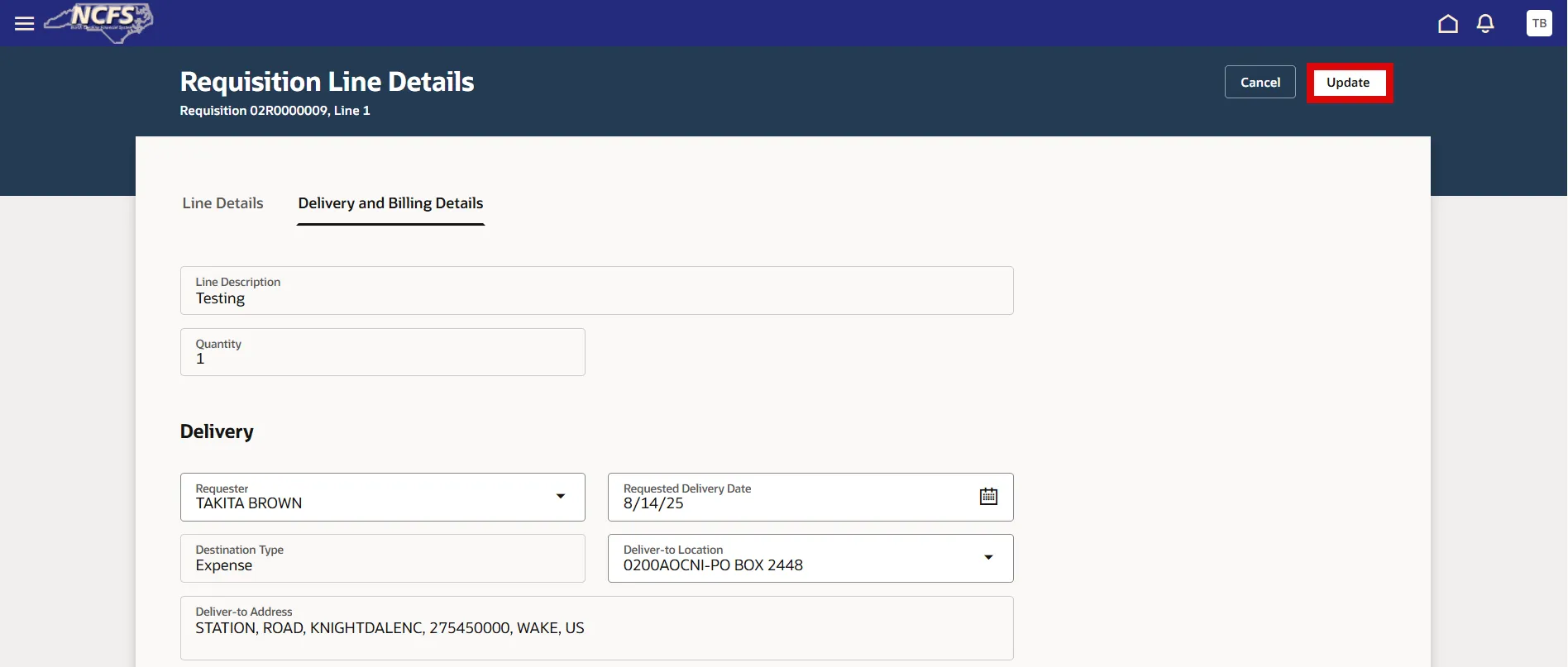
*Note: Selecting Update will add the item to the cart and create the Requisition.
Step 14. On the Cart tab section, select the Edit icon to enter the Requisition Description, and then select the Update button.
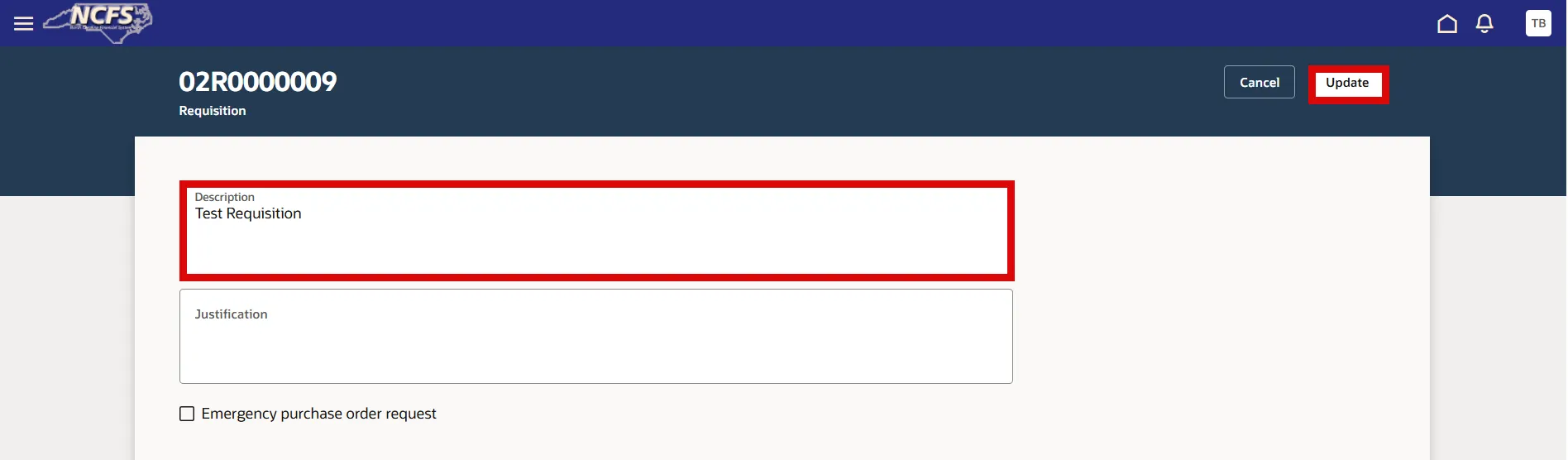
Step 15. On the Cart tab section, select the Submit button, in the upper right corner.
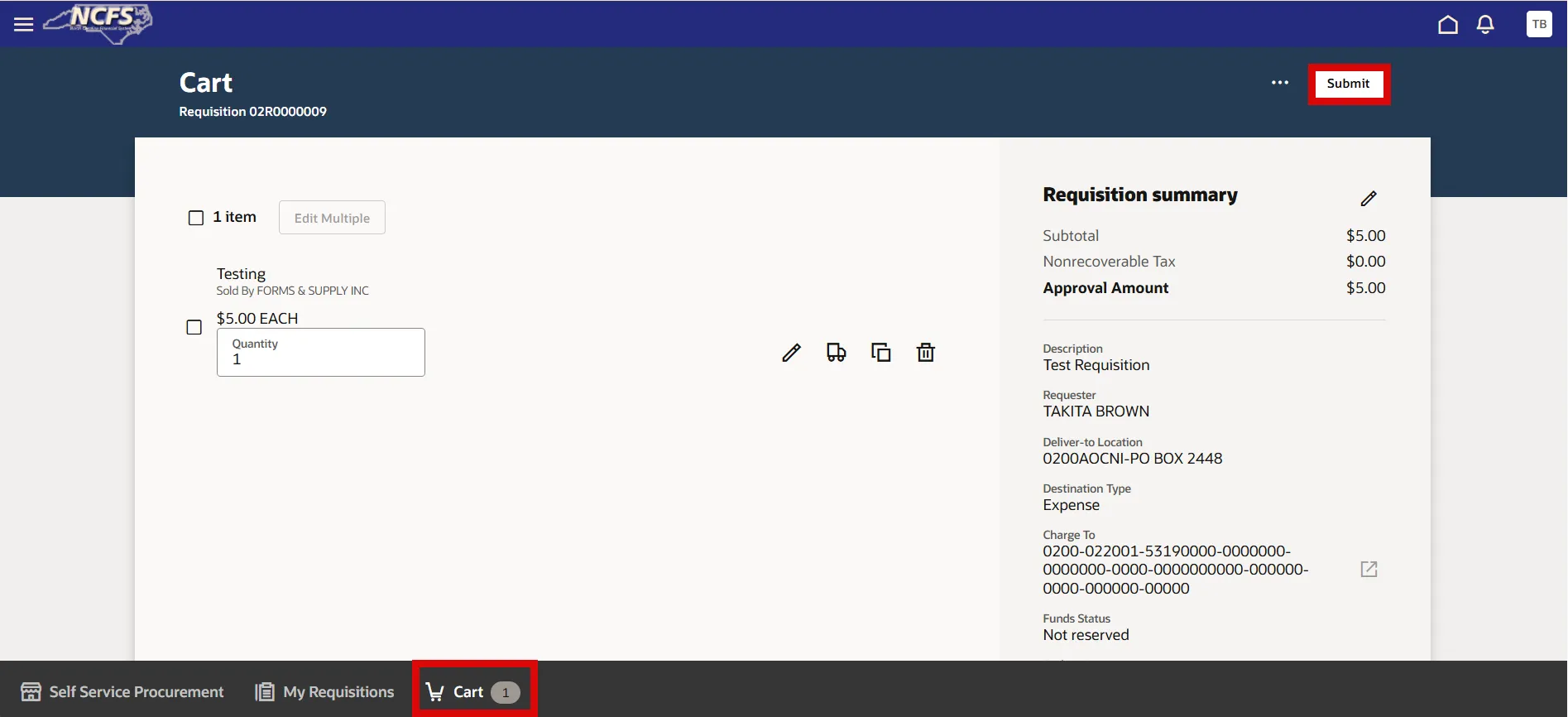
Step 16. A Pop-Up Box will appear, if there are any Funds Check warnings.
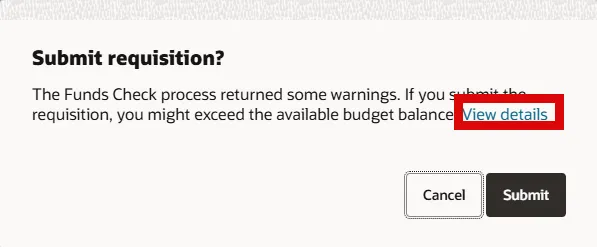
Step 17. Select the View Details link to see any warning details. Review the Transaction Line Status and select the X to exit.
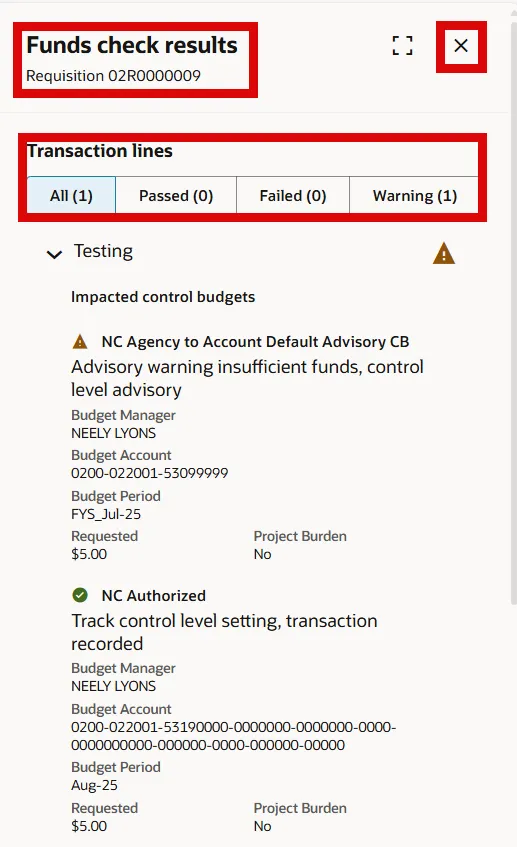
Step 18. The Warning window will reappear, select the Submit button.
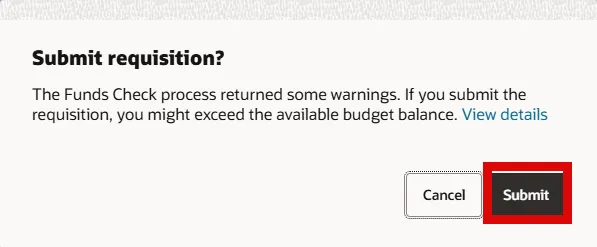
Step 19. On the Requisitions page, under My Recent Requisitions section, you can view the recently submitted Requisition and its status.
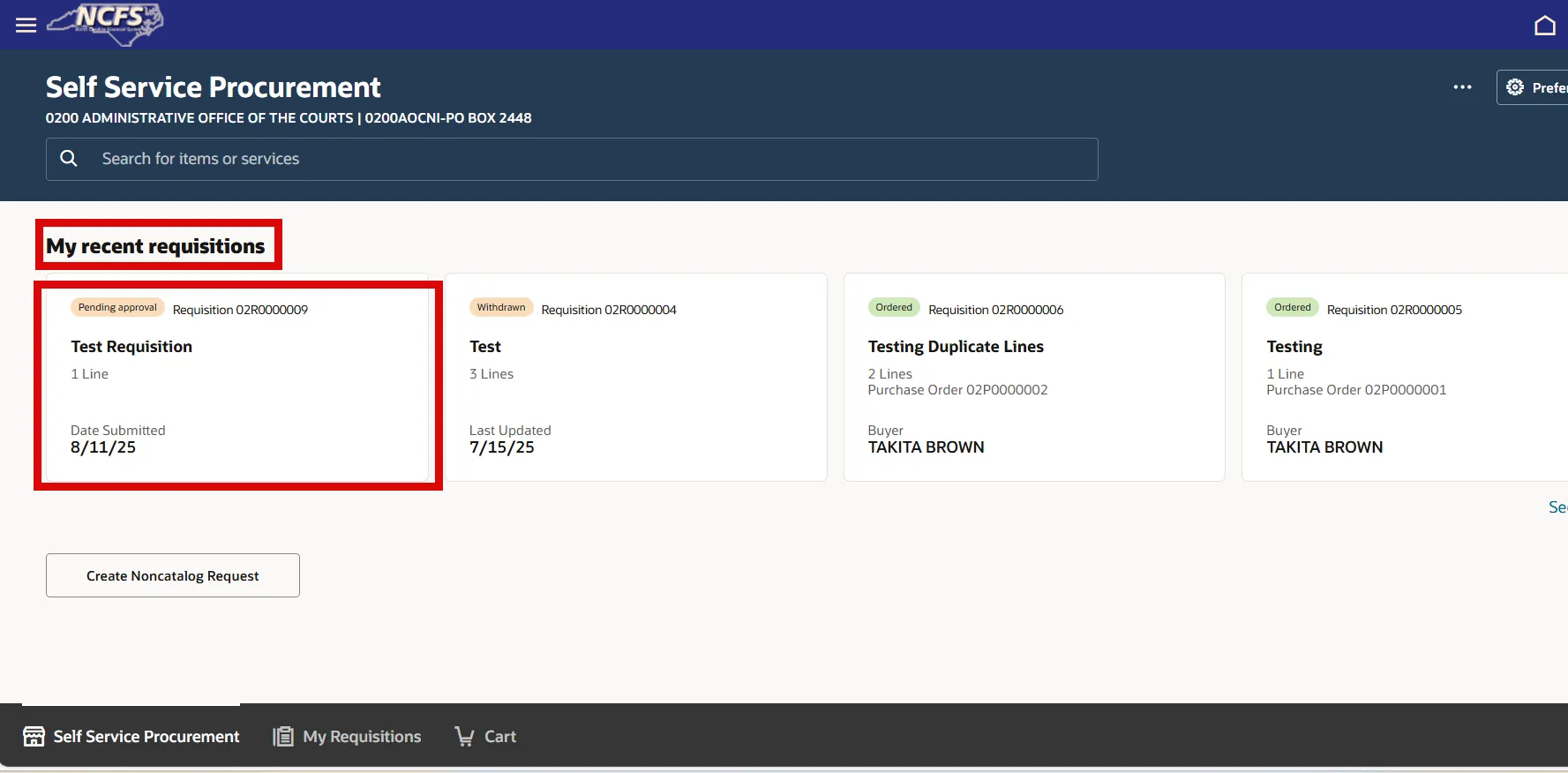
Wrap-Up
Create expense requisitions in NCFS using the steps above.
Additional Resources
- Instructor Led-Trainings (ILT)
- Web-based Trainings (WBT)