Purpose
The purpose of this Quick Reference Guide (QRG) is to provide a step-by-step explanation on how to schedule a pick slip report in the North Carolina Financial System (NCFS).
Introduction and Overview
This QRG covers explanation on how to schedule a pick slip report in NCFS.
Schedule Pick Slip Report
To schedule a pick slip report in NCFS, please follow the steps below. There are 12 steps to complete this process.
Step 1. Log in to the NCFS portal with your credentials to access the system.
Step 2. On the Home page, under the Tools tab, click the Scheduled Processes app.
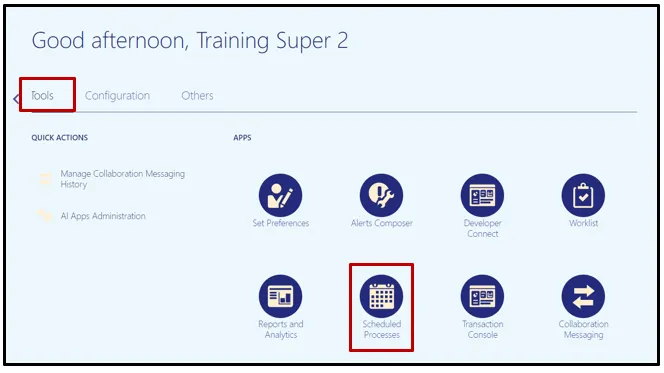
Step 3. On the Scheduled Processes page, click Scheduled New Process.
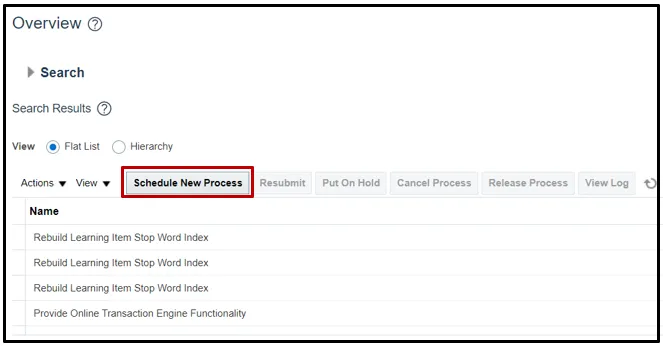
Step 4. Type Print Pick Slip Report in the Name field. Click OK.
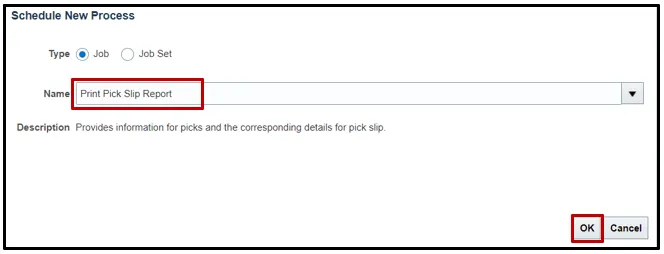
Step 5. Choose All from the Line Status to Print drop-down list. Choose Both from the Item Display drop-down list. Choose the Inventory Organization from the Ship-from Organization drop-down list.
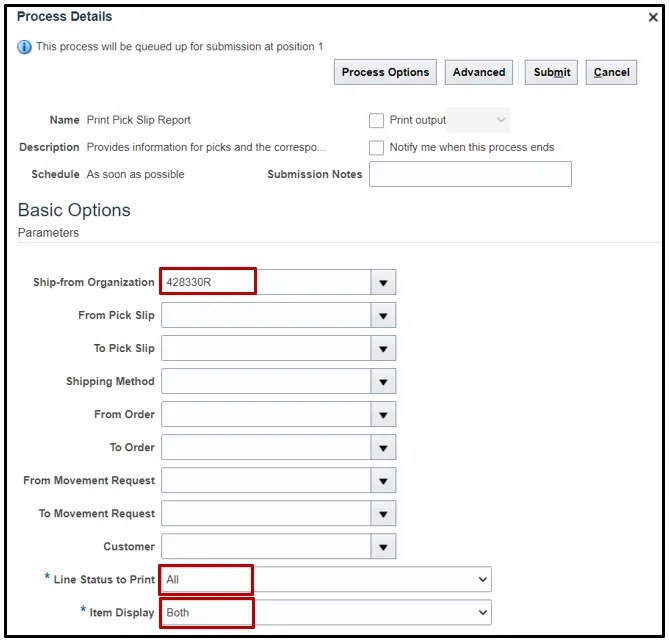
Step 6. Switch to the Advanced view by clicking Advanced.
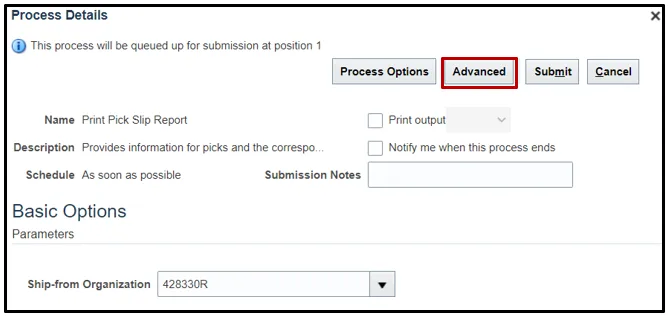
Step 7. Click the Schedule tab.
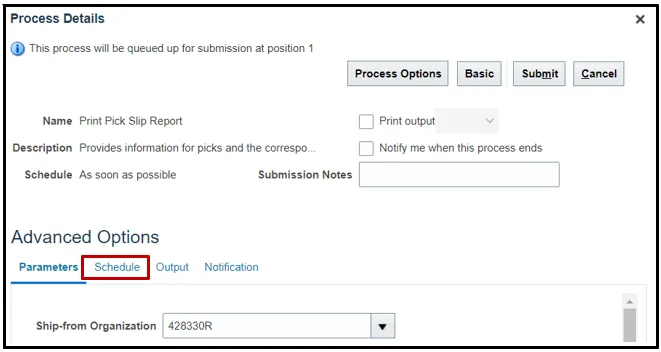
Step 8. Click the Using a schedule radio button. Choose the Frequency from the Frequency drop-down list.
In this example, Daily was chosen.
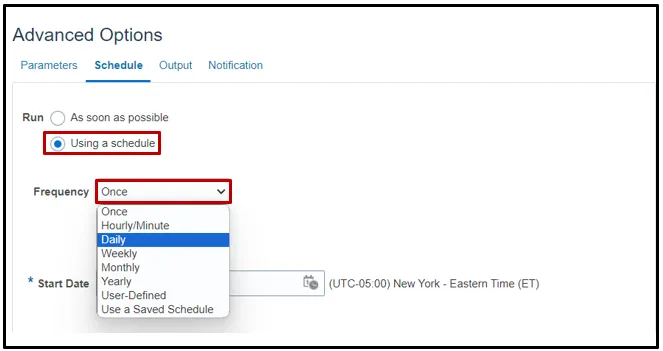
Step 9. Enter your Start and End Dates.
In this example, an end date of 2099 was chosen.

Step 10. Click the Output tab to determine output location. Click Add Output Document.
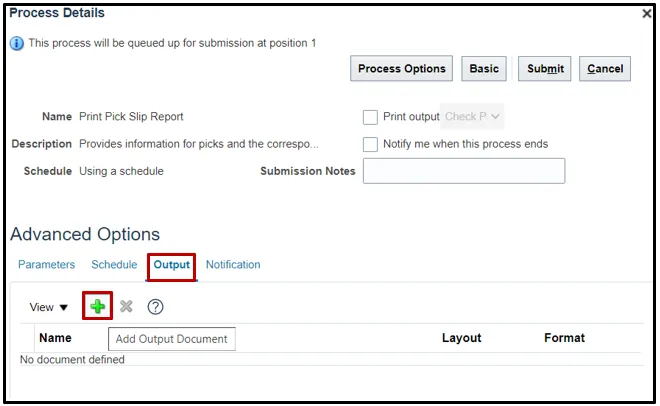
Step 11. Use Name field to name your output. Click Add Destination to choose a destination and complete relevant fields.
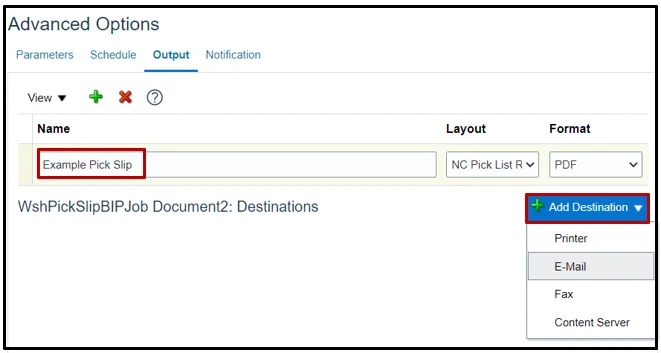
Step 12. Click Submit to schedule your pick slip report.
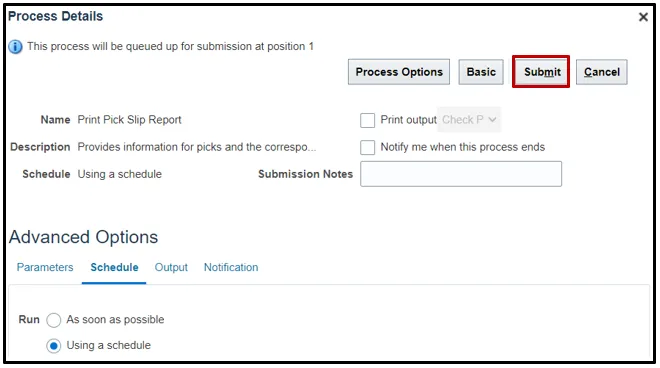
Wrap-Up
Schedule pick slip report using the steps above in NCFS.
Additional Resources
- Virtual Instructor-Led Training (vILT)