Purpose
The purpose of this Quick Reference Guide (QRG) is to provide a step-by-step explanation on how to create a pick wave in the North Carolina Financial System (NCFS).
Introduction and Overview
This QRG covers explanation on how to schedule pick wave in NCFS.
Schedule Pick Wave
To schedule a pick wave in NCFS, please follow the steps below. There are 11 steps to complete this process.
Step 1. Log in to the NCFS portal with your credentials to access the system.
Step 2. On the Home page, under the Supply Chain Execution tab, click the Inventory Management app.
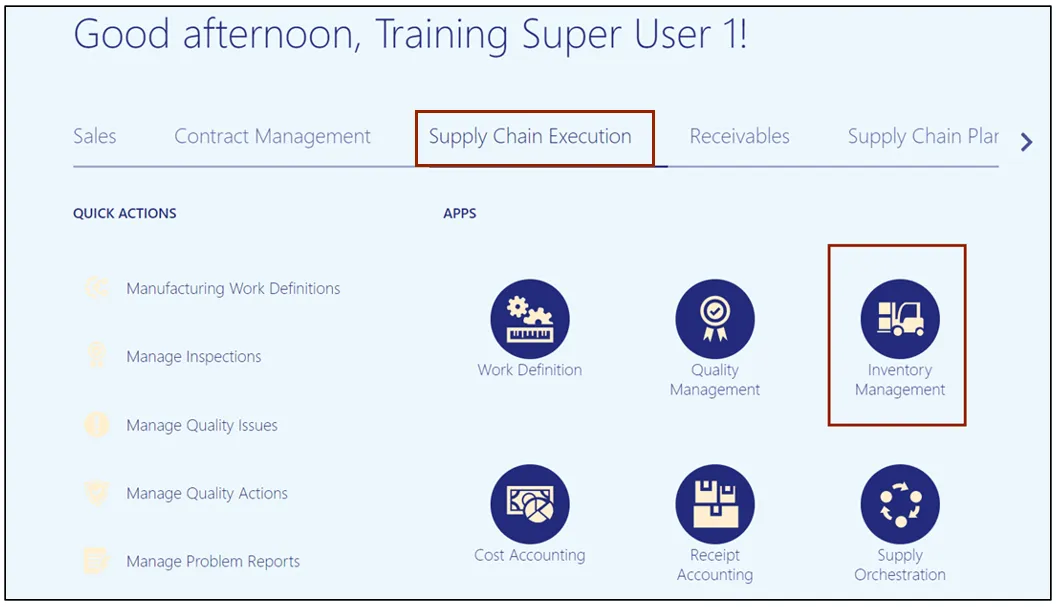
Step 3. On the Inventory Management page, click the View by icon and enter the Organization ID. Click the Apply button.
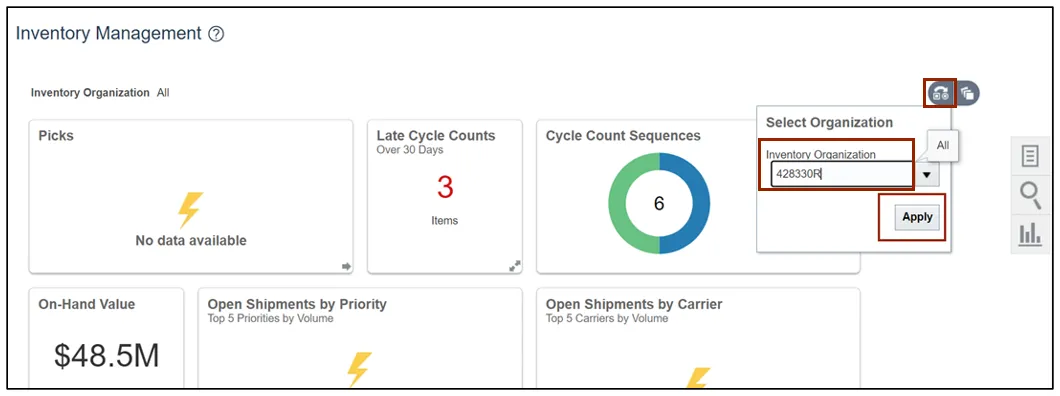
Step 4. Click the Tasks icon and select Picks from the Show Tasks drop-down choice list.
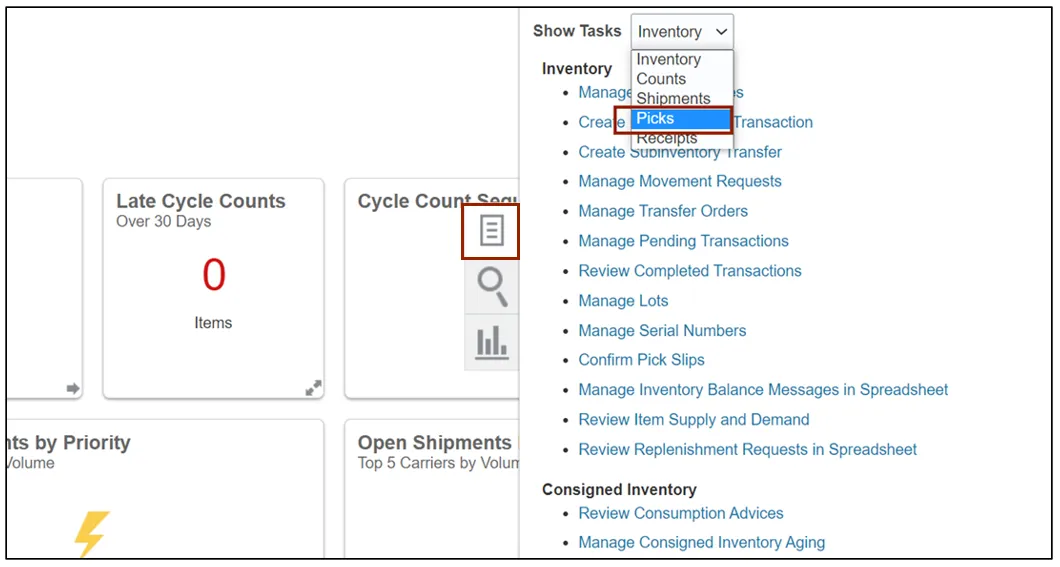
Step 5. Click Schedule Pick Wave.
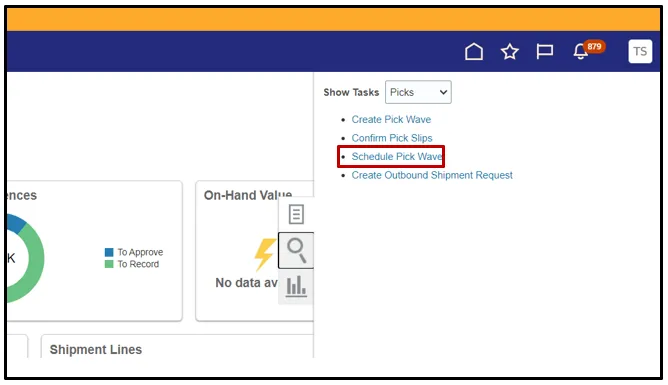
Step 6. Choose the Release Rule for your Inventory Organization from the Drop-Down List.
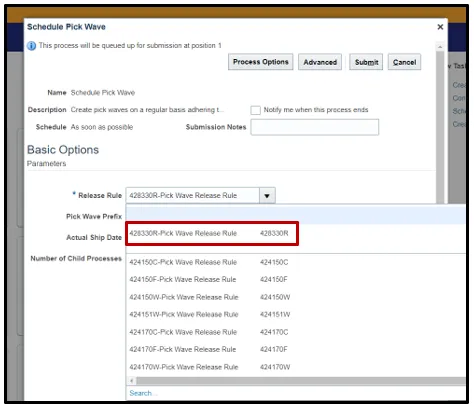
Step 7. Switch to the Advanced view by clicking Advanced.
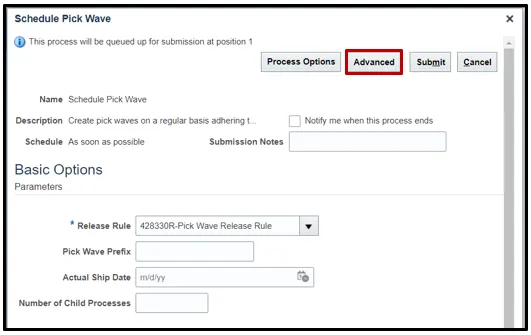
Step 8. Click the Schedule tab.
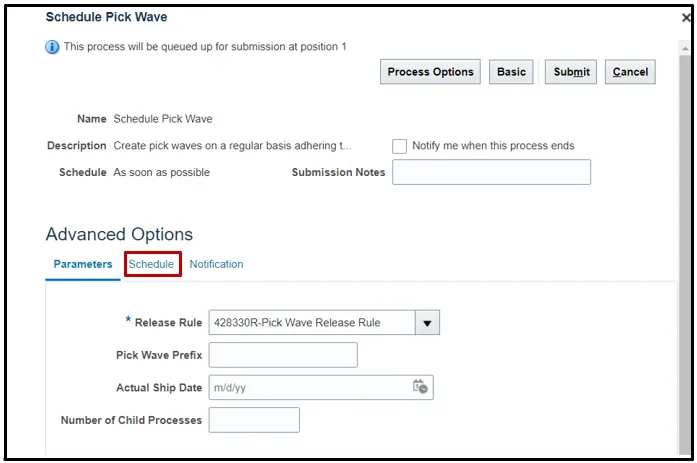
Step 9. Click the Using a schedule radio button and choose the frequency from the Frequency drop-down list.
In this example, Daily was chosen.
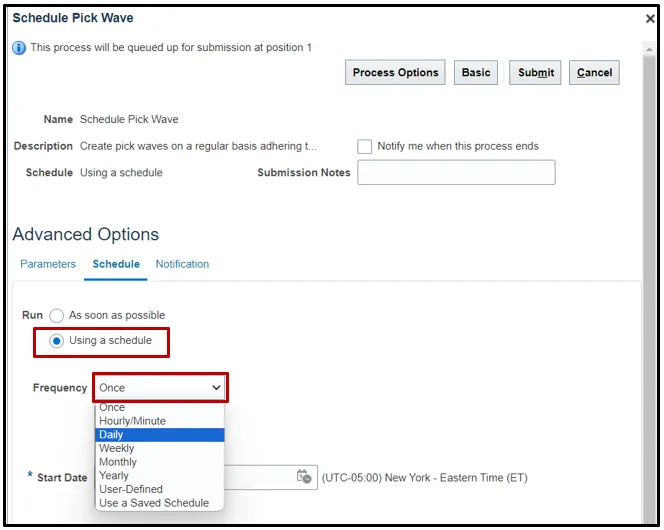
Step 10. Enter your Start and End Dates.
In this example, an end date of 2099 was chosen.
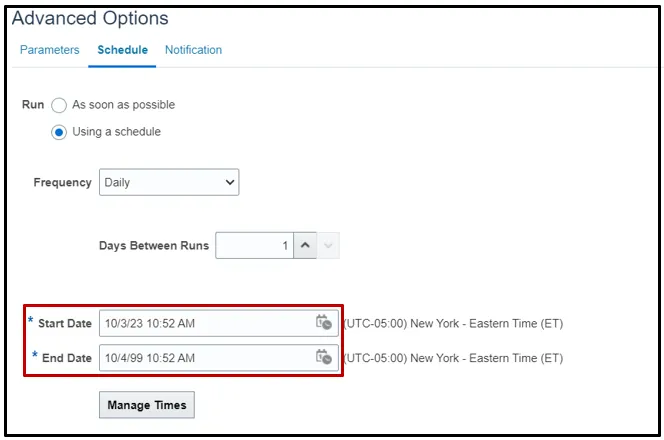
Note: Change other options as necessary before moving onto the next step.
Step 11. Click Submit to schedule your Pick Wave.
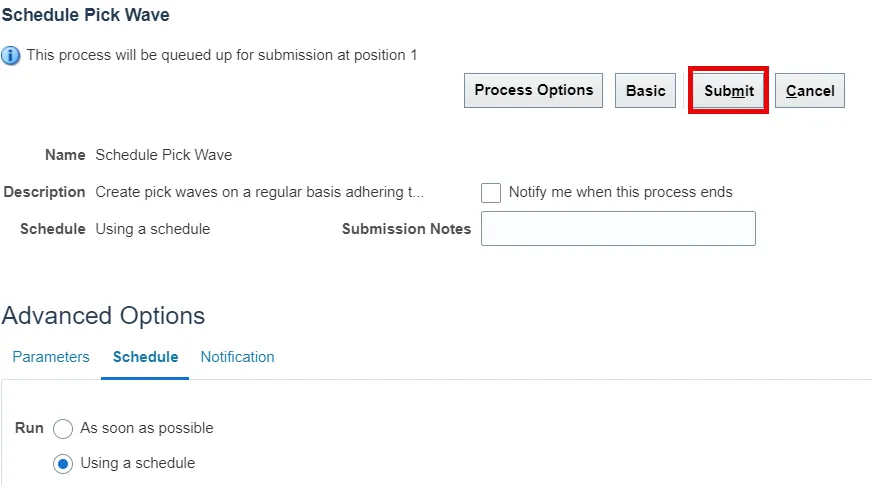
Wrap-Up
Schedule a pick wave using the steps above in NCFS.
Additional Resources
- Virtual Instructor-Led Training (vILT)
- Web-Based Training (WBT)