Purpose
The purpose of this Quick Reference Guide (QRG) is to provide a step-by-step explanation on how to Change Min-Max Value (Planning) in the North Carolina Financial System (NCFS).
Introduction and Overview
This QRG covers the steps to change min-max value (planning) in NCFS.
Change Min-Max Value (Planning)
To change min-max value (planning) in NCFS, please follow the steps below. There are 14 steps to complete this process.
Step 1. Log in to the NCFS with your credentials to access the system.
Step 2. On the Home page, under the Tools tab, click the Scheduled Processes app.
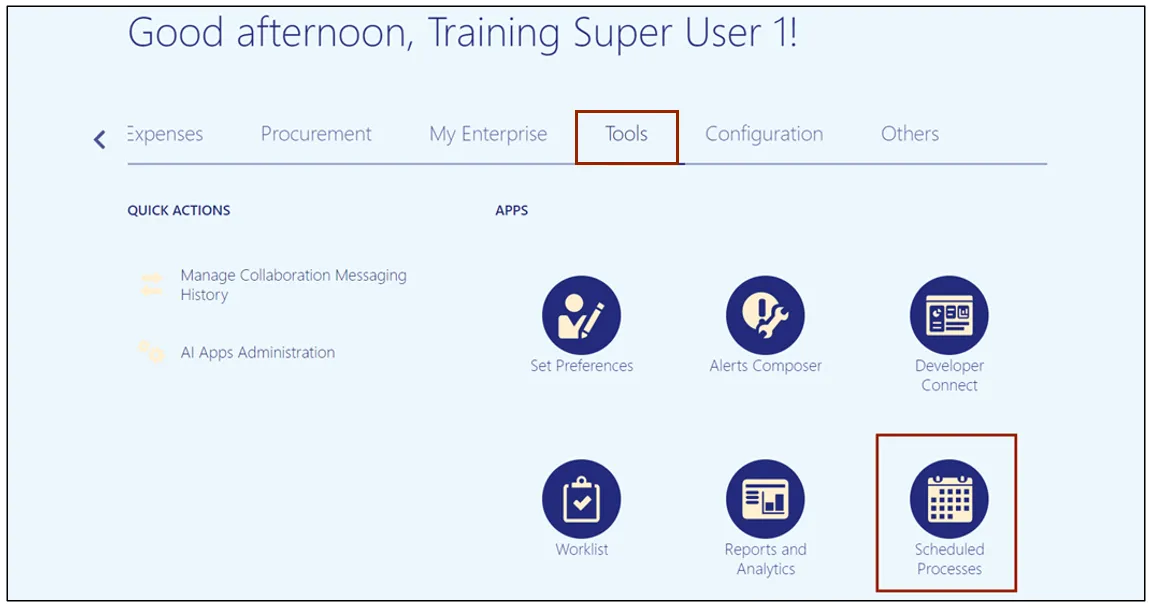
Step 3. On the Overview page, click the Schedule New Process button.
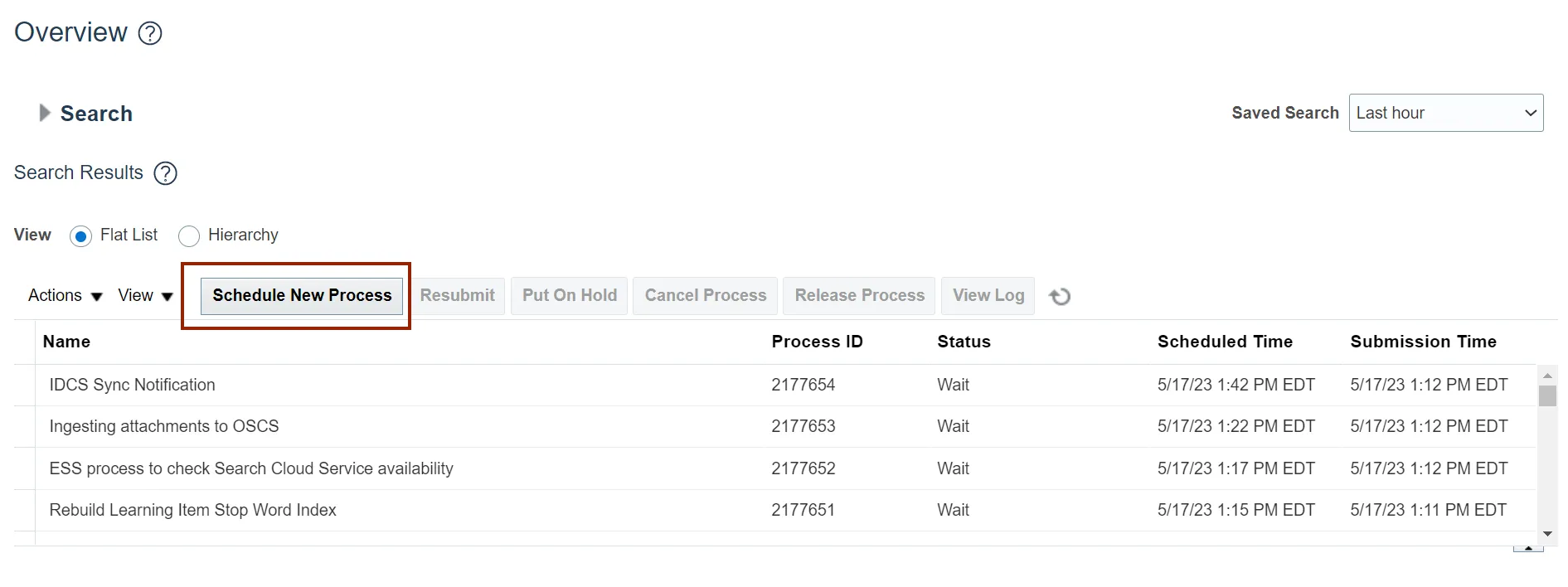
Step 4. On the Schedule New Process pop-up, click the Name drop-down choice list.
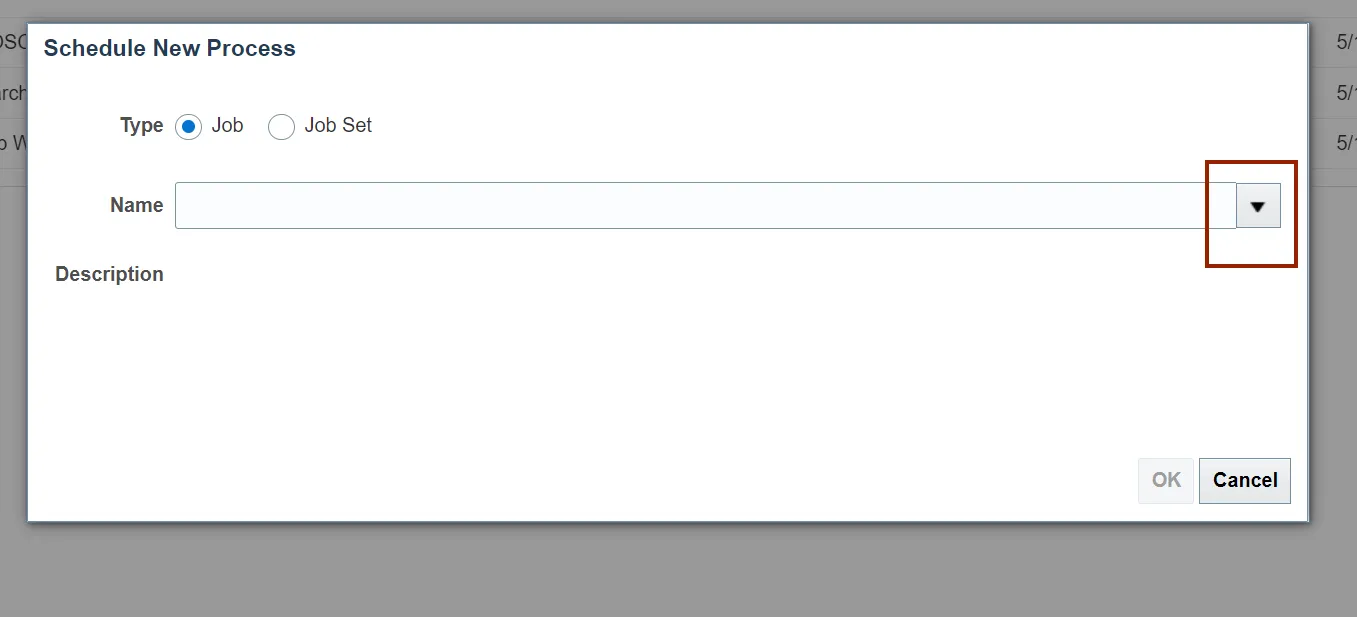
Step 5. Click the Search link.
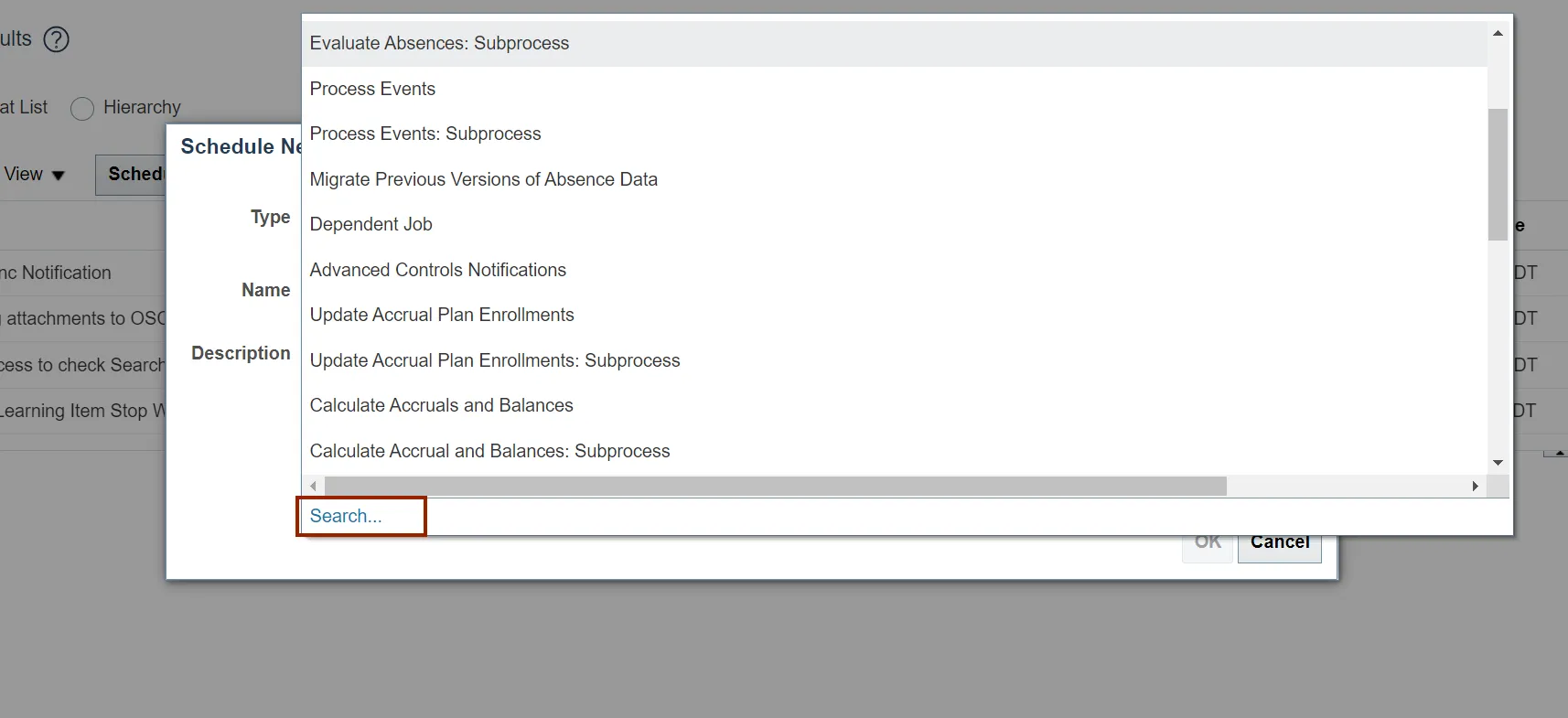
Step 6. On the Search and Select: Name pop-up, enter the Name.
In this example, we choose Print Min-Max Planning Report. Click the Search button.
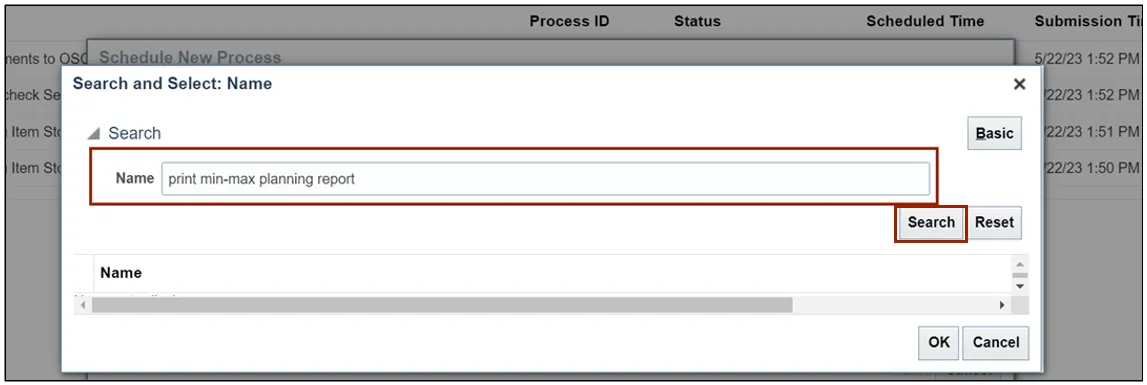
Step 7. From the search results, click the Print Min-Max Planning Report option. Click the OK button.
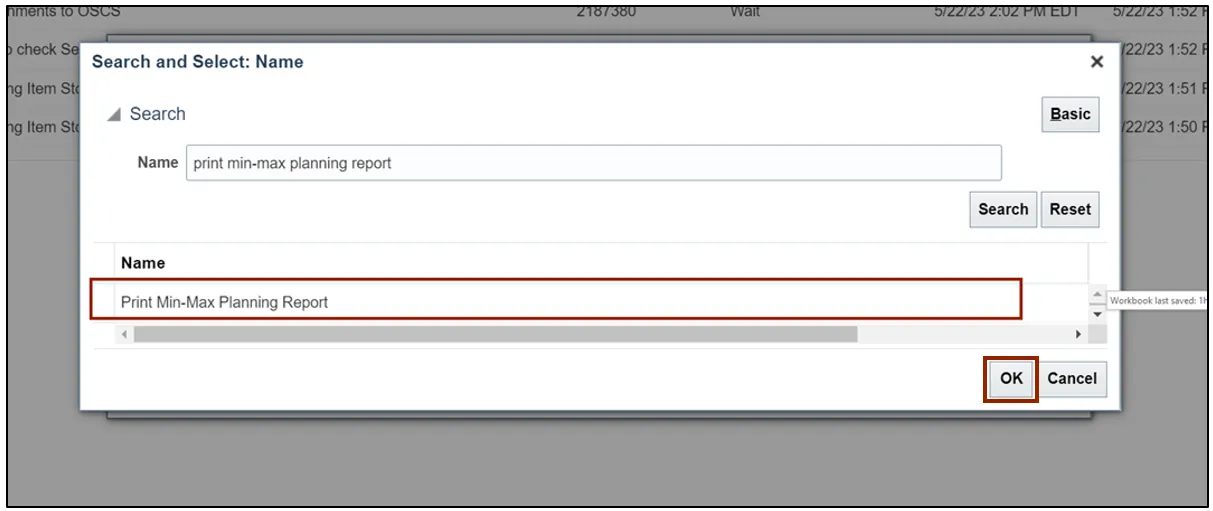
Step 8. The Process Details pop-up appears. Enter the required parameters such as Organization, Sort By, Planning Level, Item Selection.
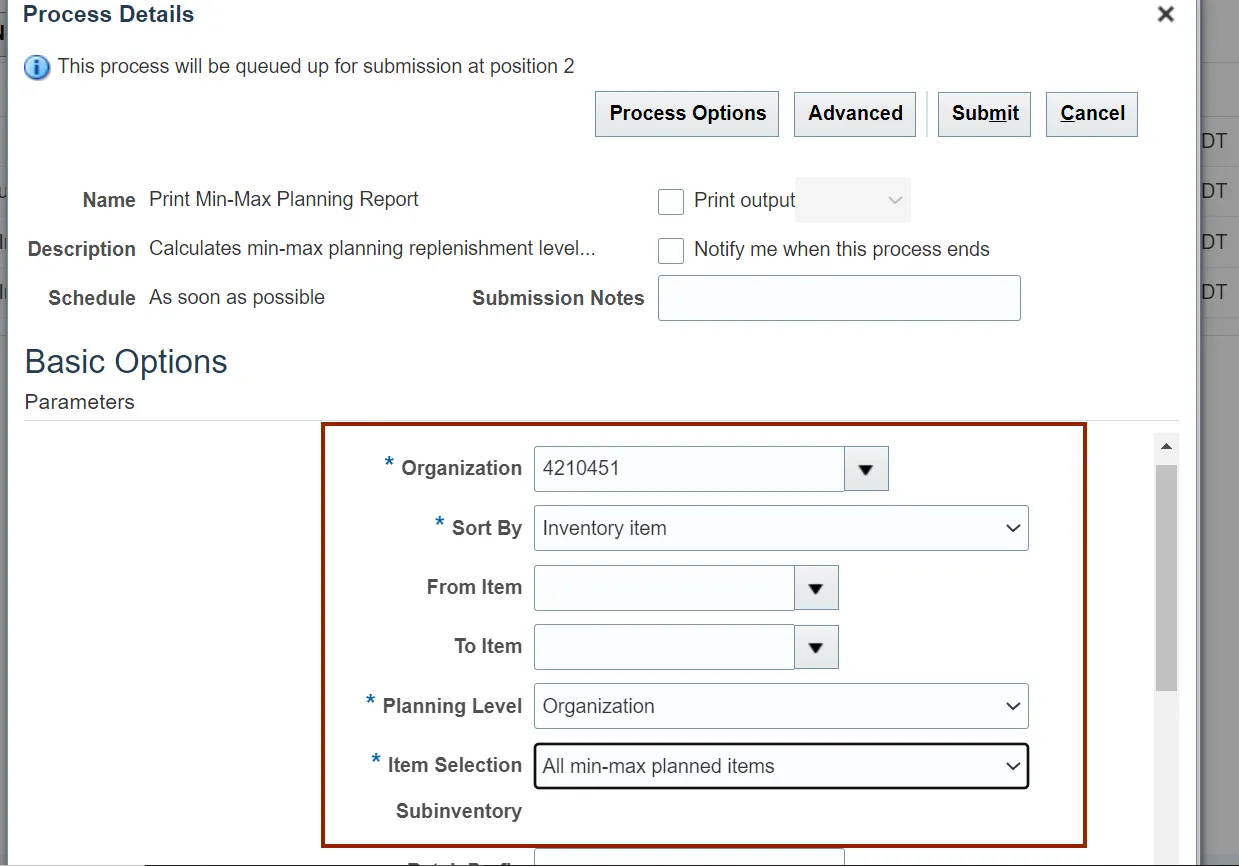
Step 9. Scroll down to view the Restock field. Ensure that the field shows No.
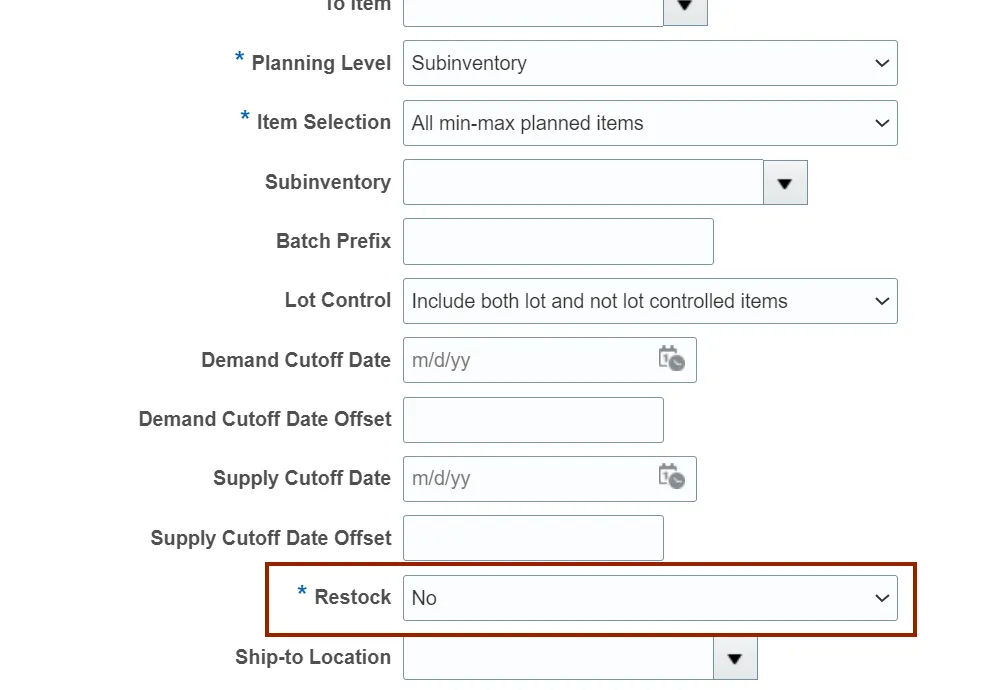
Step 10. Click the Submit button.
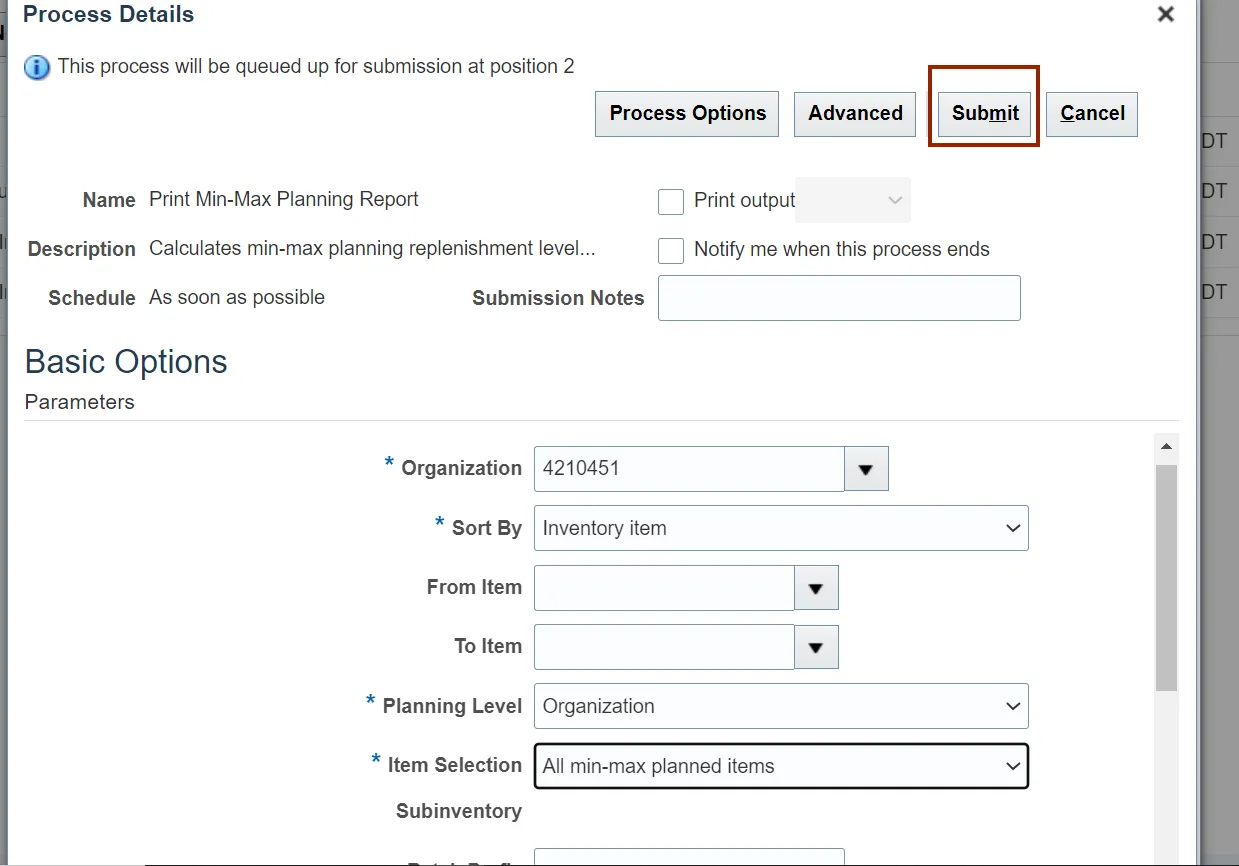
Step 11. The Confirmation pop-up appears, click the OK button.
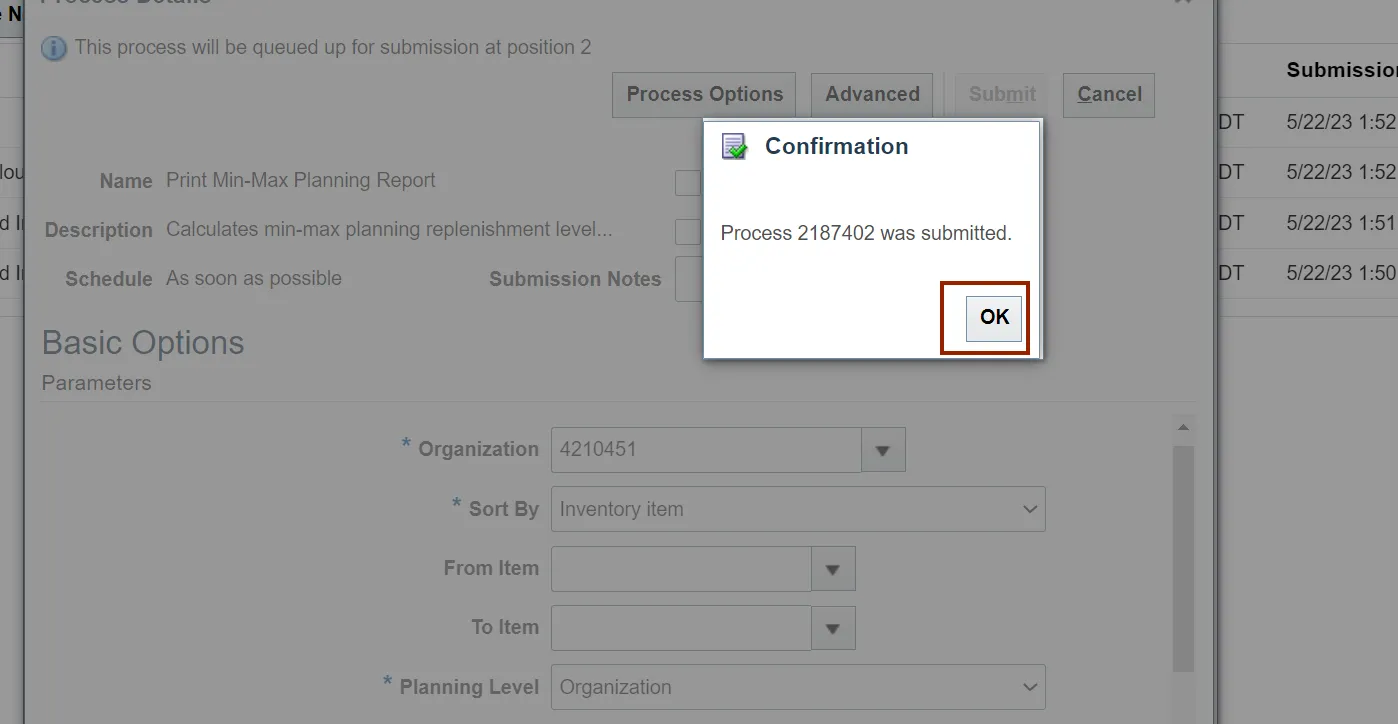
Step 12. Select the report and click the Republish icon.
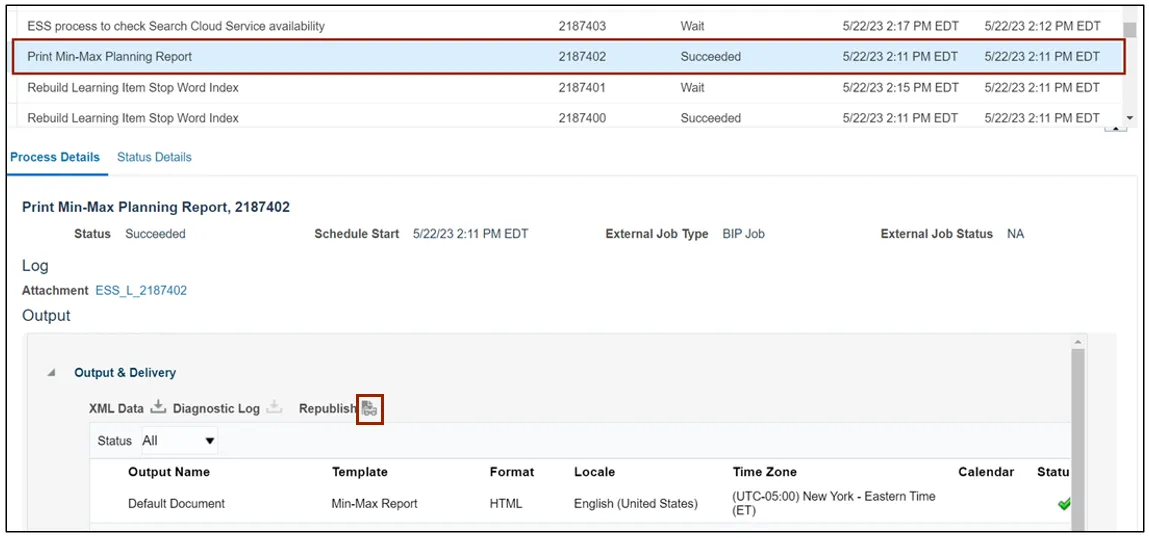
Step 13. Click the Action icon. Under Export format options, select PDF.
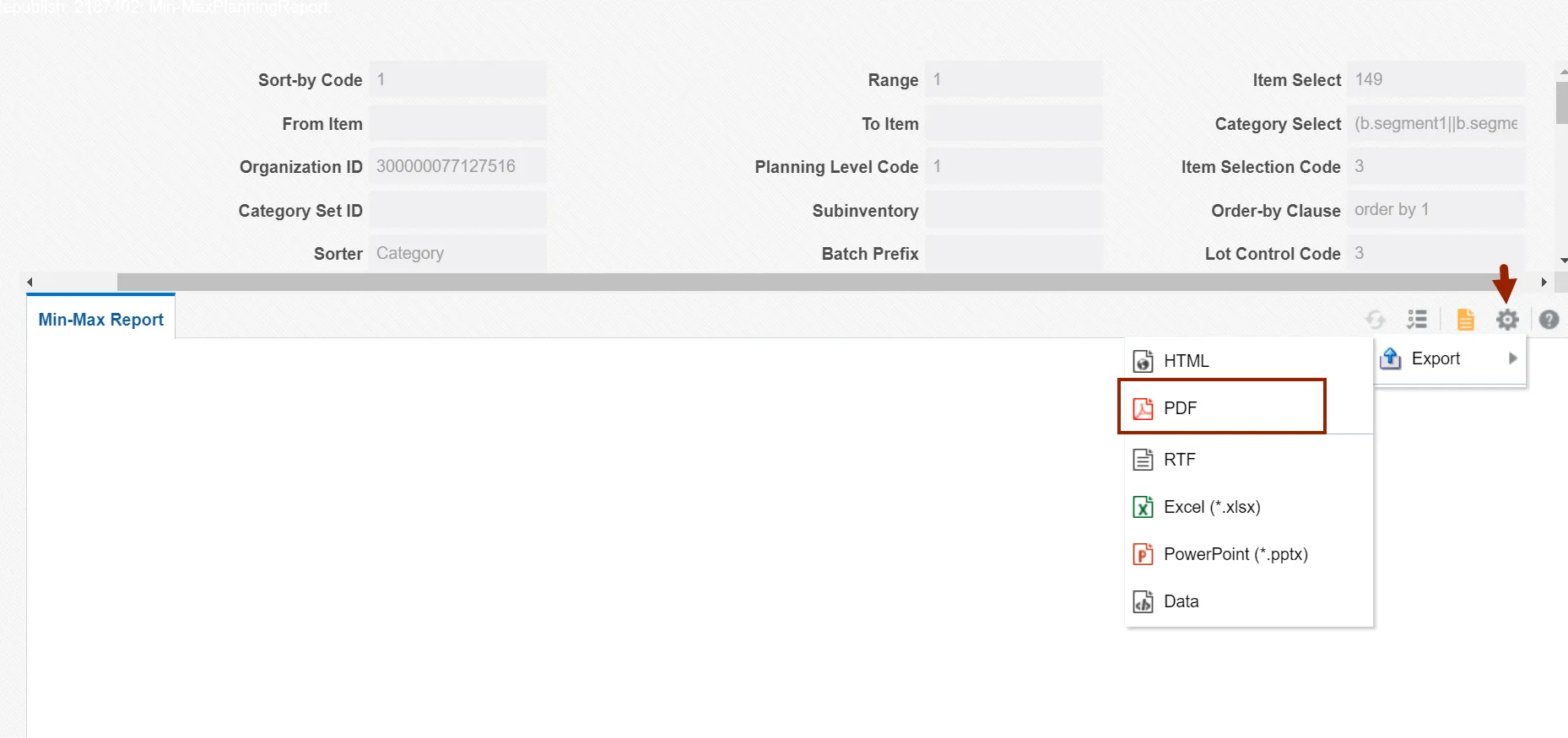
Step 14. Review the report.
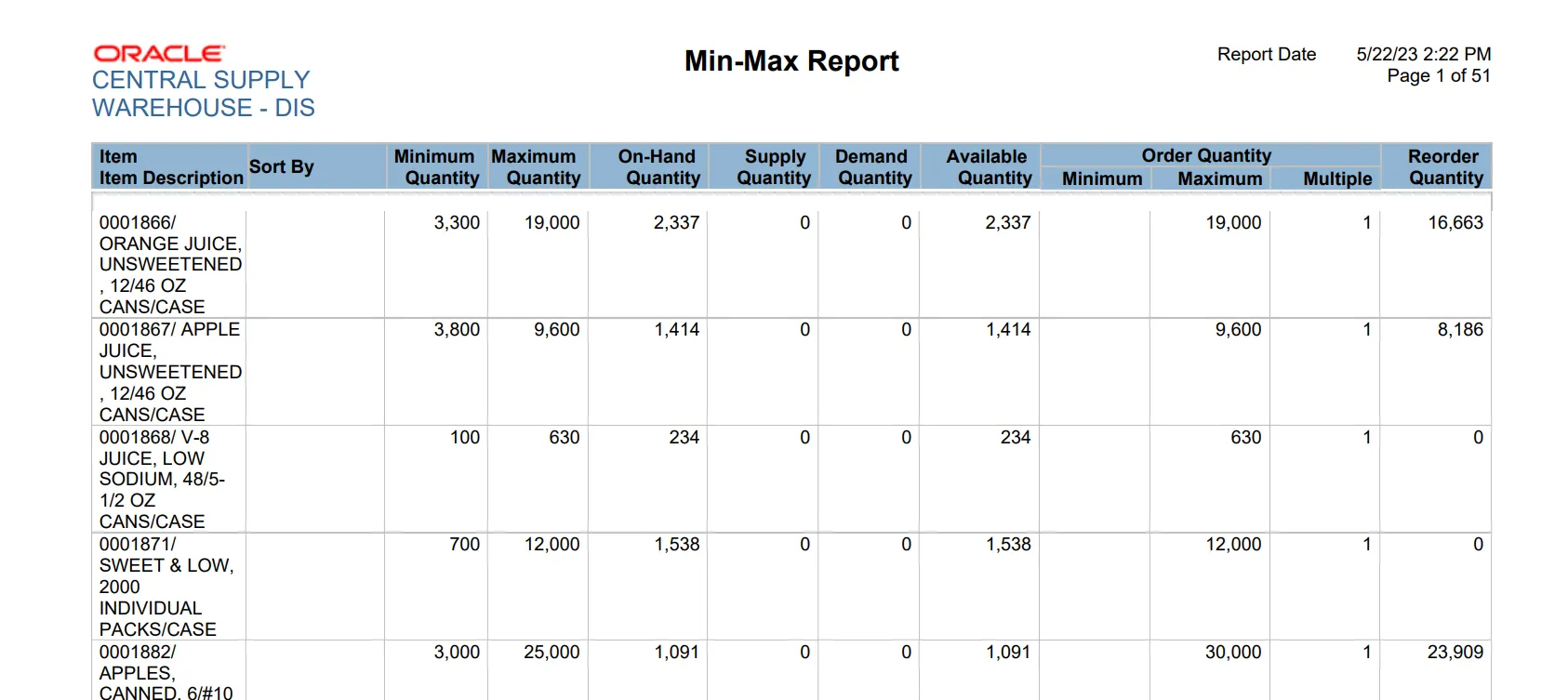
Update Min-Max Value
To update min-max value in NCFS, please follow the steps below. There are 10 steps to complete this process.
Step 1. Log in to the NCFS with your credentials to access the system.
Step 2. Click the Product Management tab and click the Product Information Management app.
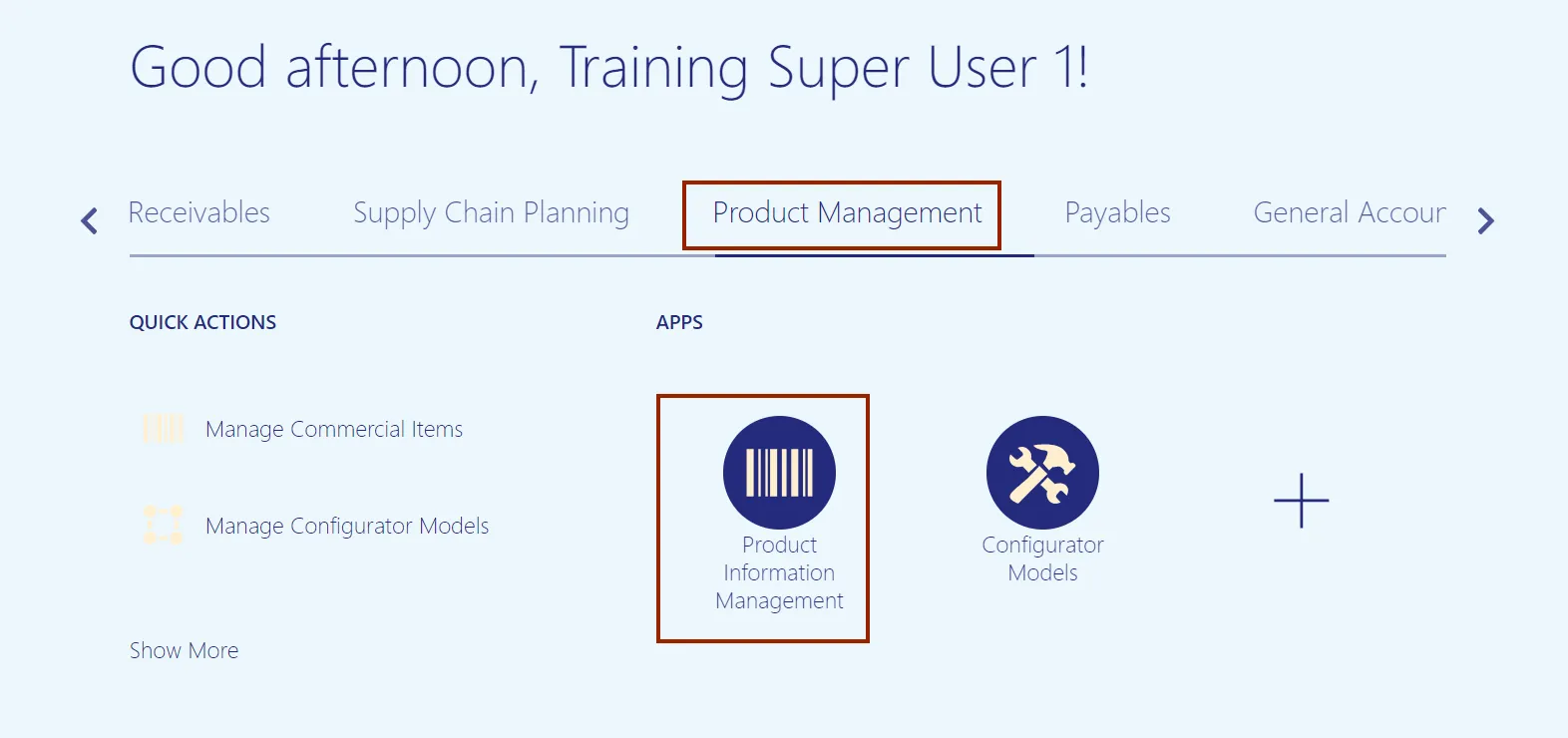
Step 3. Click the Tasks icon. Under the Product Information Management section. Click the Browse Items link.
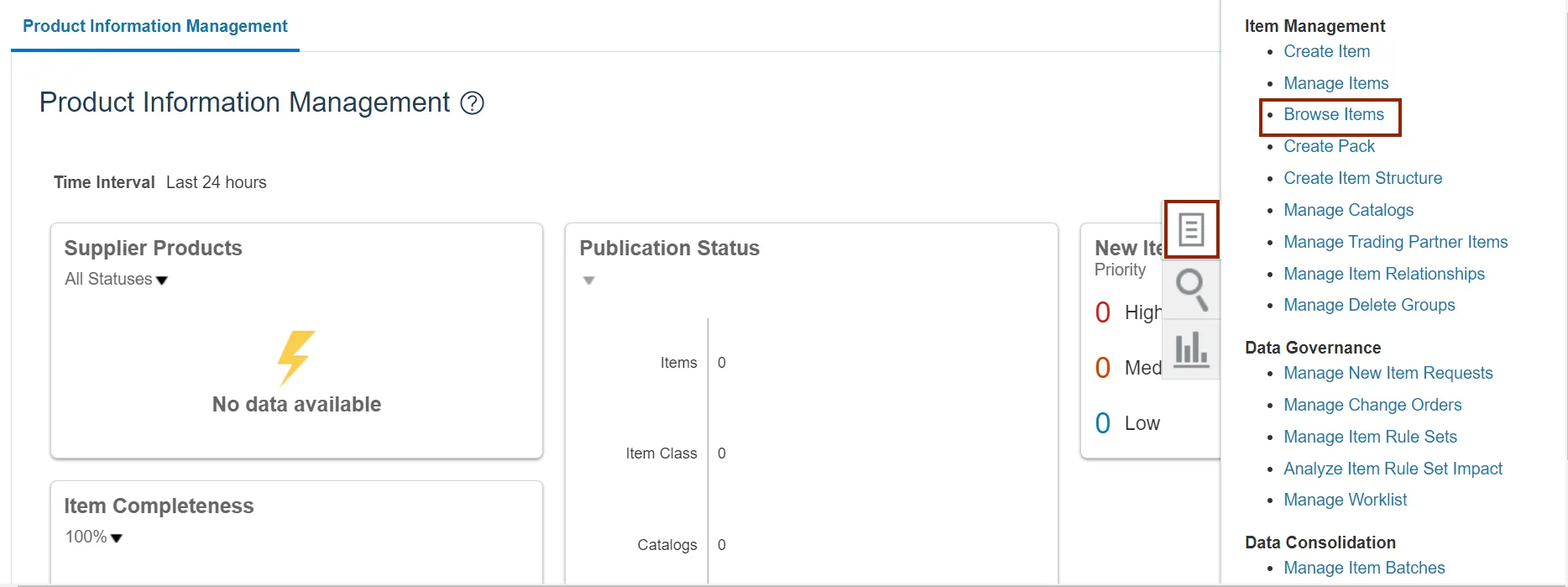
Step 4. Select the DAC Item Class under the Name section and click the Add Fields button.
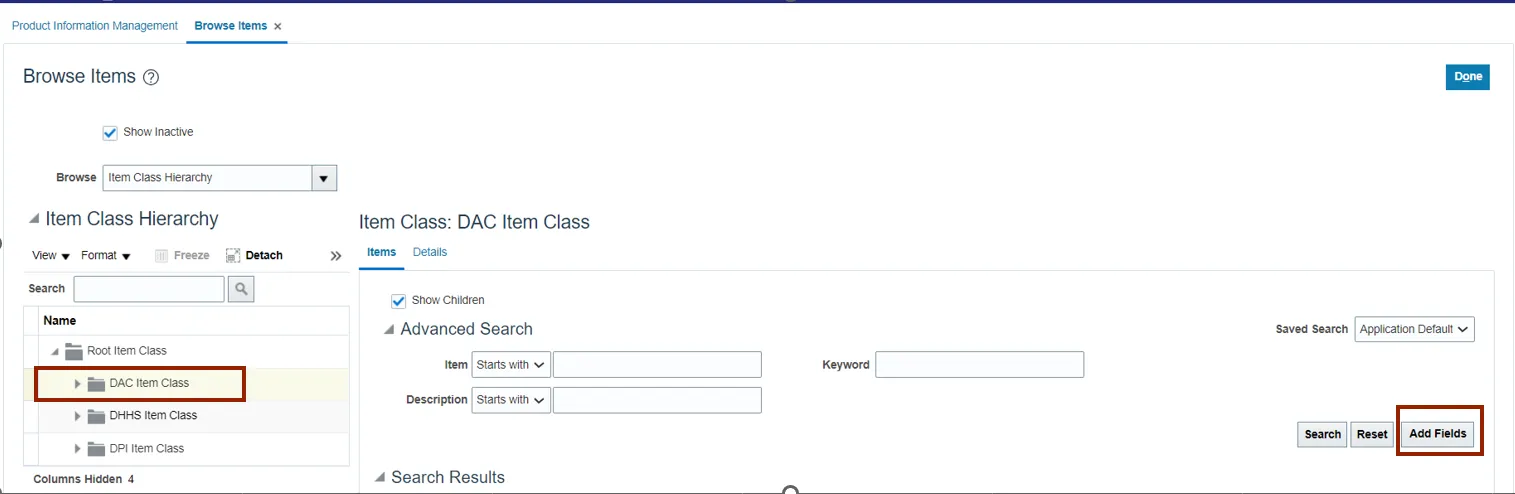
Step 5. Find the Organization attributes, click the Arrow icon, then click the OK button.
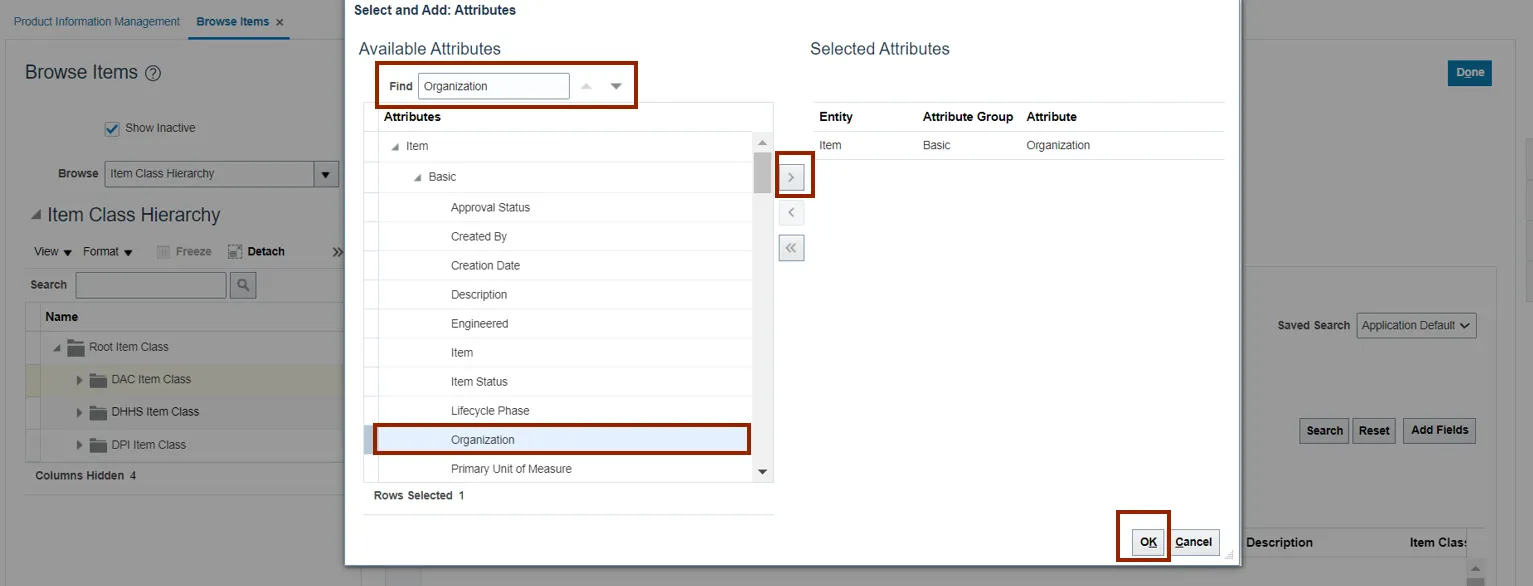
Step 6. Enter the parameters: Items and Organization. In this example, we choose Item 0001866 and Organization 4210451, and click the Search button.
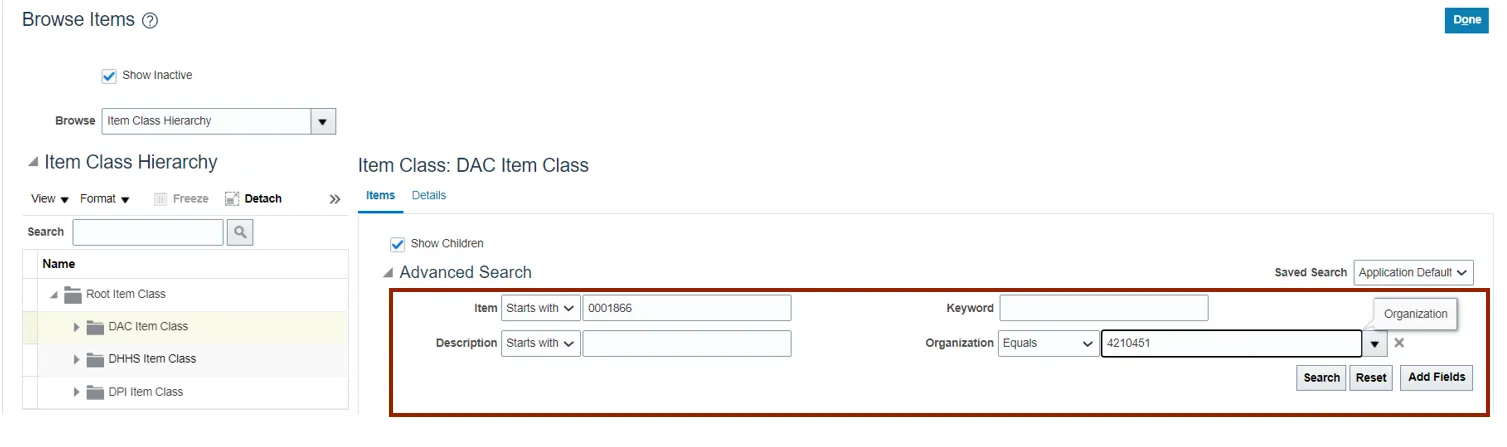
Step 7. Click the Items link.
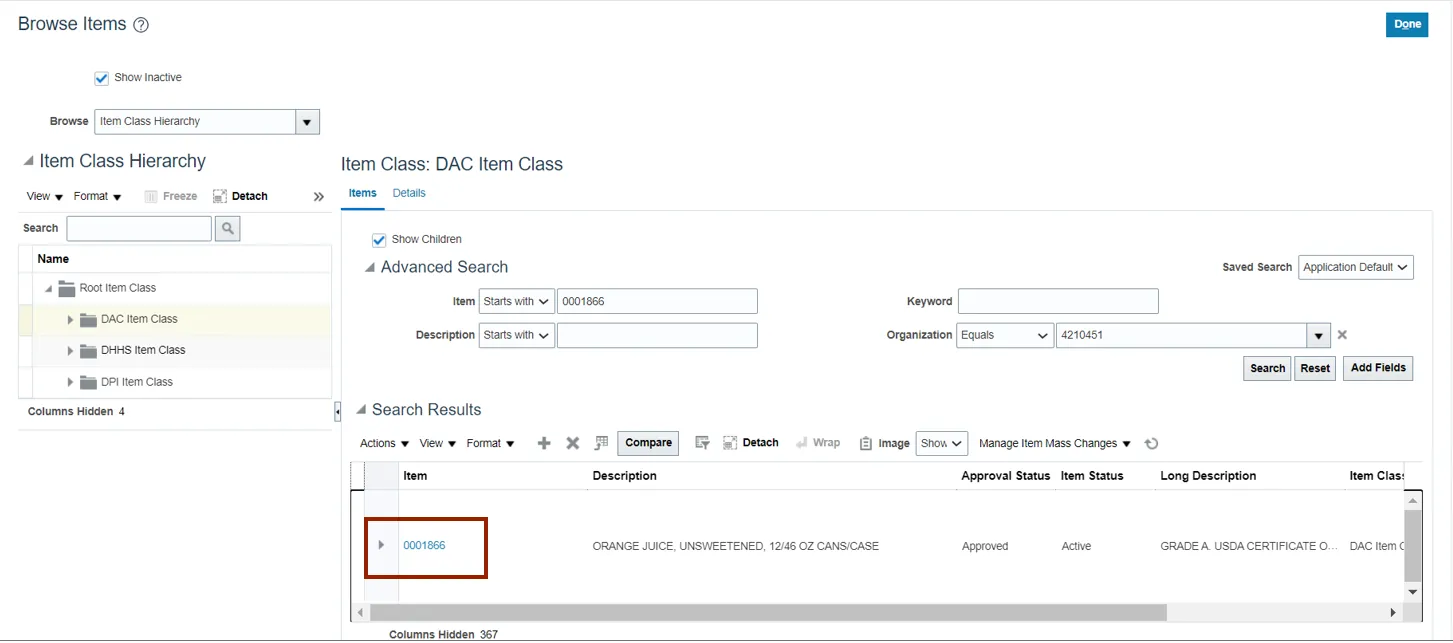
Step 8. Click the Specifications tab, then click the Planning link.
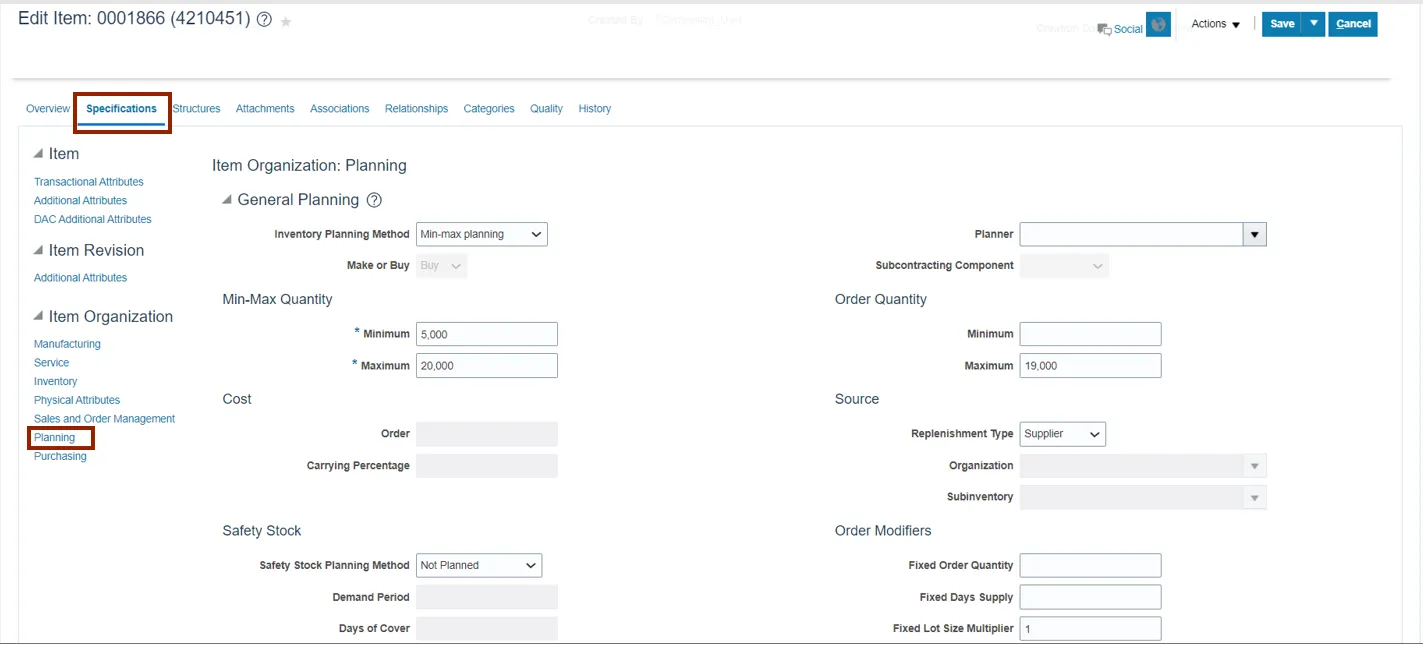
Step 9. Under the Min-Max Quantity, update the Minimum and Maximum.
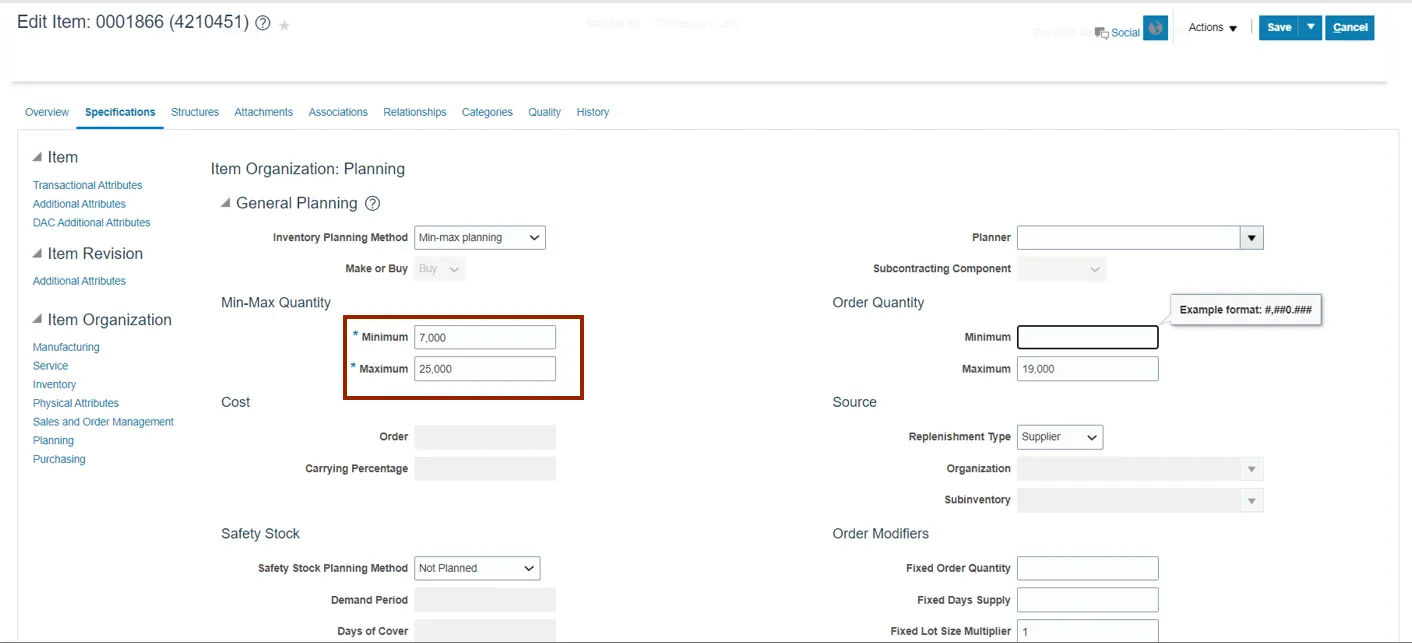
Step 10. Click the Save button.
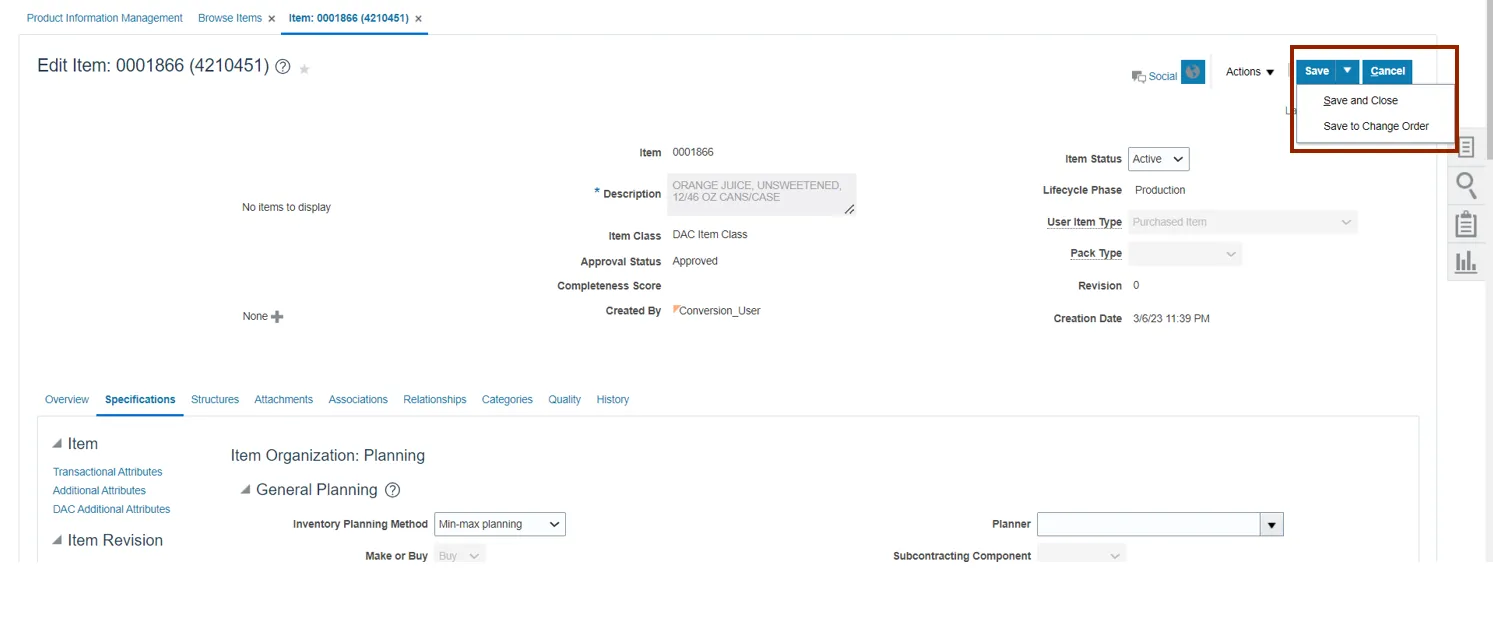
Wrap-Up
Change min-max value (planning) using the steps above in NCFS.
Additional Resources
- Virtual Instructor-Led Training (vILT)