Purpose
The purpose of this Quick Reference Guide (QRG) is to provide a step-by-step explanation on how to view the NC Cycle Count Variance Report in the North Carolina Financial System (NCFS).
Introduction and Overview
This QRG covers how to view the NC cycle count variance report in the NCFS.
User Tip
The following are prerequisites to view the NC cycle count variance report:
-
Warehouse Staff has recorded the count sequences and submitted it for approval.
View the NC Cycle Count Variance Report
To view the NC cycle count variance report in NCFS, please follow the steps below. There are 13 steps to complete this process.
Step 1. Log in to the NCFS portal with your credentials to access the system.
Step 2. On the Home page, under the Tools tab, click the Reports and Analytics app.
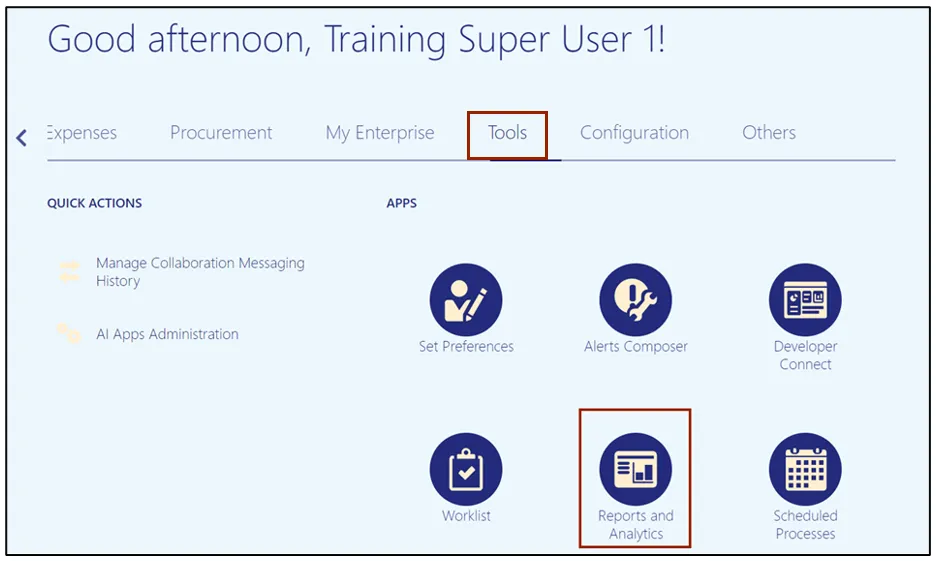
Step 3. On the Reports and Analytics page, click the Browse Catalog button.
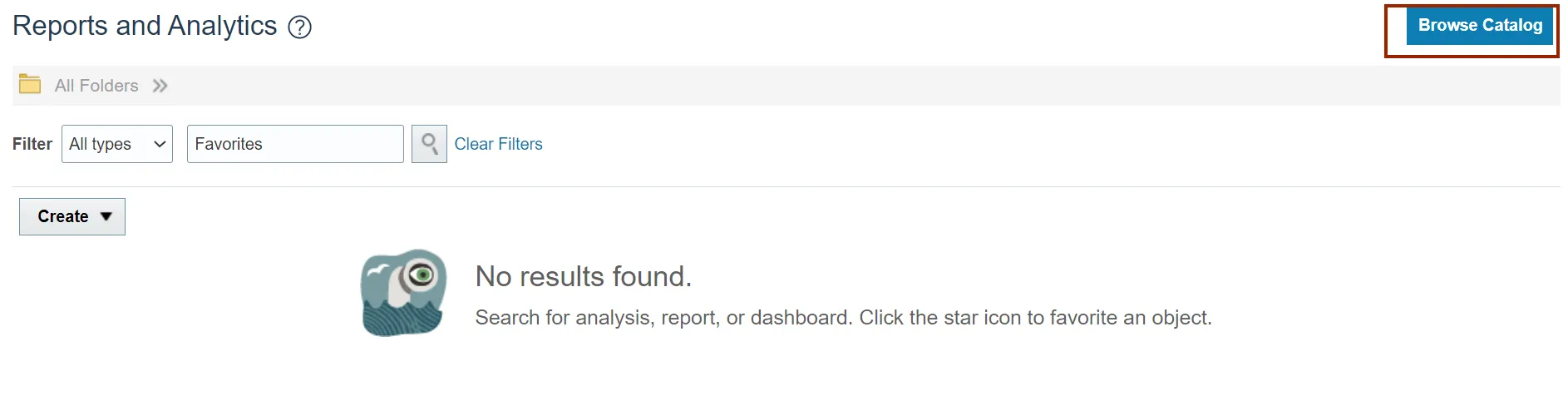
Step 4. Click the Shared Folders folder.
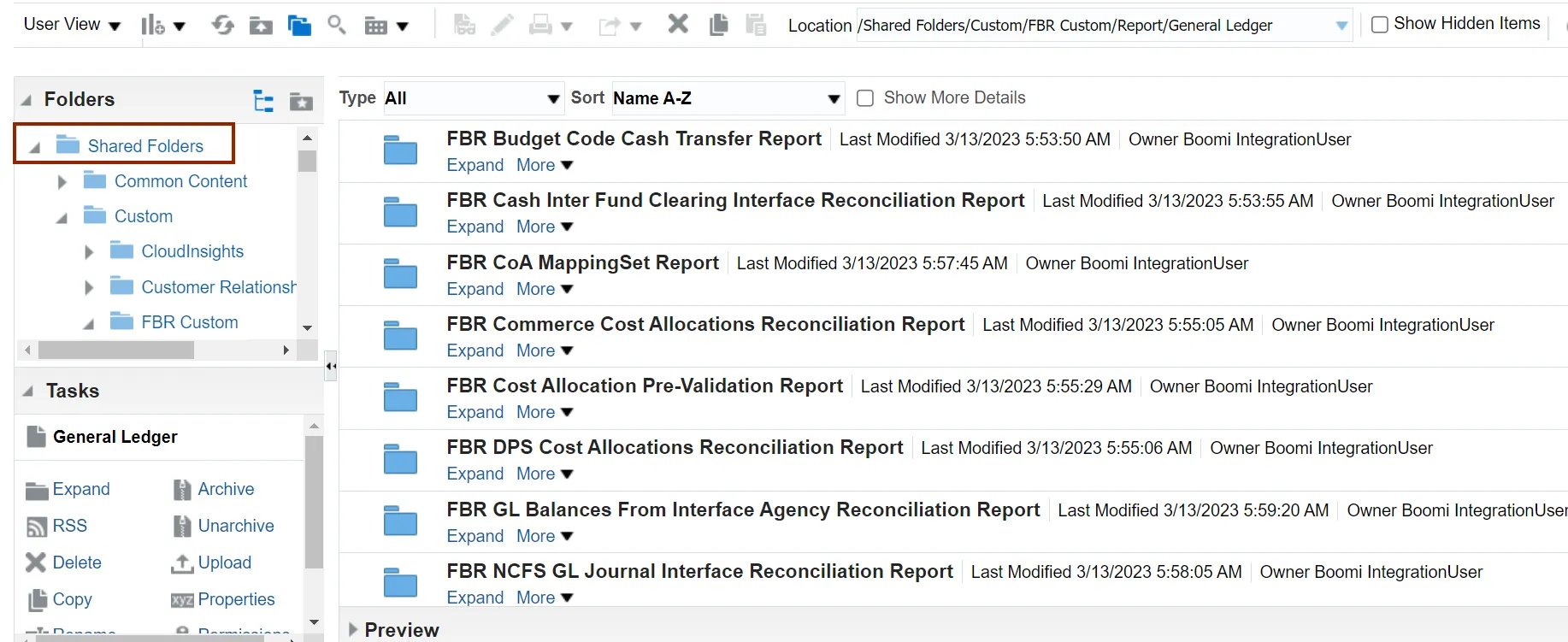
Step 5. Click the Custom folder.
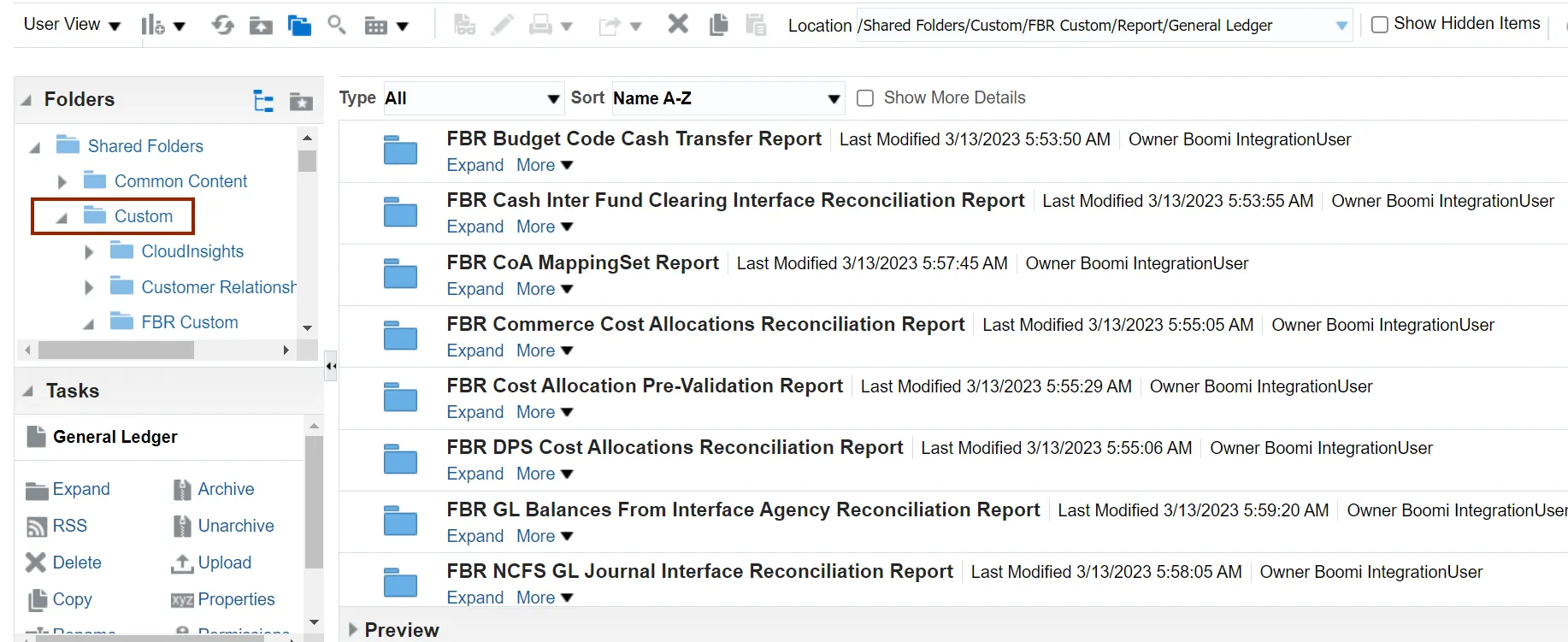
Step 6. Click the FBR Custom folder.
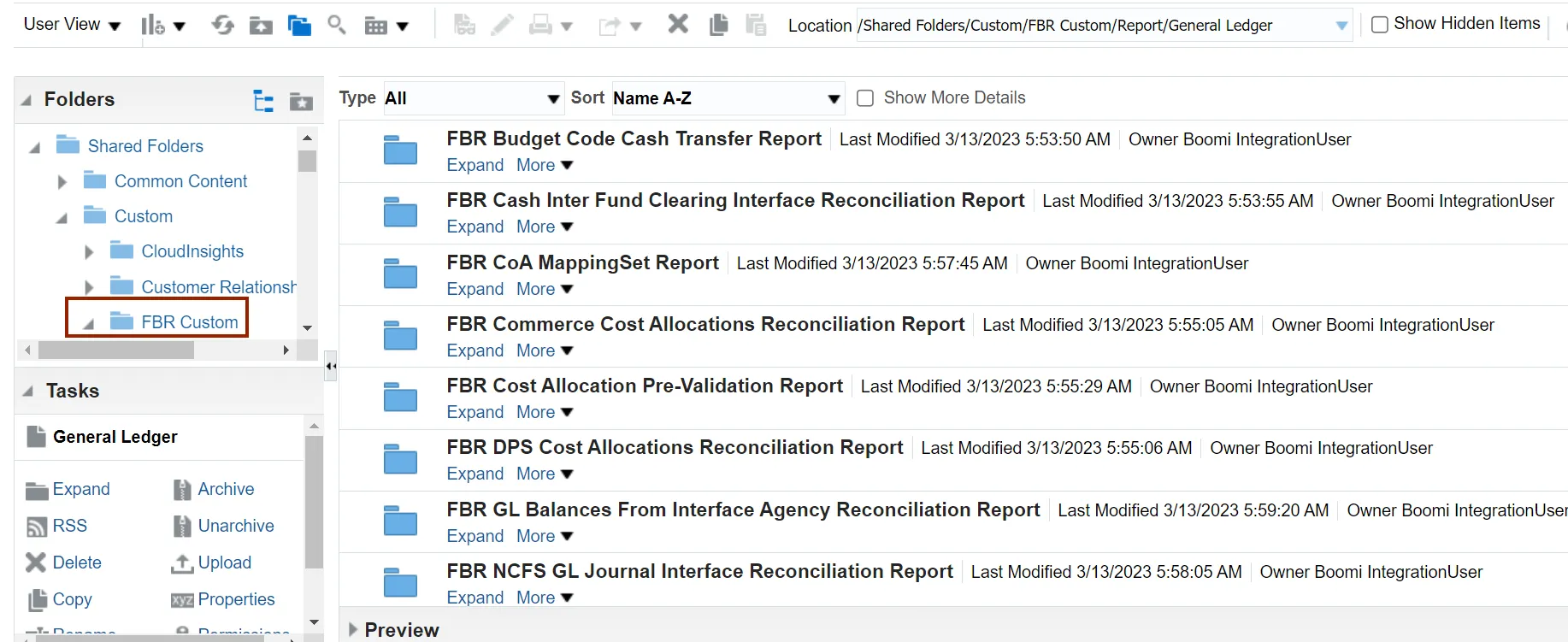
Step 7. Click the Report folder.
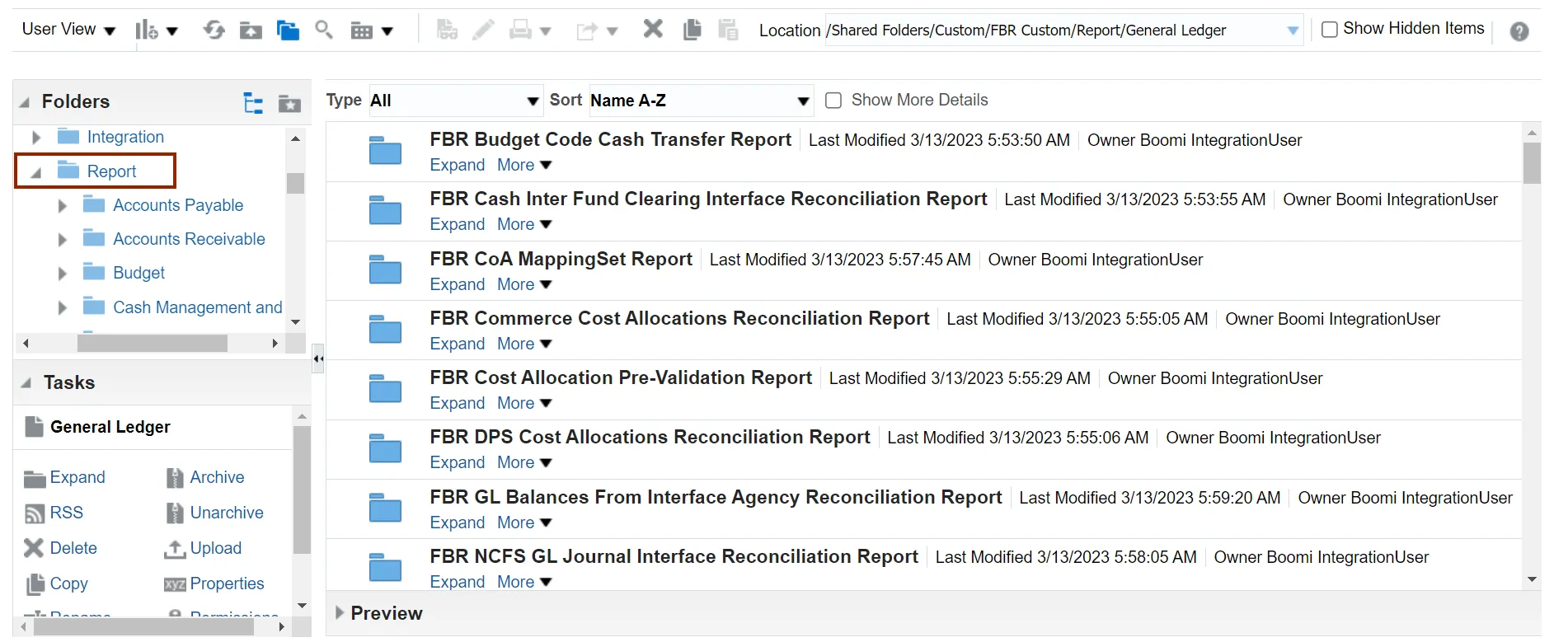
Step 8. Click the Inventory folder.
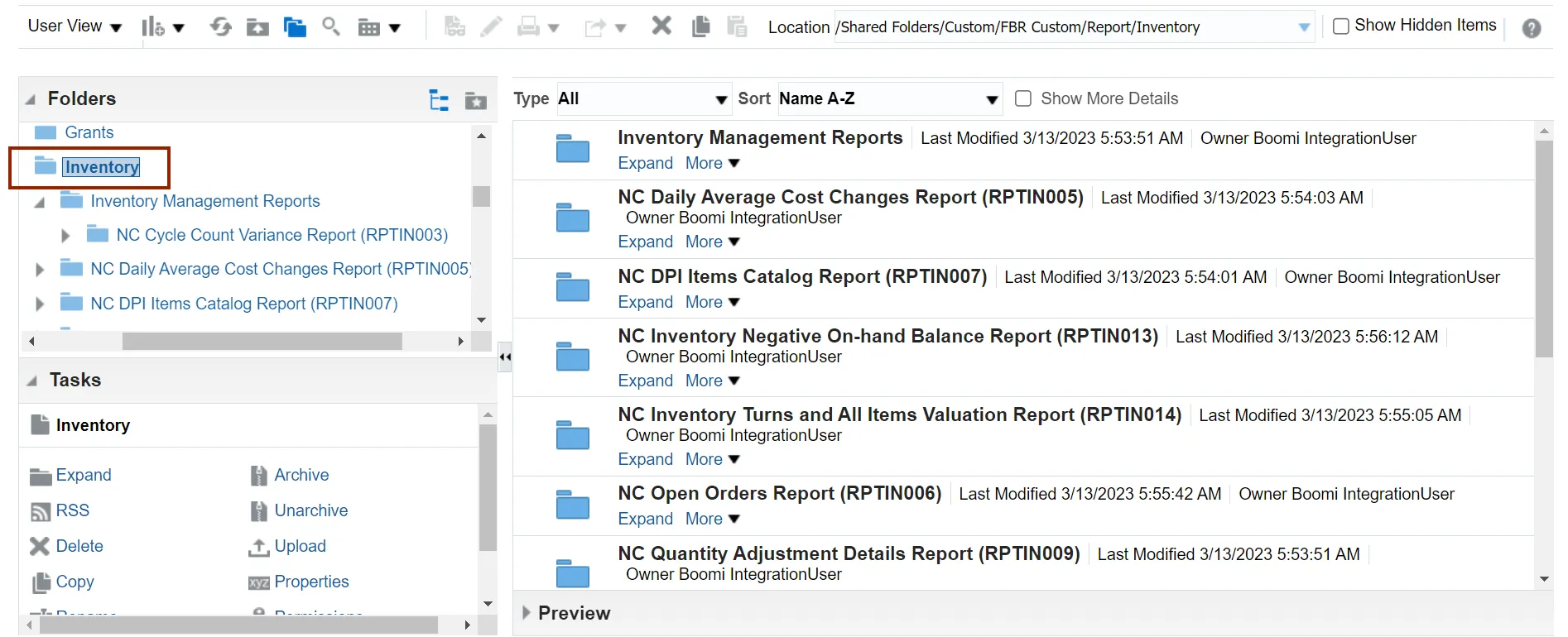
Step 9. Click the Inventory Management Reports folder.
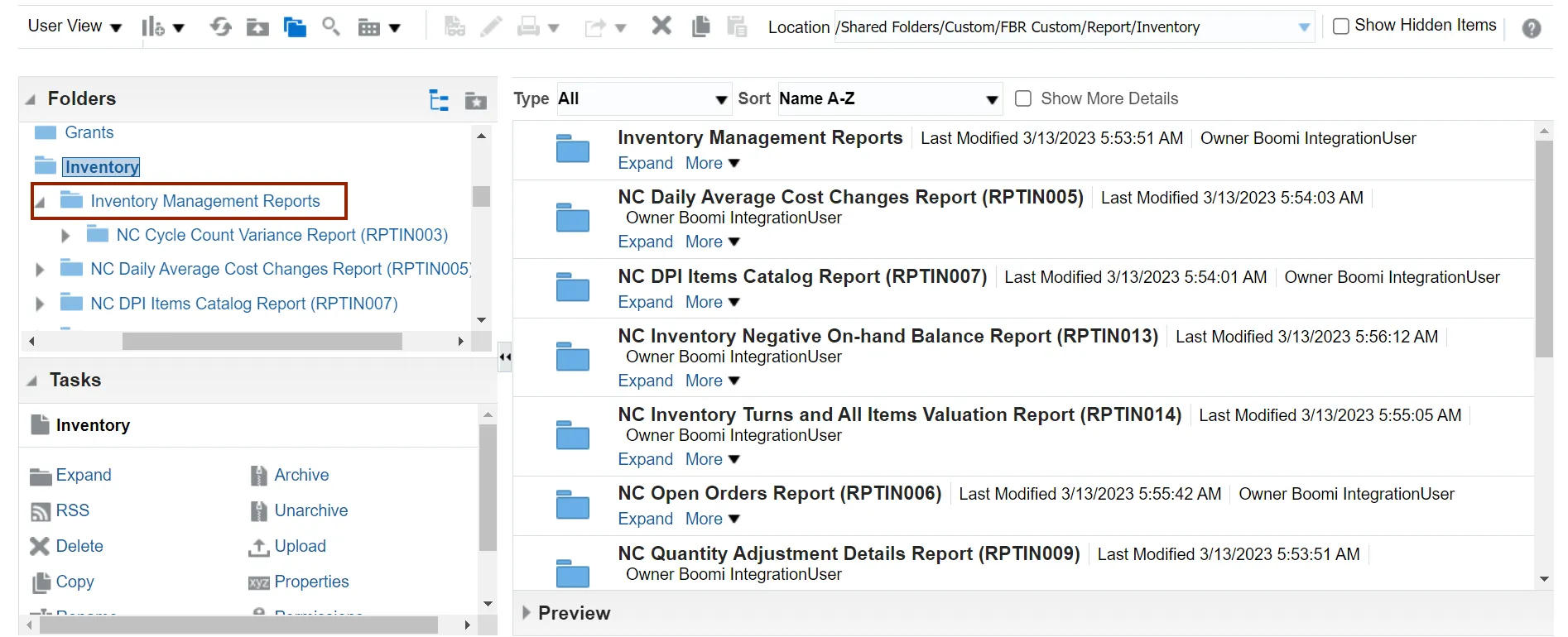
Step 10. Click the NC Cycle Count Variance Report (RPTIN003) folder.
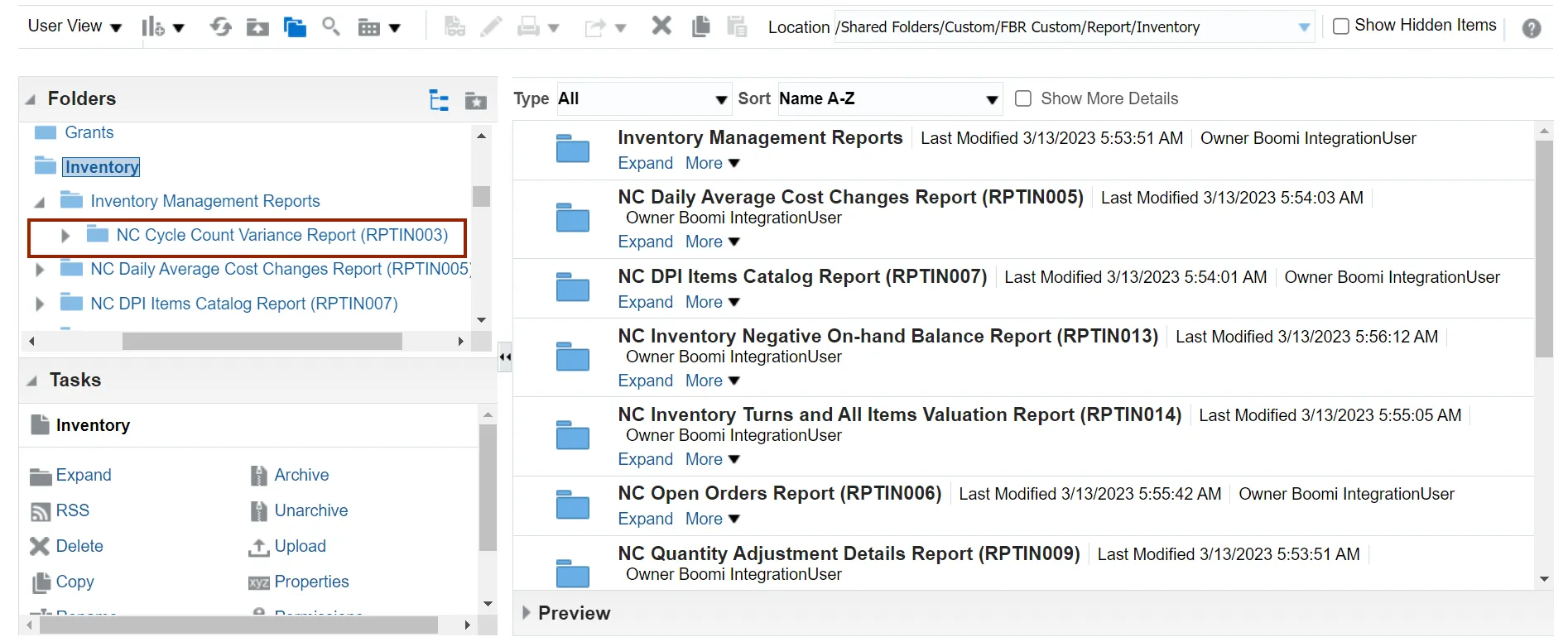
Step 11. Click Open.
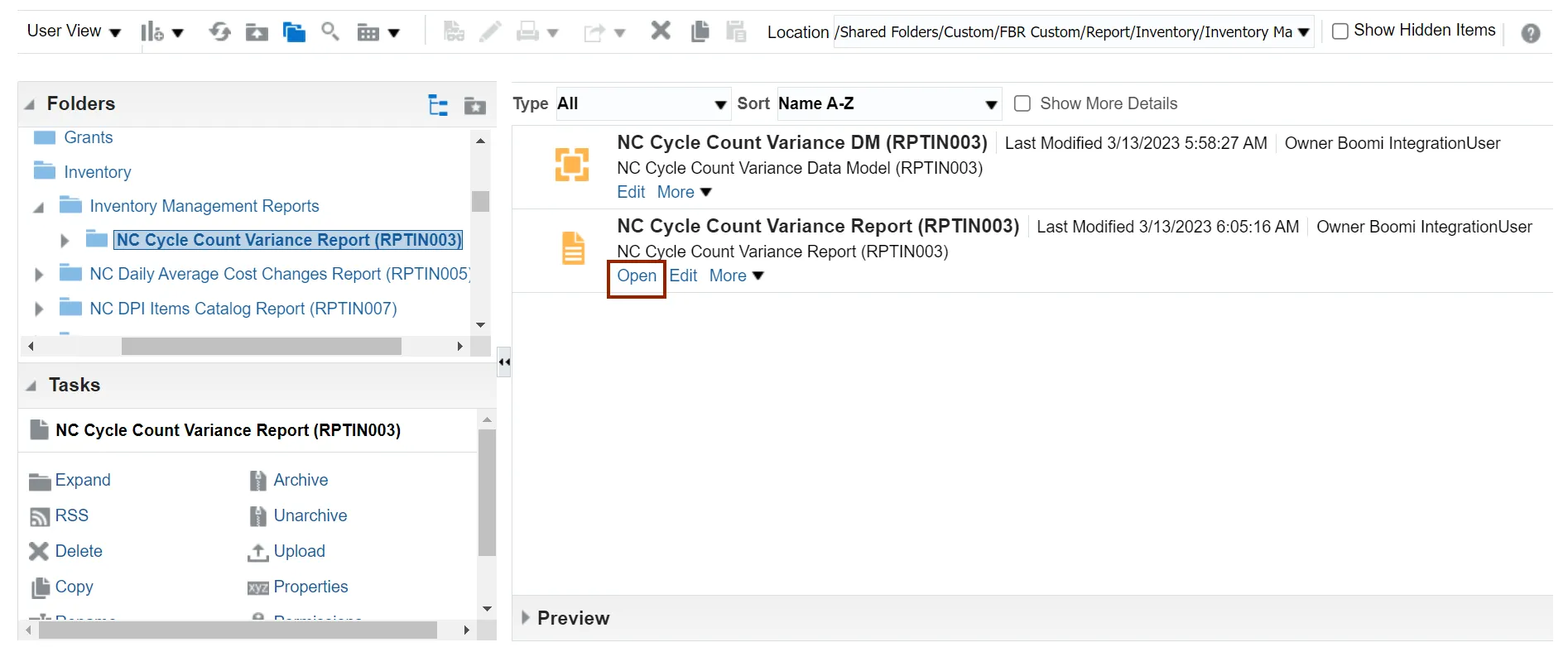
Step 12. Enter the parameters for the report including Inventory Org, Cycle Count Name, and/or Cycle Count Status and click the Apply button.
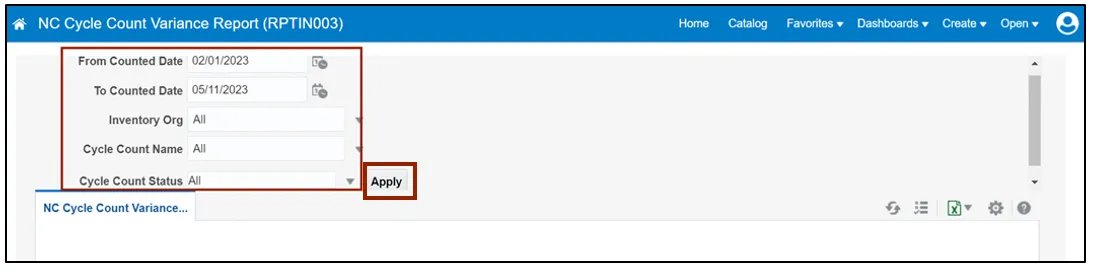
Step 13. Review the data within the report.
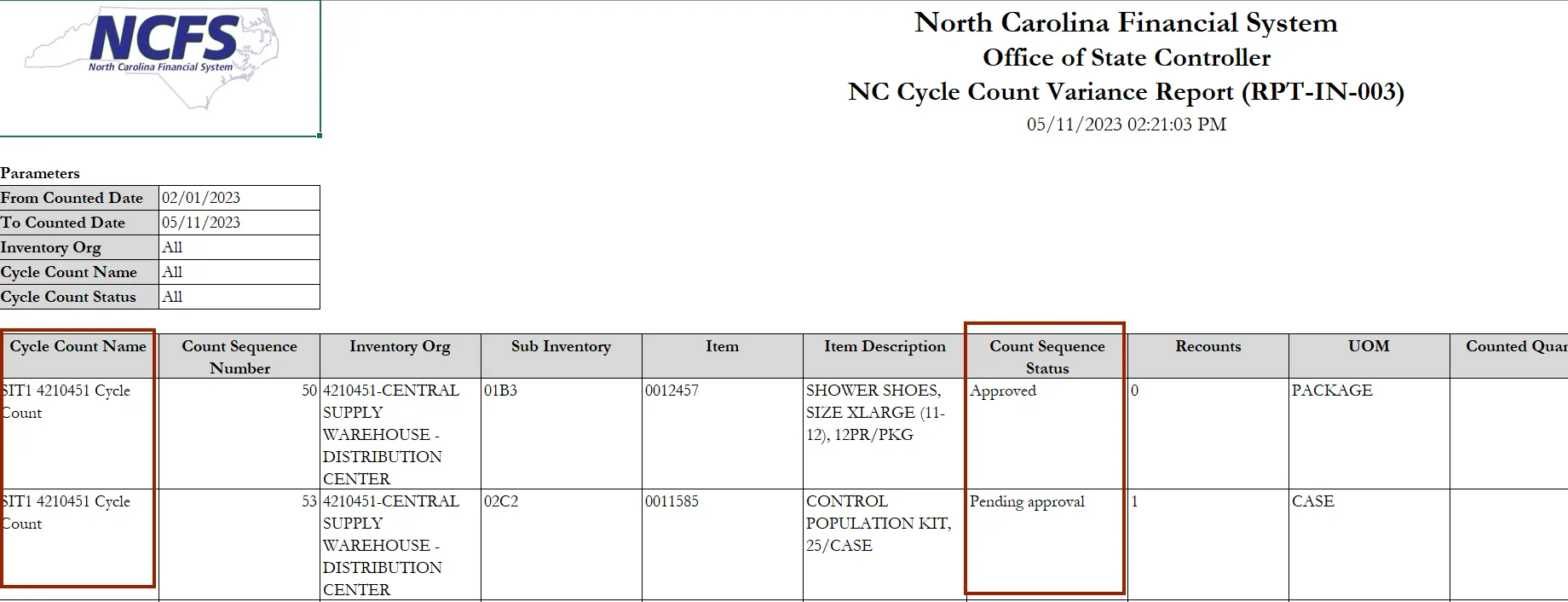
Wrap-Up
View the NC cycle count variance report using the steps above in NCFS.
Additional Resources
- Virtual Instructor-Led Training (vILT)