Purpose
The purpose of this Quick Reference Guide (QRG) is to provide a step-by-step explanation of Confirm Pick Slip in the North Carolina Financial System (NCFS).
Introduction and Overview
This QRG covers the procedure of confirmation pick slip in NCFS, which will enable you to confirm pick slip which generates the list of items that are due to picked and shipped for Inventory transfer order.
User Tip
The following are prerequisites to confirm pick slip:
-
Transfer Order is released to Warehouse.
Confirm Pick Slip
To confirm pick slip in NCFS, please follow the steps below. There are 11 steps to complete this process.
Step 1. Log in to the NCFS portal with your credentials to access the system.
Step 2. On the Home page, click the Supply Chain Execution tab and click the Inventory Management app.
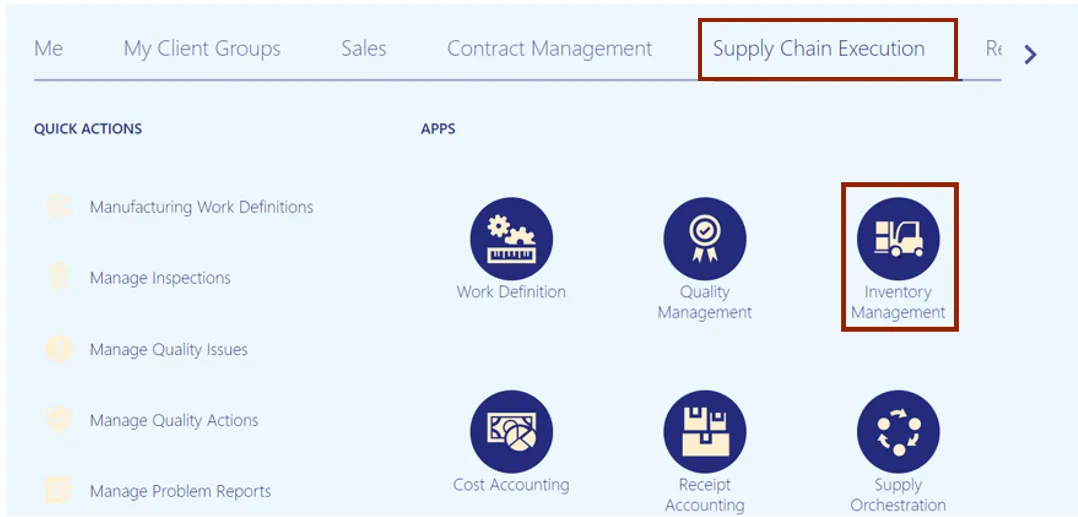
Step 3. On the Inventory Management dashboard, click the View by icon button.
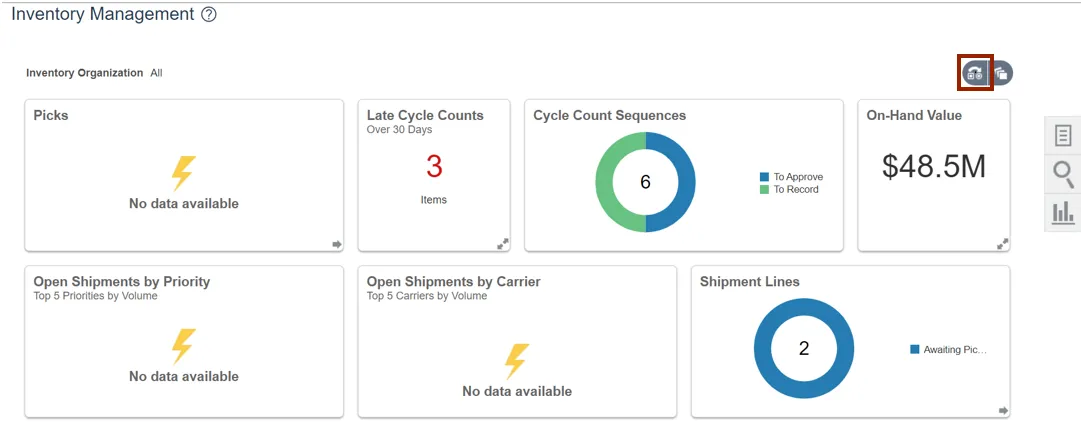
Step 4. Select the Inventory Organization from the drop-down choice list.
In this example, we choose 428330R. Click the Apply button.
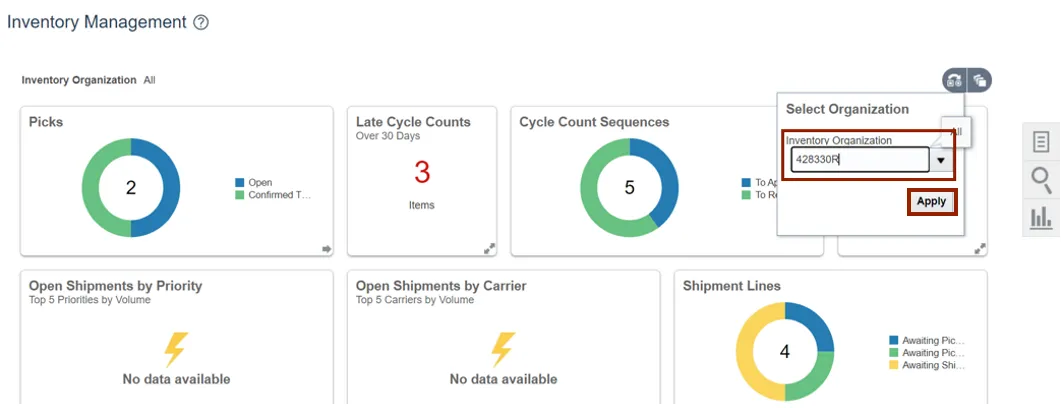
Step 5. Click the Tasks icon. Click Show Tasks drop-down choice list, select the Picks option and click Confirm Pick Slips.
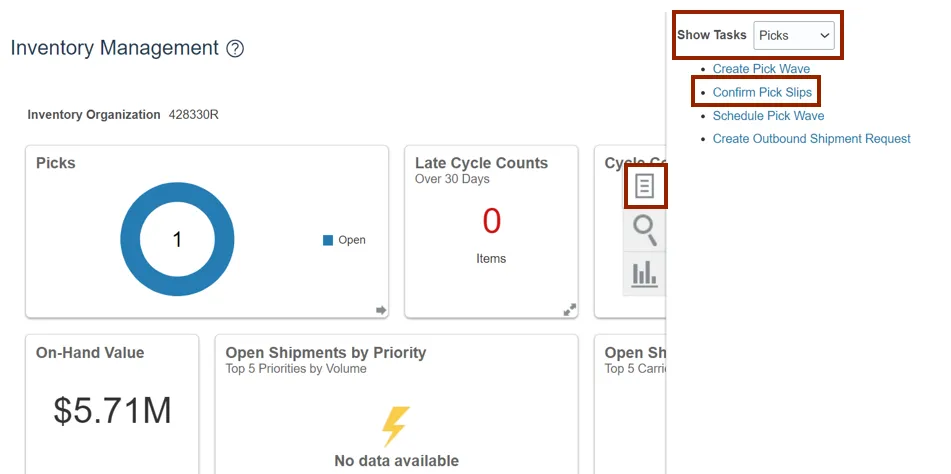
Step 6. The Confirm Pick Slips: Search page opens. In the Advanced Search section, select the Order Number in the Order field.
In this example, we choose 53003.
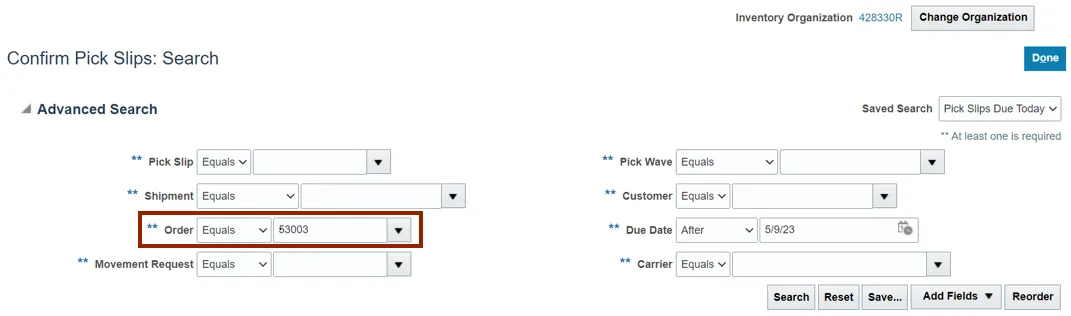
Step 7. You can search for additional parameters.
In this example, we searched on the Due Date field for Pick Slips after 5/9/23.
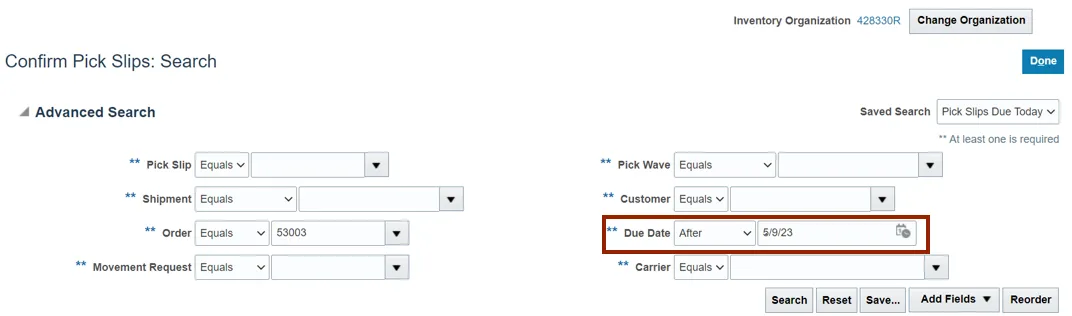
Step 8. Click the Search button.
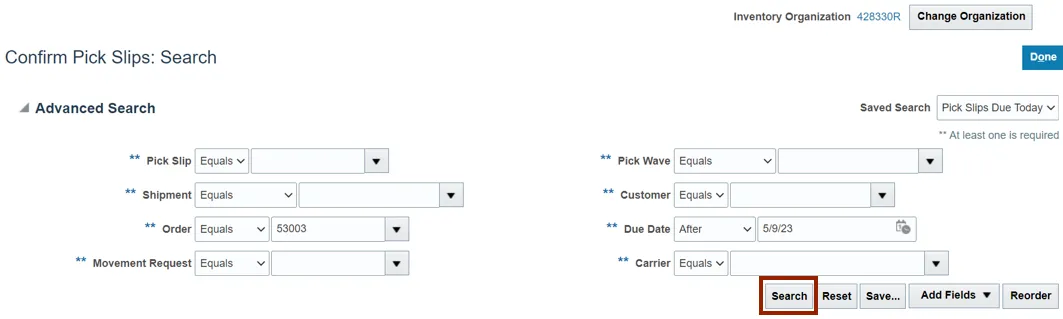
Step 9. On the Search Results section, click the Pick Slip number link.
In this example, we choose 30001.
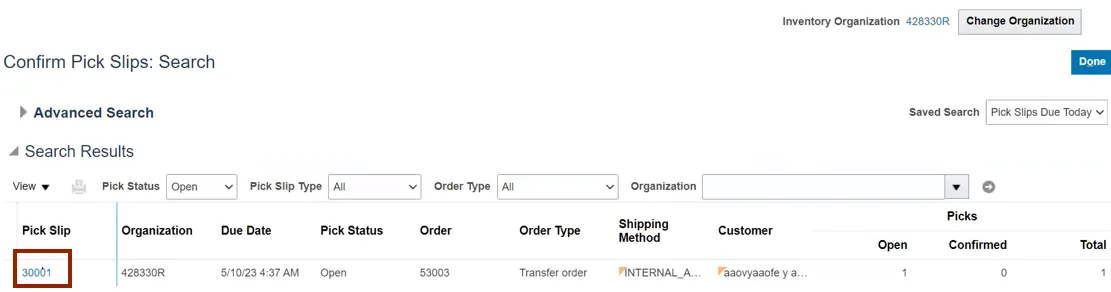
Step 10. The Confirm Pick Slip: 30001 page opens. In the Picks section, select the Ready to Confirm checkbox.
Note: The Picked Quantity gets defaulted, the picked quantity can be updated if required.
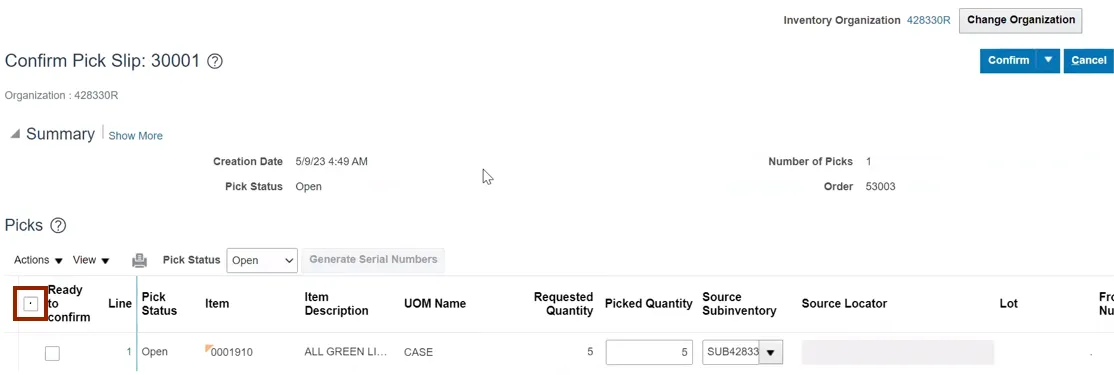
Step 11. Click the Confirm drop-down choice list, then select Confirm and Close. This will redirect you to the Confirm Pick Slip: Search page.
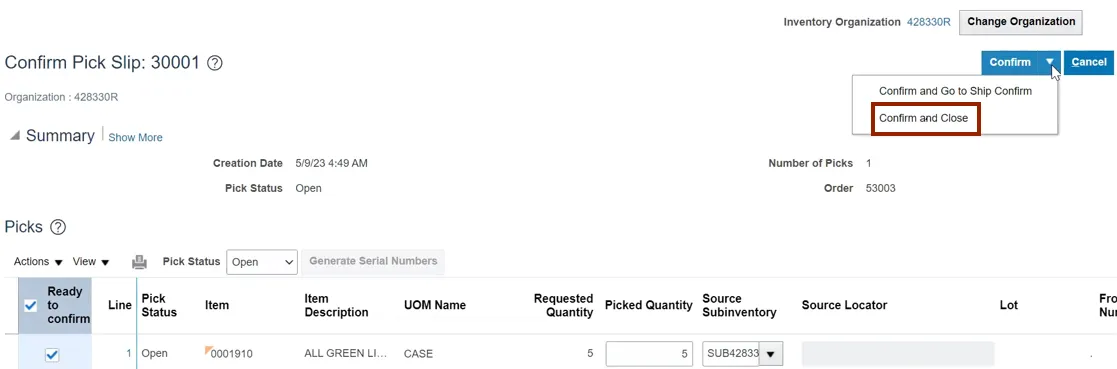
Wrap-Up
Confirm pick slip using the steps above to confirm pick slip of a transfer order which generates the list of items that are due to be picked and shipped for Inventory Transfer Order.
Additional Resources
- Virtual Instructor-Led Training (vILT)