Purpose
The purpose of this Quick Reference Guide (QRG) is to provide a step-by-step explanation of how to Create, Inquire, and Edit Transfer Orders from Inventory in the North Carolina Financial System (NCFS).
Introduction and Overview
This QRG covers the explanation of how to create, inquire, and edit orders in NCFS to maintain records of all the inventory transfers performed from one warehouse to another to enhance warehouse management and order processing.
Create and Inquire on Orders from Inventory
To create and inquire on orders from inventory in NCFS, please follow the steps below. There are 15 steps to complete this process.
Step 1. Log in to the NCFS portal with your credentials to access the system.
Step 2. On the Home page, under the Supply Execution tab, click the Inventory Management app.
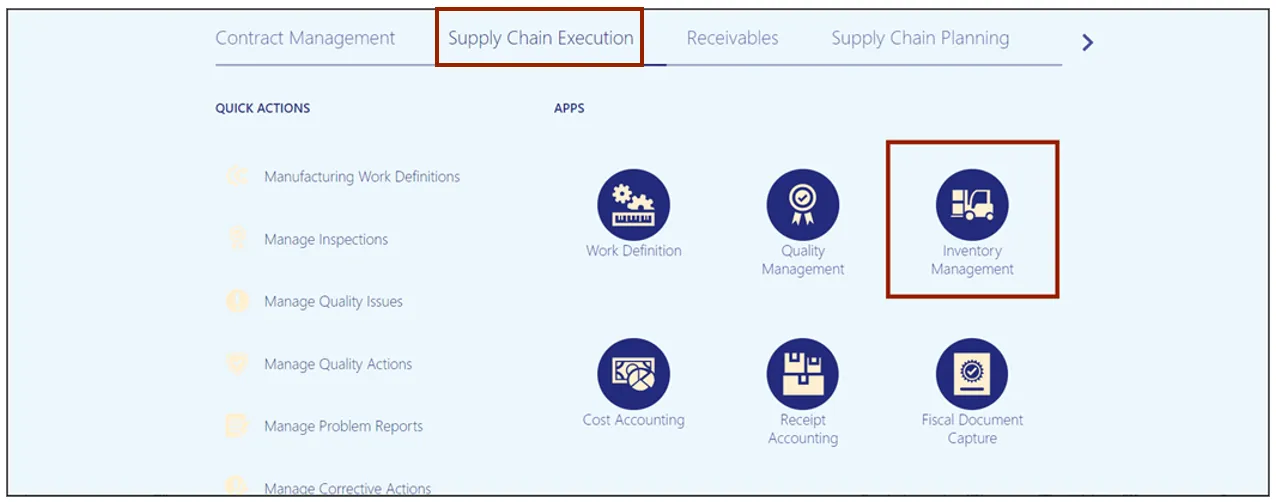
Step 3. On the Inventory Management page, click the View By icon and enter the Inventory Organization number in the Select Organization pop-up box. Click the Apply button.
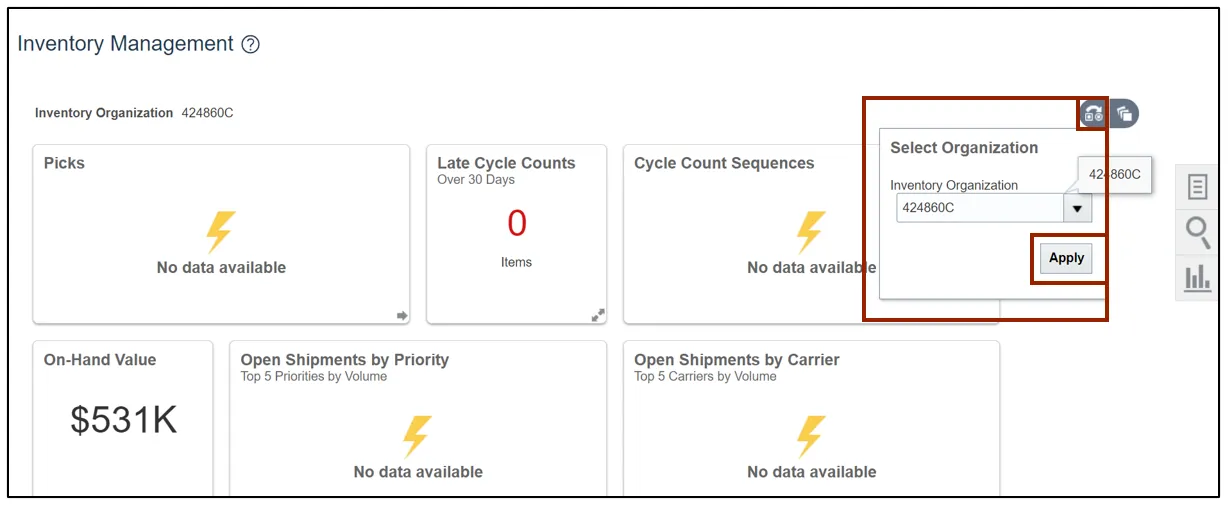
Step 4. Click on the Tasks icon. Under the Inventory section, click Manage Item Quantities.
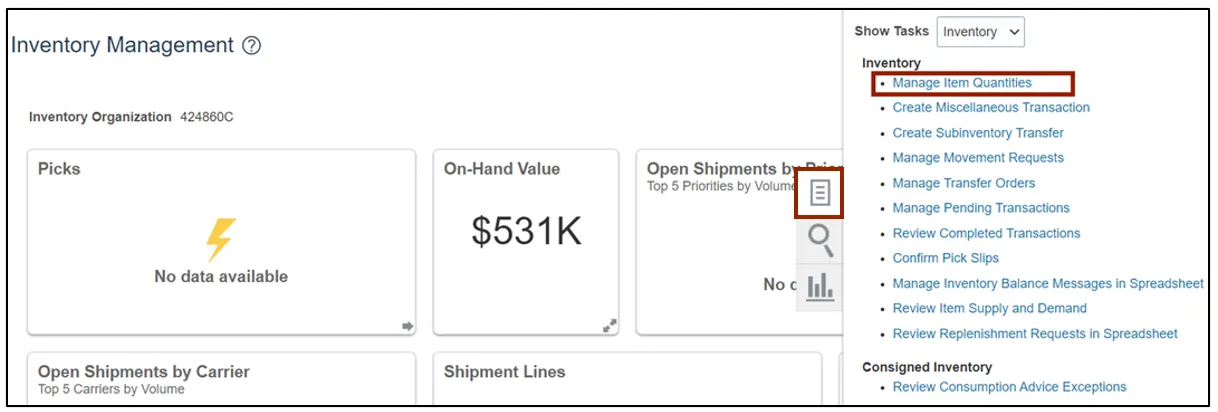
Step 5. In the Advanced Search section, enter the mandatory details and select the On hand option for View the Item Quantity By field. Click the Search button.
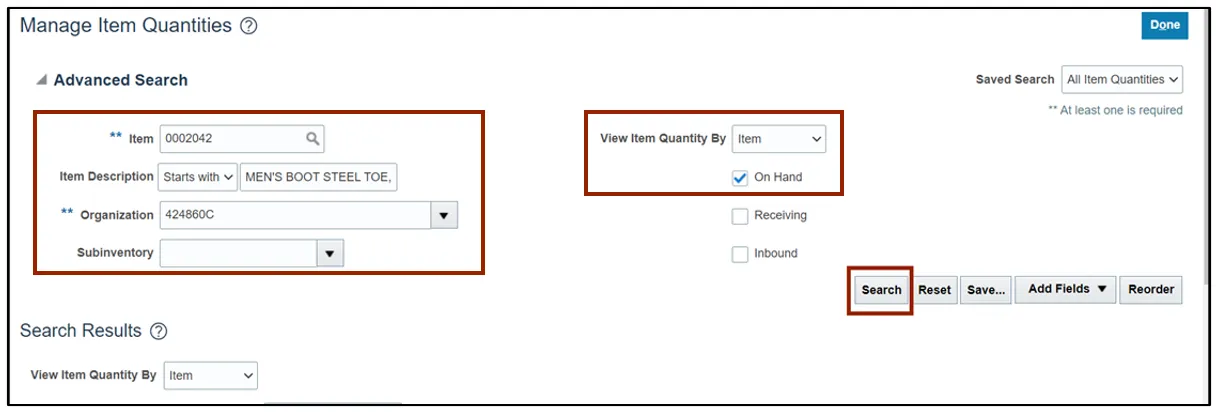
Step 6. Review and validate the On Hand quantity. Click the Actions drop-down choice list and select the Request Transfer Order option.
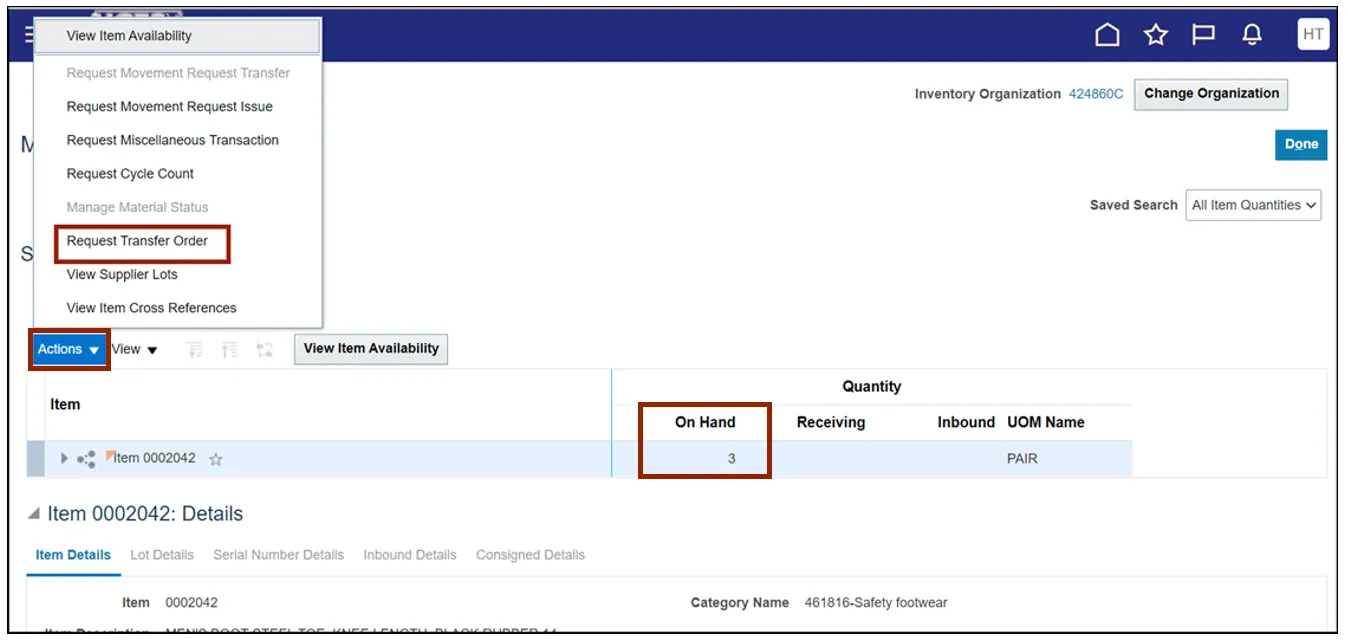
Step 7. Enter Requested Quantity and Requested Delivery Date. Click the Select Supply Source button.
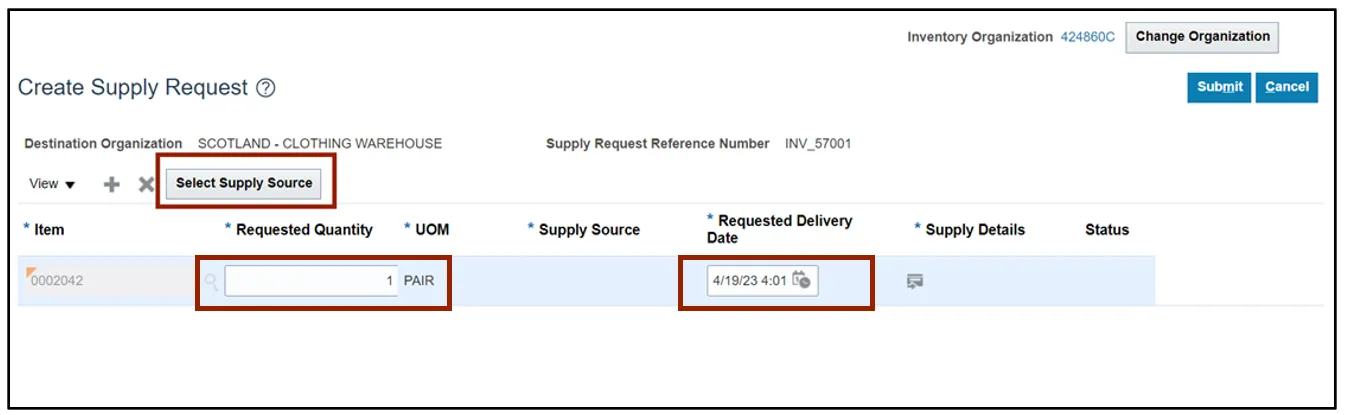
Step 8. Select a record from the list of supply sources and click the OK button.
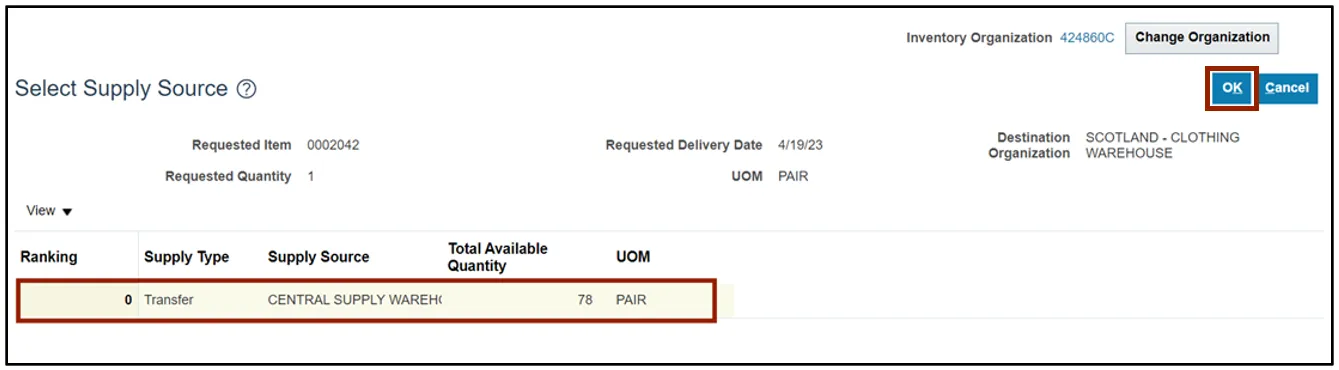
Step 9. Click the Submit button.
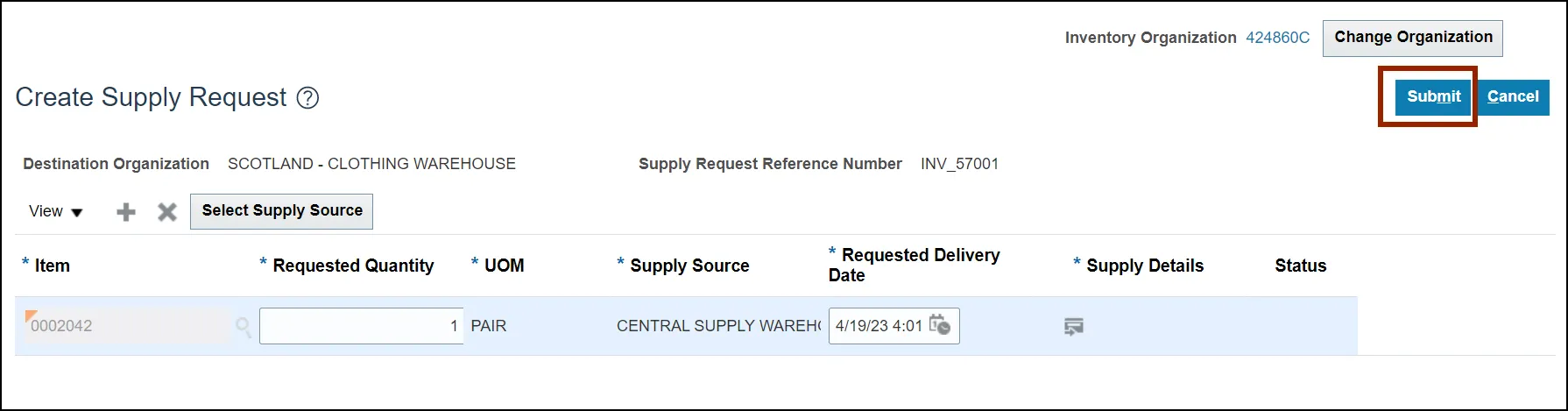
Step 10. Click the OK button after the Supply Details pop-up appears.
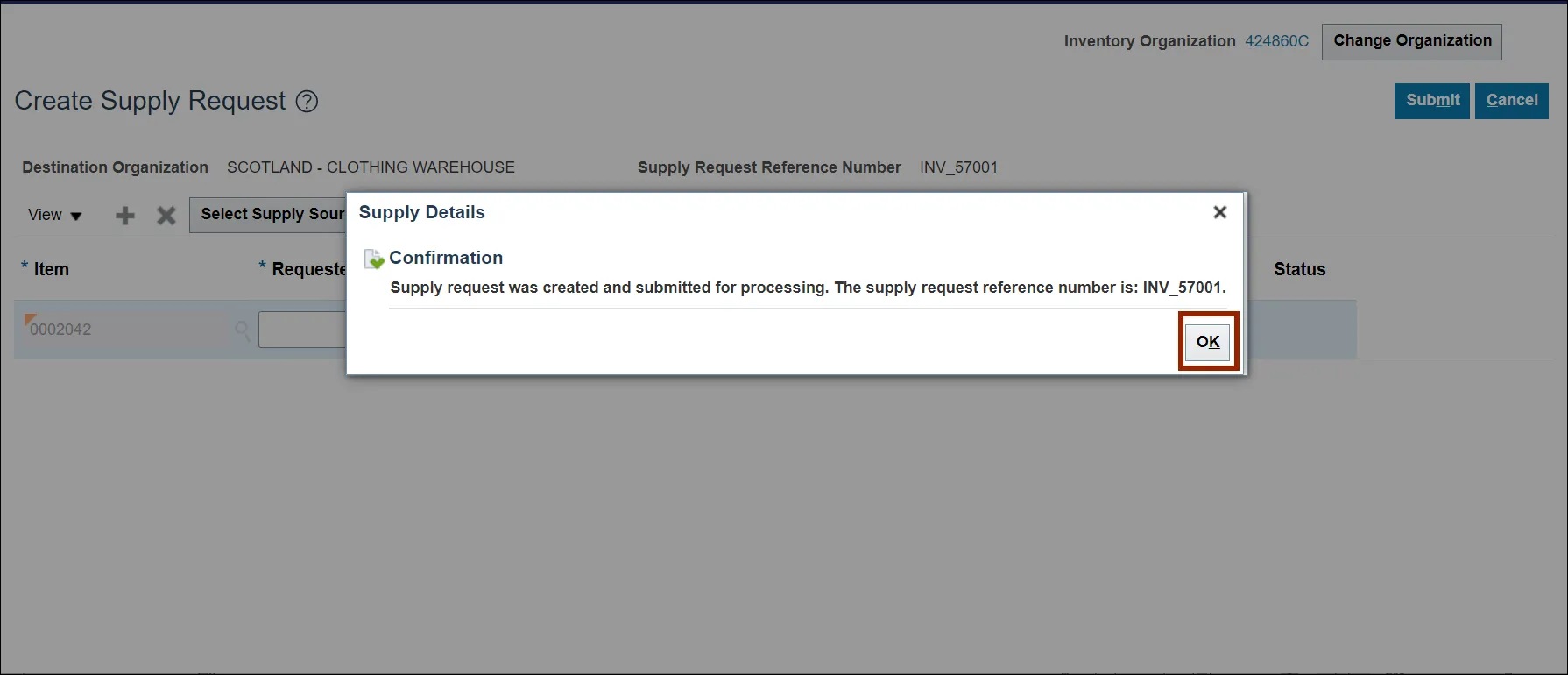
Step 11. To Validate that the Transfer Order has been created, on the Home page, under the Supply Execution tab, Click the Inventory Management app.
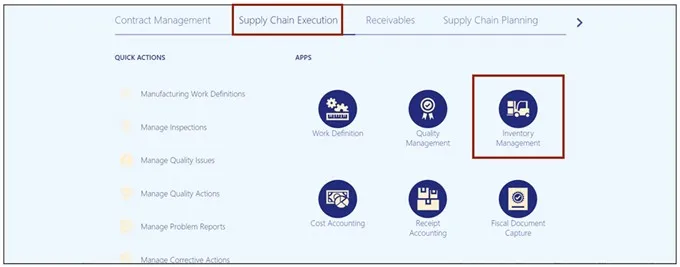
Step 12. Click the Tasks icon. Under the Inventory section, click Manage Transfer Orders.
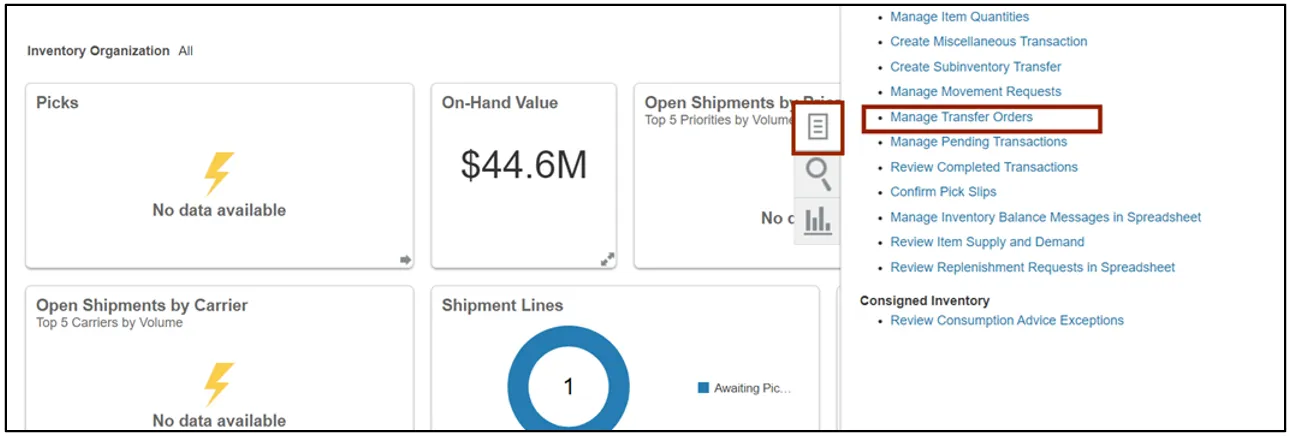
Step 13. In the Advanced Search section, enter all mandatory details and click the Search button.
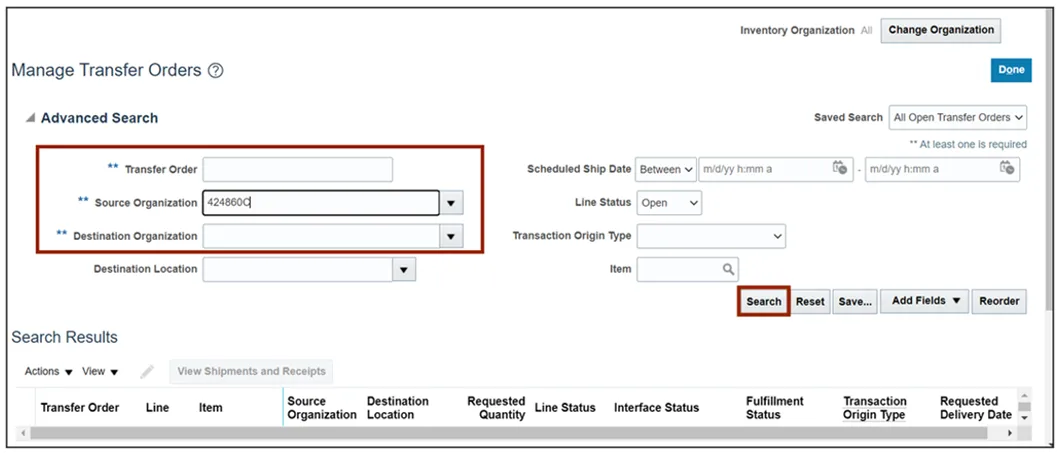
Step 14. Click the Transfer Order link.
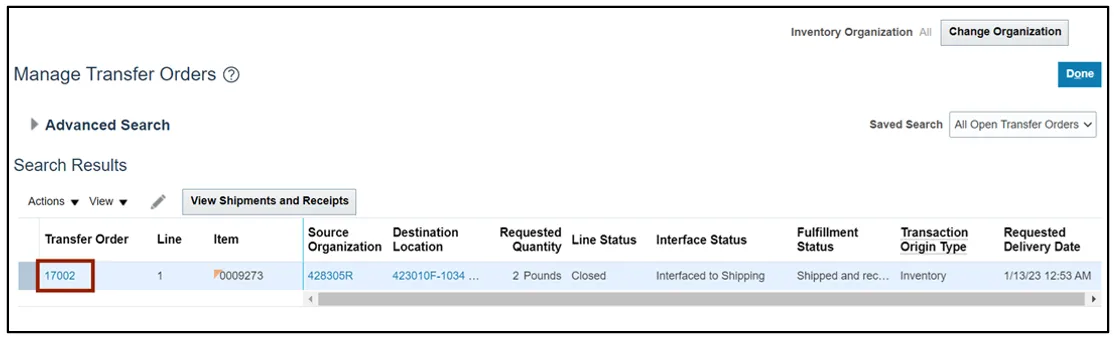
Step 15. On the Edit Transfer Order page, validate that the details are correct. Certain edits to the order can be made here.
When editing is completed, click the Submit button. Click the Cancel button if no changes are to be made.
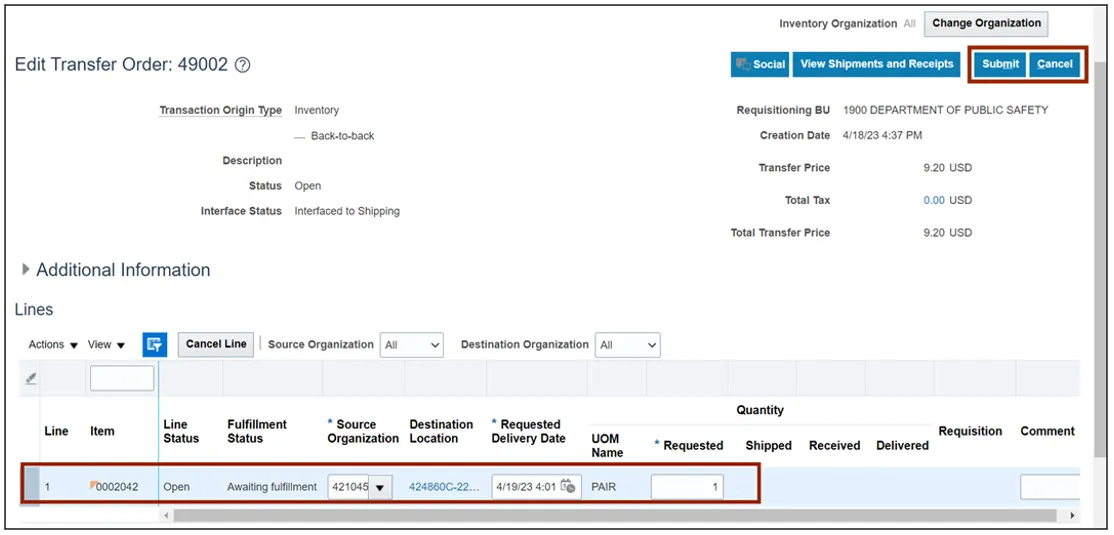
Wrap-Up
Create and Inquire on Orders from Inventory using the steps above.
Additional Resources
- Web-Based Training (WBT)