Purpose
The purpose of this Quick Reference Guide (QRG) is to provide a step-by-step explanation on how to Close an Accounting Period for Cost Management in the North Carolina Financial System (NCFS).
Introduction and Overview
This QRG covers the explanation on execution of the period end close process for cost management in NCFS. This process includes reviewing and validating the financial accountability of all transactions performed by the Supply Chain business functions.
Close Cost Accounting Period
To close a cost accounting period in the NCFS, please follow the steps below. There are 13 steps to complete this process.
Step 1. Log in to the NCFS portal with your credentials to access the system.
Step 2. On the Home page, under the Supply Chain Execution tab, click the Cost Accounting app.
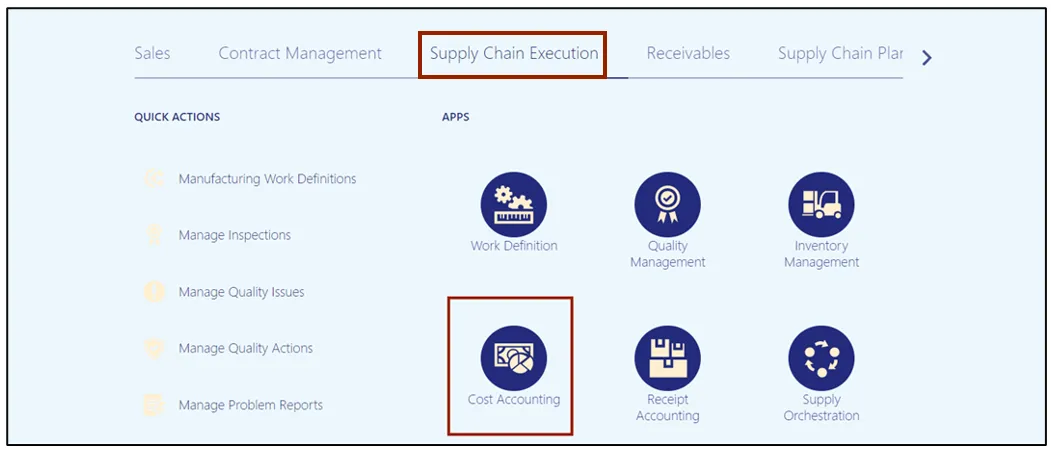
Step 3. Click the Tasks icon. Under the Cost Processing section, click Manage Cost Accounting Periods.
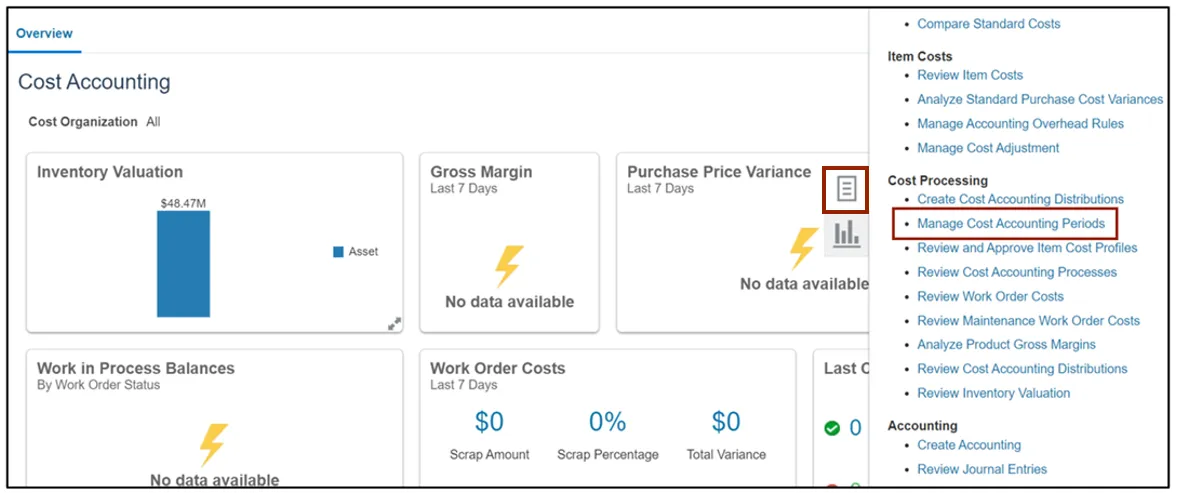
Step 4. On the Manage Cost Accounting Periods page, enter the required details in the Search section and click the Search button.
In this example, we choose DHHS - Cost Organization for Cost Organization and DHHS - Cash Cost Book for Cost Book.
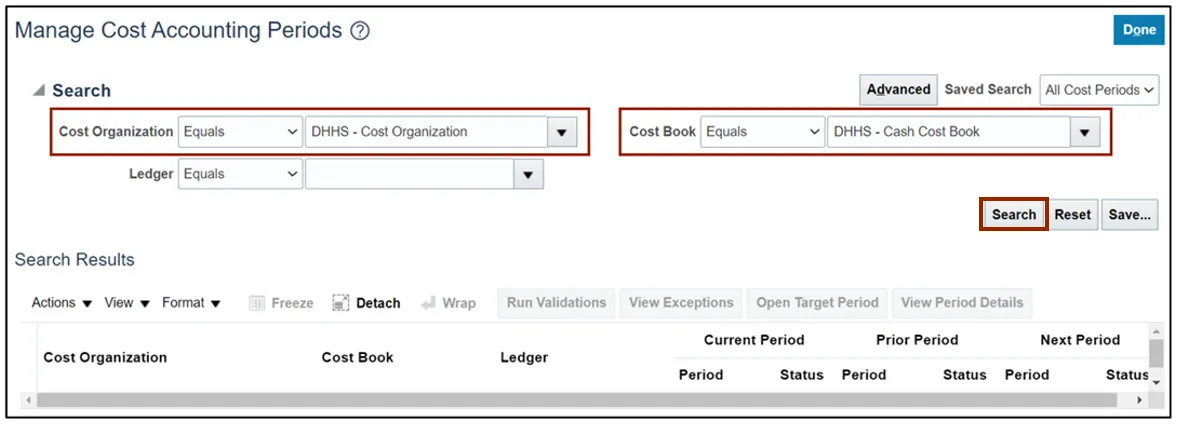
Step 5. From the search results, select the required record and click the View Period Details button.
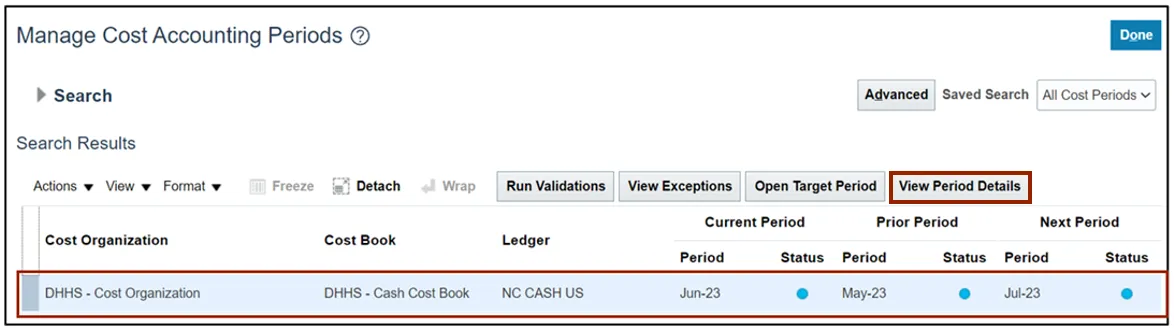
Step 6. Click the Accounting Period which is to be closed.
In this example, we choose Jul-22.
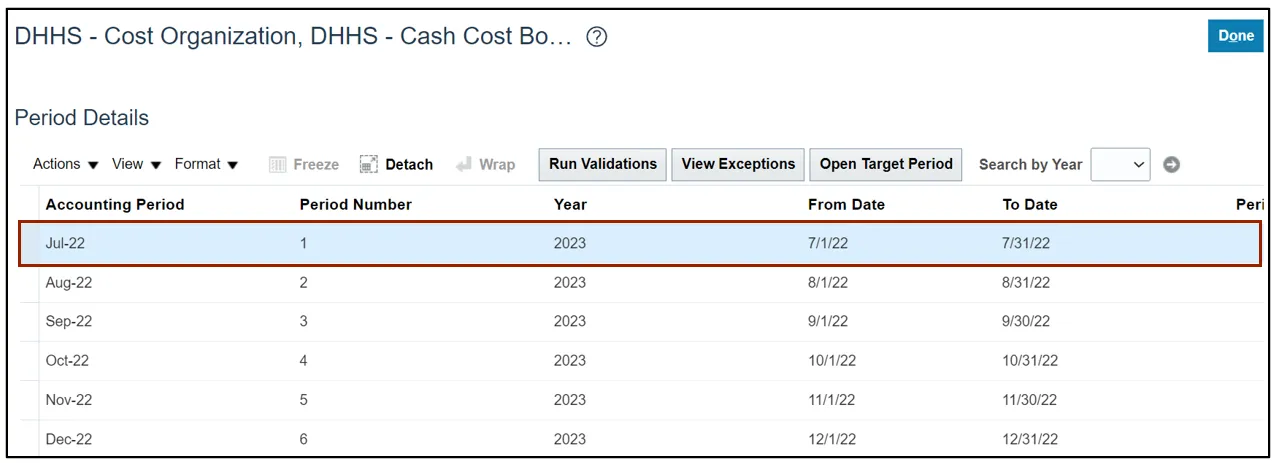
Step 7. From the Actions drop-down choice list, select Close Period.
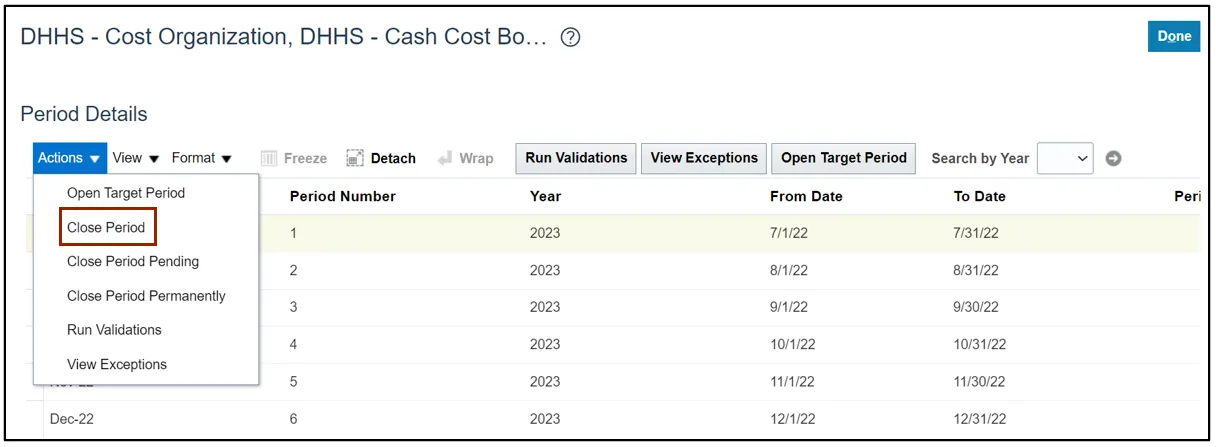
Step 8. The Close Period pop-up appears. Select all Validations and click the OK button.
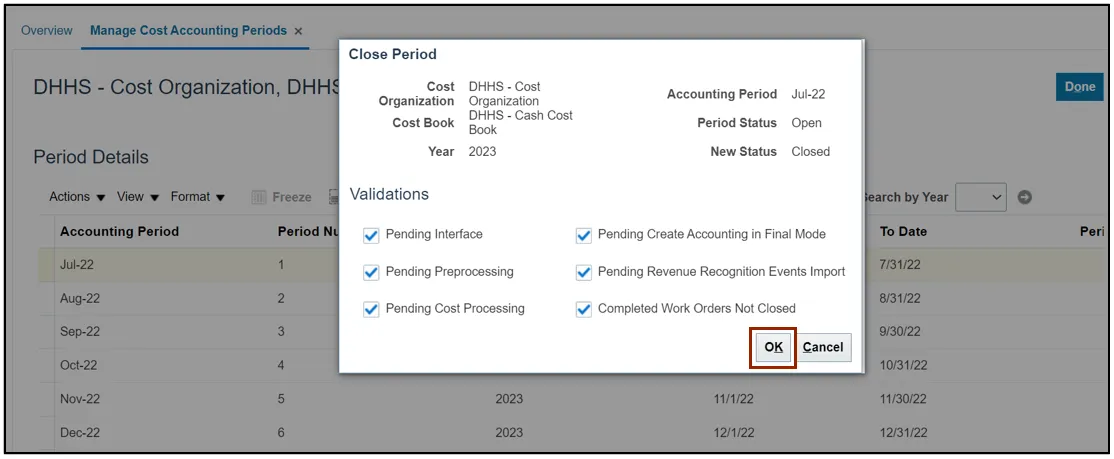
Step 9. An Information pop-up appears to confirm that the process was submitted. Click the OK button.
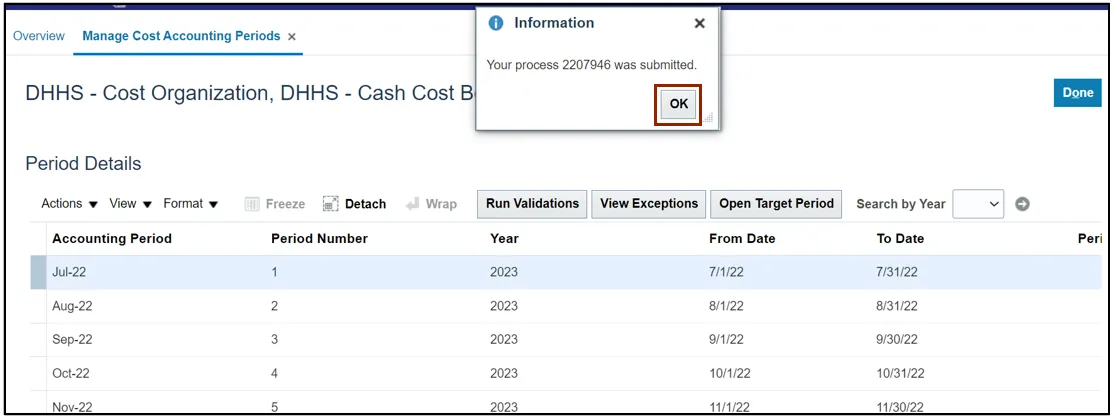
Step 10. Click the Done button to close the Manage Cost Accounting Periods page.
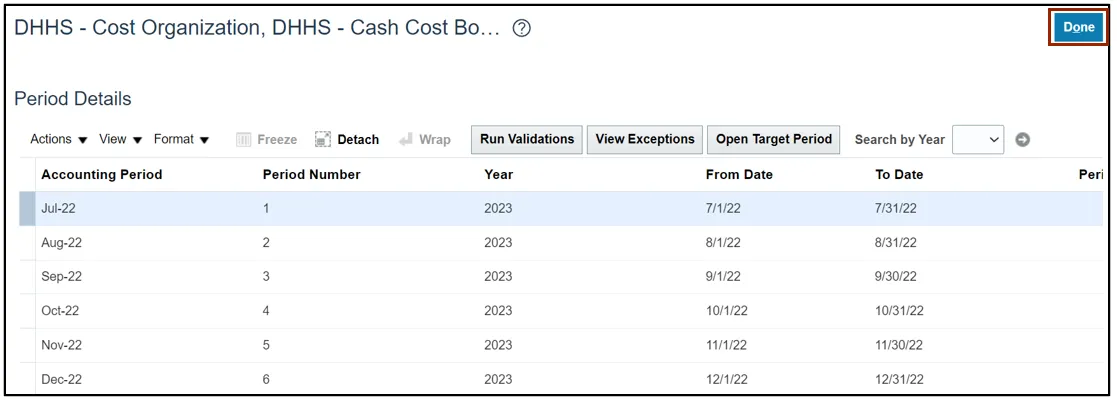
Step 11. On the Home page, under the Tools tab, click the Scheduled Processes app to review the process completion.
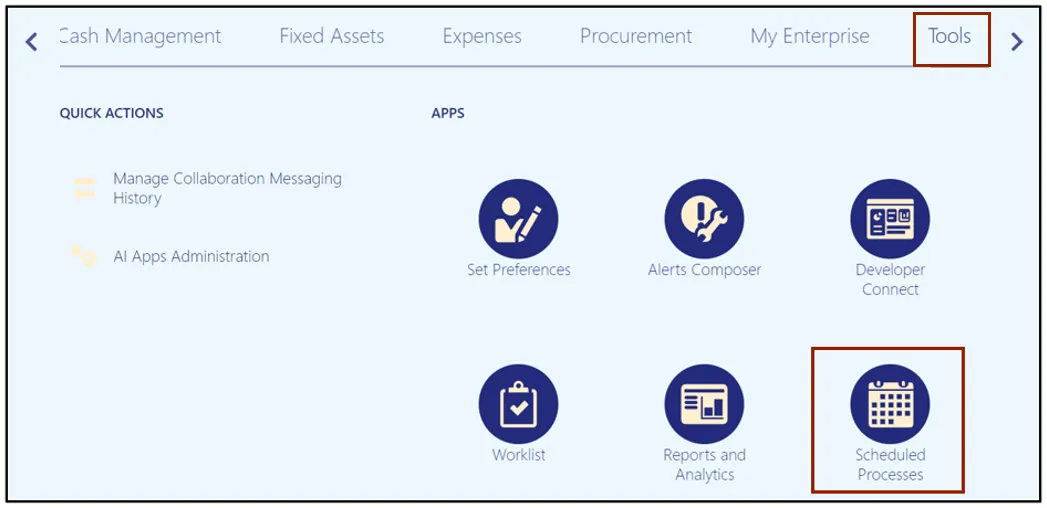
Step 12. On the Overview page, the Status of the process shows Completed.
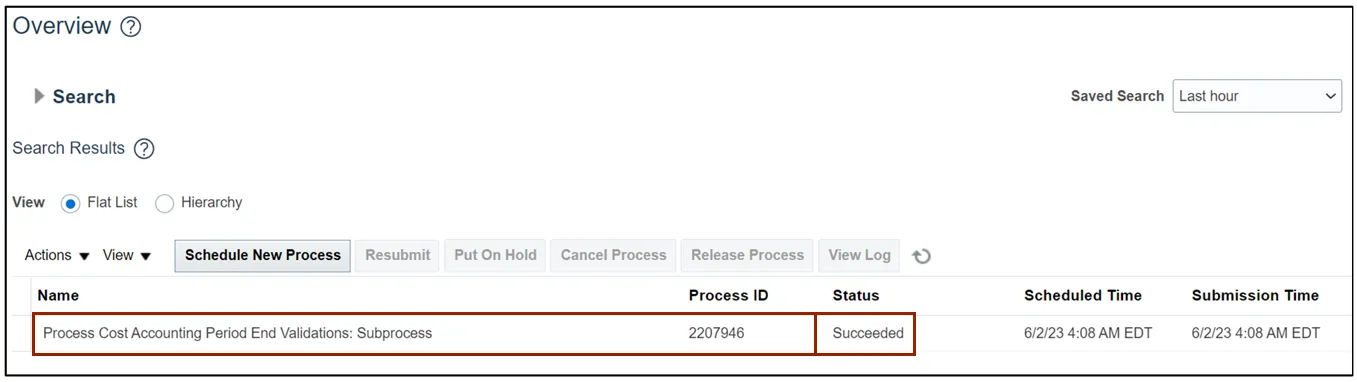
Step 13. The Period Status for Accounting Period Jul-22 is changed to Closed.
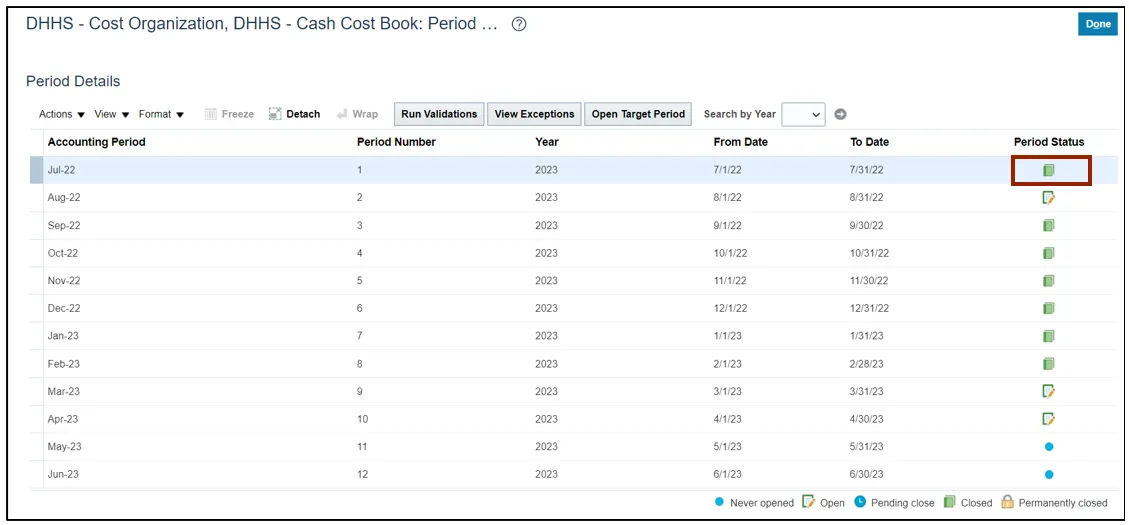
Wrap-Up
Perform period end validation and close a cost accounting period in NCFS using the steps above.
Additional Resources
- Virtual Instructor-Led Training (vILT)