Purpose
The purpose of this Quick Reference Guide (QRG) is to provide a step-by-step explanation of how to Receive Purchase Orders into Inventory in the North Carolina Financial System (NCFS).
Introduction and Overview
This QRG covers the how to receive purchase orders for replenishment requests that were generated from NCFS Inventory.
Receive Purchase Orders into Inventory
To receive purchase orders into inventory in NCFS, please follow the steps below. There are 10 steps to complete this process.
Note: This process applies only to inventory agencies which do external purchasing within NCFS, not EProcurement purchasing.
Step 1. Log in to the NCFS portal with your credentials to access the system.
Step 2. On the Home page, click the Supply Chain Execution tab and then click the Inventory Management app.
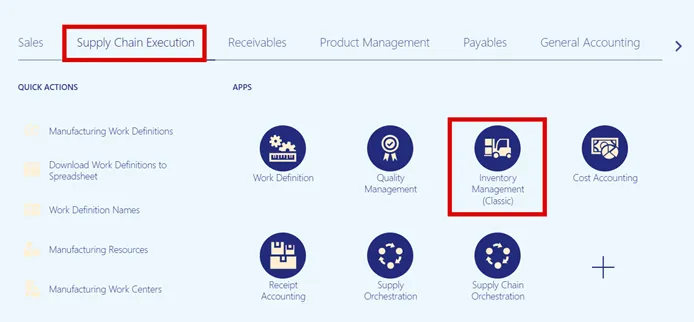
Step 3. Click the View By icon. Click the Inventory Organization drop-down choice list and select the correct inventory organization.
In this example, we select 08BOOKS.
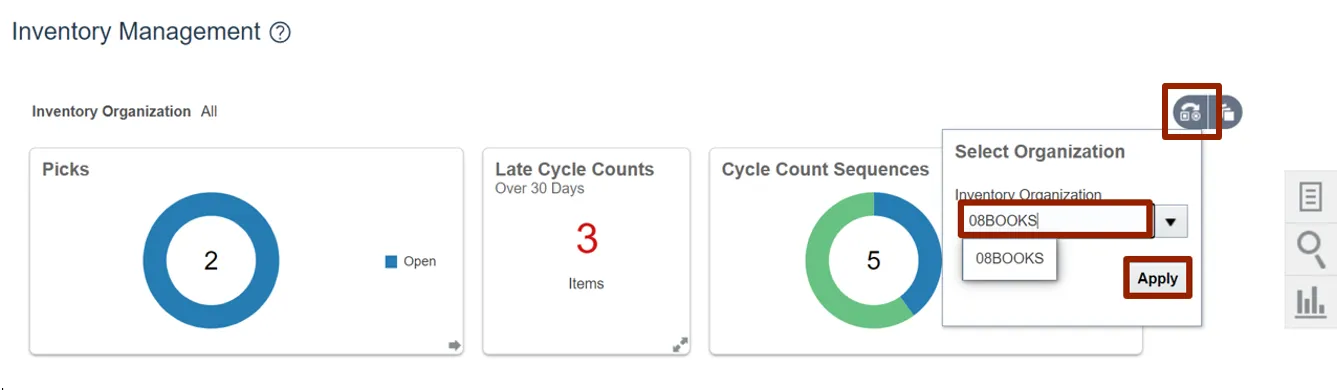
Step 4. On the Inventory Management page, click the Tasks icon. From the Show Tasks drop-down choice list, select Receipts.
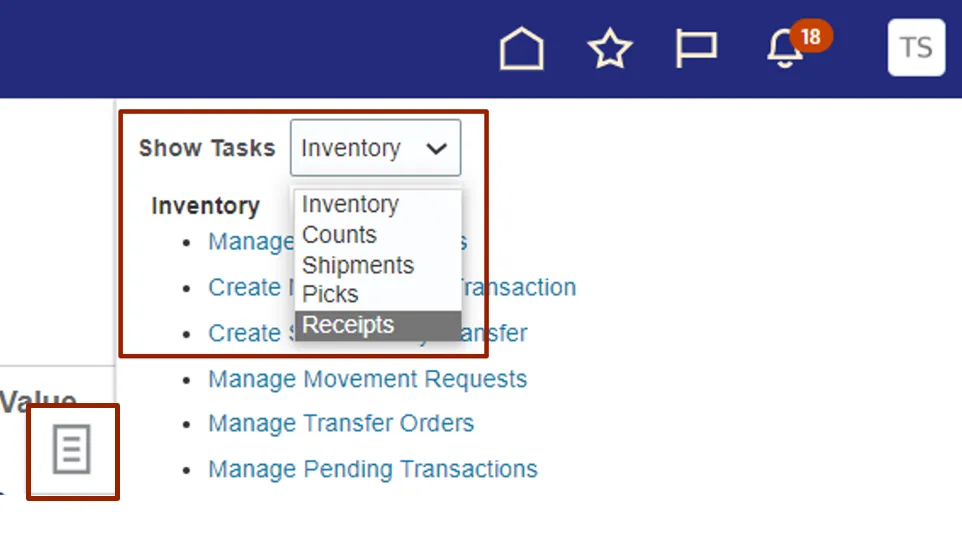
Step 5. Under the Expected Shipments section, click Receive Expected Shipment.
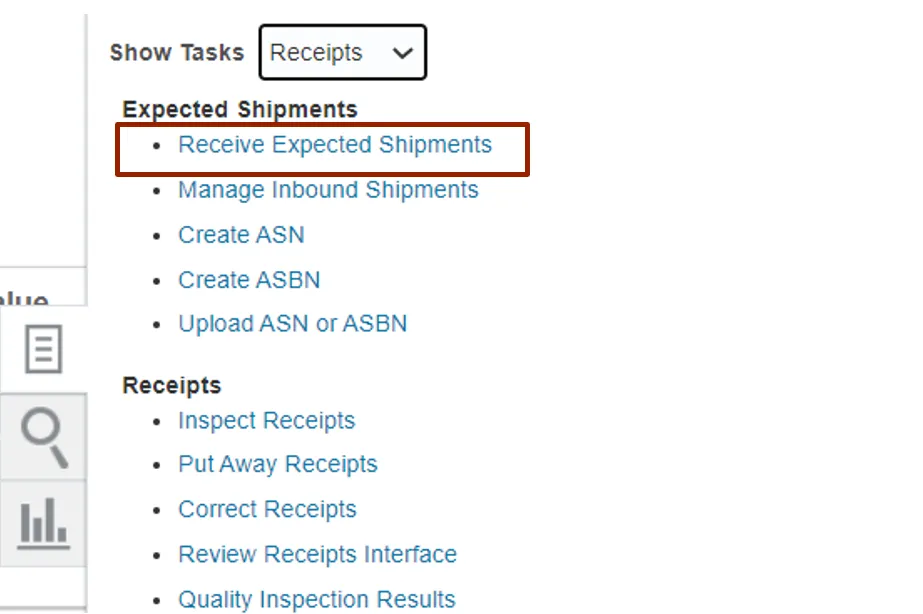
Step 6. On Receive Expected Shipment page, under Advanced Search, enter the correct value in Purchase Order field and then click the Search button.
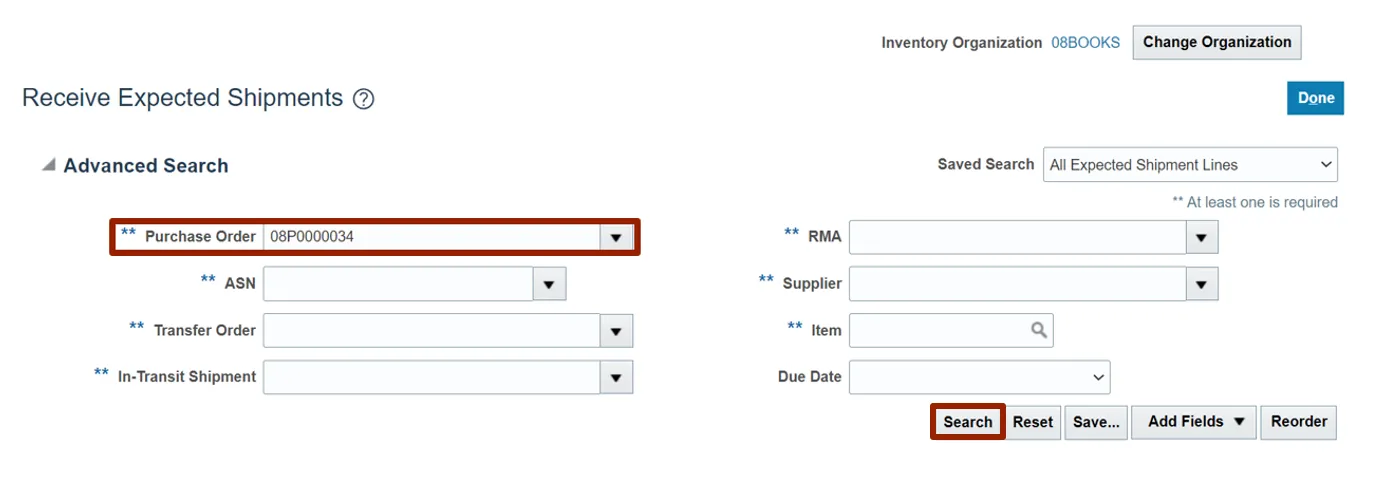
Step 7. Select the correct record.
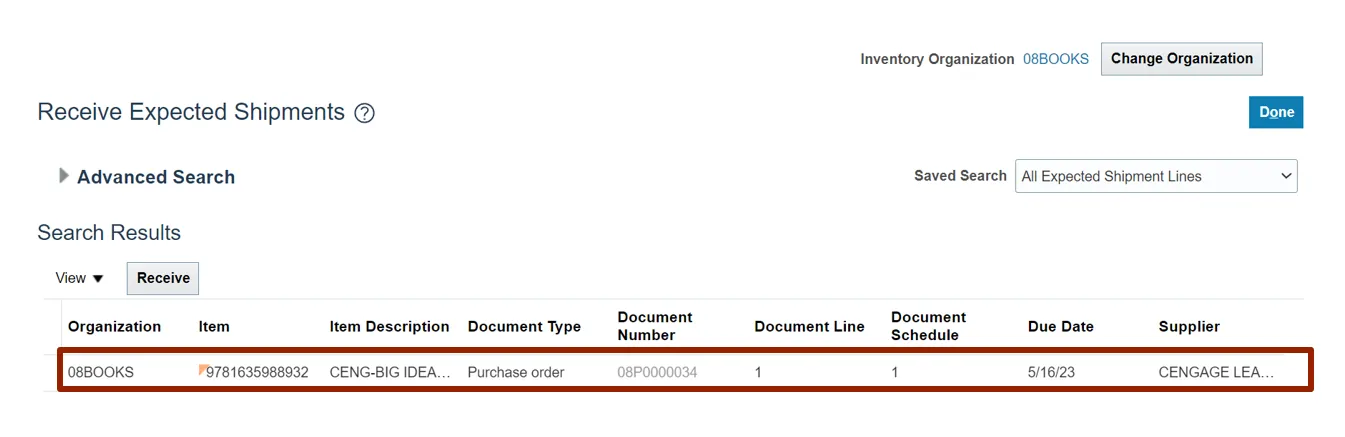
Step 8. Click the Receive button.
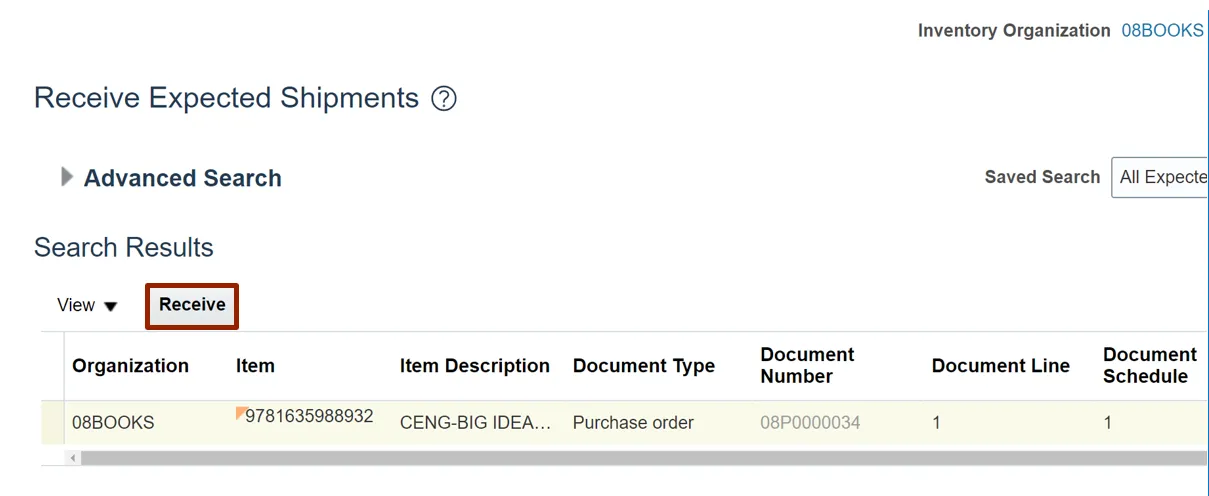
Step 9. Enter the received value in Quantity field and click the Create Receipt button.
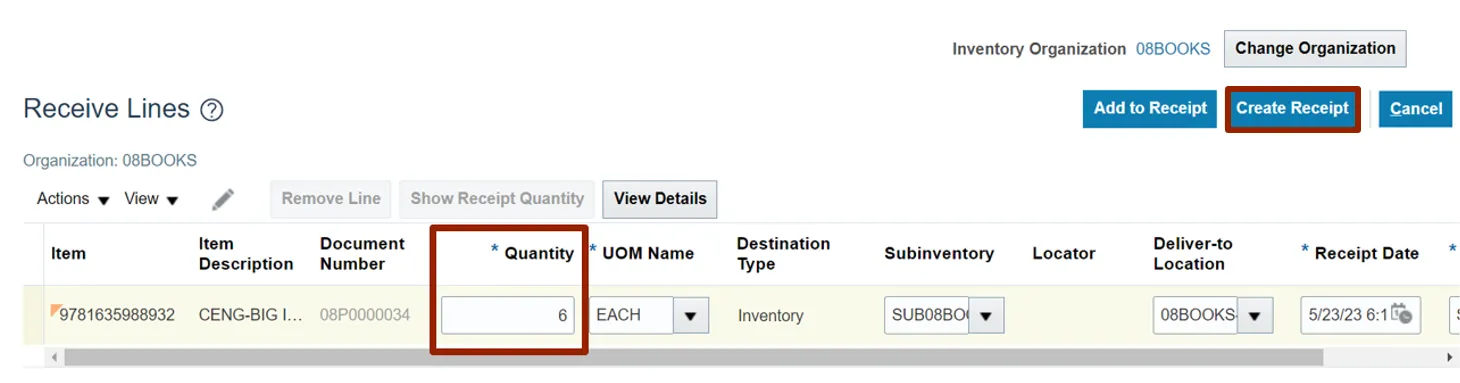
Step 10. Select the correct record under Receipt Lines and click the Submit button.
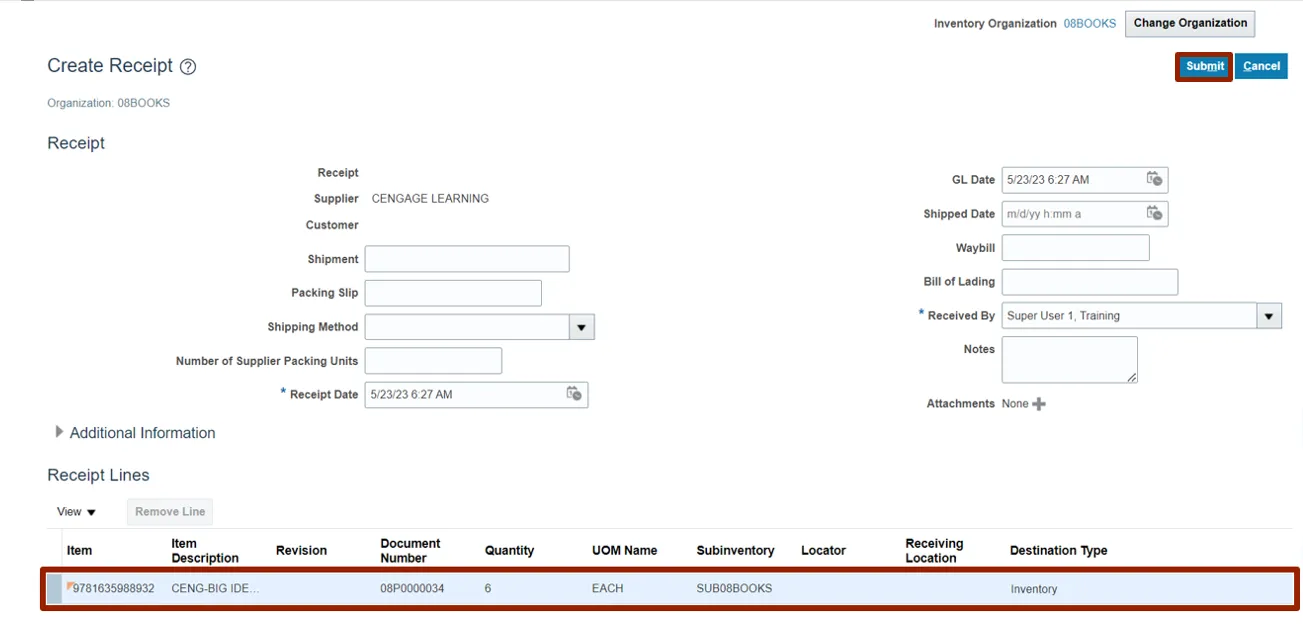
Wrap-Up
Using the steps above to review purchase order from inventory. This ensures efficient and accurate tracking of product stocks and inventory management.
Additional Resources
- Virtual Instructor-Led Training (vILT)