Purpose
The purpose of this Quick Reference Guide (QRG) is to provide a step-by-step explanation on how to Create a Pick Wave in the North Carolina Financial System (NCFS).
Introduction and Overview
This QRG covers explanation on how to create pick wave in NCFS.
Create Pick Wave
To create a pick wave in NCFS, please follow the steps below. There are 11 steps to complete this process.
Step 1. Log in to the NCFS portal with your credentials to access the system.
Step 2. On the Home page, under the Supply Chain Execution tab, click the Inventory Management app.
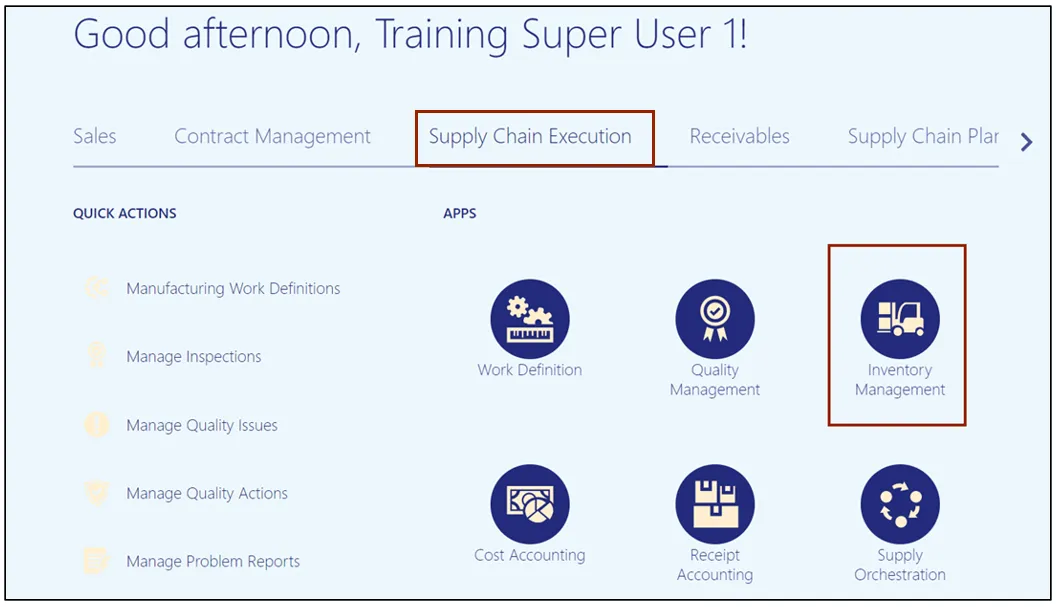
Step 3. On the Inventory Management page, click the View by icon and enter the Organization ID. Click the Apply button.
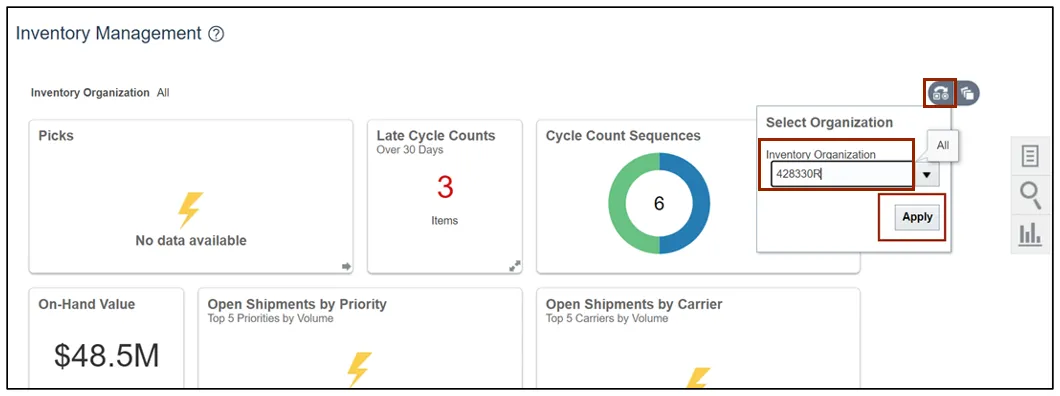
Step 4. Click the Tasks icon and select Picks from the Show Tasks drop-down choice list.

Step 5. Click Create Pick Wave.
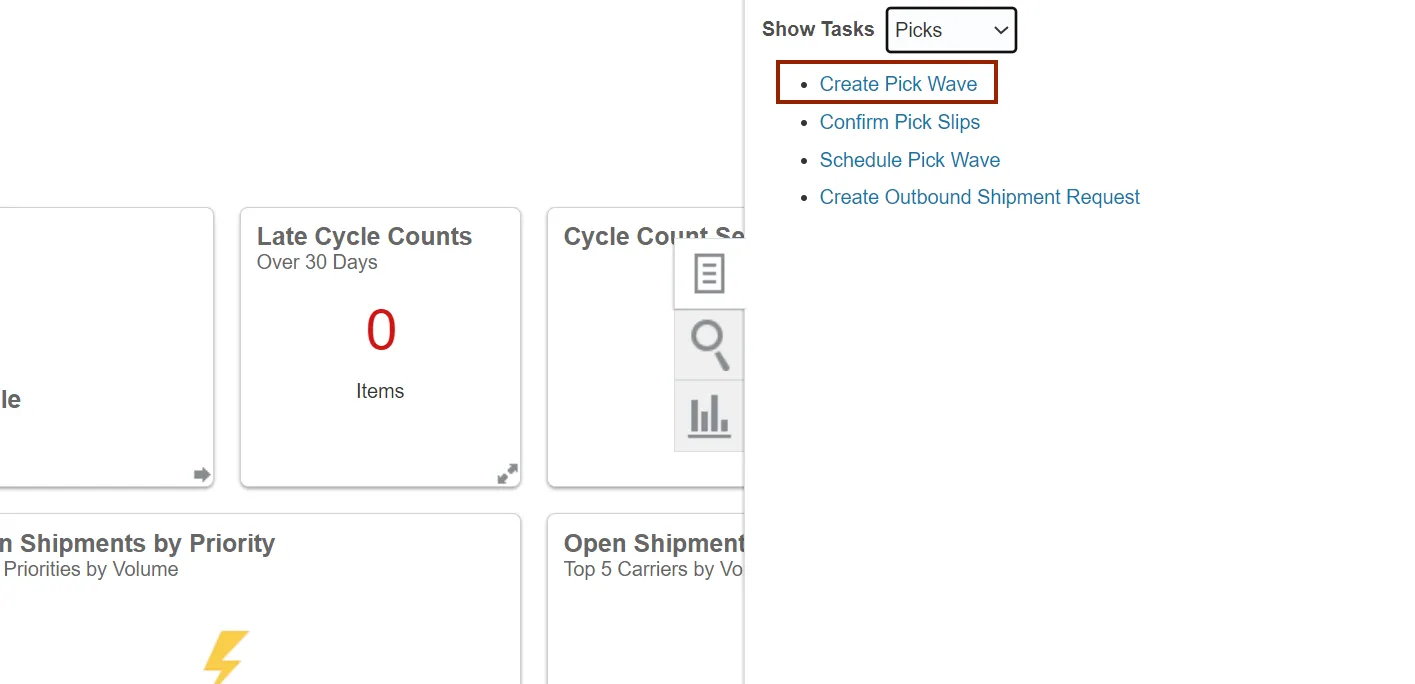
Step 6. In the Selection Criteria section, enter the required information and click the Release Now button.
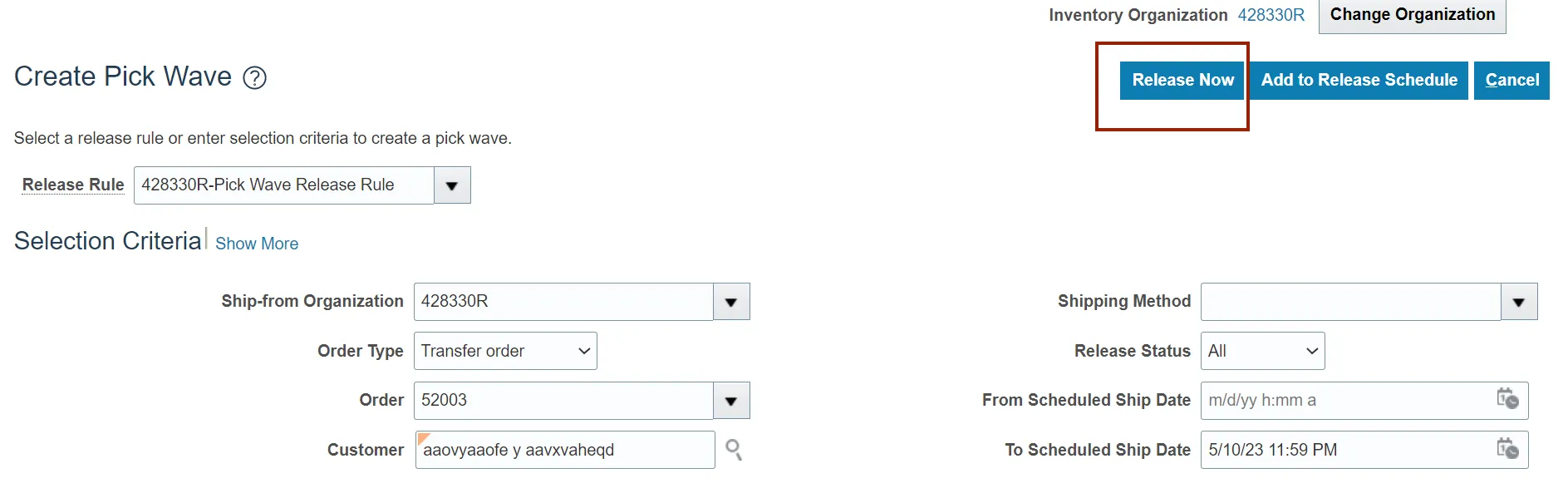
Step 7. A Confirmation pop-up appears. Click the OK button.
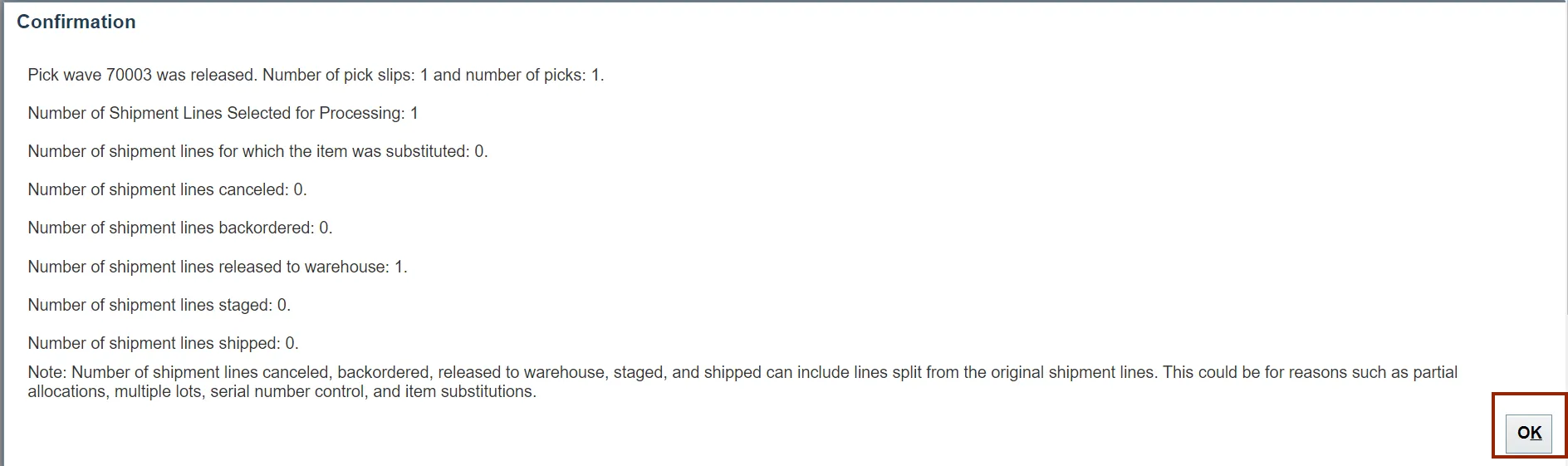
Step 8. To verify the pick wave was released, on the Inventory Management Page, click the Tasks icon and select Shipments from the Show Tasks drop-down choice list.
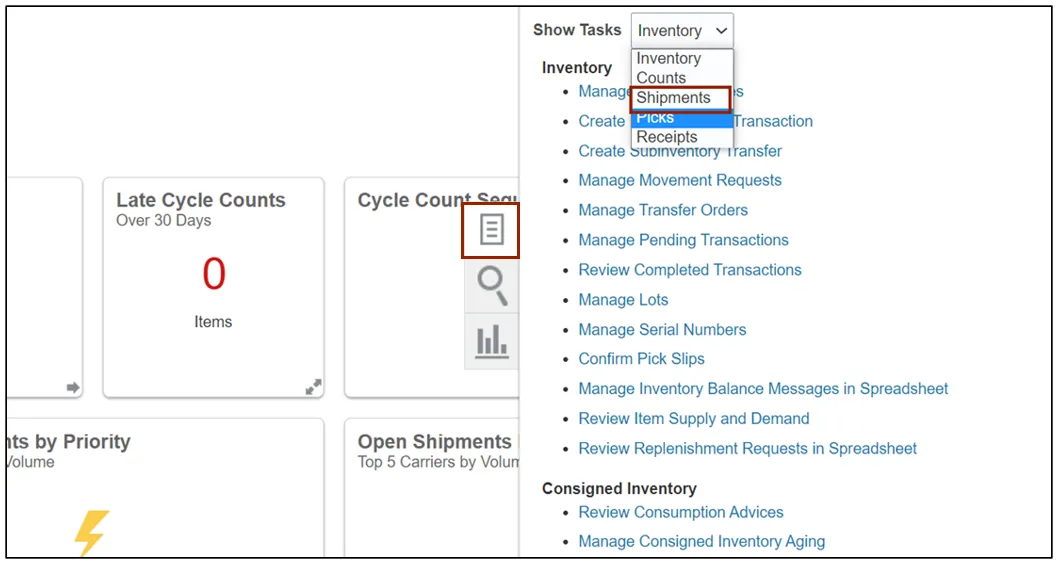
Step 9. Click Manage Shipment Lines.
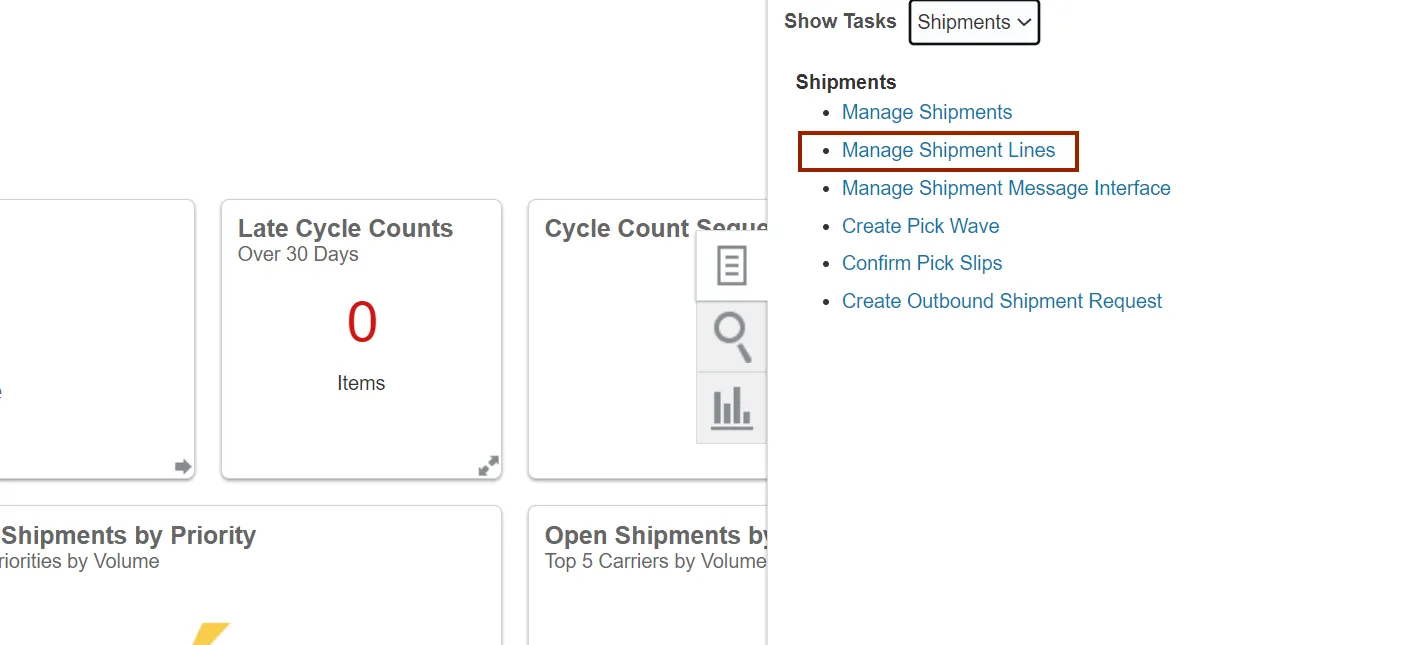
Step 10. Enter the Order Number and click the Search button.
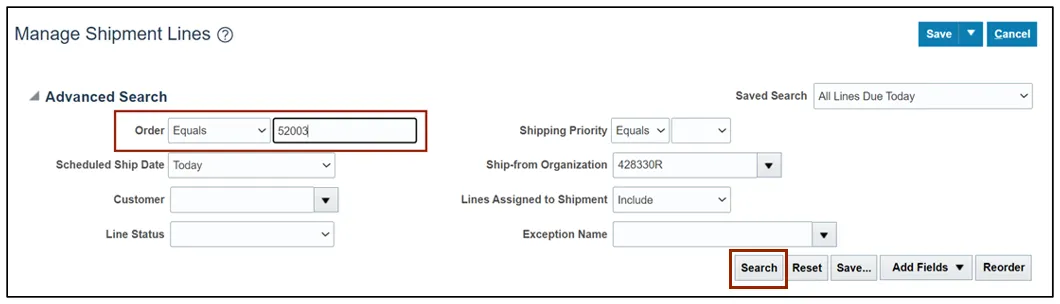
Step 11. Verify that the Line Status is Release to Warehouse.
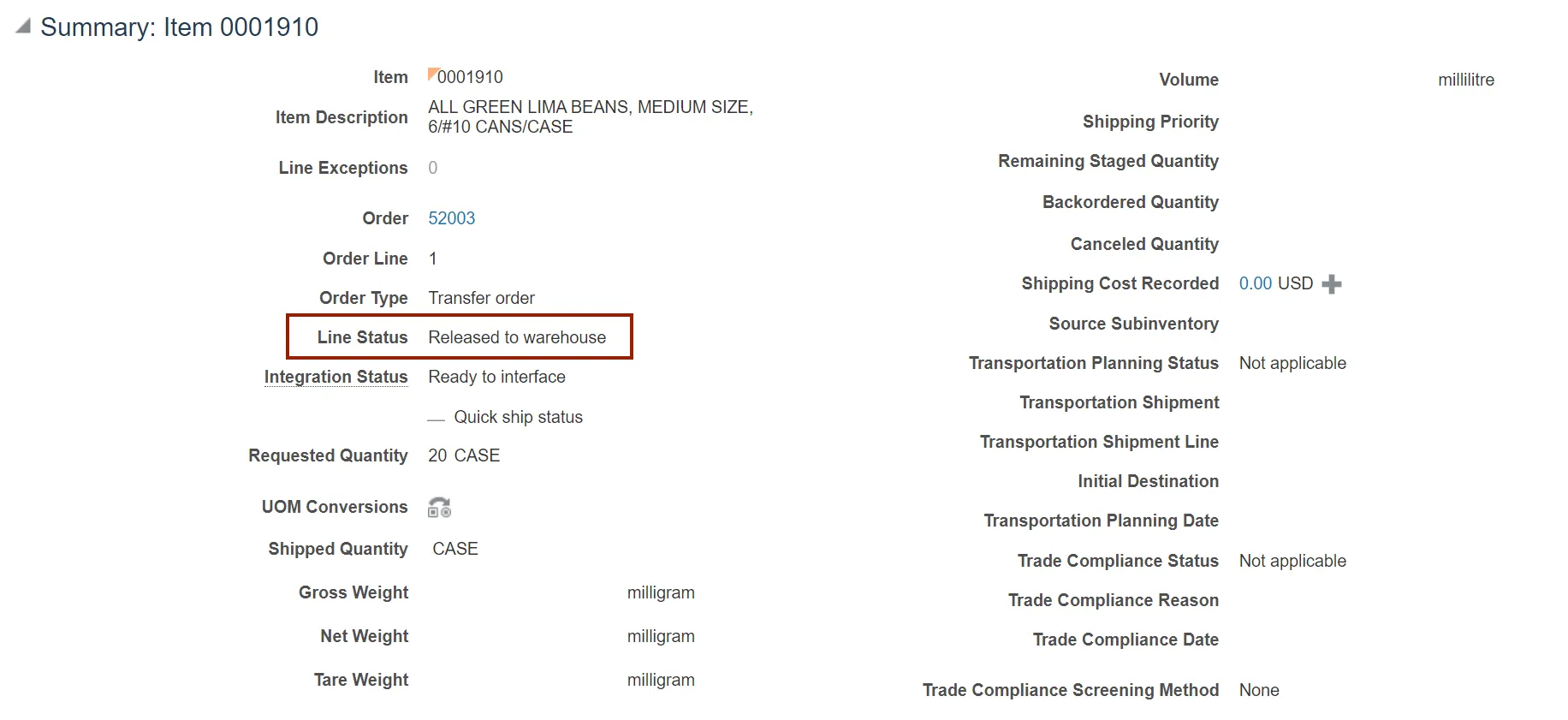
Wrap-Up
Create a pick wave using the steps above in NCFS.
Additional Resources
- Virtual Instructor-Led Training (vILT)
- Web-based Training (WBT)