Purpose
The purpose of this Quick Reference Guide (QRG) is to provide a step-by-step explanation of how to Review Item-Related Audit Reports in the North Carolina Financial System (NCFS).
Introduction and Overview
This QRG covers how to Review Item-Related Audit Reports in NCFS.
Review Item-Related Audit Reports
To Review Item-Related Audit Reports in NCFS, please follow the steps below. There are 10 steps to complete this process.
Step 1. On the Home page, click on the Navigator icon.
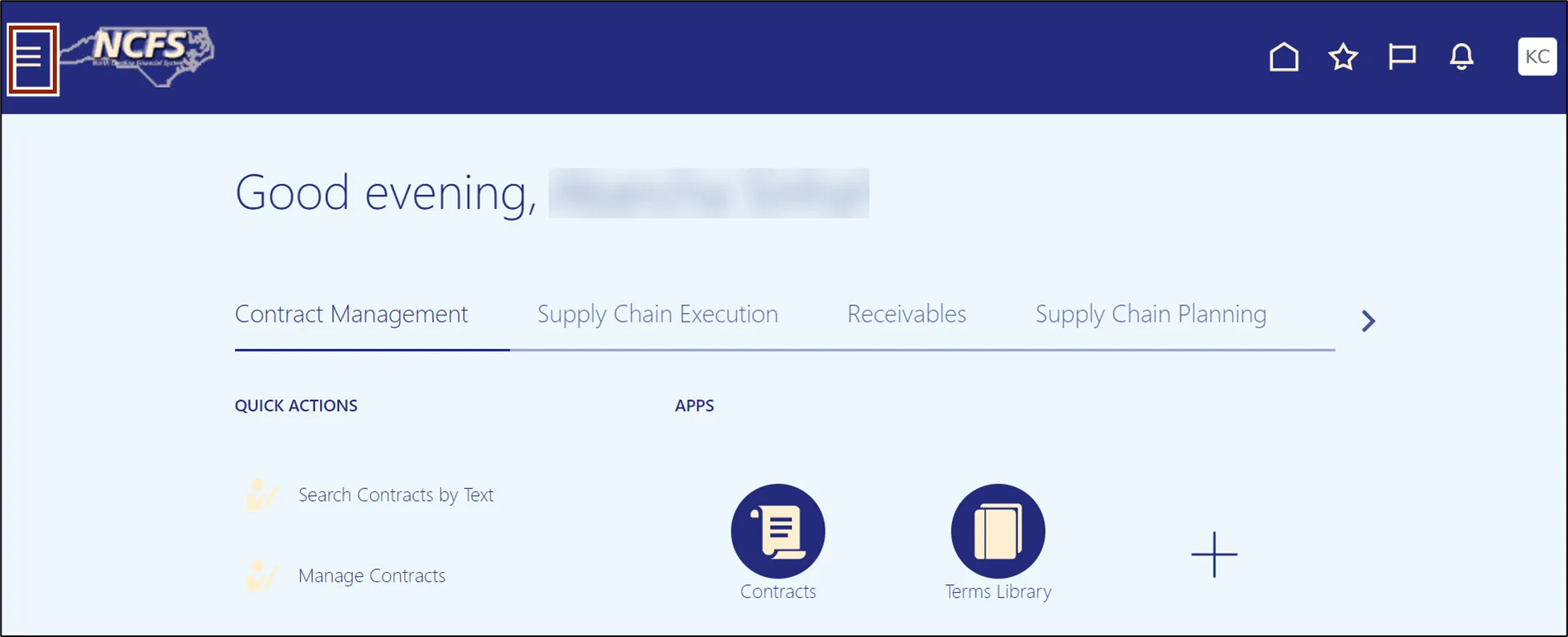
Step 2. Click the Tools area and click Audit Reports.
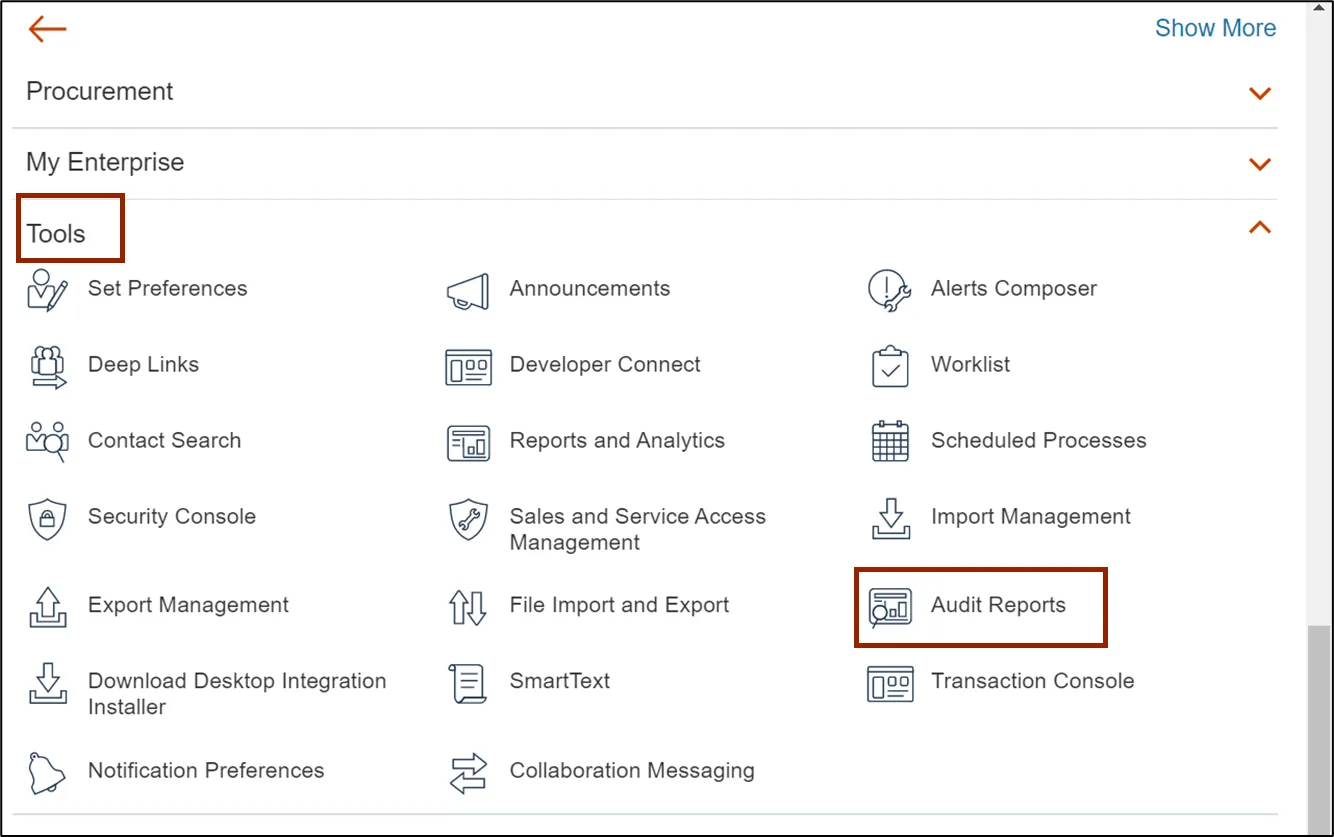
Step 3. Click drop down icon of Date attribute and click date operator options available to retrieve the Audit Report data as per the requirement.
In this example, we choose Equals date operator and date as 5/26/23.
Note: Audit Report will display data for the date selected in Date attribute. User can select other available date operators such as Before, After, and Between with Date to retrieve the data in the report as per the requirement.
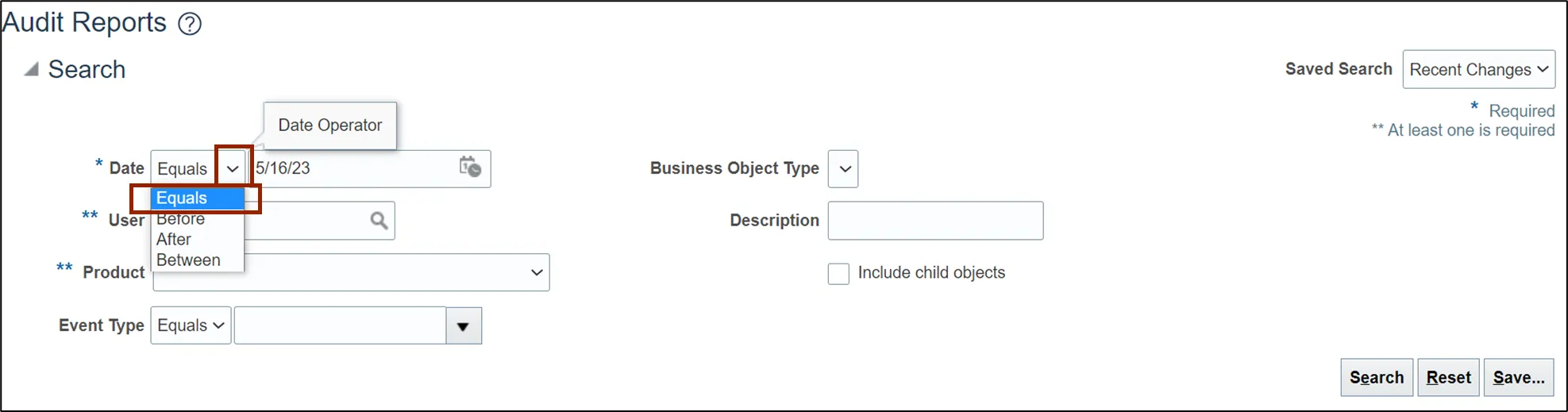
Step 4. Select Product as Product Hub, select Business Object Type as Item, and select the Include child objects checkbox.

Step 5. Click the Search button.
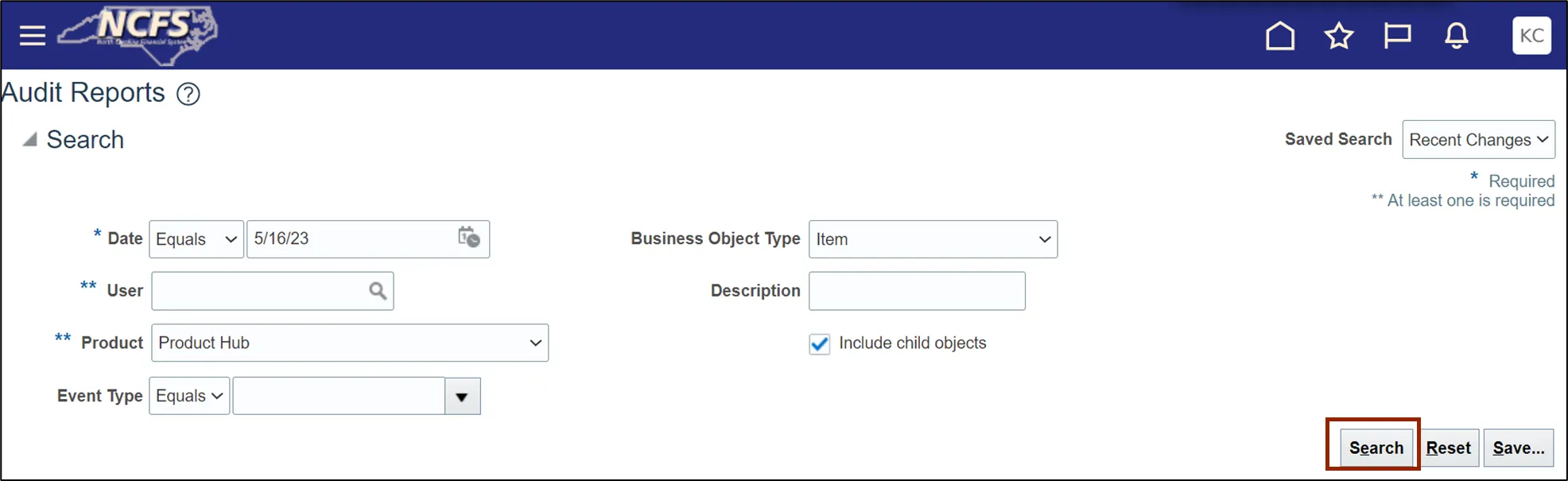
Step 6. Select the Show Attribute Details checkbox.

Step 7. Click the drop-down arrow and select the All Attributes option.
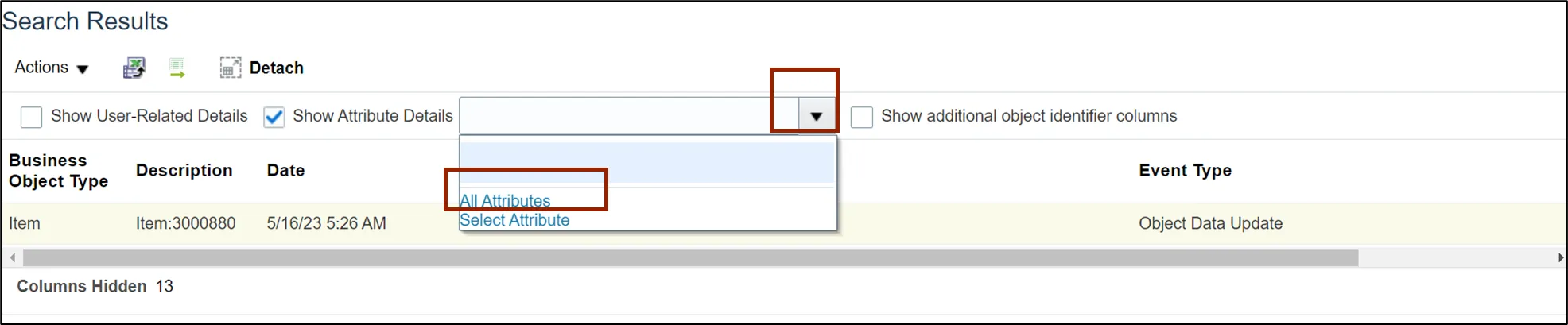
Step 8. Select the Show additional object identifier columns checkbox.
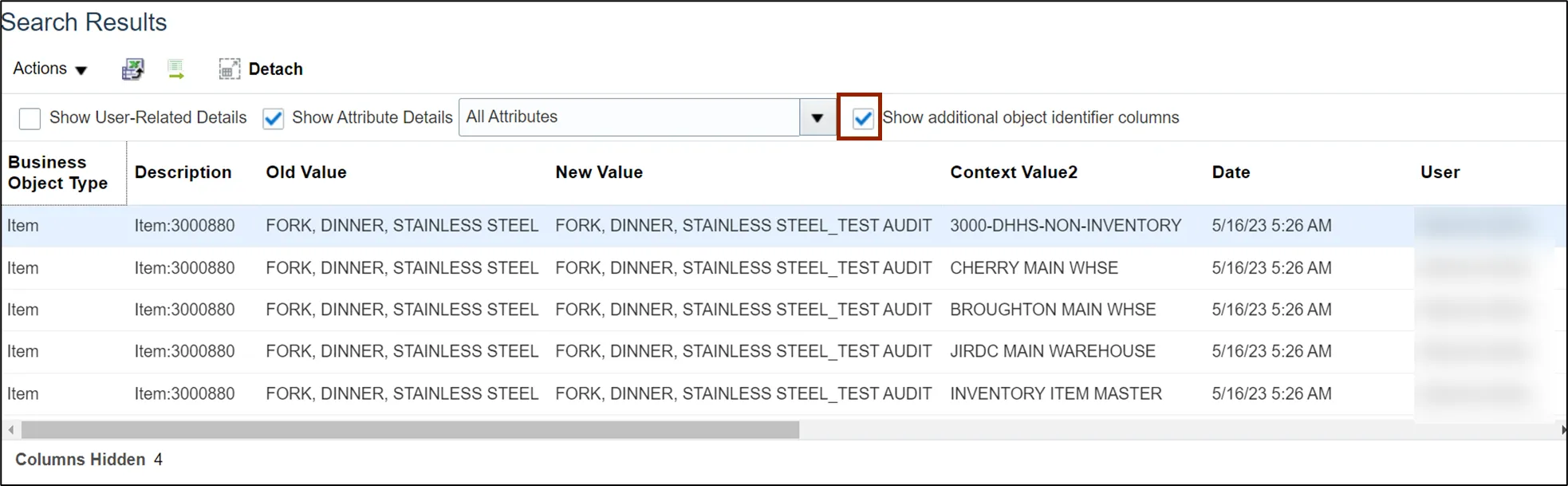
Step 9. Select the Show User-Related Details checkbox.
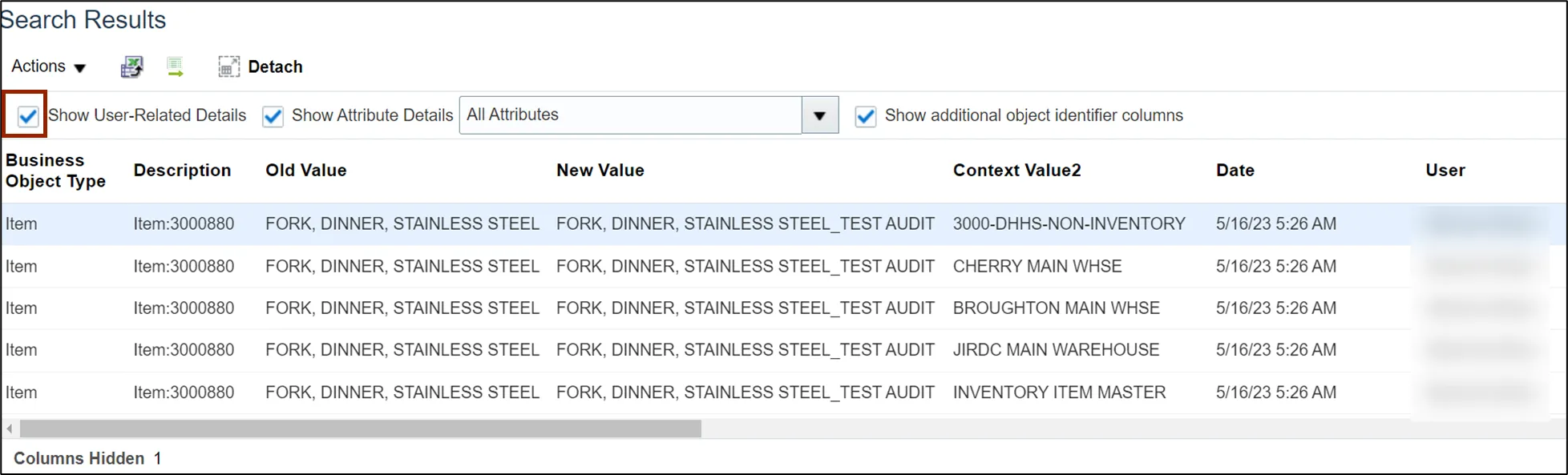
Step 10. Review Item details such as Old Value, New Value, Organization (Context Value2) and User information.
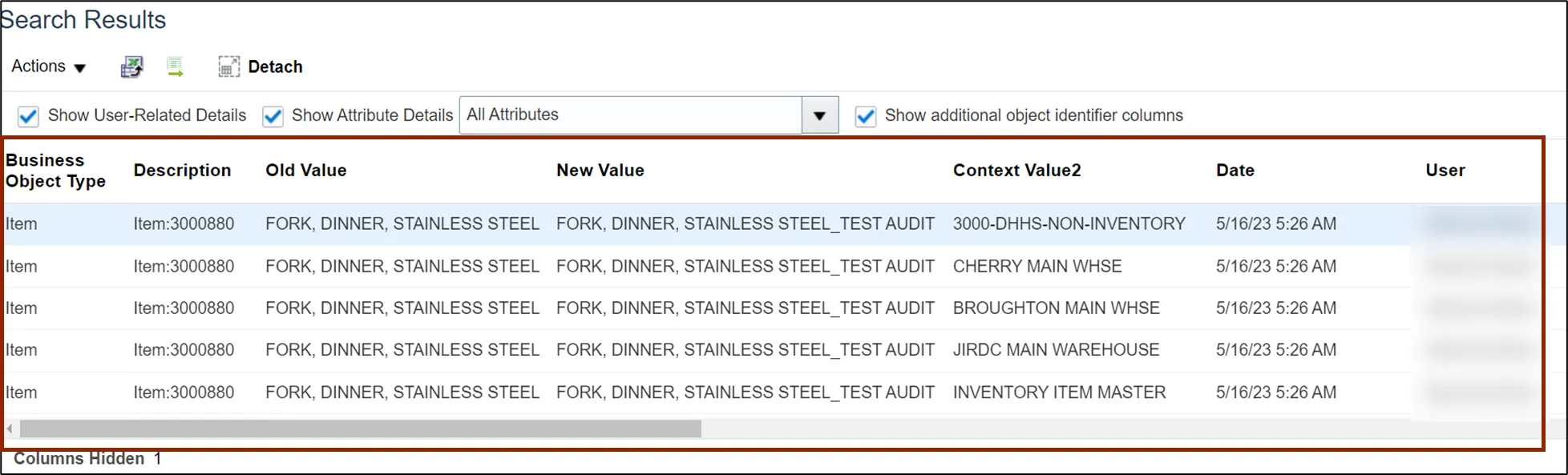
Wrap-Up
Review Item-Related Audit Reports using the steps above in NCFS.