Purpose
The purpose of this Quick Reference Guide (QRG) is to provide a step-by-step explanation on how to Maintain Cost Accounting Setup in the North Carolina Financial System (NCFS).
Introduction and Overview
This QRG covers how to maintain cost accounting setup in NCFS.
Maintain Cost Accounting Setup
To maintain cost accounting setup in NCFS, please follow the steps below. There are 15 steps to complete this process.
Step 1. Log in to the NCFS portal with your credentials to access the system.
Step 2. On the Home page, click the My Enterprise tab.
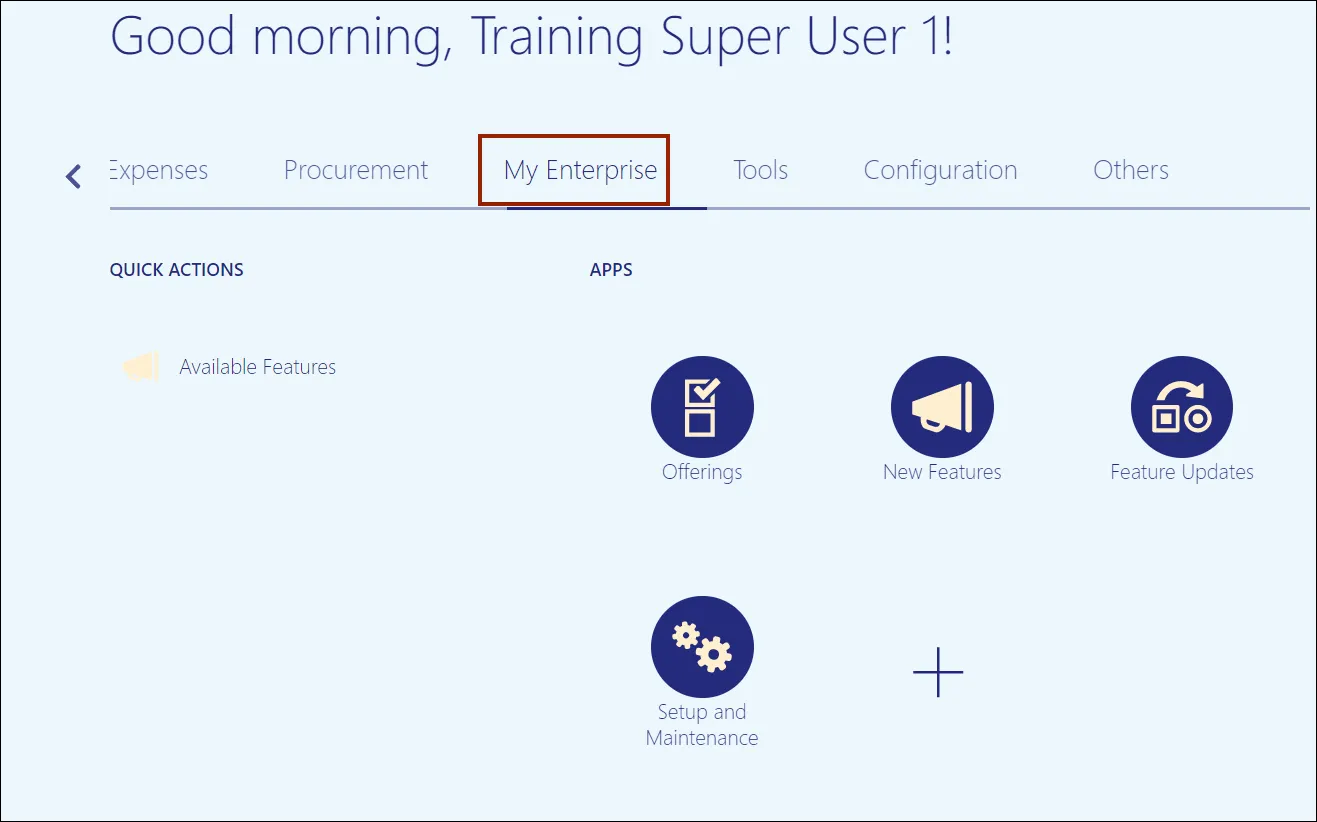
Step 3. Click the Setup and Maintenance app.
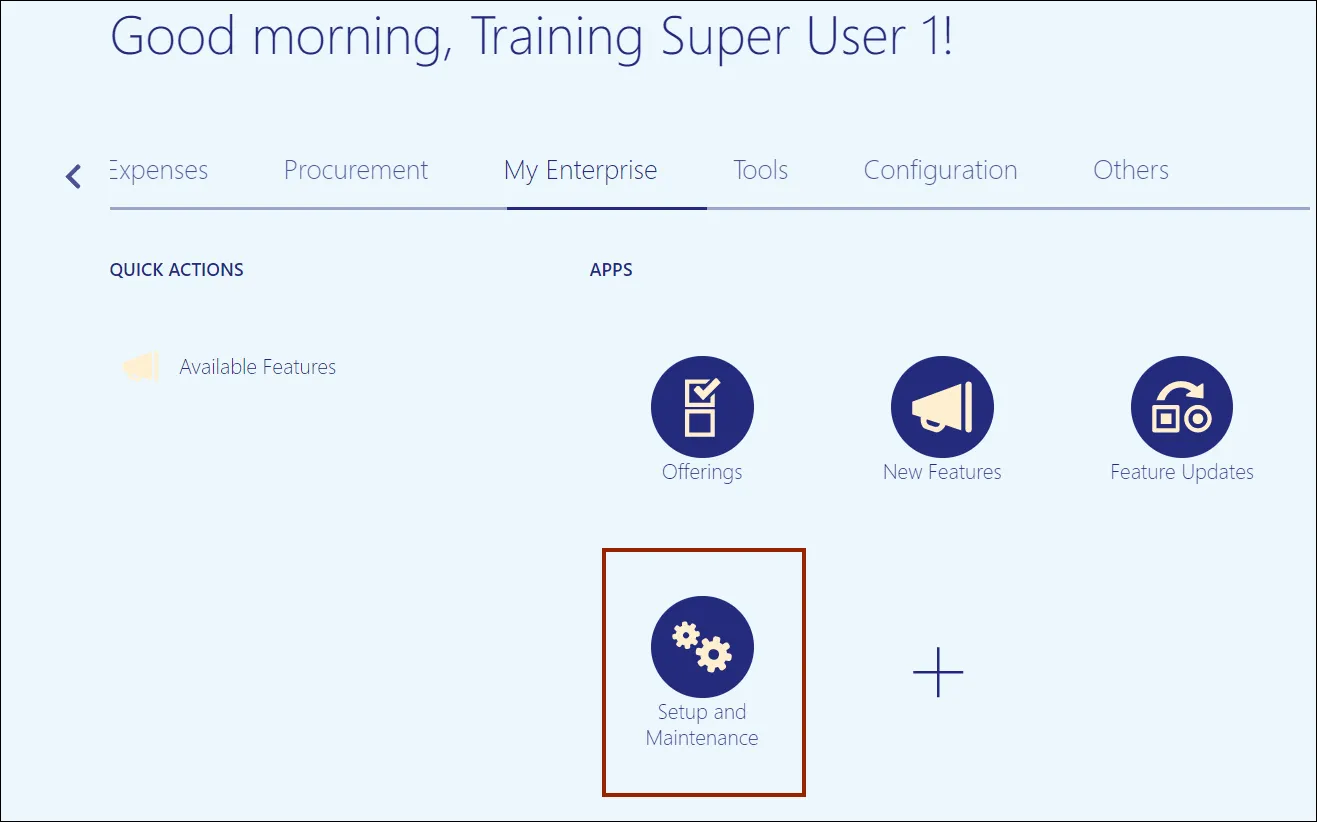
Step 4. On the Setup page, select Manufacturing and Supply Chain Materials Management from the Setup drop-down choice list.
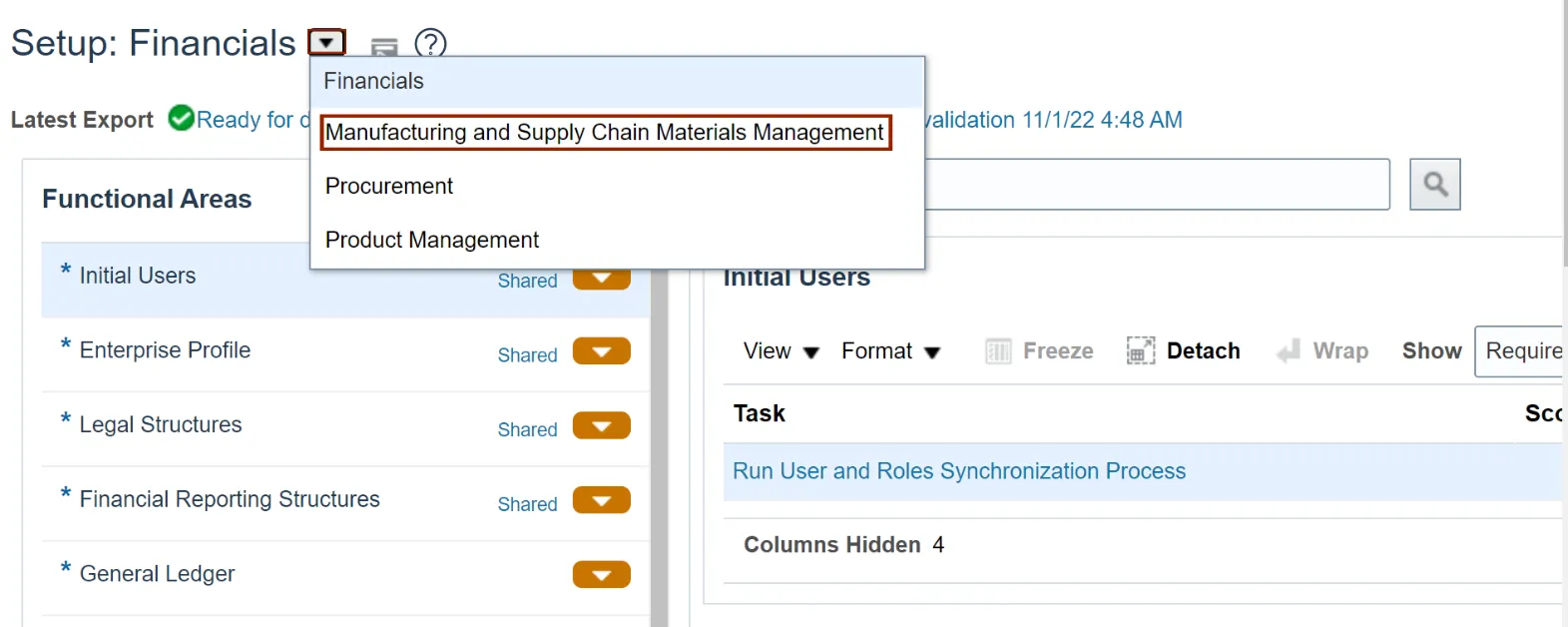
Step 5. Click the Cost Accounting tab.
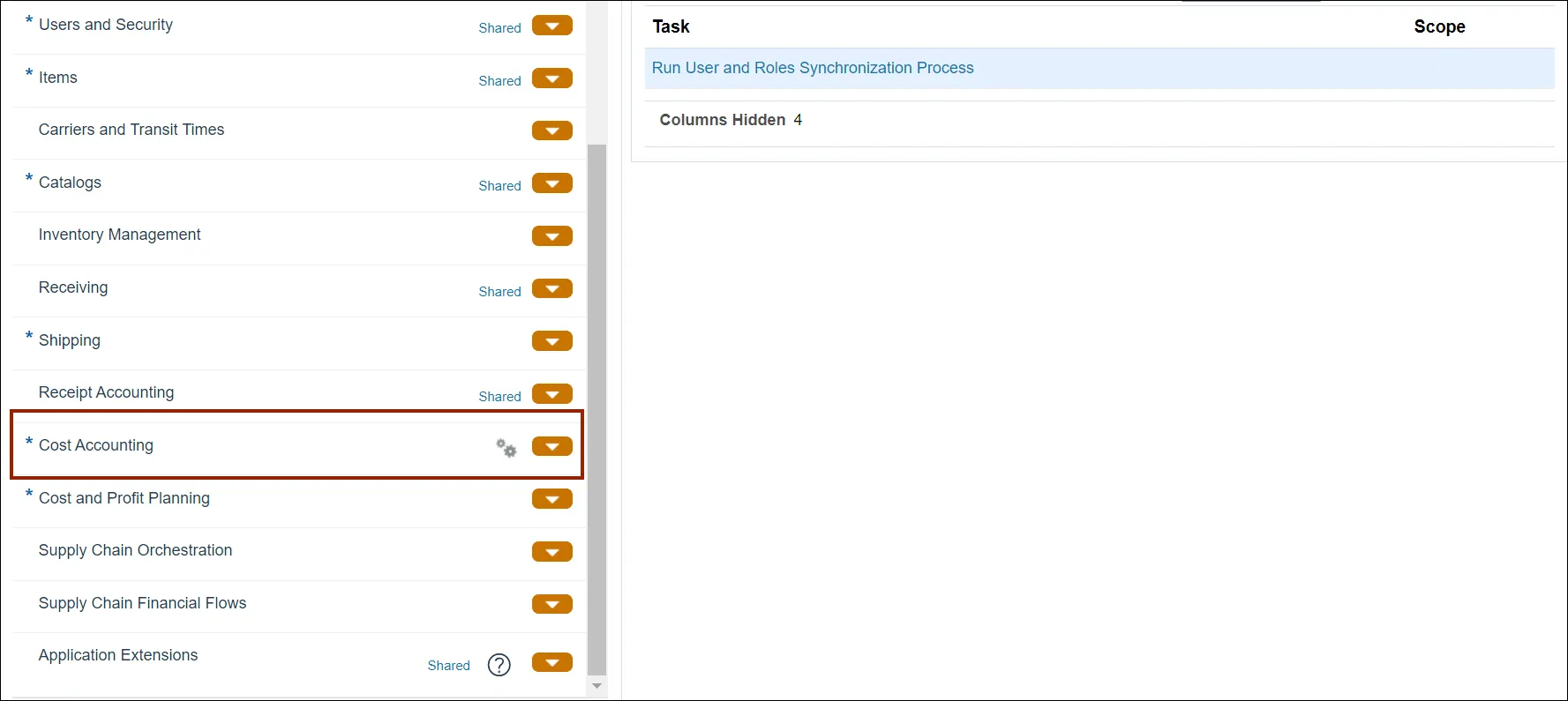
Step 6. Click Manage Cost Profiles.
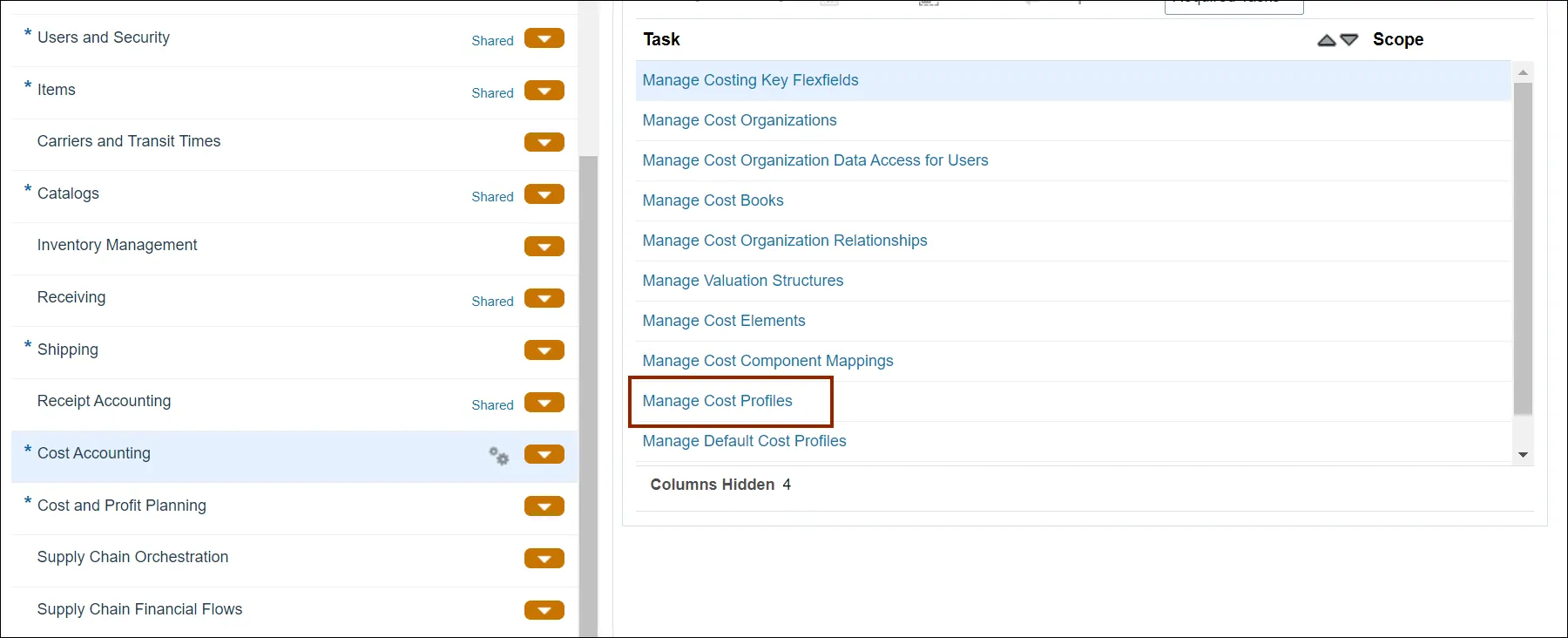
Step 7. On the Manage Cost Profile page click the Add icon to create the new profile.
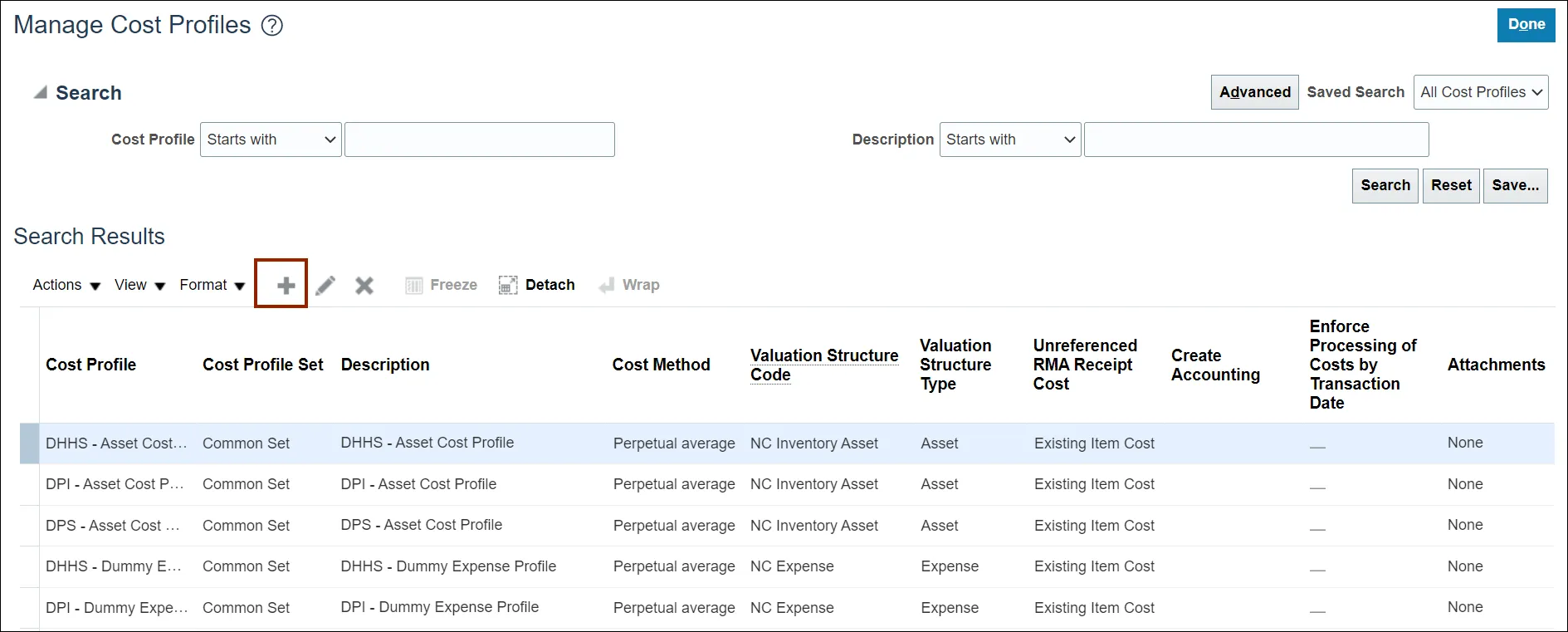
Step 8. Enter data in all the parameters.
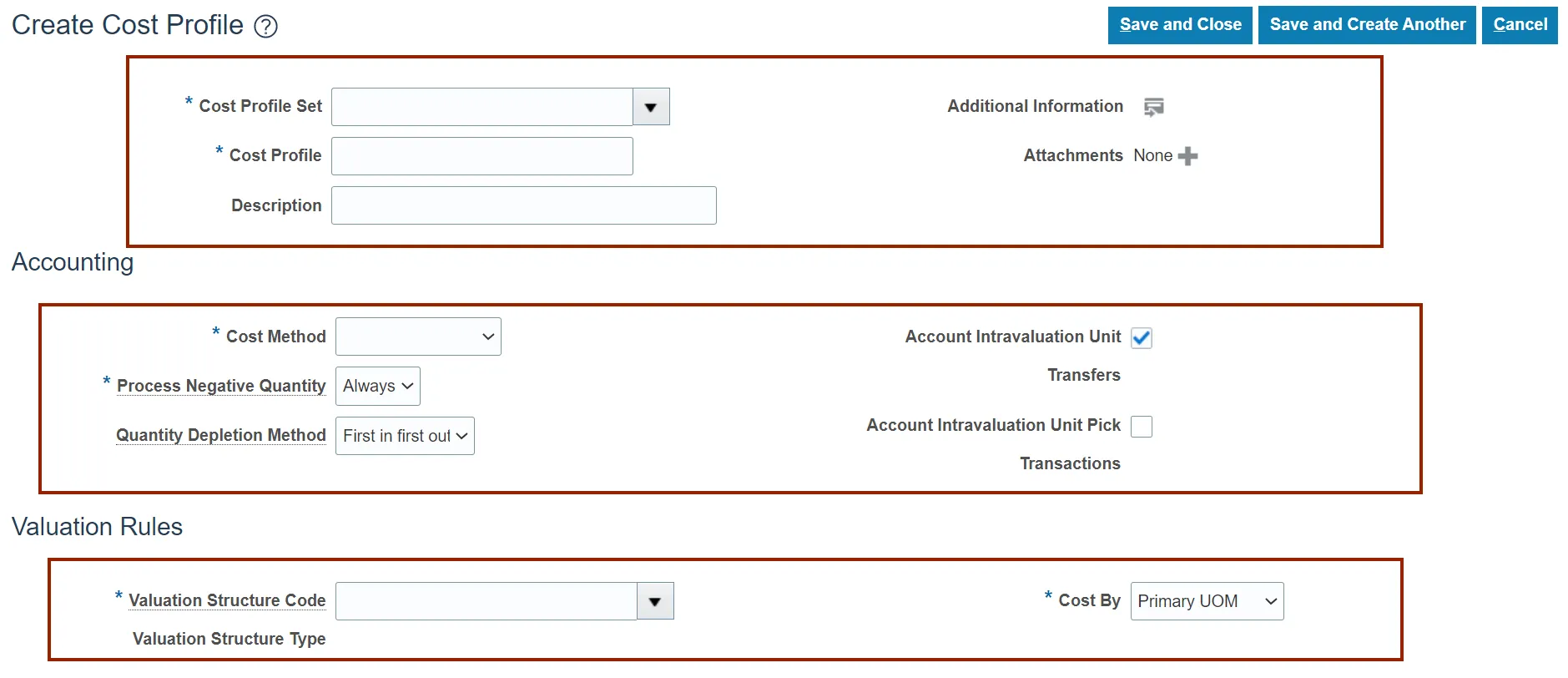
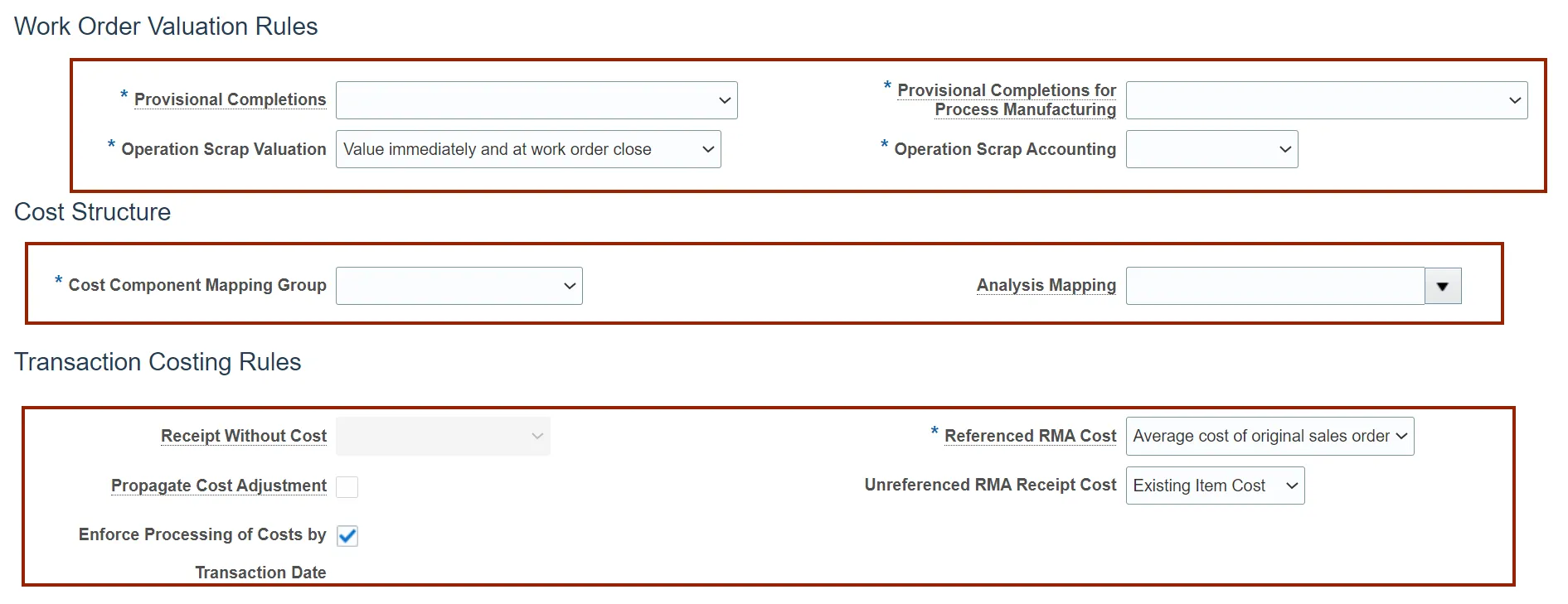
Step 9. Click the Save and Close button.
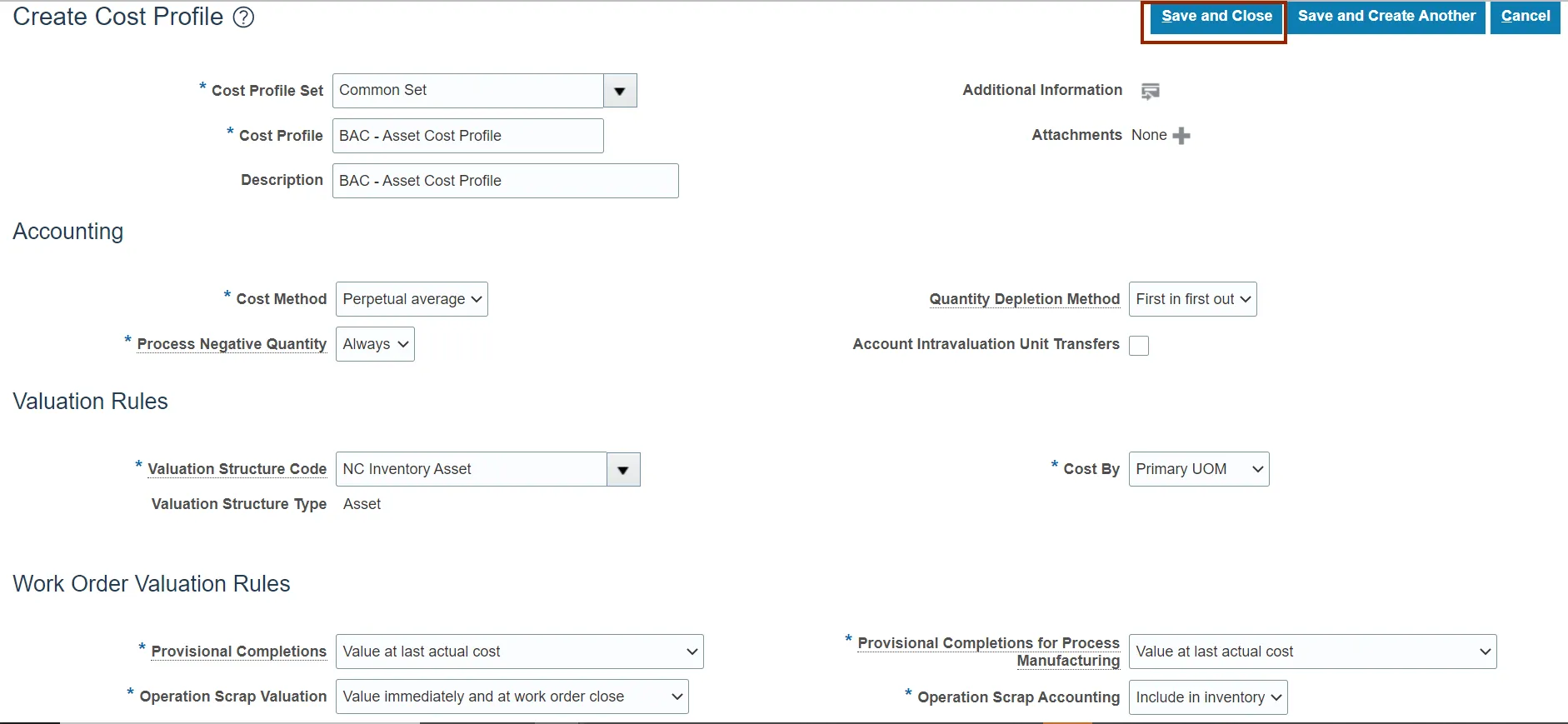
Step 10. Click the Done button.
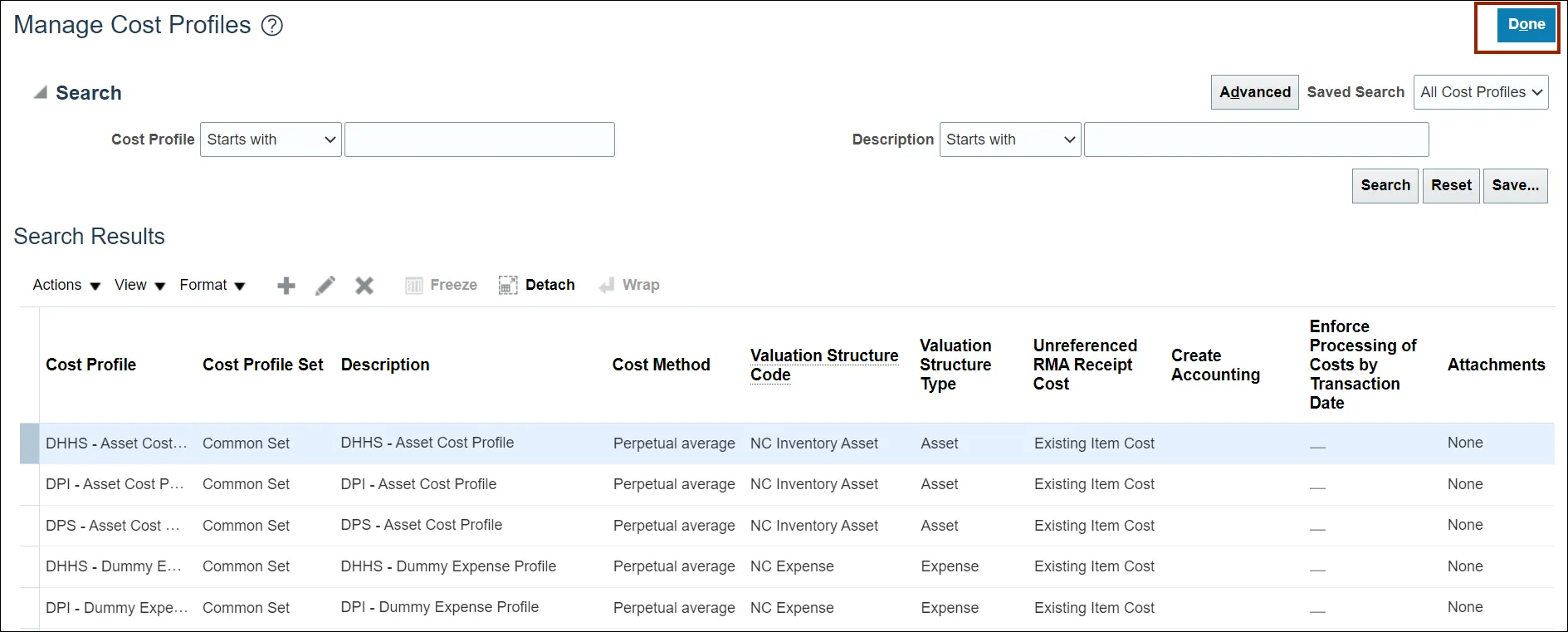
Step 11. Click the Manage Default Cost Profiles link.
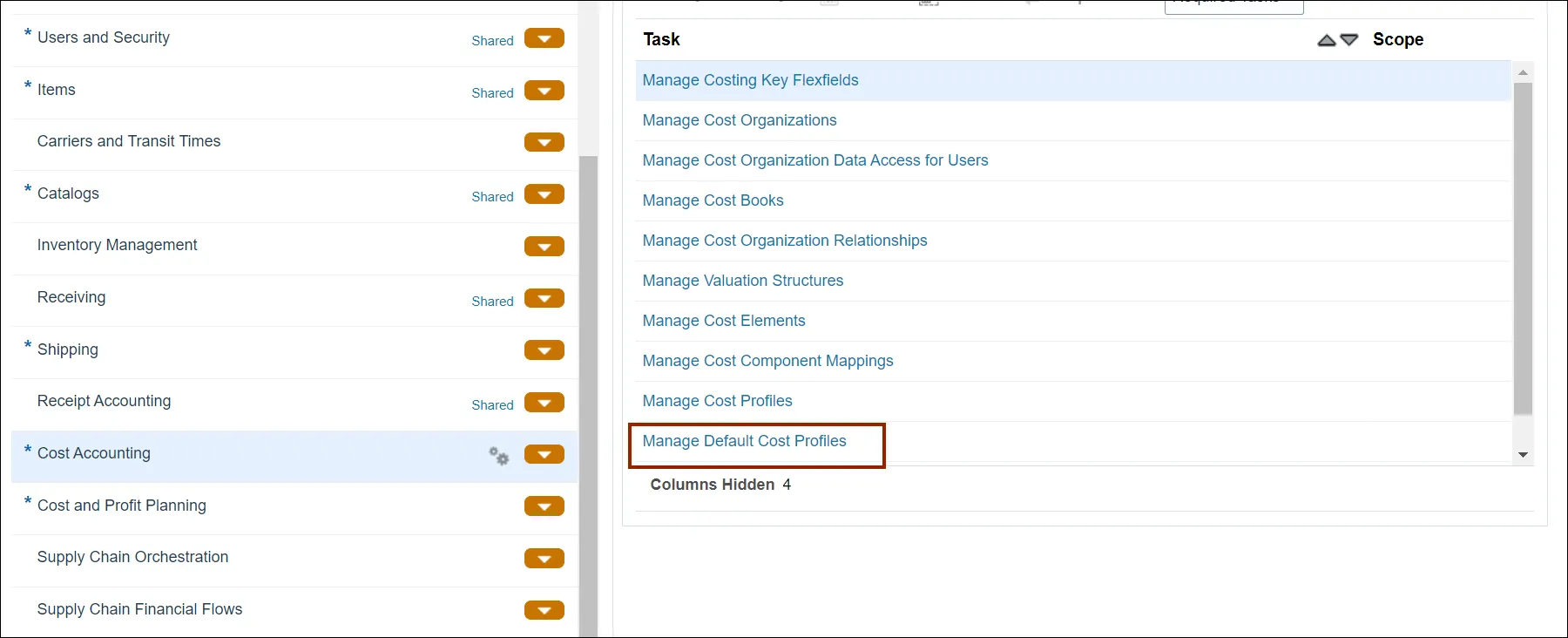
Step 12. Select the record for cost organization and cost book where cost profile is to be updated.
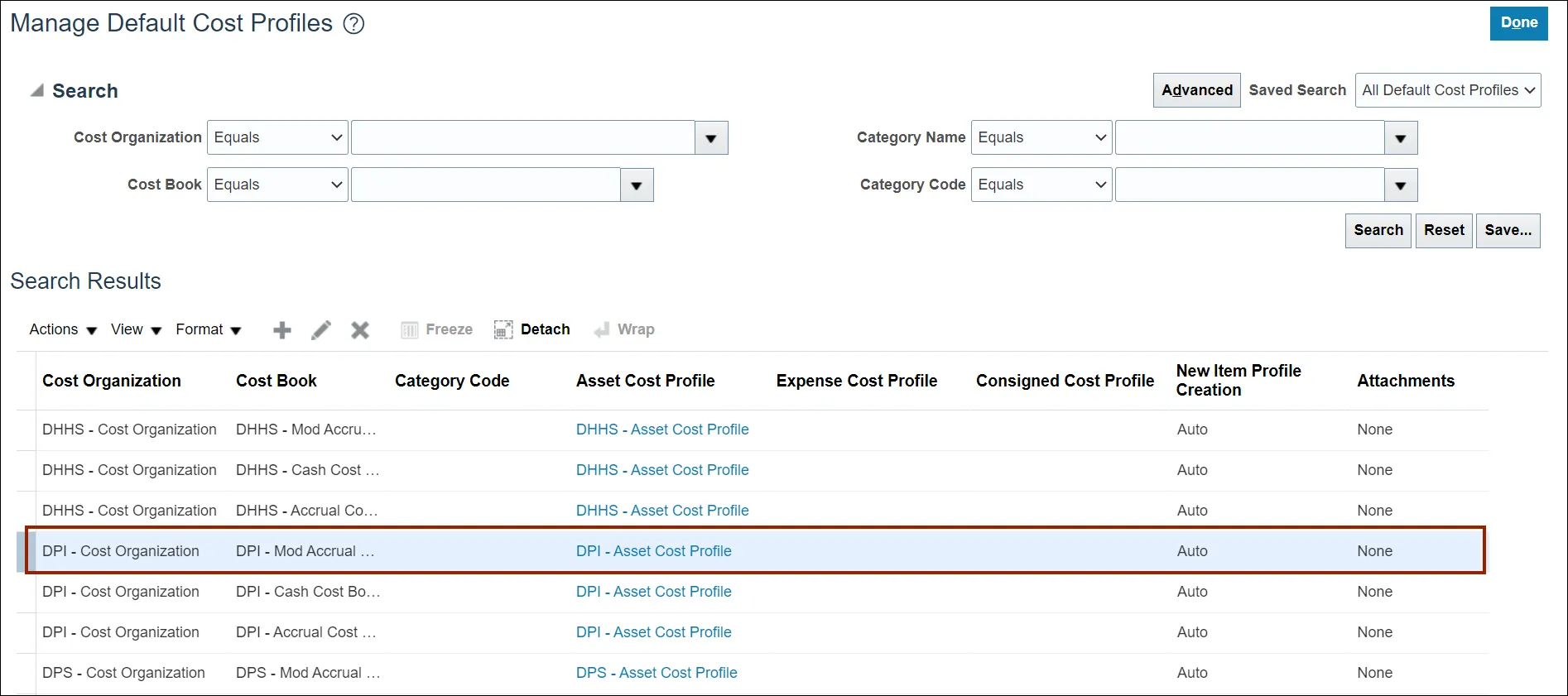
Step 13. Click the Pencil icon.
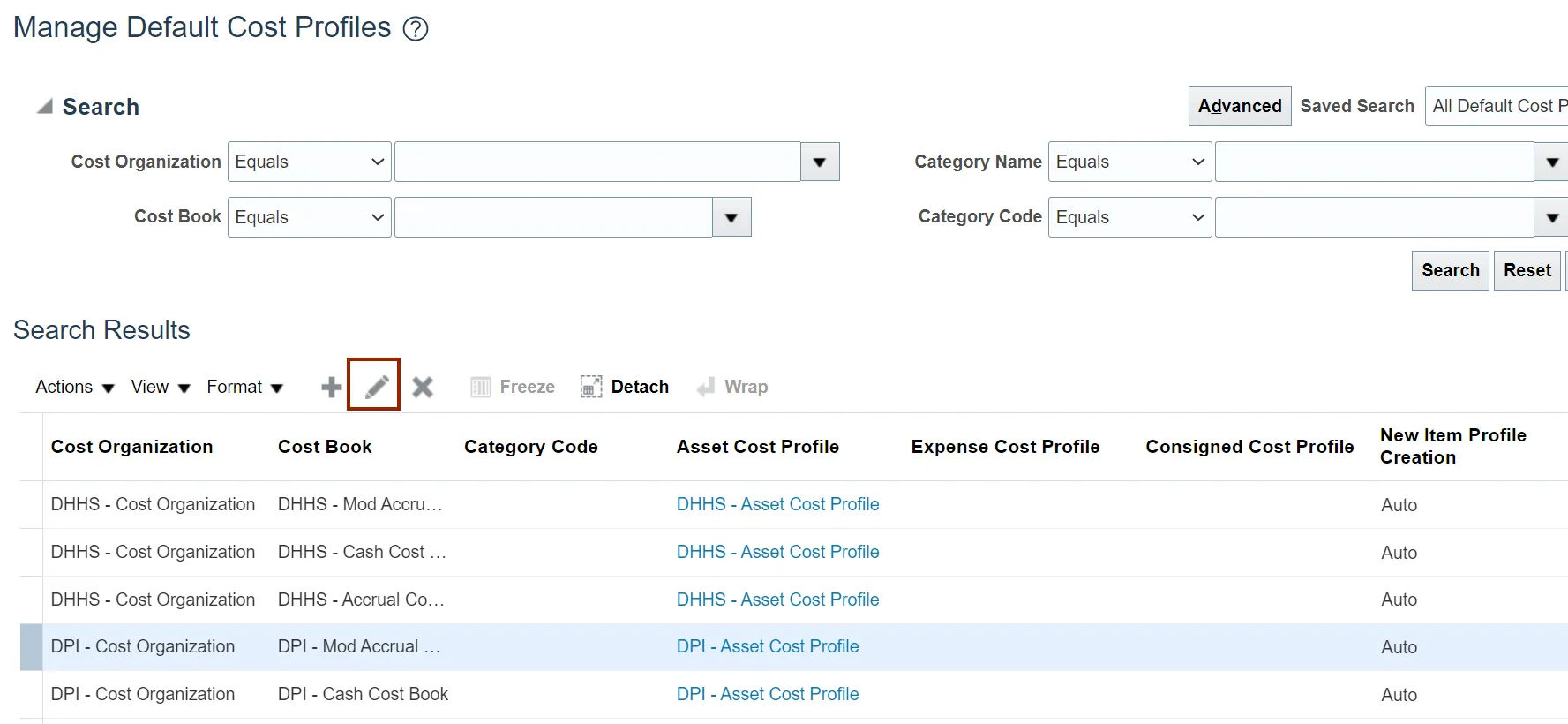
Step 14. Click the drop-down arrow to select the correct Asset Cost Profile.
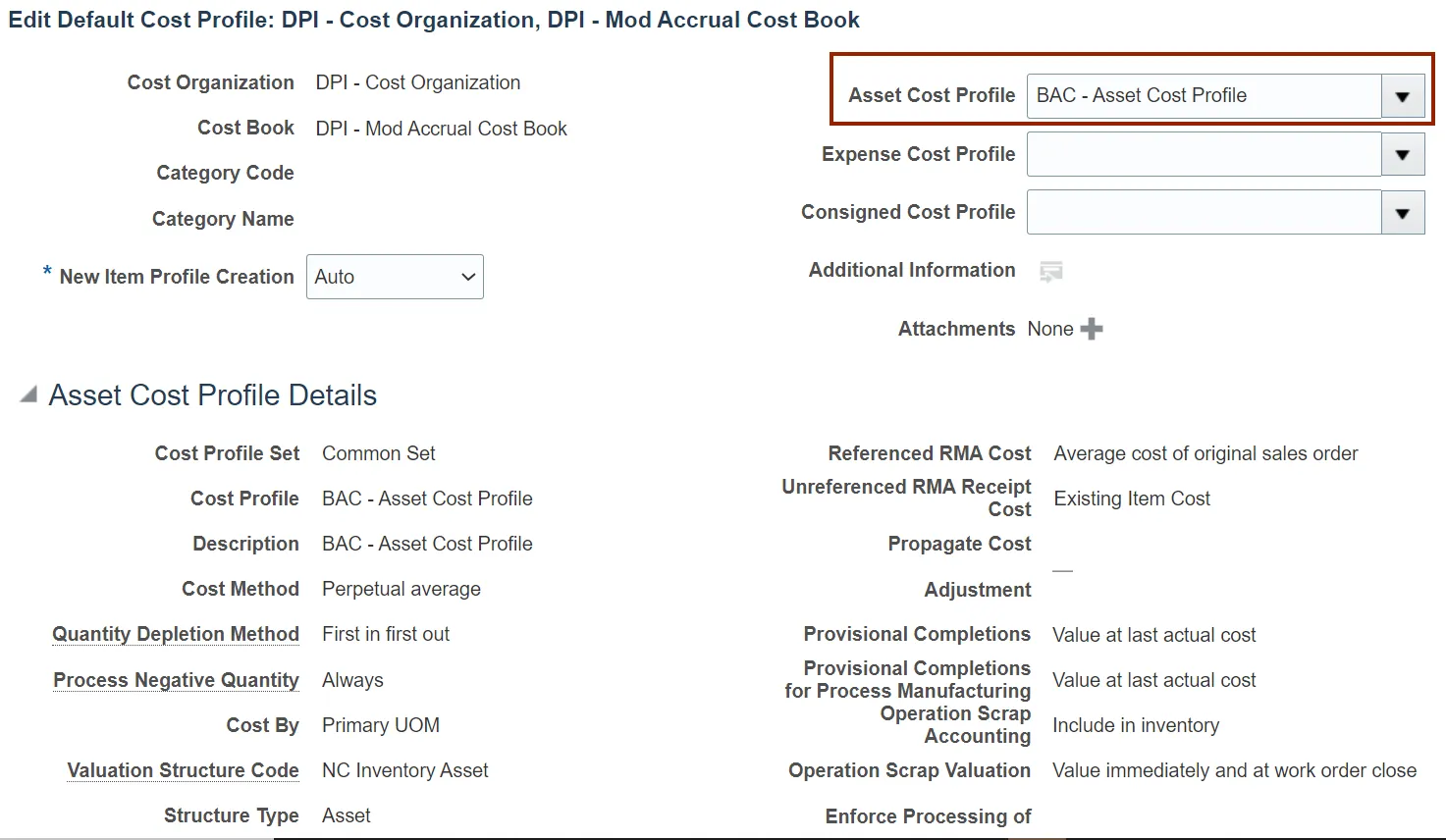
Step 15. Click the Save and Close button
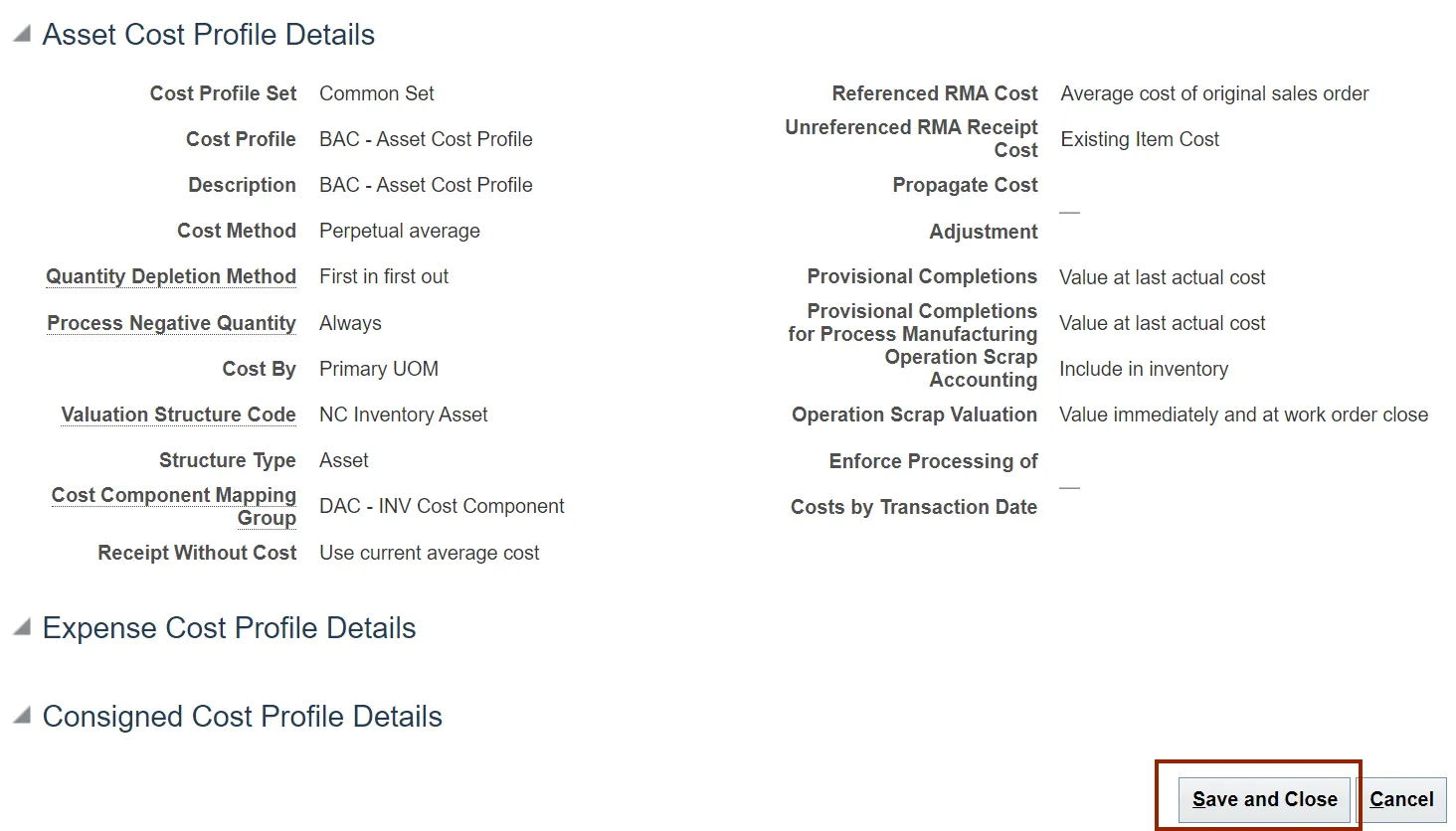
Wrap-Up
Maintain Cost Accounting Setup using the steps above in NCFS.
Additional Resources
- Virtual Instructor-Led Training (vILT)