Purpose
The purpose of this Quick Reference Guide (QRG) is to provide a step-by-step explanation on how to Create and Manage Inventory Organizations (Inventory Orgs) in the North Carolina Financial System (NCFS).
Introduction and Overview
This QRG covers how to create and manage inventory orgs in NCFS.
Create and Manage Inventory Organizations
To create inventory orgs in NCFS, please follow the steps below. There are 15 steps to complete this process.
Step 1. Log in to the NCFS portal with your credentials to access the system.
Step 2. On the Home page, click the My Enterprise tab and click the Setup and Maintenance app.
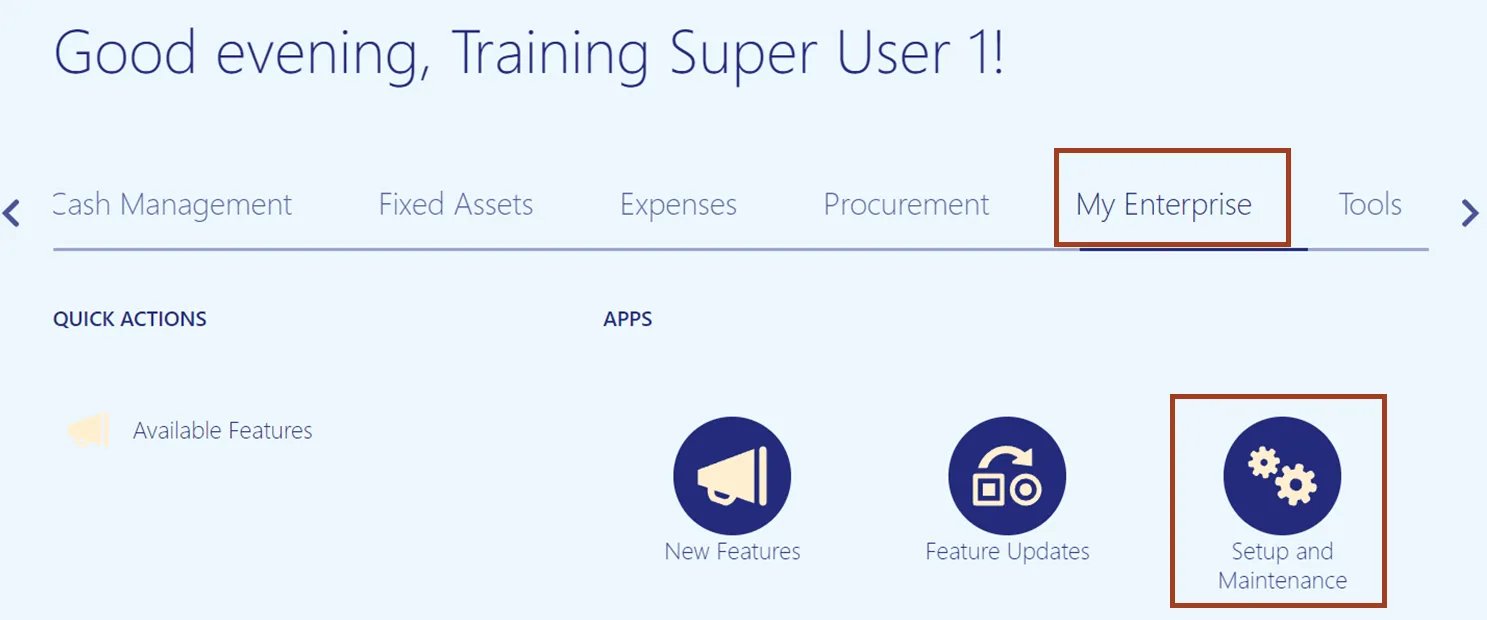
Step 3. From the Setup: Financials drop-down choice list, select Manufacturing and Supply Chain Materials Management.
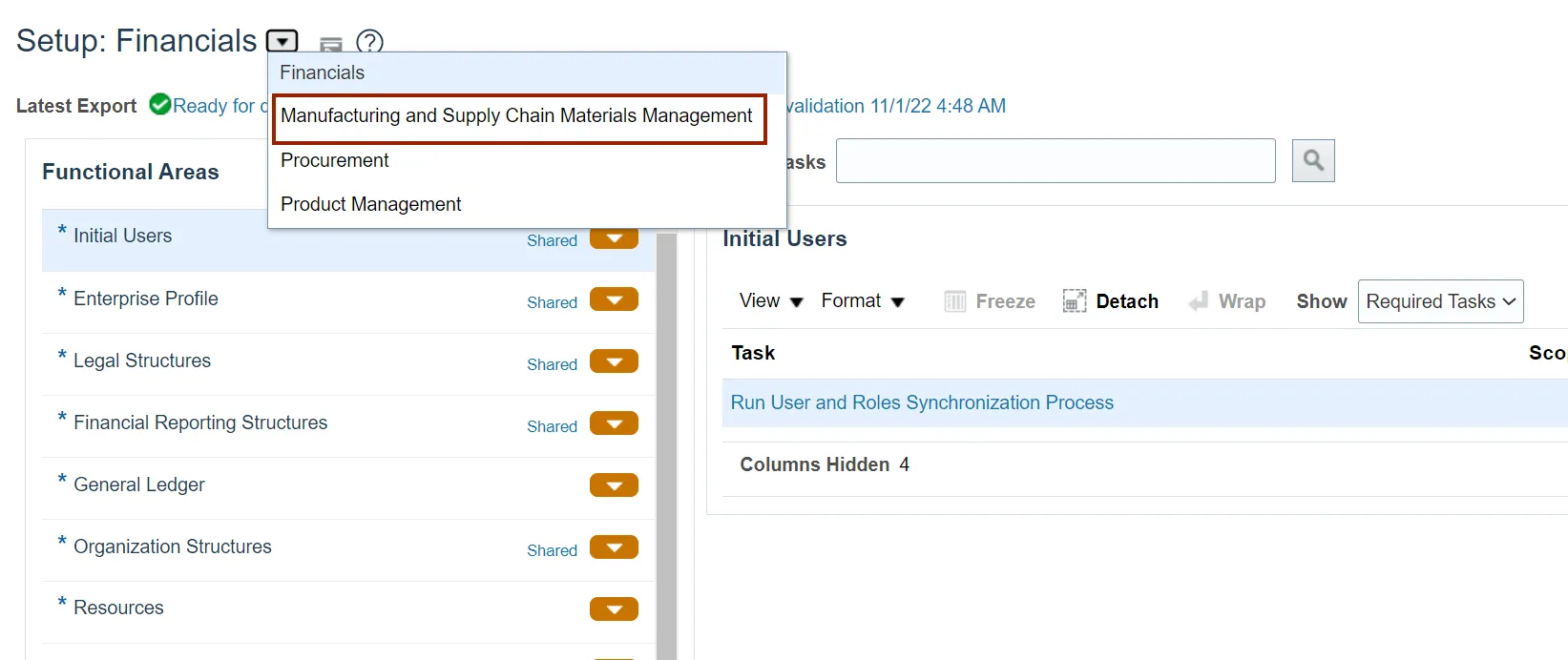
Step 4. Select the Facilities option and then click the Manage Inventory Organizations link.
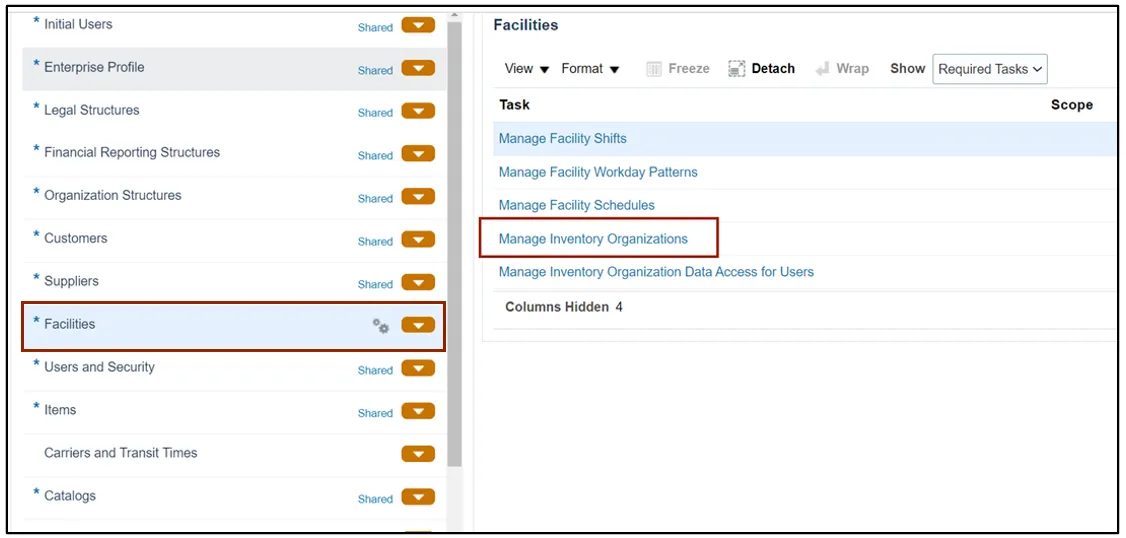
Step 5. In the Search Results section, click the Add icon.
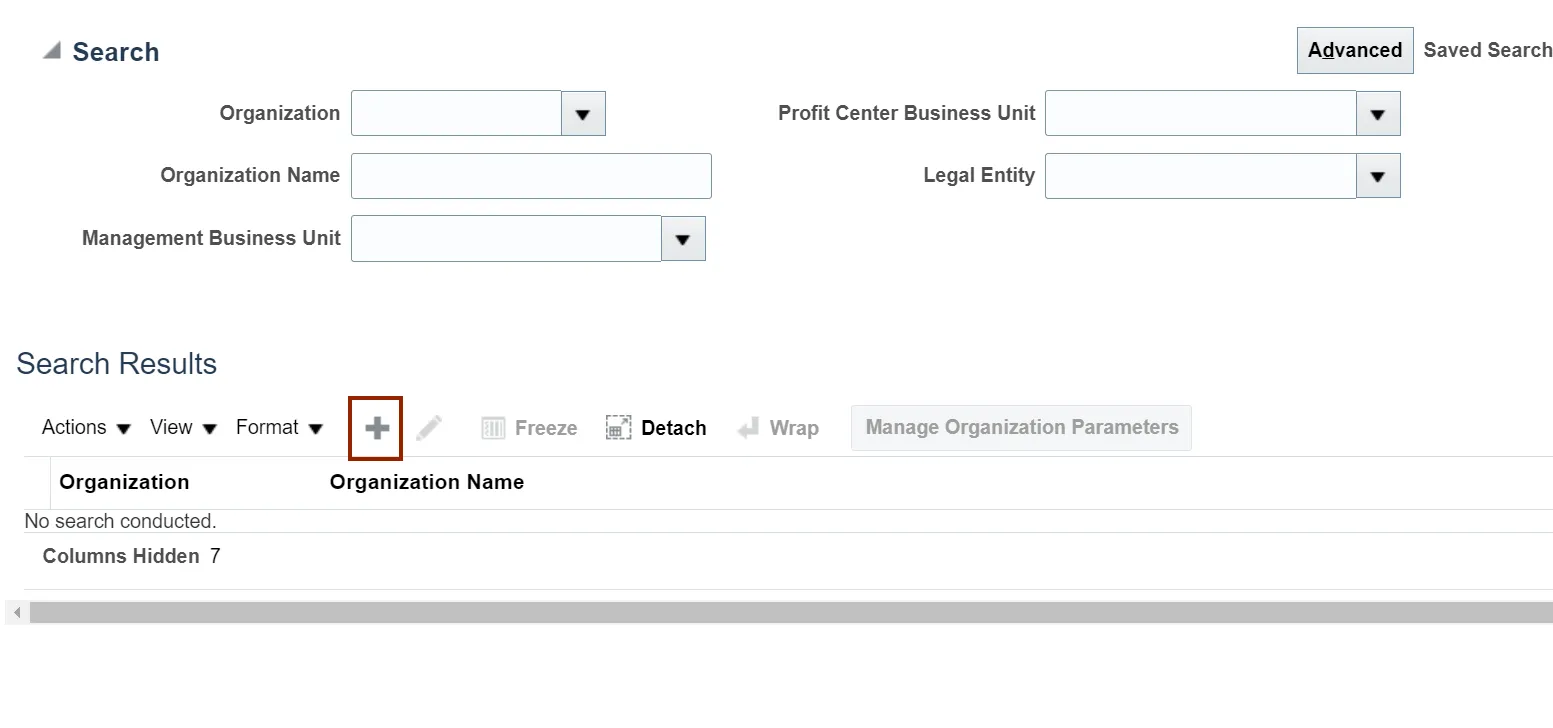
Step 6. Click the Create new radio button and enter the Basic Information. Then click the Next button.
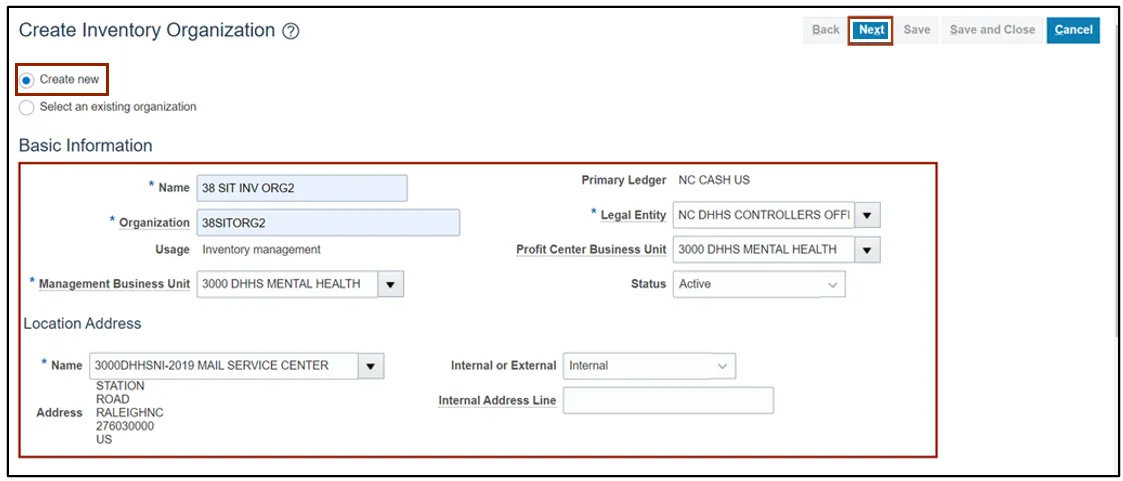
Step 7. Click the General tab, and enter the required General information as provided in the screenshot.
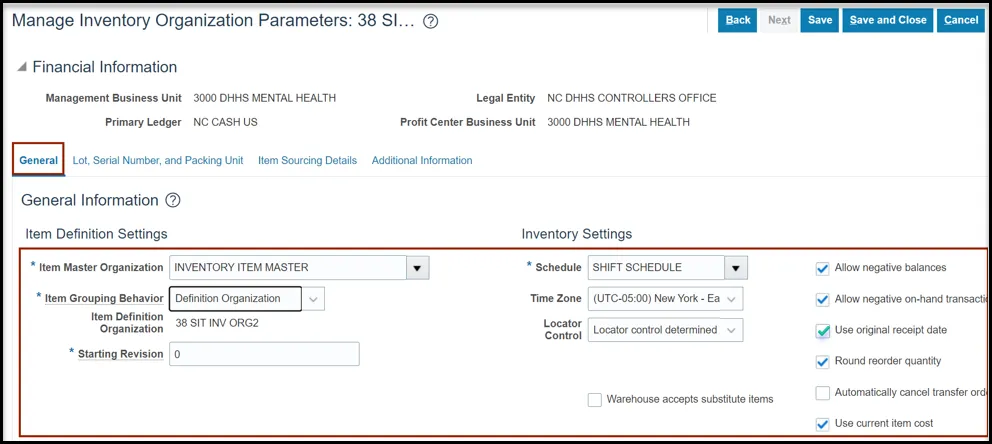
Step 8. Click the Item Sourcing Details tab, enter the Picking Defaults and Type information as provided in the screenshot.
Note: Select Supplier as Type if Inventory Organization will be procured through supplier else it can be left as blank.
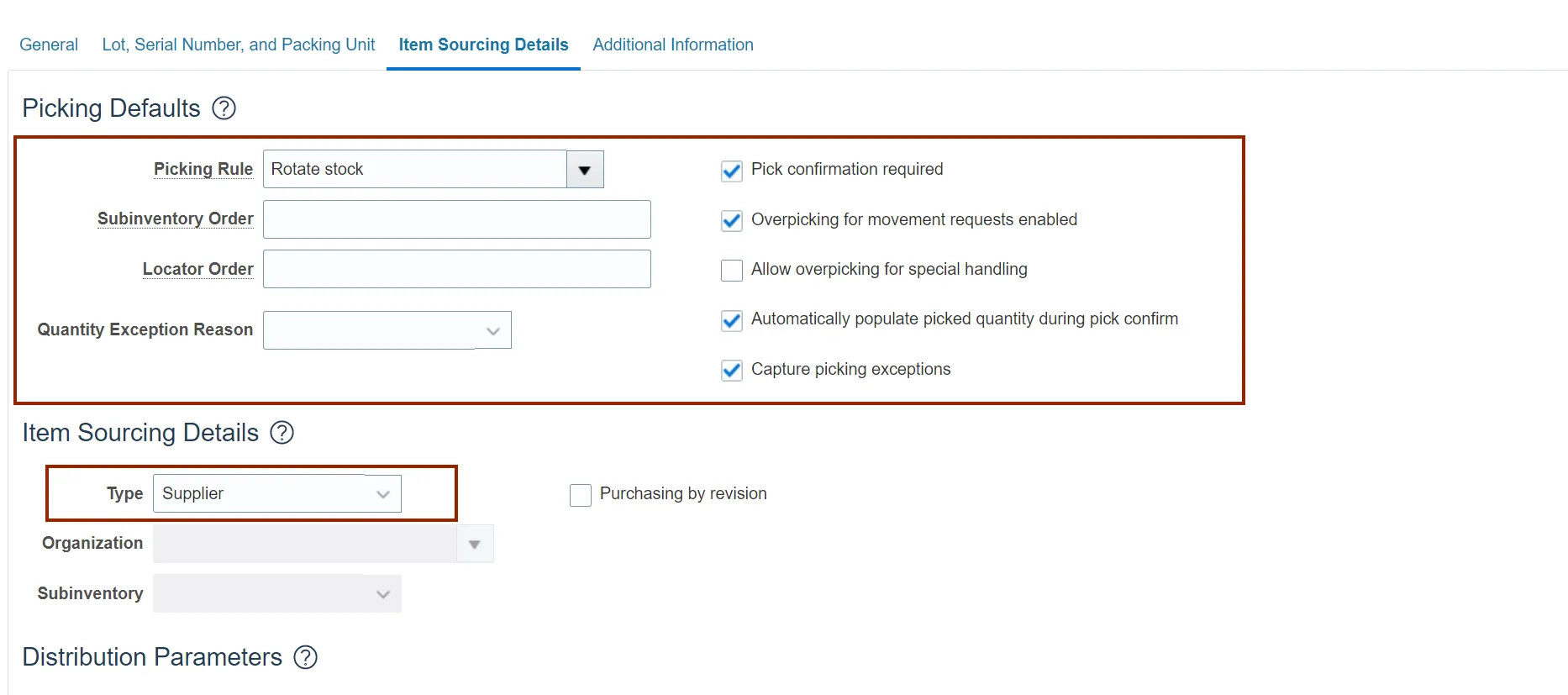
Step 9. Click the Save and Close button.
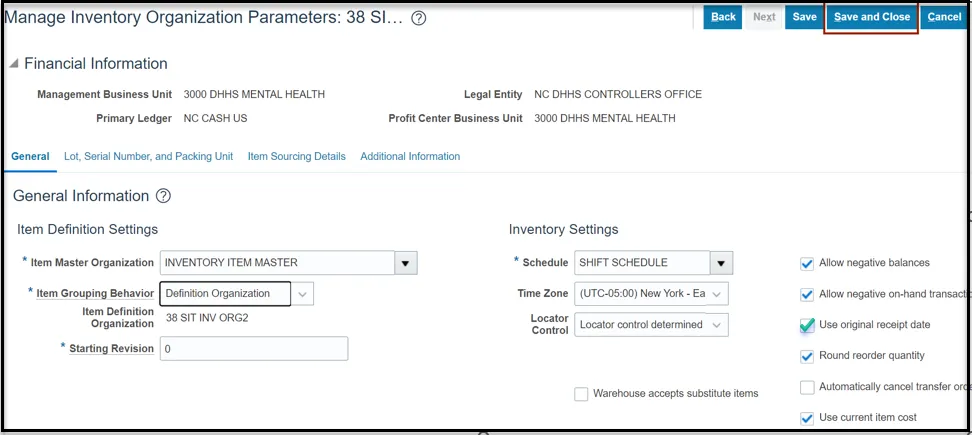
Step 10. To inactivate Inventory Organization, select the Facilities option and click the Manage Inventory Organizations link.
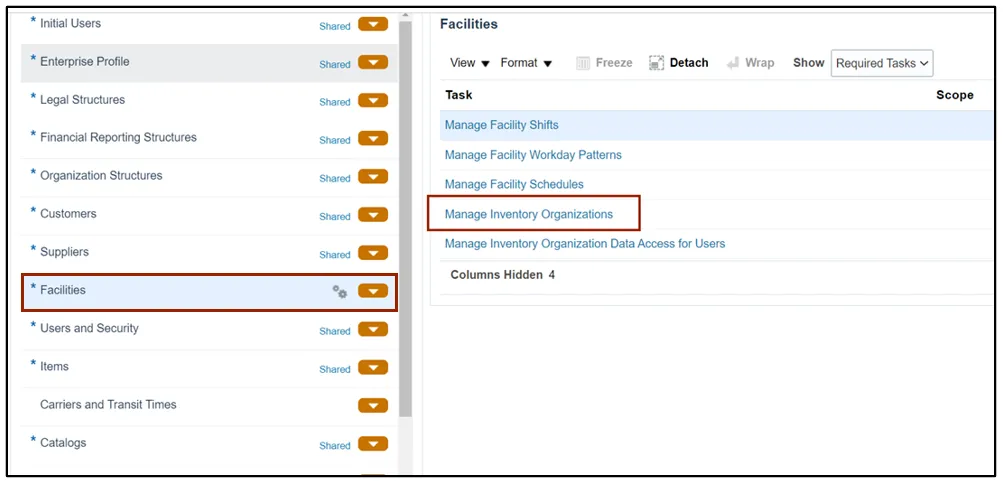
Step 11. Select the required Organization and click the Search button.
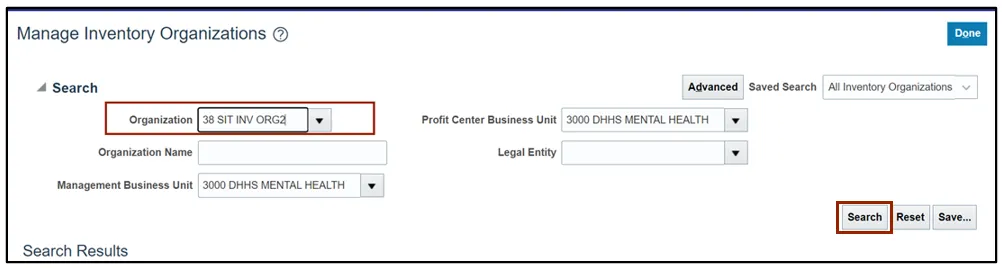
Step 12. From the Search Result section, select the required organization.
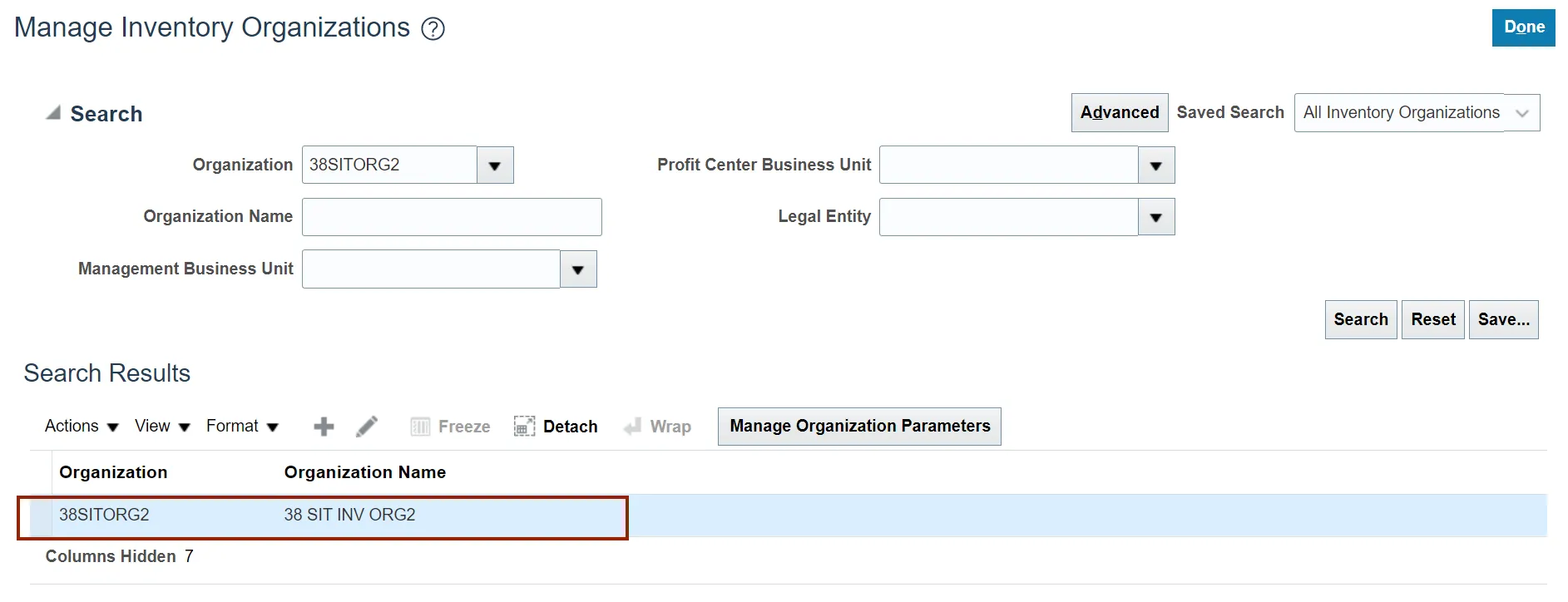
Step 13. From the Actions drop-down choice list, and select the Edit option.
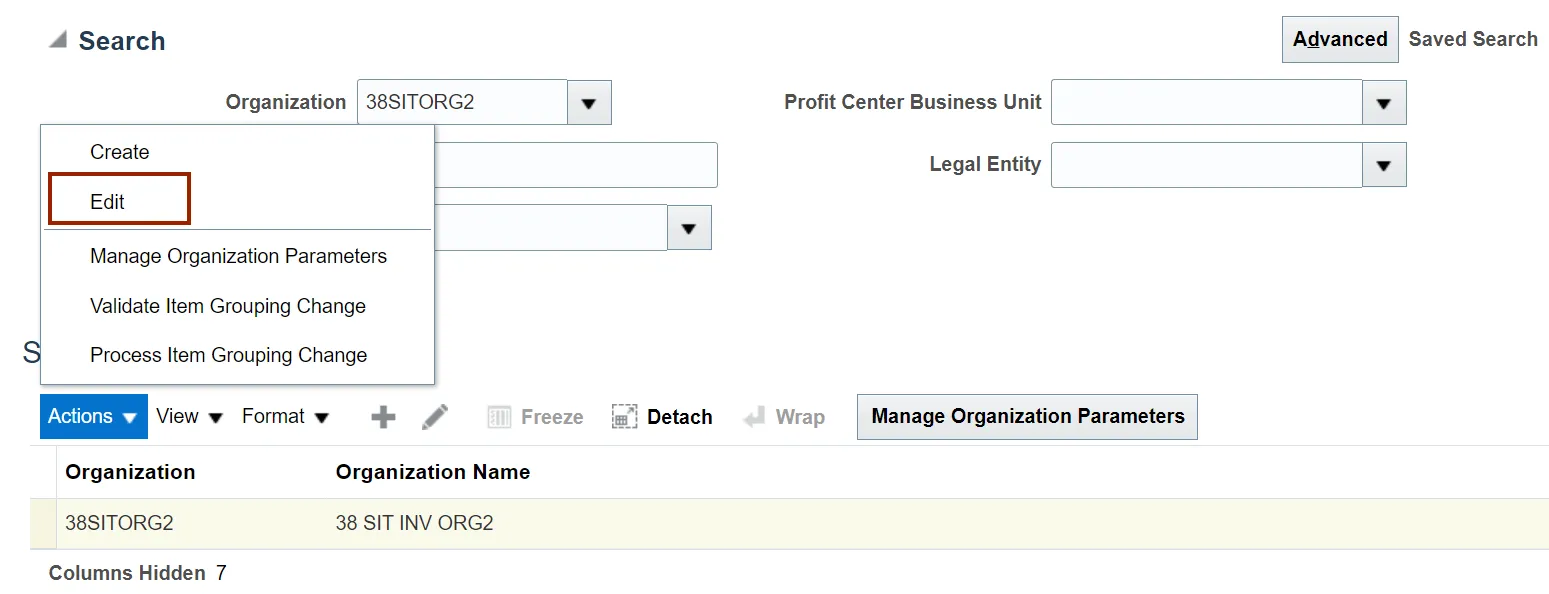
Step 14. Click the Status drop-down choice list, select Inactive, and then click the Next button.
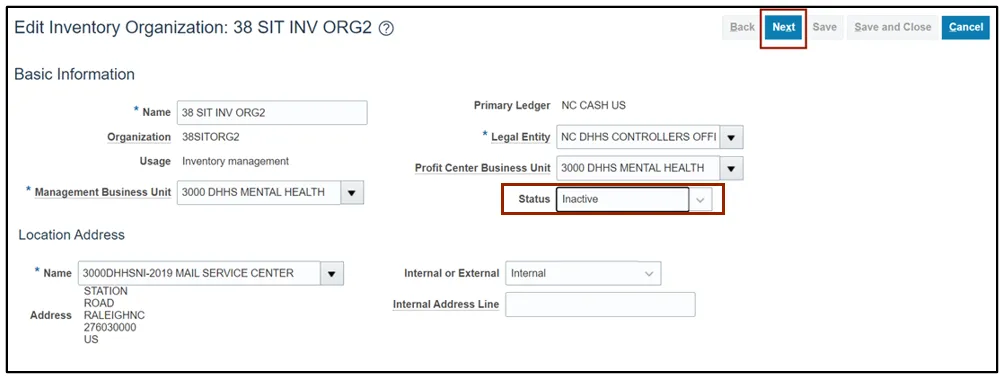
Step 15. Click the Save and Close button.
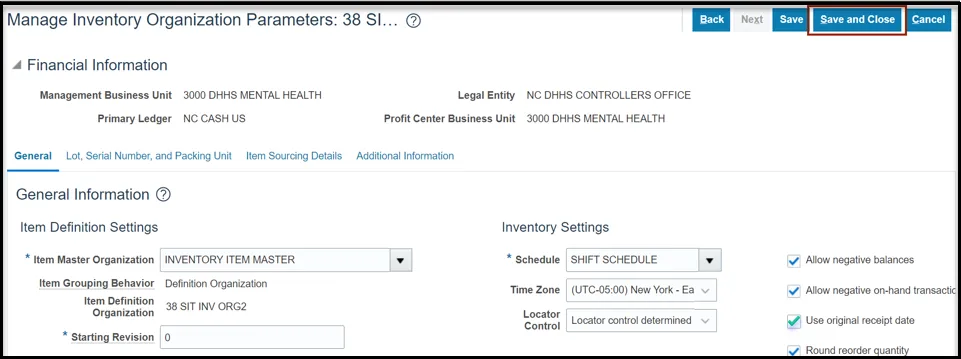
Wrap-Up
Create and Manage Inventory Orgs using the steps above in NCFS.
Additional Resources
- Virtual Instructor-Led Training (vILT)