Purpose
The purpose of this Quick Reference Guide (QRG) is to provide the Intercompany (IC) Transfer Entry users an overview on how to utilize the North Carolina Financial System (NCFS) search capabilities to find information related to the organization's cash transfers.
Introduction and Overview
When NCFS users are searching through intercompany transfers, there are four key search capabilities that make the search process efficient. The four sections discussed in this QRG are the Basic Search, Advanced Search, Adding Additional Fields, and Saving Searches. A basic search allows a search on specific values or names. Advanced Searches allow users to set conditional operators to search on portions of fields or ranges, as well as add additional fields to more refine the search. In addition, users may add additional search criteria to Advanced searches to enhance the search. Saved searches allows the user to keep a copy of the search criteria for later use. Users can create new saved search entries, edit, and delete existing saved search entries. Also, the user can retrieve user-specified or public saved search entries.
Key Terms
- Basic Search
- A basic search allows a search om specific values or names.
- Advanced Search
- Advanced searches allow users to set conditional operators to search on portions of fields or ranges, as well as add additi0onal fields to more refine the search.
- Saved Searches
- Saved searches allow the user to keep a copy of the search criteria for later use.
- Add Search Criteria
- Adding additional fields or search criteria allows users to see more specific results, spend less time going through search results for needed entries.
Information Needed to Complete this Process
- Batch Number
- Transaction Number
- Transaction Type
- Accounting Date
- Provider
- Receiver
- Transactions Status
- Desired Transfer Entry
Basic Search
The Basic Search functionality allows users to narrow the search results when trying to pull IC transfers. The Basic Search allows users to search based on transfer batch number, transaction type, provider, and receiver among others. Each field has a double asterisk next to it. This means it is a system-required field and at least one of these fields must be completed to pull data.
There are 5 steps to complete this process.
Step 1. Access the NCFS Homepage and click the Intercompany Accounting icon.
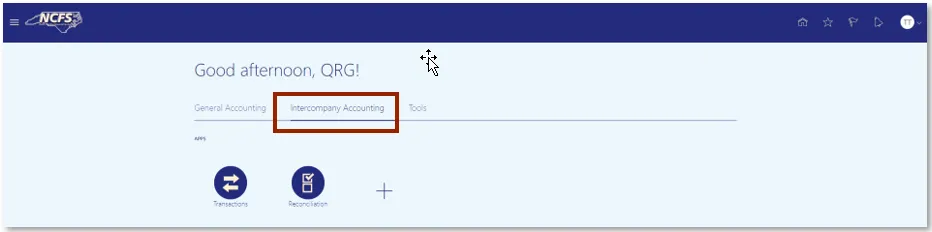
Step 2. Click Transactions.
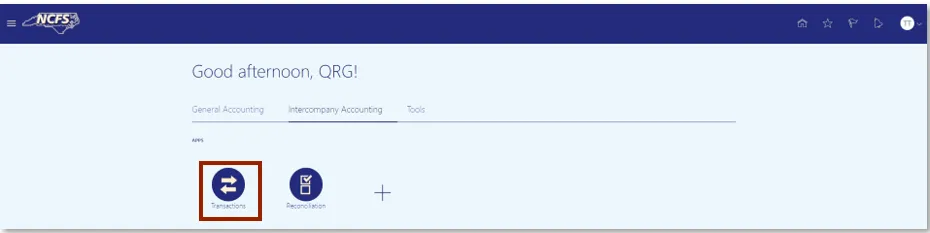
Step 3. Click the Tasks icon to open the task list.
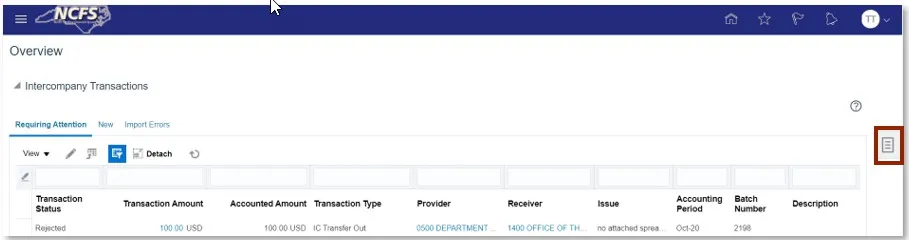
Step 4. From the task list, click Manage Intercompany Inbound Transactions.
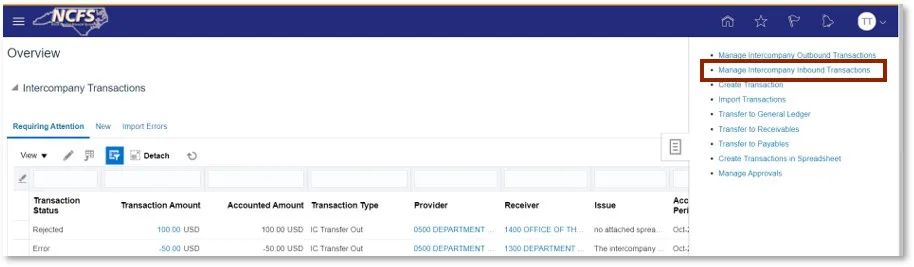
Step 5. The screen displayed below is the Basic Search screen. The Basic Search allows for users to search based on:
- Batch Number
- Transaction Number
- Transaction Type
- Accounting Date
- Provider
- Receiver
- Transaction Status
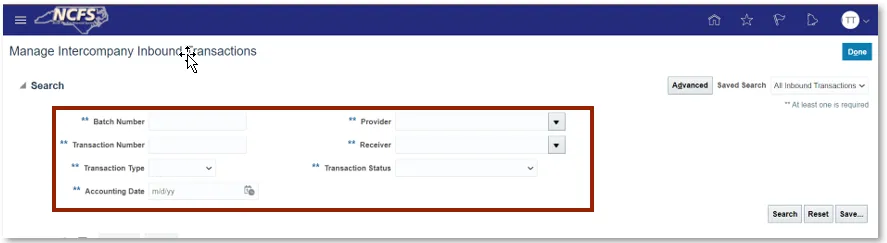
Advanced Search
The Advanced Search allows users to have additional options when trying to complete a search as compared to the Basic Search. Each field has a double asterisk next to it. This means that a system-required field and at least two of these fields must be completed to pull data. The Advanced Search also contains conditional operators. The most frequently used conditional operators are “Starts with.” “Ends with,” “Equals,” “Does not equal,” “Contains,” and “Does not contain.” “Starts with,” “Ends with,” and “Contains” should be used when some information is known but the complete data is unknown. If the exact information is known, then use “Equals” for a faster response. The only time to use a “Does not Equal” and “Does not Contain” operator is as part of a multiple field search.
There are 4 steps to complete this process.
Step 1. Click Advanced to show the Advanced Search Screen.
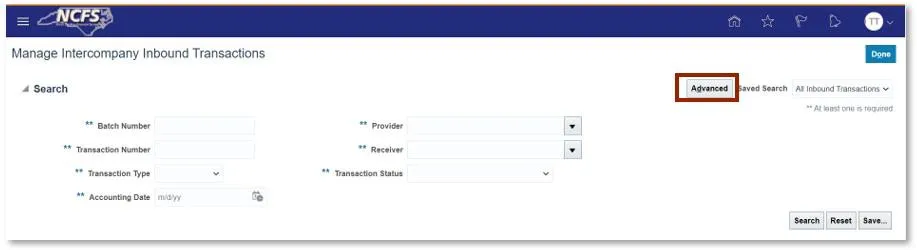
Step 2. The Screen displayed below is the Advanced Search Screen. The Advanced Search function allows for users to search by:
- Batch Number
- Transaction Number
- Transaction Type
- Accounting Date
- Provider
- Receiver
- Transactions Status
- Additional Information Context
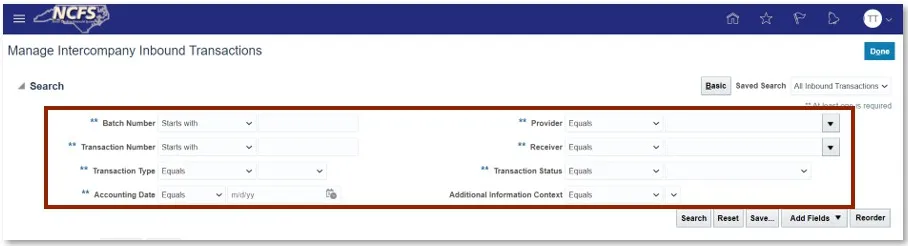
Step 3. To adjust the conditional operators, click the Batch Number Operator box. Once the operator box is selected a conditional operator’s dropdown appears.
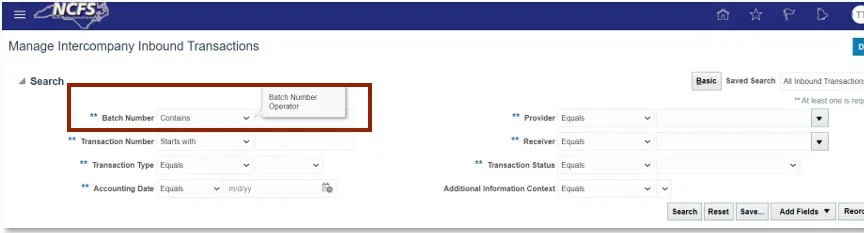
Step 4. The dropdown has the following options.
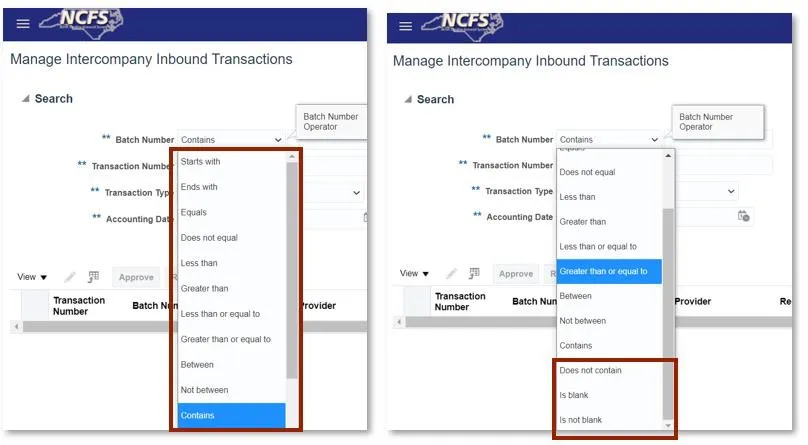
Adding Fields
Adding fields allows users to search on additional fields not included in the basic or advanced searches. Users can add multiples of existing fields to expand the search. For example, a second Provider can be added to search for more than one provider at a time.
There are 2 steps to complete this process.
Step 1. On the Manage Intercompany Inbound Transactions screen, click the Add Fields dropdown arrow.
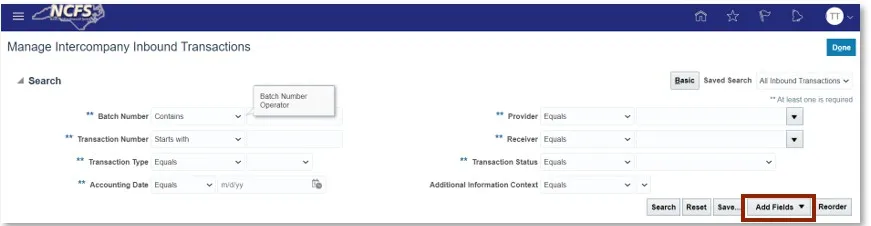
Step 2. A dropdown arrow appears with various options. Users should select the desired option.

Saving Search
If users frequently execute the same search, using the saving search criteria can save time. The fields that have been added from the previous section can be included in a saved search. Users can save the specific search with terminology specific to transfers.
There are 2 steps to complete this process.
Step 1. In order to create a Saved Search. Users must click Save in the bottom right-hand corner of the screen.

Step 2. A pop up appears on the screen with the name Create Saved Search. If desired select the Set as Default and Run Automatically check box.
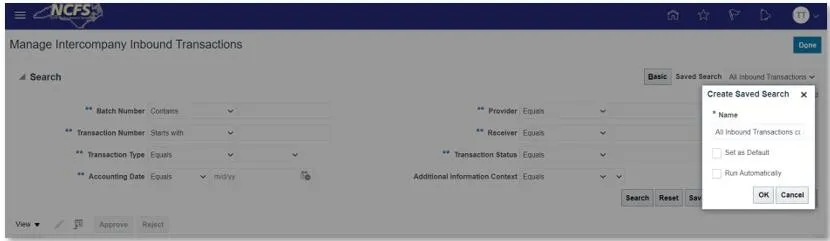
Wrap Up
The NCFS Search capabilities are designed to make it easier to locate needed information. These capabilities assist users in retrieving and analyzing a large number of intercompany transactions to locate the desired transaction. The conditional operators and saved search functionalities allow for further refinement and efficiencies to accomplish this task.
Additional Resources
- Instructor Led Training (ILT)
- Quick Reference Guides (QRG)
- Creating a Transfer (Manually)
- Creating a Transfer (via Spreadsheet Upload)