Purpose
The purpose of this Quick Reference Guide (QRG) is to provide step-by-step instruction on how to inquire on detail balances in the North Carolina Financial System (NCFS).
Introduction and Overview
The Inquire on Detail Balances segment allows users to review account balances and the transactions impacting them within a specific timeframe in NCFS. This QRG also provides instructions on saving frequently used search parameters for easier access.
Inquire on Detail Balances
To Inquire on Detail Balances in NCFS, please follow the steps below. There are 13 steps to complete this process.
Step 1. Log in to the NCFS portal with your credentials to access the system.
Step 2. On the Home page, click the General Accounting tab and select the General Accounting Dashboard app.
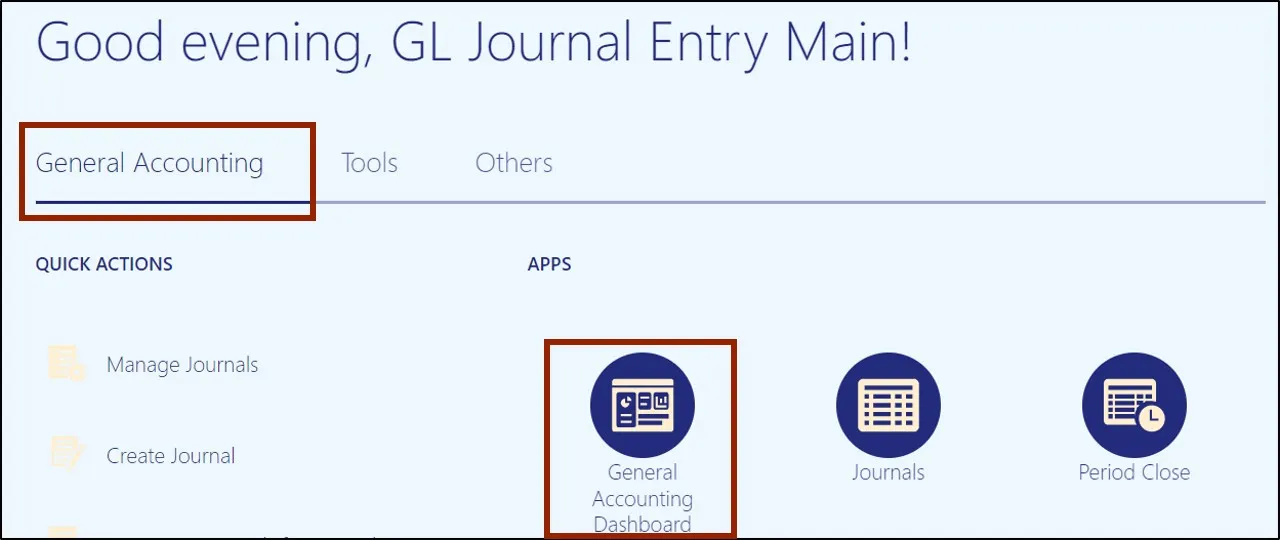
Step 3. On the General Accounting Dashboard page, click the Tasks icon and select Inquire on Detail Balances from the Tasks pane.

User Tip: Users entering this screen for the first time, might have to select Data Access Set (top left corner) if it does not default to NC Cash US.
Step 4. Enter the desired search parameters then click search.
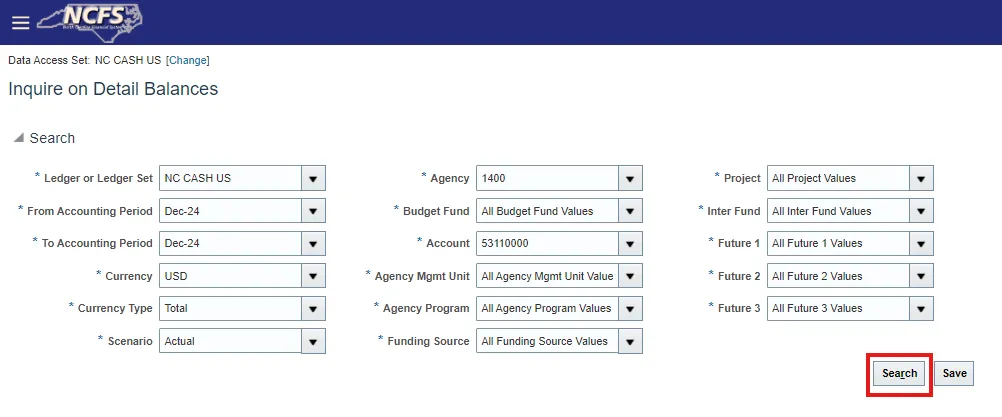
Note: You can save frequently used searches by clicking save, name the search, and click ok. You will find your saved search parameter under saved searches on your Inquire on Detail Balances screen.
User Tip: Data Access Set (top left corner) and Ledger or Ledger Set must be the same to ensure hyperlinks work in the following steps.
Step 5. Under your search results, click on the Period Activity (USD) Hyperlink to view additional transaction details.
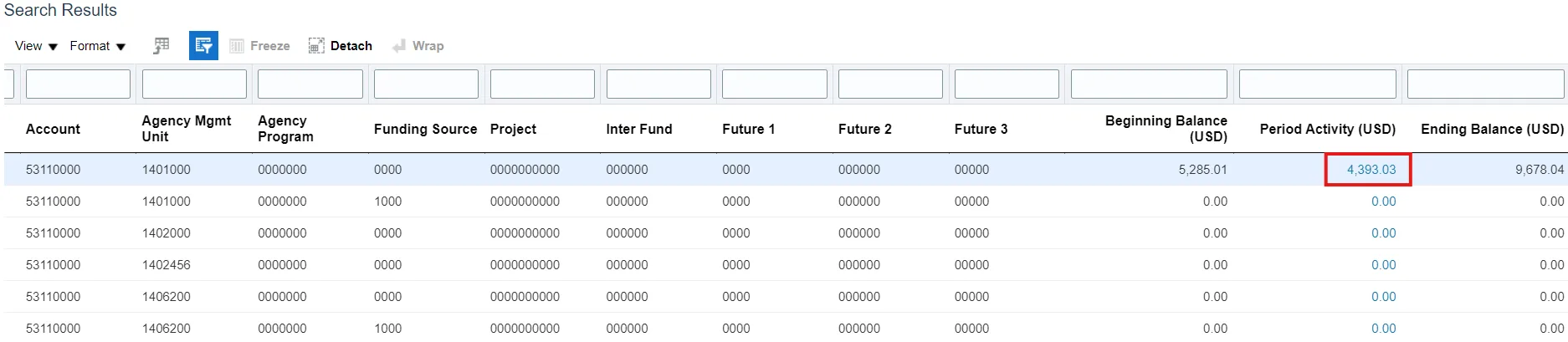
Note: If several journals appear under the Search Results, determine the relevant Accounting Period, and select the Journal associated to that period.
User Tip: Users can export desired data to Excel by selecting the Export All to Excel icon.
Step 6. The journal information appears, displaying the Journal Batch, Journal Name, and amounts. To view detailed journal information, click the journal hyperlink.

Note: You can continue drilling down to retrieve additional information by selecting a Hyperlink on any item that is blue.
Step 7. Click Done to return to Inquiry on Detail Balances Screen.

Step 8. To save search parameters that are frequently used, from the Inquire on Detail Balances screen select Save.
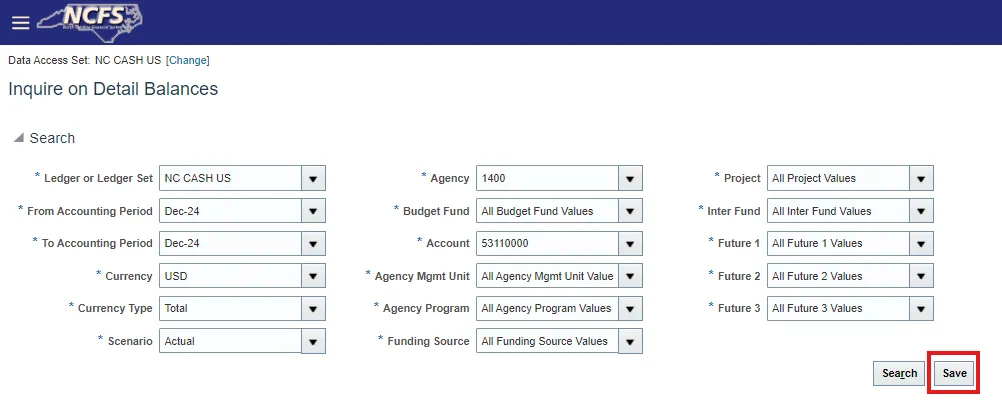
Step 9. Name the search and select OK.
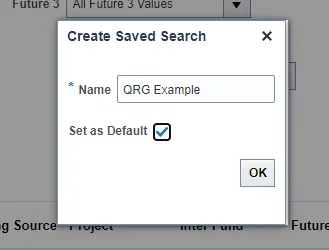
Note: You can check “Set as Default” to save these parameters as your default on the Inquire on Detail Balances screen.
Step 10. Saved searches appear under the Saved Search dropdown.
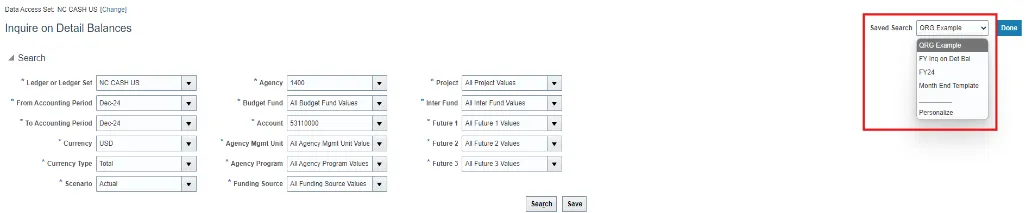
Step 11. To Delete an existing saved search:
- Inquire on Detail Balances screen
- Select Personalize under saved search
- Select the saved search from the dropdown menu
- Click Delete
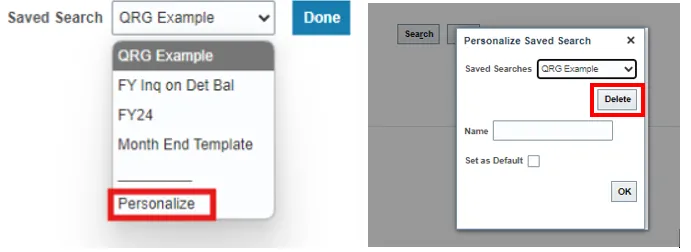
Step 12. To Edit the naming convention for an existing saved search:
- Inquire on Detail Balances screen
- Select Personalize under saved search
- Select the saved search from the dropdown menu
- Edit the Name and click OK
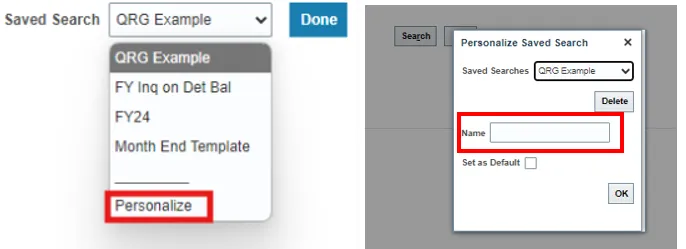
Note: This does not change your saved parameters, only the naming convention.
Step 13. To Update the parameters on an existing search:
- Inquire on Detail Balances screen
- Update your parameters and select Save
- Name the same as the existing search you are updating
- Warning pop up – Click OK to override old parameters.
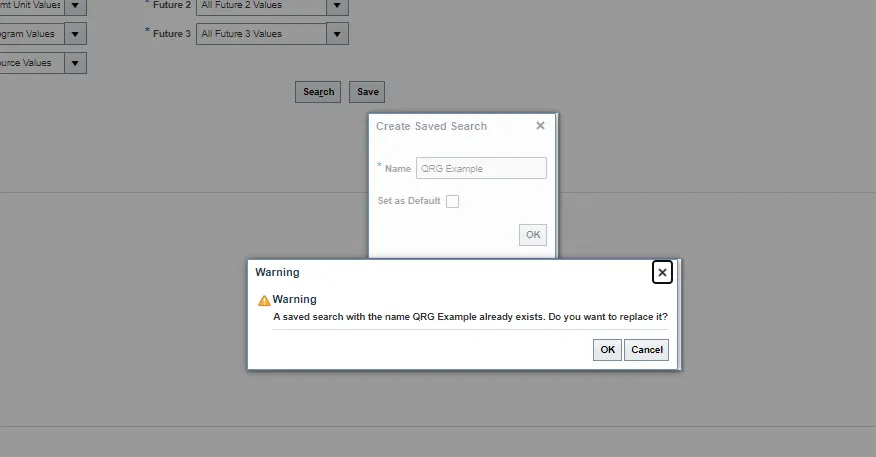
Wrap-Up
Users can review all balances and corresponding transactions (deposits, disbursements, and transfers) using Inquire on Detail Balances screen. Drilldown functionality allows users to view additional details including original journals and payments. They can also save search parameters that are frequently used.
Additional Resources
- Instructor Led Training (vILT)
- Quick Reference Guides (QRG)