Purpose
The purpose of this Quick Reference Guide (QRG) is to provide a step-by-step explanation of how to Inquire on GL Account Balances in the North Carolina Financial System (NCFS).
Introduction and Overview
This QRG covers how to inquire on GL Account Balances in NCFS by using the Inquire on Detail Balances page.
Inquire on GL Account Balances
To inquire on GL Account Balances in NCFS, please follow the steps below. There are 11 steps to complete this process.
Step 1. Log in to the NCFS portal with your credentials to access the system.
Step 2. On the Home Page, click the General Accounting tab and then select the General Accounting Dashboard app.
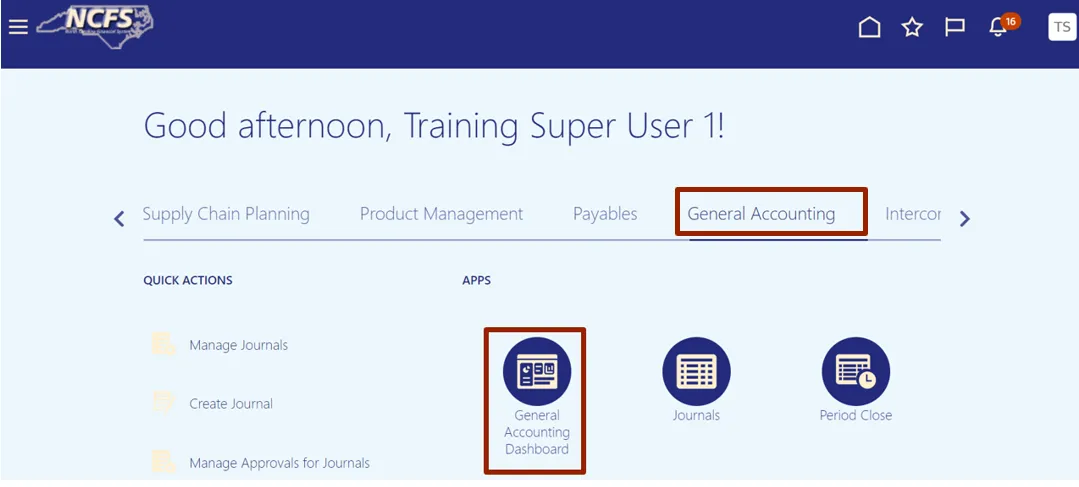
Step 3. Validate the Data Access Set. If the data access set is not already selected, click Change link, and select the Data Access Set needed. In this example, choose NC CASH US.
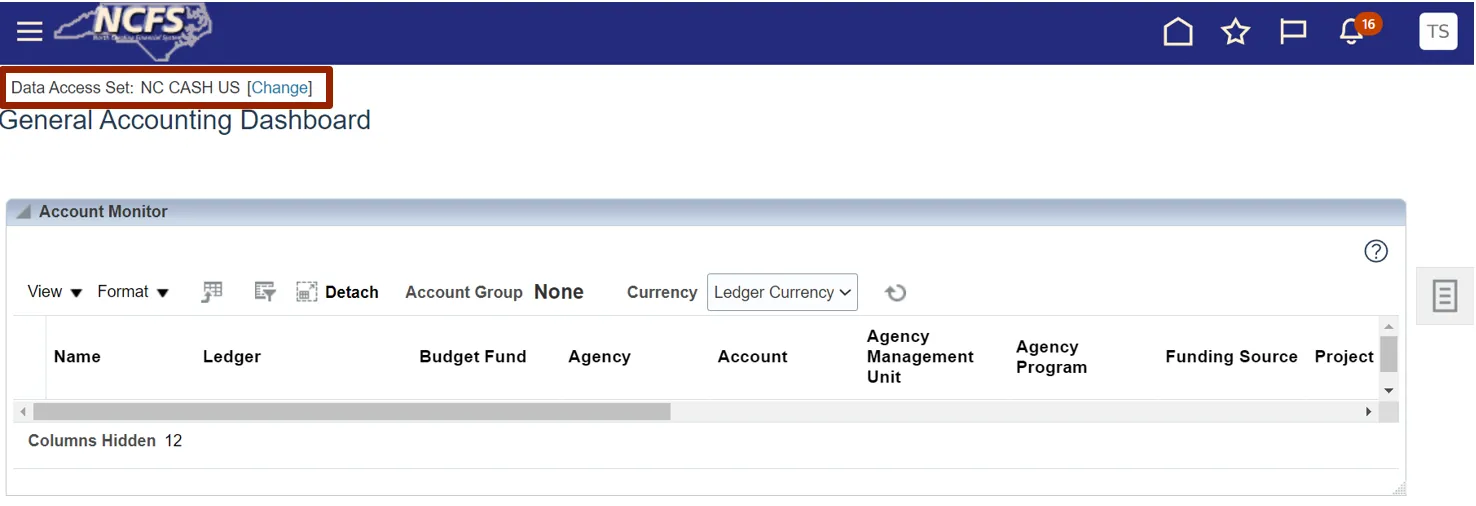
Step 4. Click the Tasks icon, and click Inquire on Detail Balances.
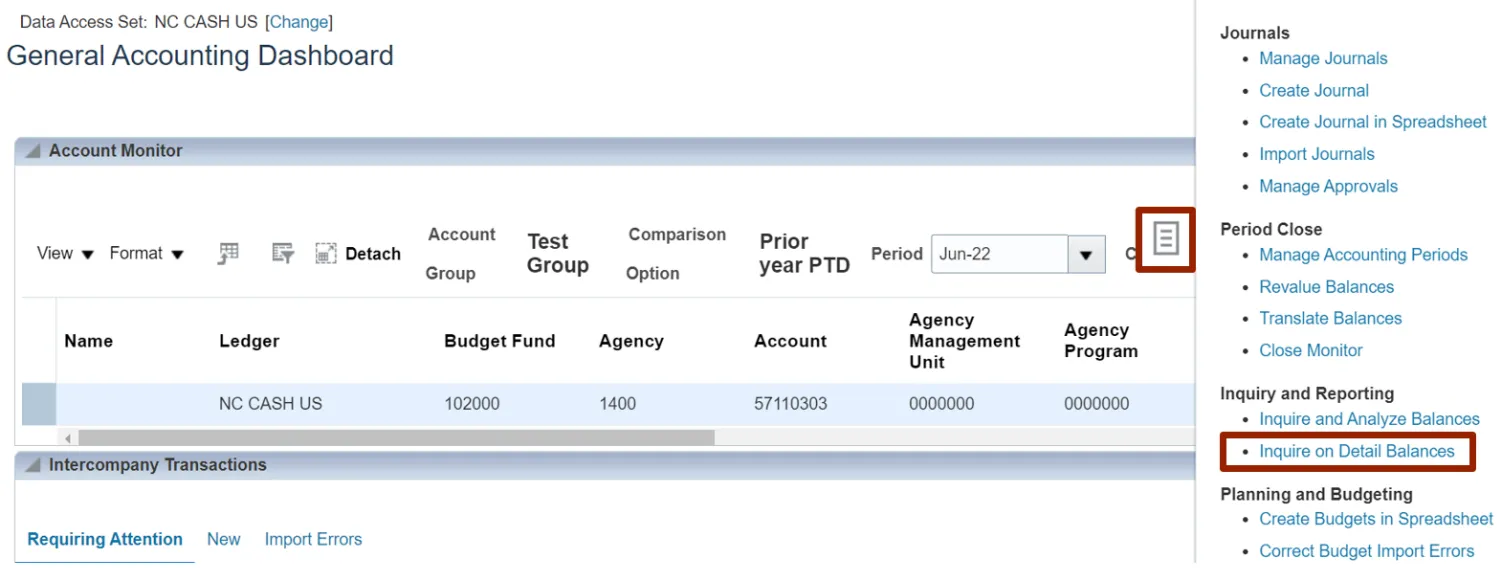
Step 5. On the Inquire on Detail Balances page, under the Search section, select the applicable choices from the respective drop-down choice lists for the mandatory fields (marked with *) and click the Search button.
In this example, choose:
- *Ledger or Ledger Set - NC CASH US
- *From Accounting Period – Jul-22
- *To Accounting Period – Dec-22
- *Currency - USD
- *Currency Type - Total / Based on the requirement
- *Scenario - Actual / Based on the requirement
- *Agency - 9000
- *Budget Fund - 199780
- *Account - 00007000
- *Agency Mgmt Unit - All Agency Mgmt Unit Values / Based on the requirement
- *Agency Program - All Agency Program Values / Based on the requirement
- *Funding Source - All Funding Source Values / Based on the requirement
- *Project - All Project Values / Based on the requirement
- *Inter Fund - All Inter Fund Values / Based on the requirement
- *Future 1 - All Future 1 Values / Based on the requirement
- *Future 2 - All Future 2 Values / Based on the requirement
- *Future 3 - All Future 3 Values / Based on the requirement
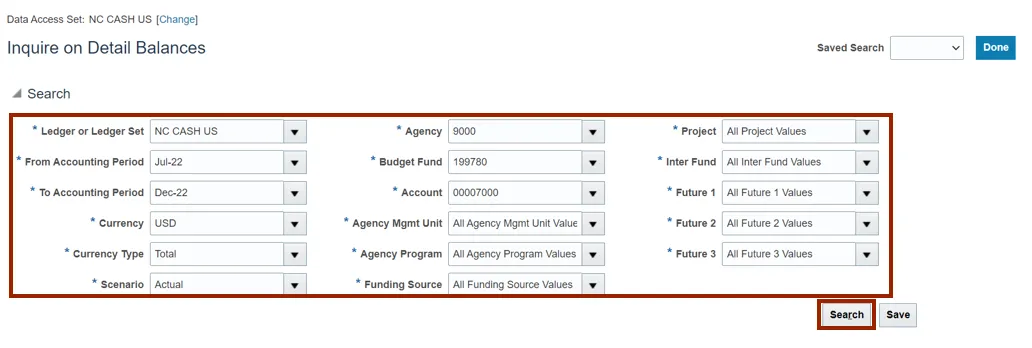
Notes:
- A value is required for each of the COA segments.
- Parent values are available for selection.
- Once your search criteria are populated, you may want to save them via the Saved Search feature to save time in future uses of this page.
Step 6. Under the Search Results section, review the details.
Note: The records in the Search Results section can be exported at any time by clicking the Export icon.
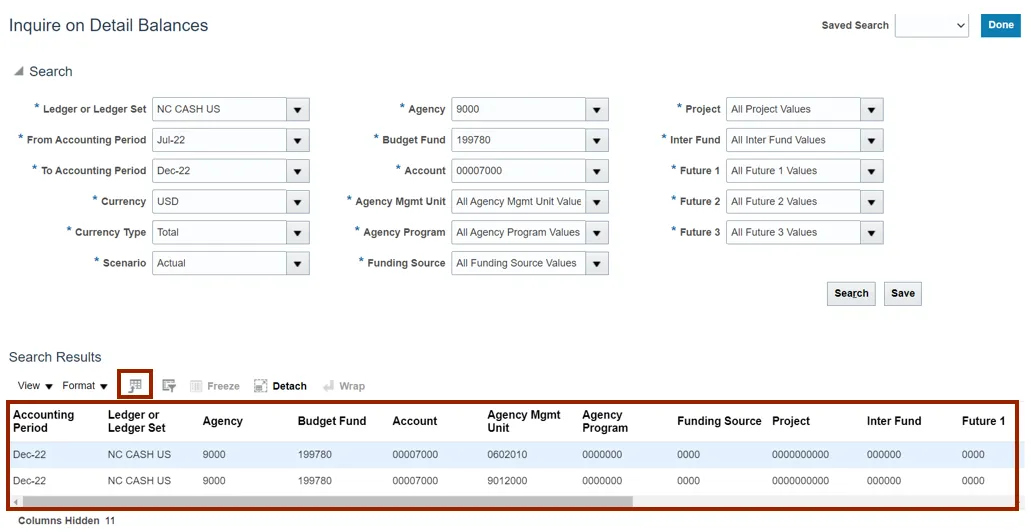
Step 7. Scroll to the right and click the Period Activity (USD) link.

Step 8. The Journal Lines page opens. Click the Journal name link.
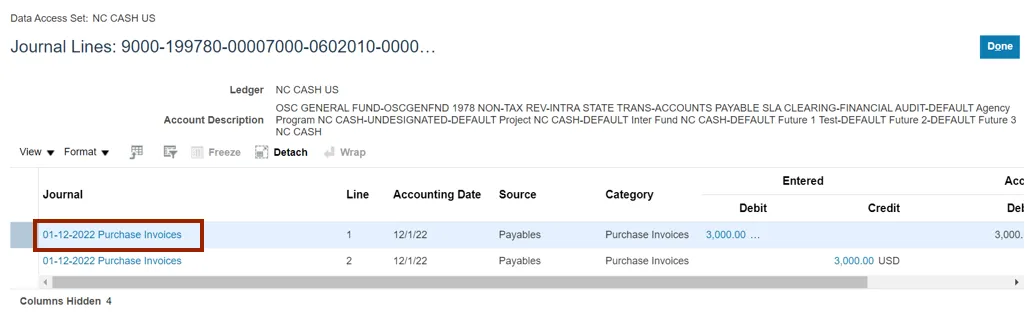
Step 9. The Edit Journal page opens. Scroll down and click the Debit amount to view the Subledger details.
Note: The Debit and Credit values will be available for further drill-down only if the journal batch Source is one of the Oracle subledgers, such as Payables or Assets.
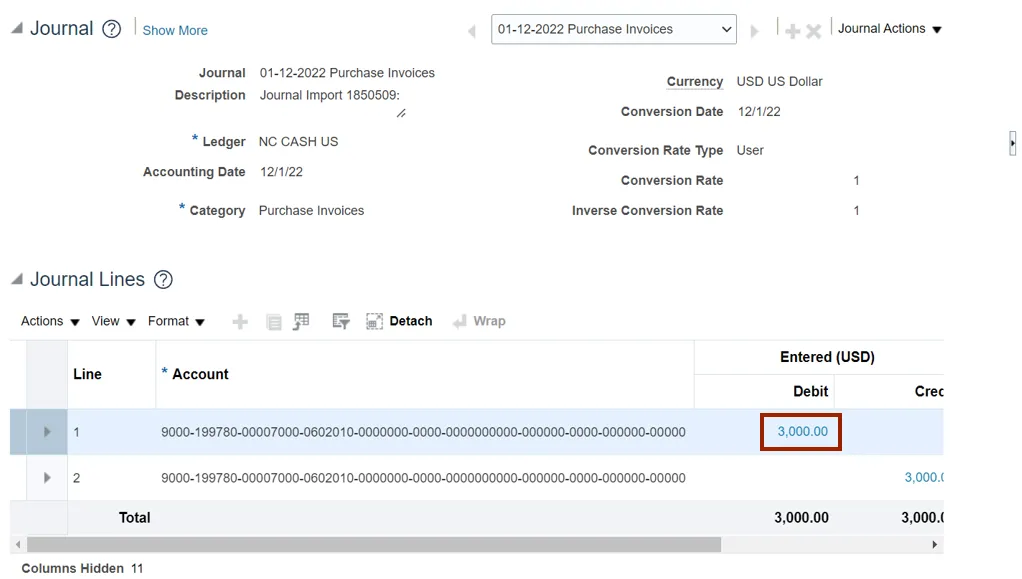
Step 10. The Subledger Journal Lines page opens. Review the details and click the View Transaction button to view the source transaction details.
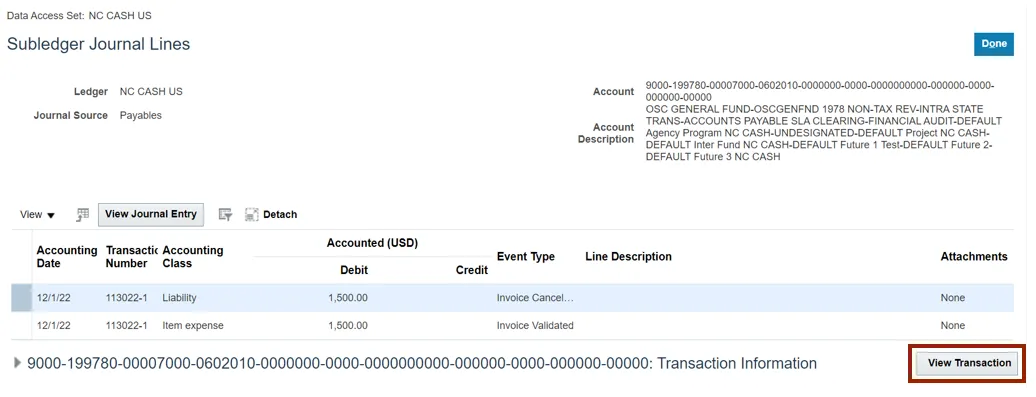
Step 11. The Invoice page opens. Review the details and click the Done button.
In this example, we have drilled down to an invoice within the Payables module.
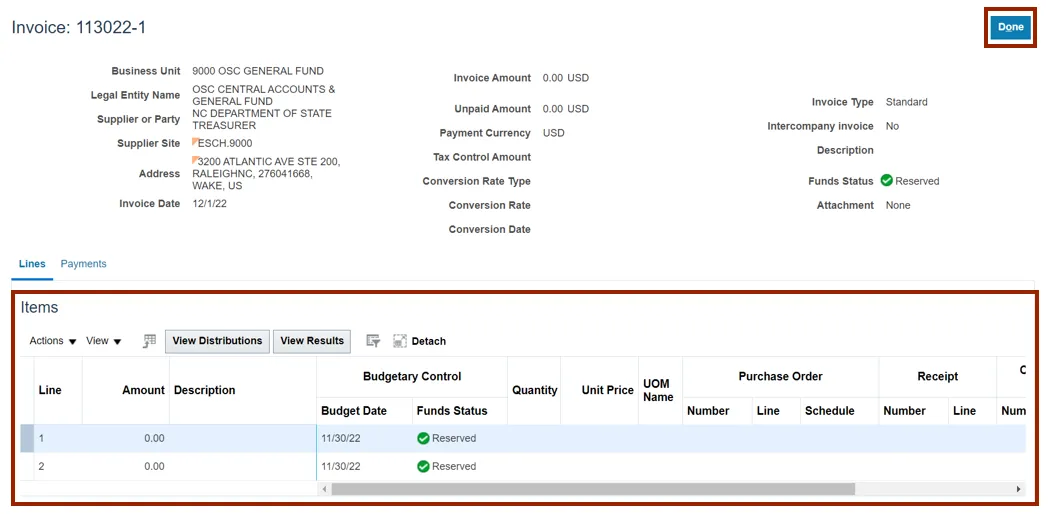
Wrap-Up
Users can inquire on GL account balances in the NCFS using the Inquire on Detail Balances page.
Additional Resources
- Virtual Instructor-Led Training (vILT)
- Web-Based Training (vILT)