Purpose
The purpose of this Quick Reference Guide (QRG) is to provide a step-by-step explanation of how to Drill Down within Financial Reporting Studio (FRS) reports in the North Carolina Financial System (NCFS).
Introduction and Overview
This QRG covers the process of drilling down to detailed balances on FRS reports like the ACFR 11G-Balance Sheet report.
Drill Down to Detailed Balances in the FRS Report
To drill down to details balances in the FRS report, please follow the steps below. There are 10 steps to complete this process.
Step 1. Open the required FRS report, from the Financial Reporting Center app.
In this example, we choose NC ACFR 11G Balance Sheet Report (RPTRTR141).
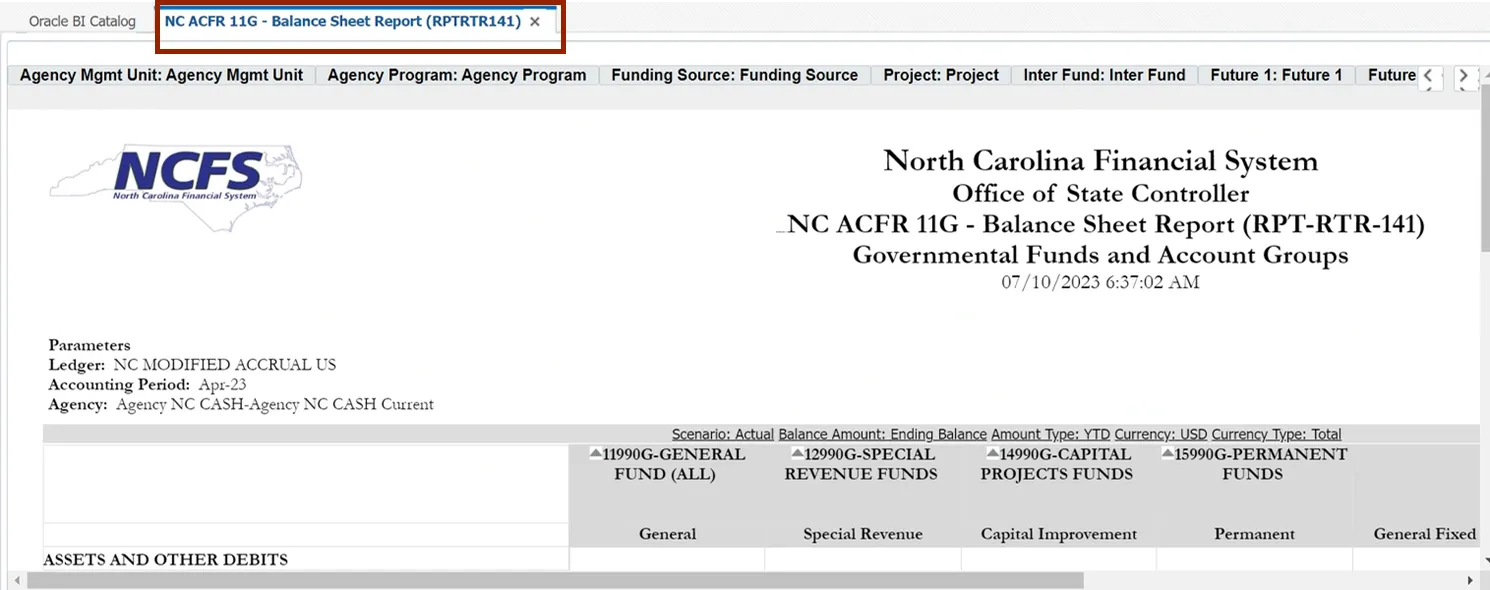
Step 2. Click the amount on the report on which drill down is desired.
In this example, we choose (12,135,571.52).
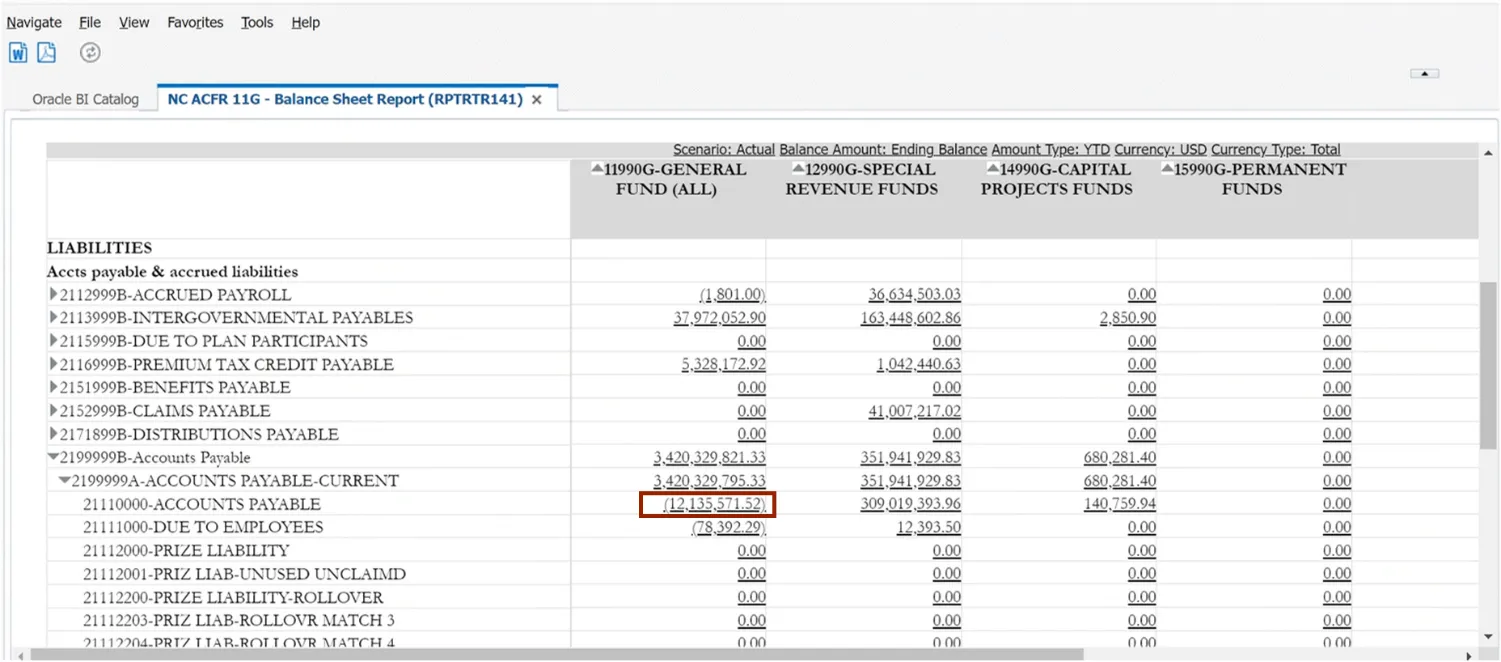
Step 3. The Related Content pop-up appears. Choose between Drill to Account Inspector or Drill to Detail Balances.
In this example, we choose Drill to Detail Balances.
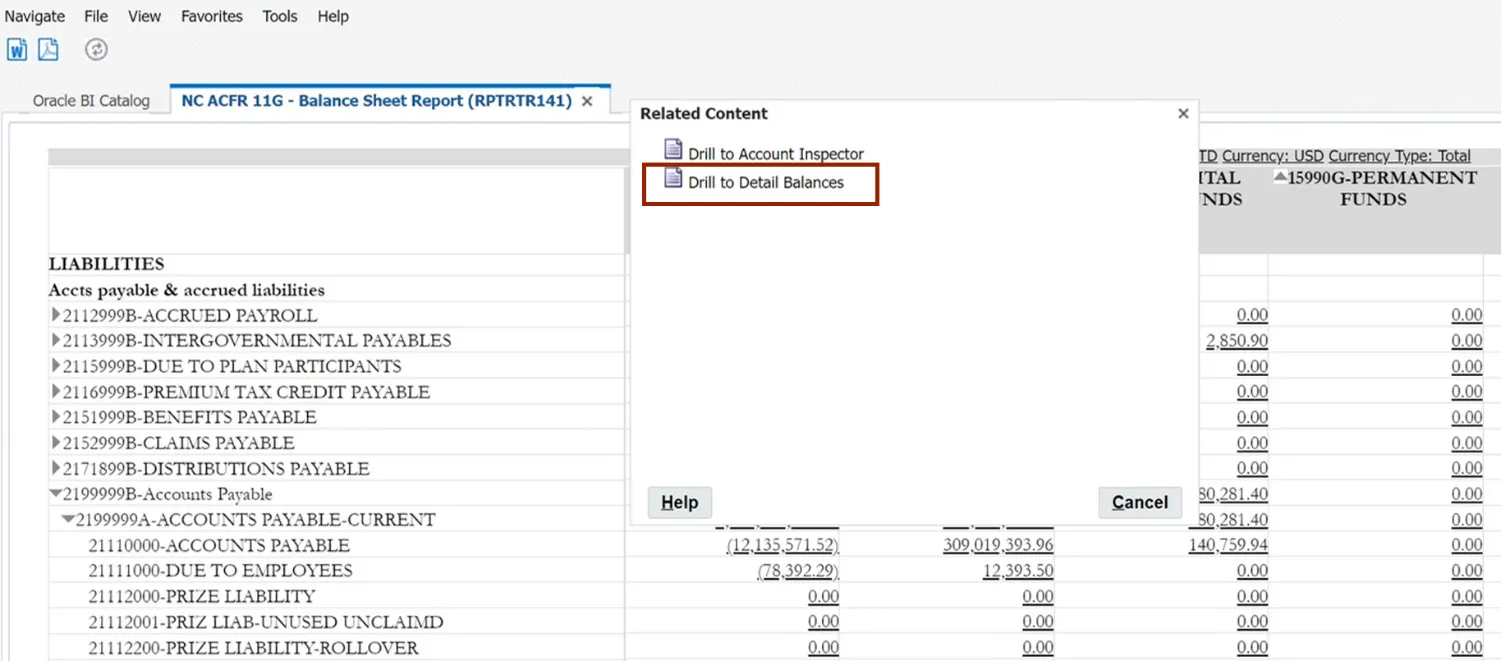
Step 4. The Inquire on Detail Balances page opens, with the search parameters populated and the search results already displayed.
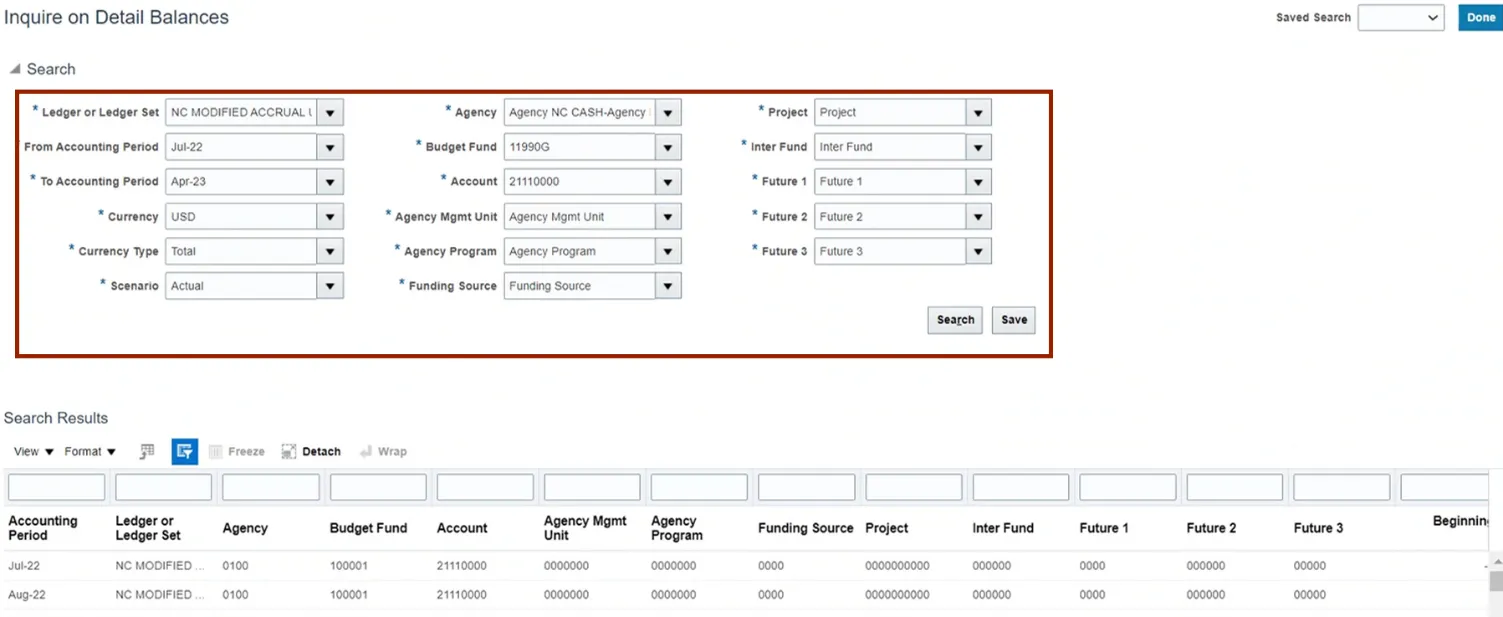
Step 5. View the detailed balances.
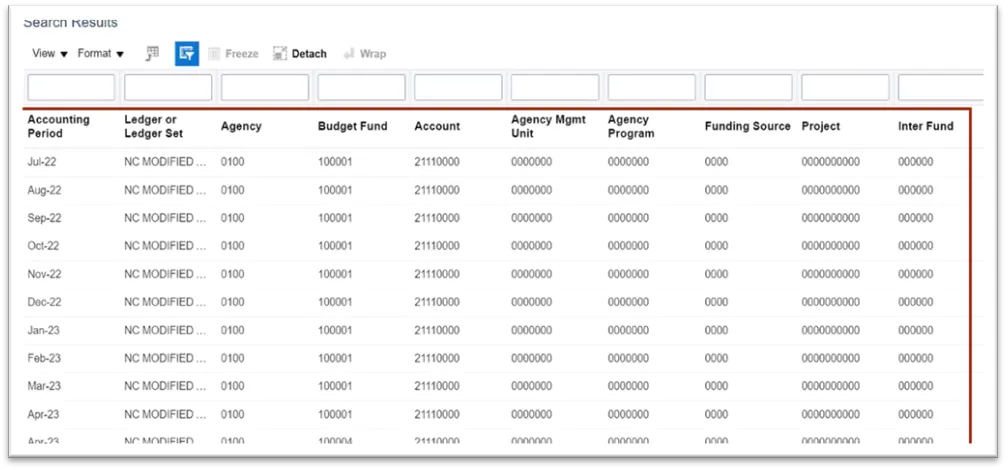
Step 6. Scroll to the right to view additional fields. Click the Period Activity link to drill down further.
In this example, we choose -1,100.00.
Note: You may export your Search Results by clicking the highlighted icon at any point in the process.
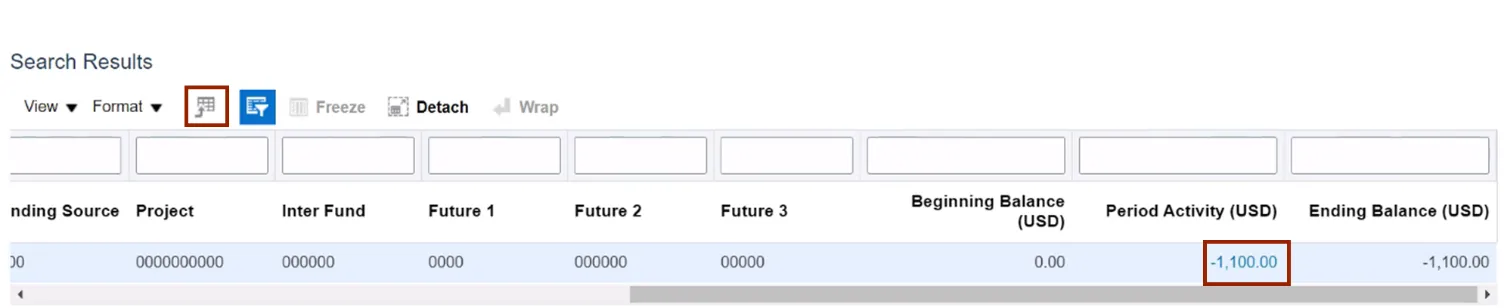
Step 7. The Journal Lines page opens. Click the Journal name link to drill down to the subledger section.
In this example, we choose 03-04-2023 Purchase Invoices.
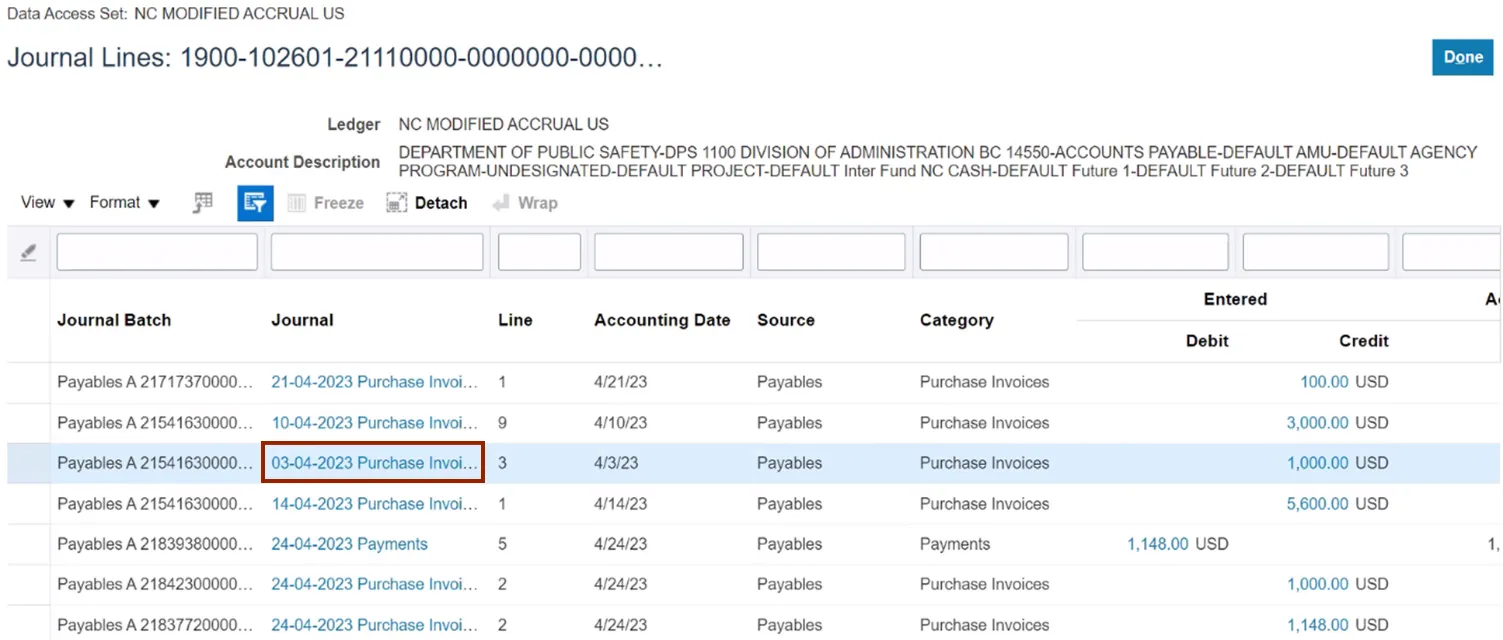
Step 8. On the Edit Journal page, scroll down to Journal Lines section and click the Credit amount to view the Subledger details.
In this example, we choose 1,000.00.
Note: The Debit and Credit values will be available for further drill down only if the journal batch Source is one of the Oracle subledgers, such as Payables or Assets.
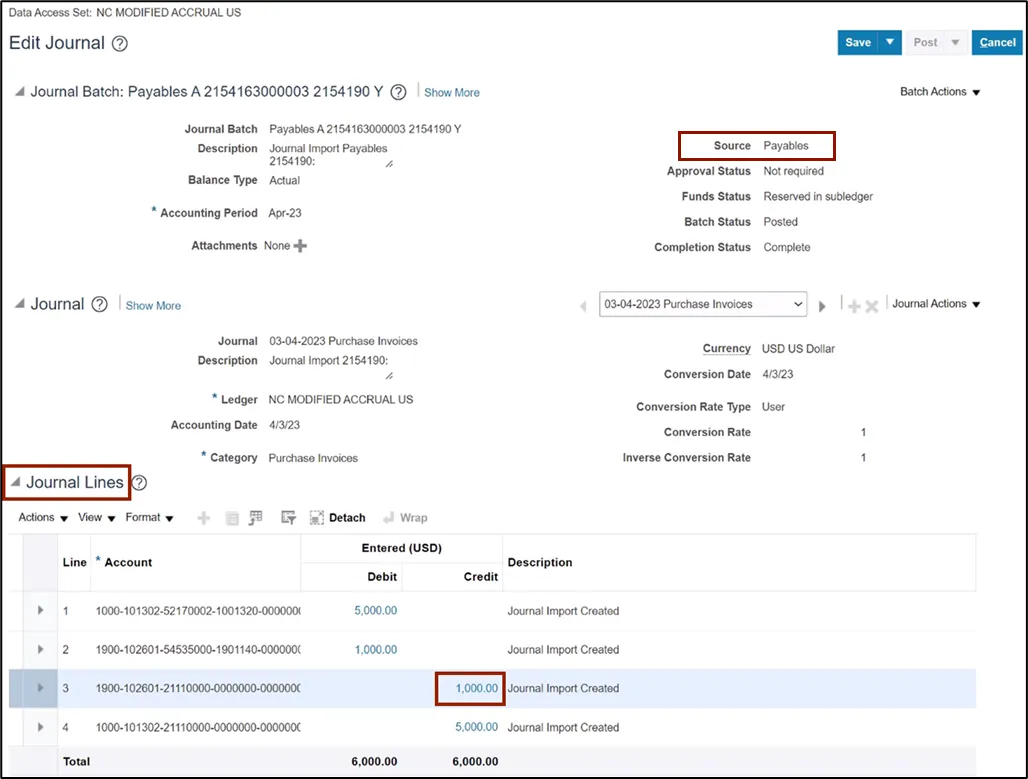
Step 9. The Subledger Journal Lines page opens. Review the details and click the View Transaction button to view the transaction details.
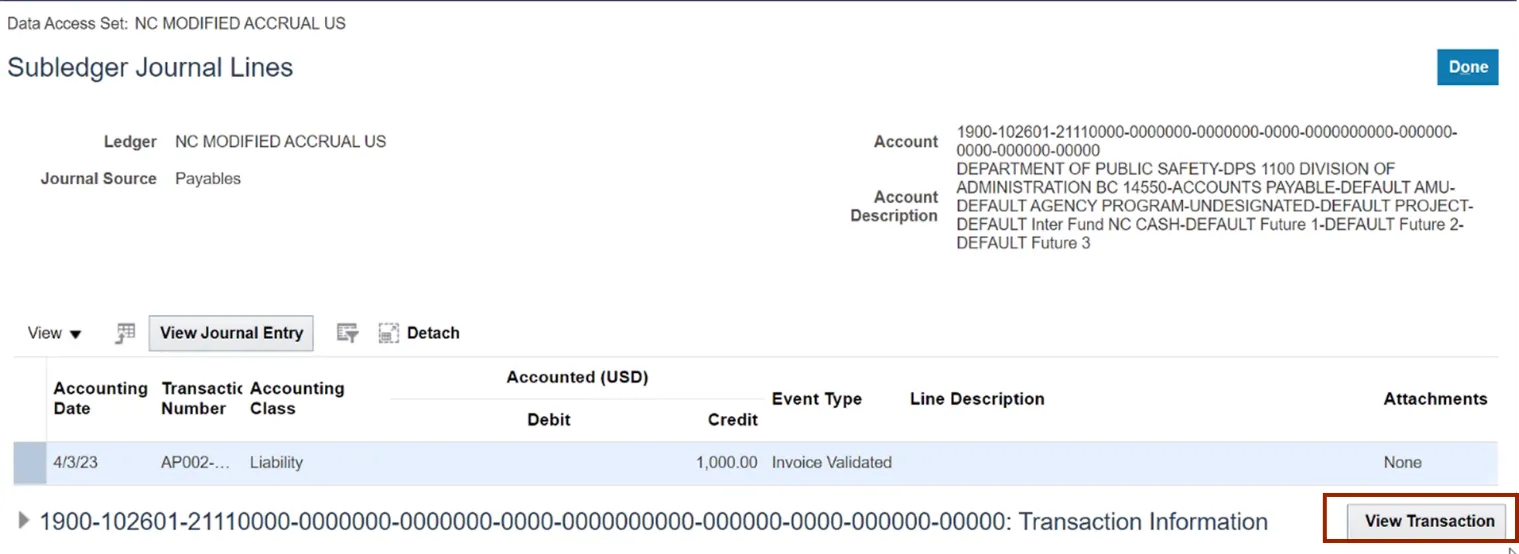
Step 10. The Invoice page opens. Review the details and click the Done button.
In this example, we have drilled down to an invoice within the Payables module.
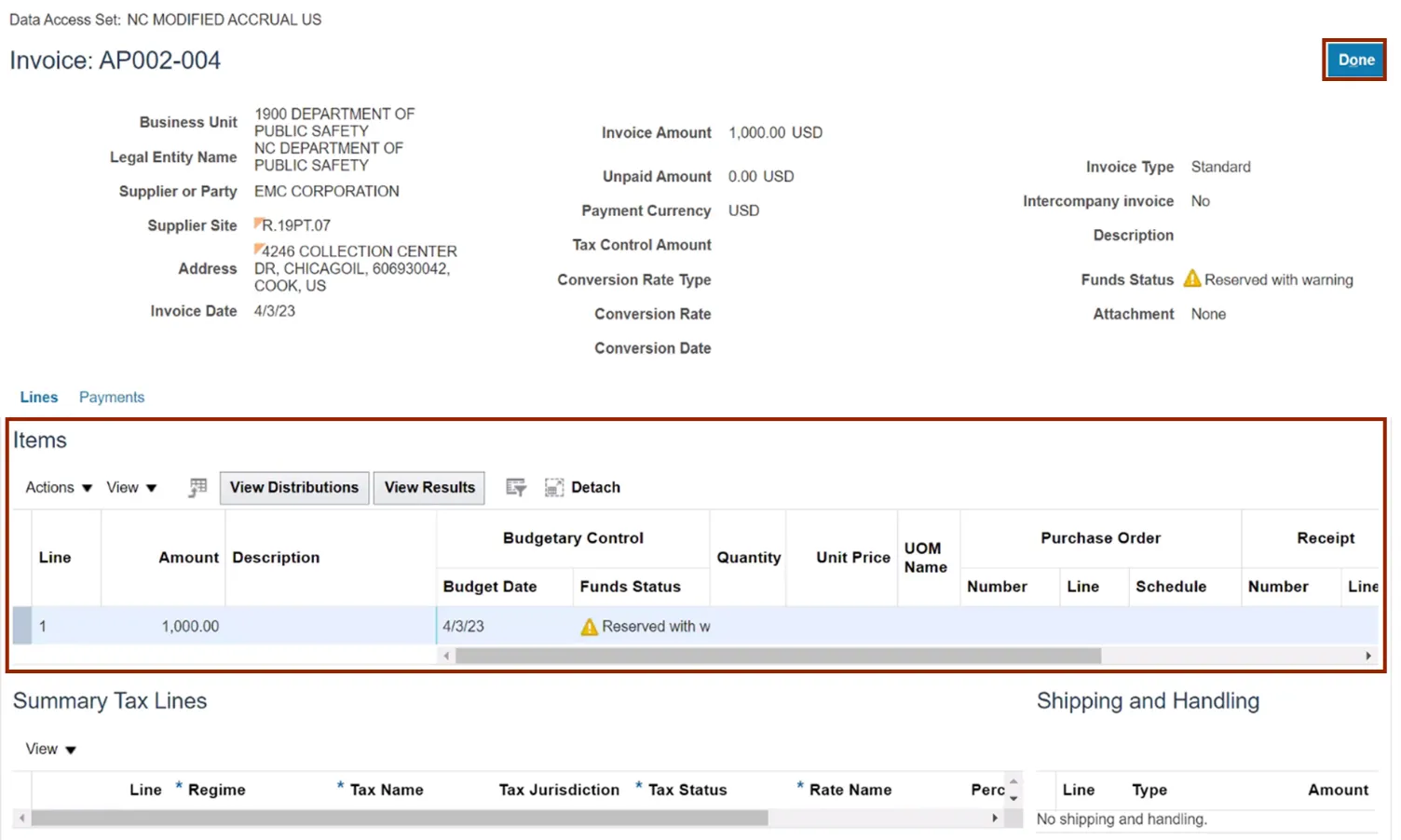
Wrap-Up
Drill down to detailed balances on FRS reports, like the ACFR 11G-Balance Sheet Report (RPTRTR102), using the steps above.
Additional Resources
- Web-Based Training (WBT)
- Virtual Instructor Led Training (vILT)