Purpose
The purpose of this Quick Reference Guide (QRG) is to provide a step-by-step explanation on how to Approve Journals (Cash and Non-Cash) in the North Carolina Financial System (NCFS).
Introduction and Overview
This QRG covers how to Approve or Reject Journals (Cash and Non-Cash) in the NCFS. The approval steps are the same, regardless of the journal type, who is performing the approval, and for which ledger.
Approve/Reject a Journal
To approve/reject a journal, please follow the steps below. There are 12 steps to complete this process.
Step 1. Log in to the NCFS portal with your credentials to access the system.
Step 2. On the Home page, click the Notifications icon on the top right corner.
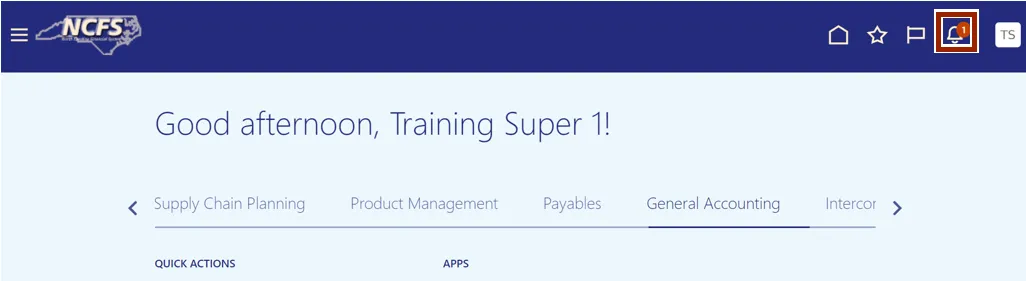
Step 3. The Notification pop-up appears. Click the Show All link.
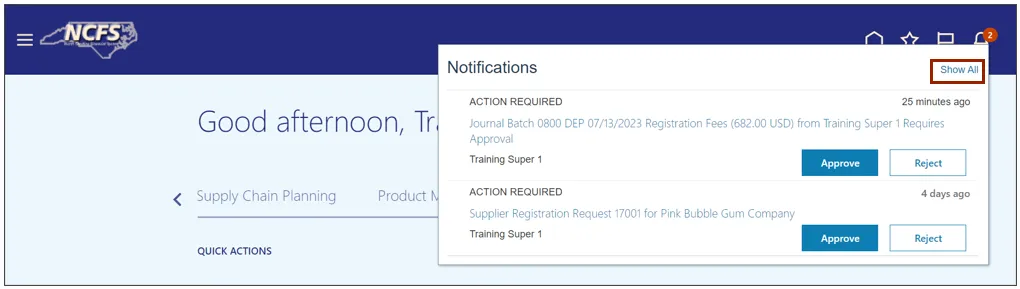
Step 4. On the Notifications page, search for the required Journal. Click the Journal Batch link.
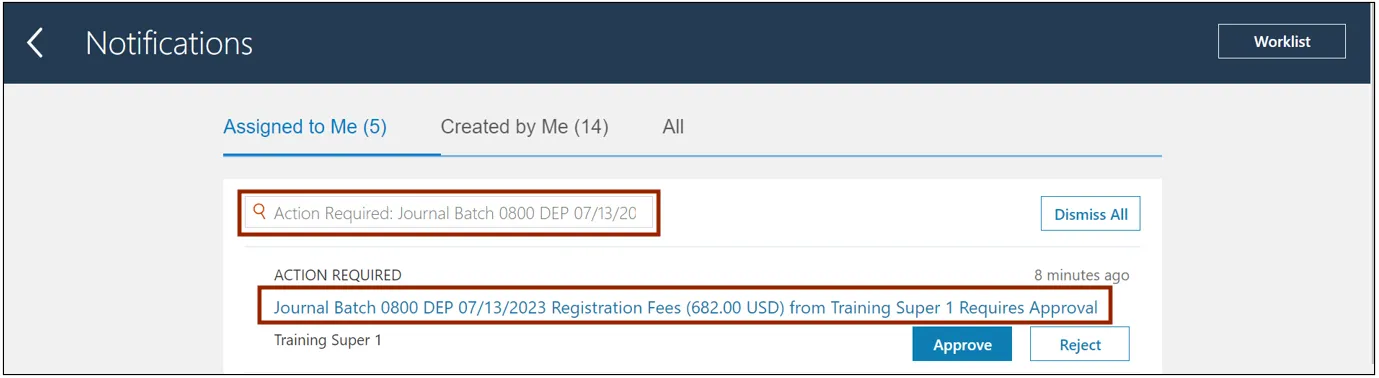
Step 5. The Journal Batch page appears. Click the View Journal button to view the Journal details.
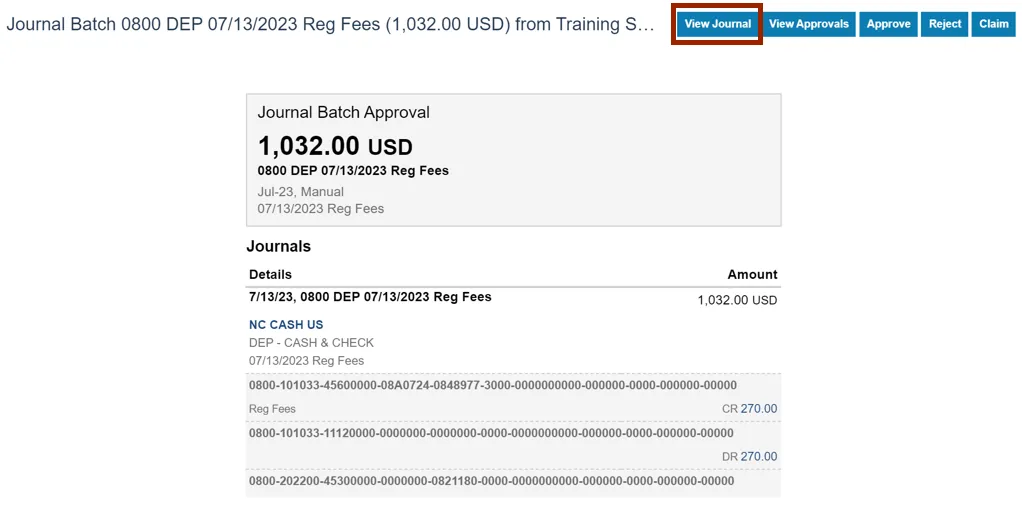
Step 6. The Edit Journal page opens. Validate the Journal Batch details (For e.g., Journal Batch name, Accounting Period).
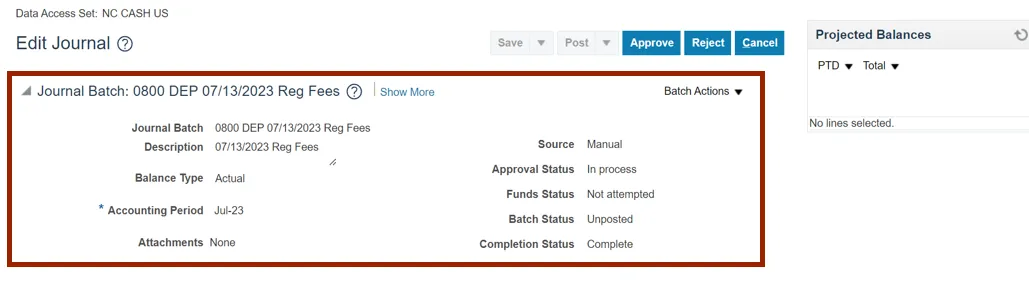
Step 7. Scroll down and validate the Journal details (For e.g., Ledger, Category and Journal Lines (for e.g., Account segment values, and DFF bank account field for deposits).
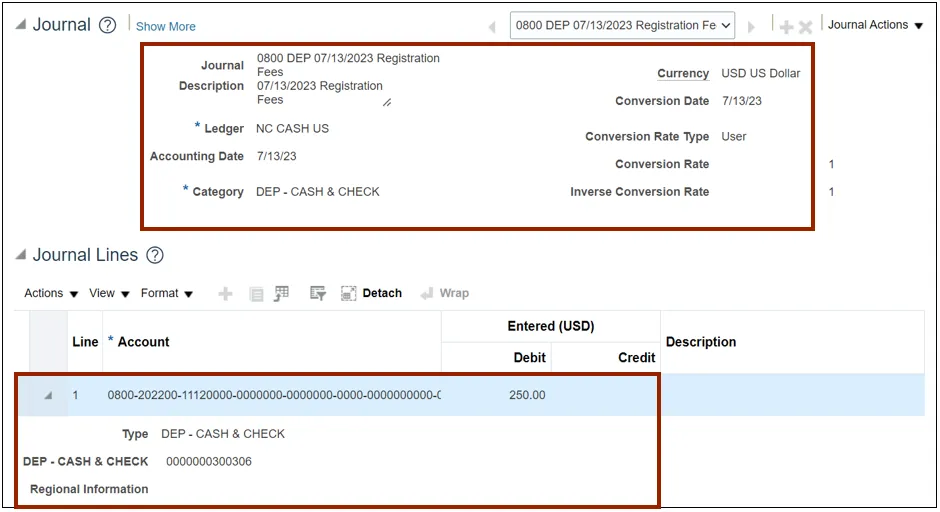
Step 8. Scroll up, click the Cancel button.
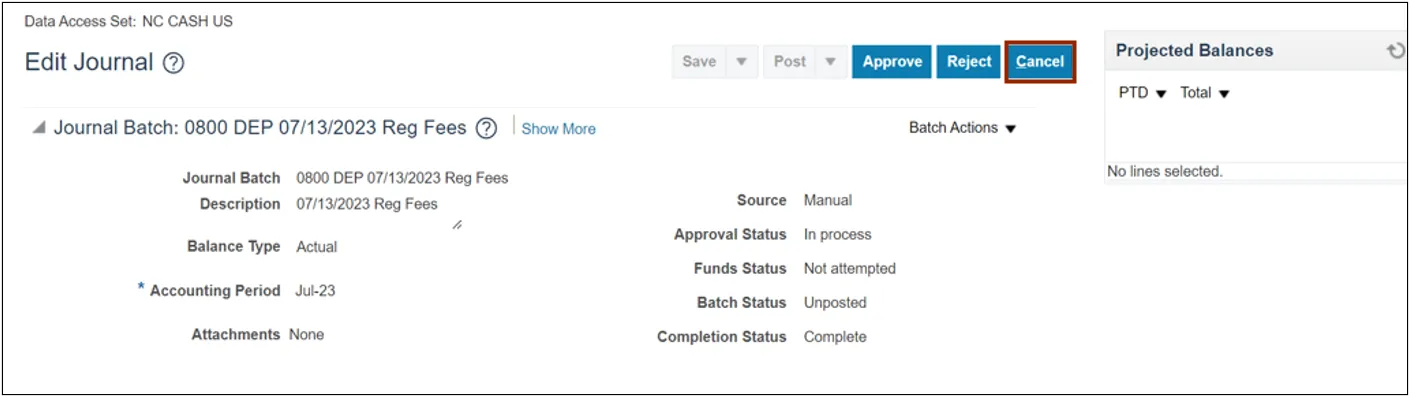
Step 9. On the Journal Batch page, click the View Approvals button.
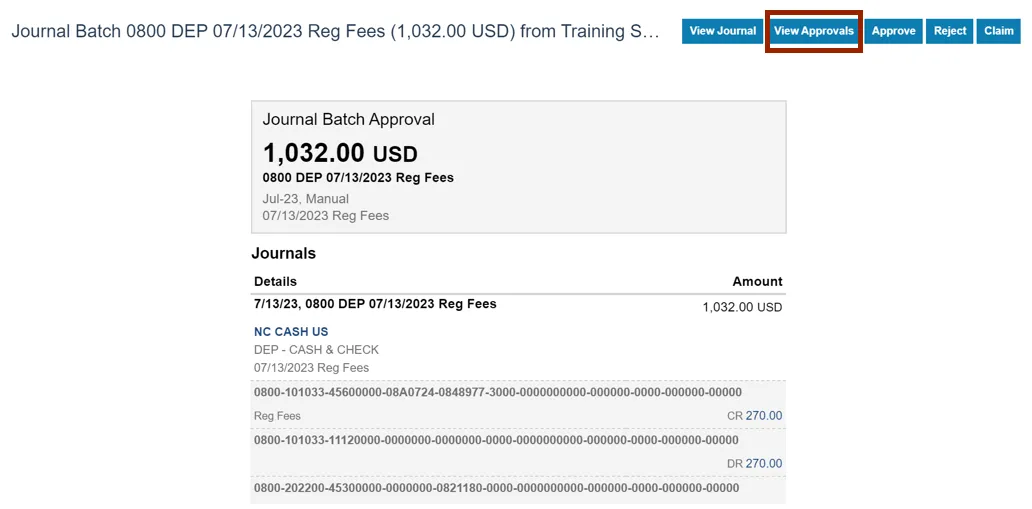
Step 10. The Approvals pop-up appears. Review the details and click the OK button.
Note: There are 2 levels of Approvers – Agency User and OSC.
In this example, we are a first-tier agency-level approver. For second-tier OSC-level approvers, this list of approval events will contain a longer list of events.
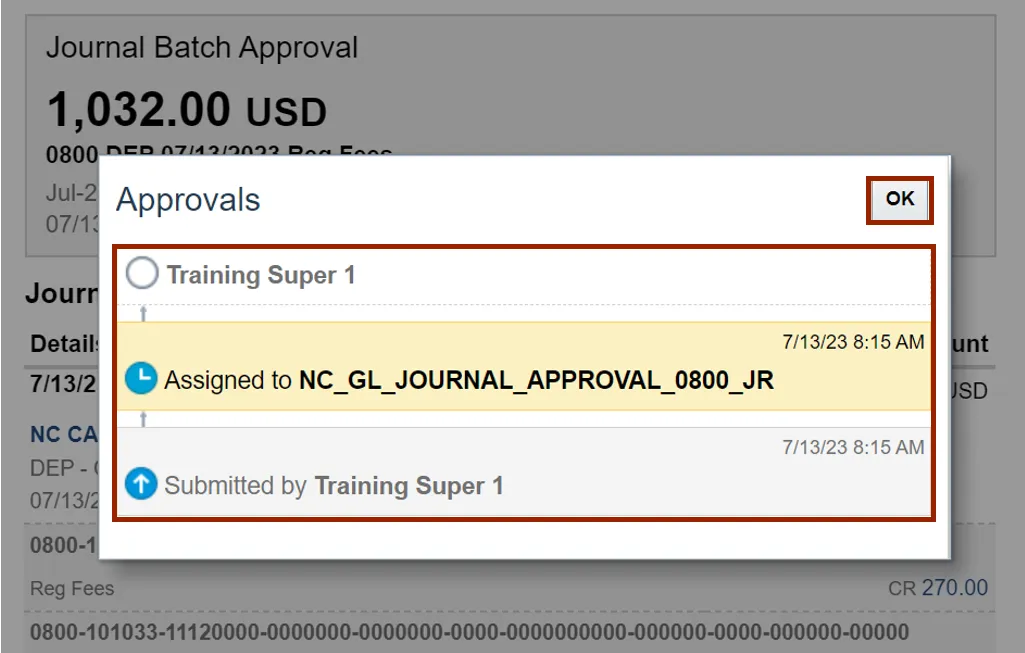
Step 11. Click the Approve or Reject button as required.
In this example, we choose to Reject the Invoice.
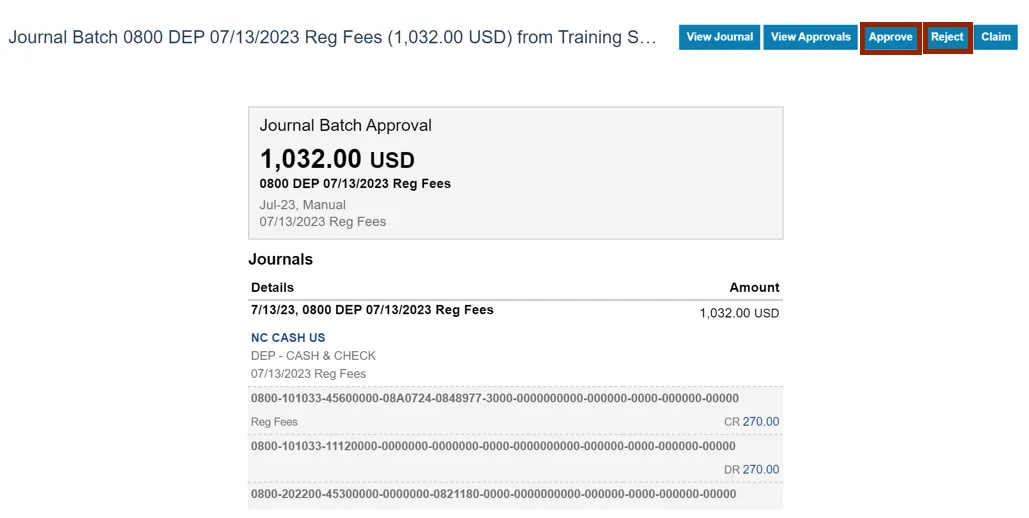
Step 12. The Reject pop-up appears. Enter Comment in Comment field and Click the Submit button. The Invoice is rejected.
Note: State policy is that a Comment must be entered for all Rejections. For Approvals, entering a Comment is optional.
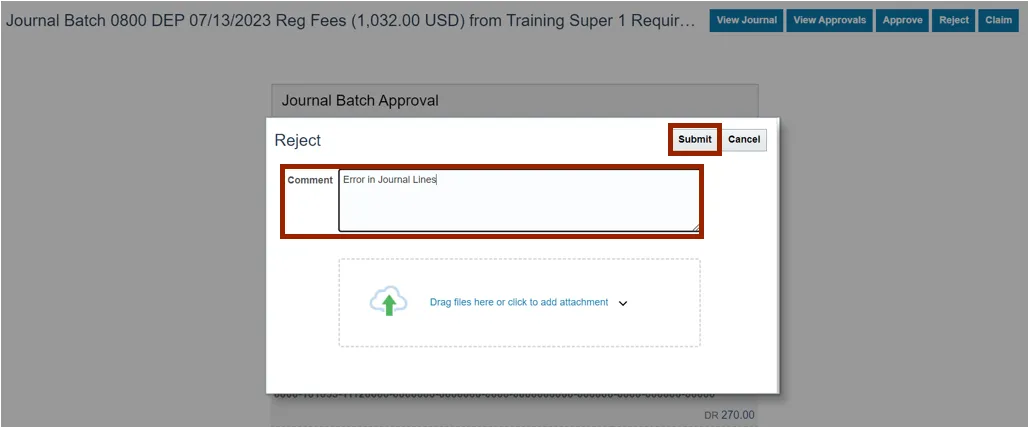
Validate the Approval Status
To validate the approval status of the Journal, follow the steps below. There are 8 steps to complete this process.
Step 1. Log in to the NCFS portal with your credentials to access the system.
Step 2. On the Home page, click the General Accounting tab and click the Journals app.
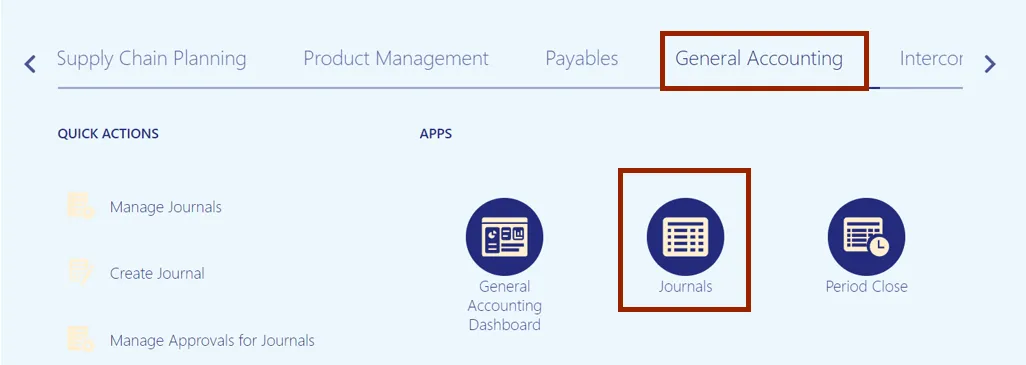
Step 3. The Journals page opens. Click the Tasks icon and select Manage Journals.
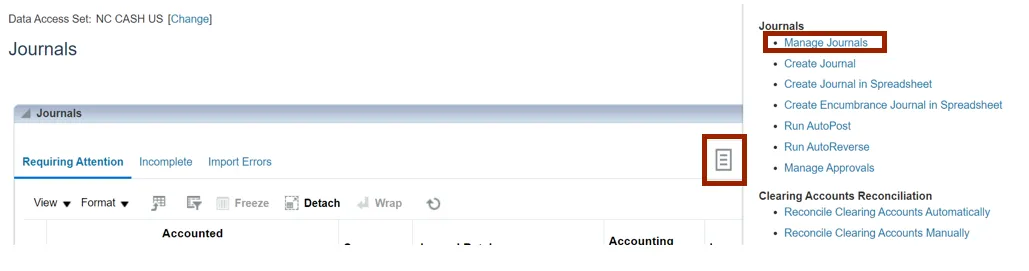
Step 4. The Manage Journals page opens. Enter your search criteria, such as the Journal name, and click the Search button.
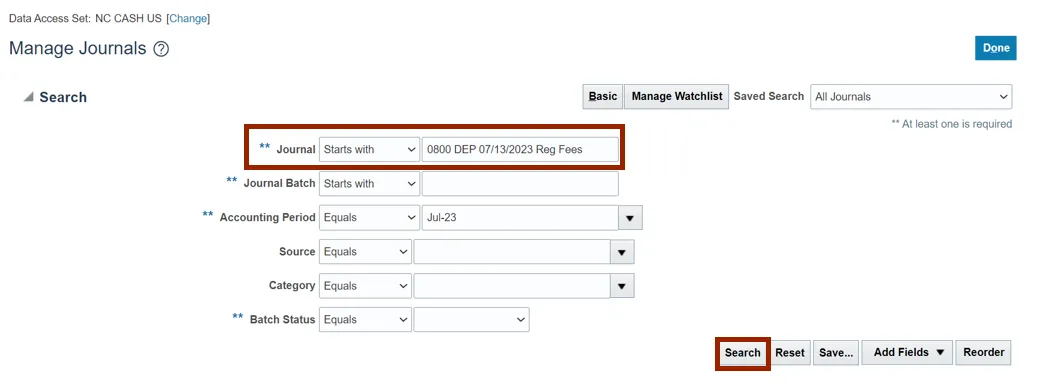
Step 5. Search results are displayed. Locate your Journal, using Query By Example (QBE) icon if needed, then click the Journal name link.
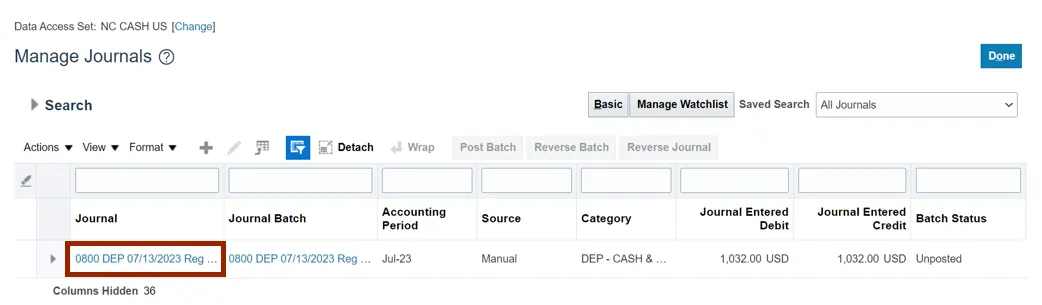
Step 6. The Edit Journal page opens. Validate the Approval Status.

Step 7. Click the Show More link.
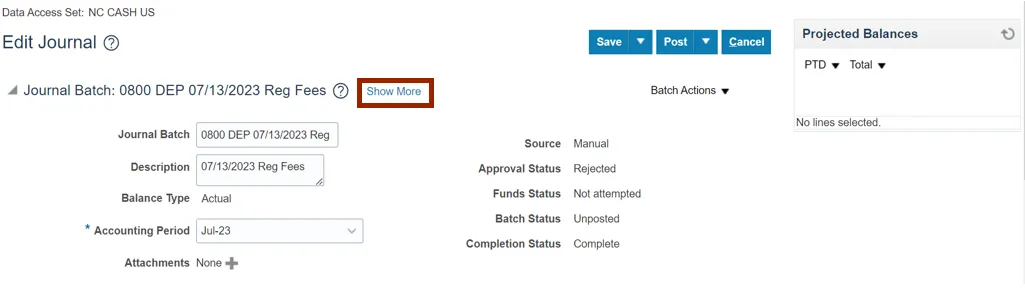
Step 8. Click the Action Log tab and review the details. Click the Cancel button. You are redirected to the Manage Journals page.
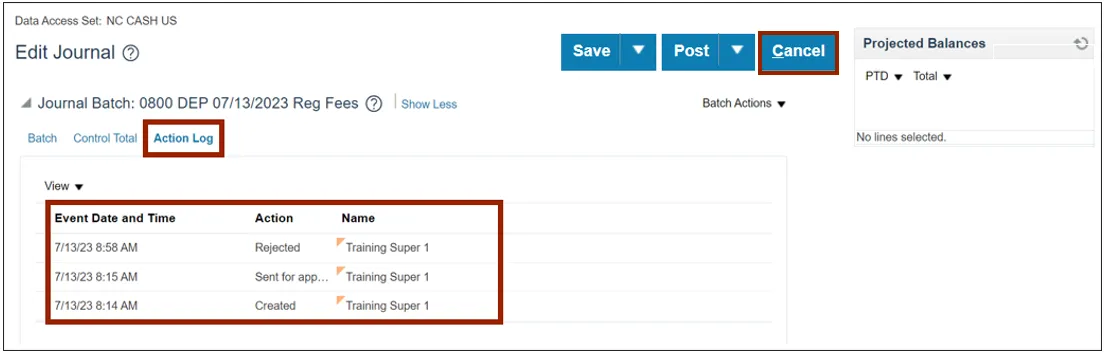
Wrap-Up
Approve Journals (Cash and Non-Cash) in NCFS using the above steps, will enable you to approve/reject a journal.
Additional Resources
- Web Based Trainings (WBT)
• GL101b: Journal Approval
• GL101c: Journal Approval - Quick Reference Guide (QRG)
• GL-28: Category Values Listing
• CM-19: Journal Entry Approval Overview