Purpose
The purpose of this Quick Reference Guide (QRG) is to provide a step-by-step explanation of how to Run Custom Pre-Built Reports in the North Carolina Financial System (NCFS) through the Reports and Analytics app.
Introduction and Overview
This QRG covers how to run GL report in NCFS, which will enable you to extract information for the specified parameters.
Run Custom Pre-Built Reports
To run custom pre-built reports in NCFS, please follow the steps below. There are 10 steps to complete this process.
Step 1. Log in to the NCFS portal with your credentials to access the system.
Step 2. On the Home page, click the Tools tab and then click the Reports and Analytics app.
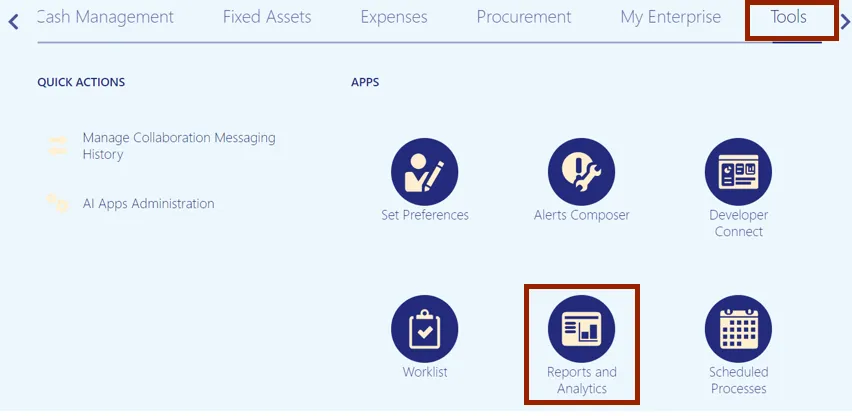
Step 3. On the Reports and Analytics page, click the Browse Catalog button.
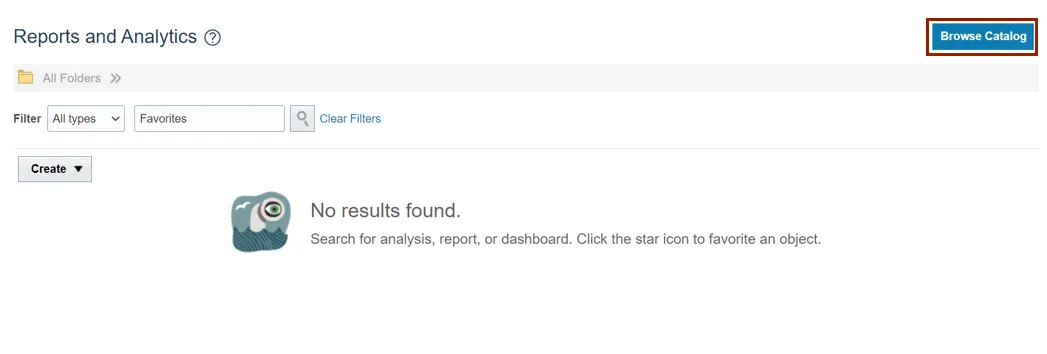
Step 4. Under the Folders pane, click the Shared Folders and then click the Custom folder. Furthermore, click the FBR Custom folder.
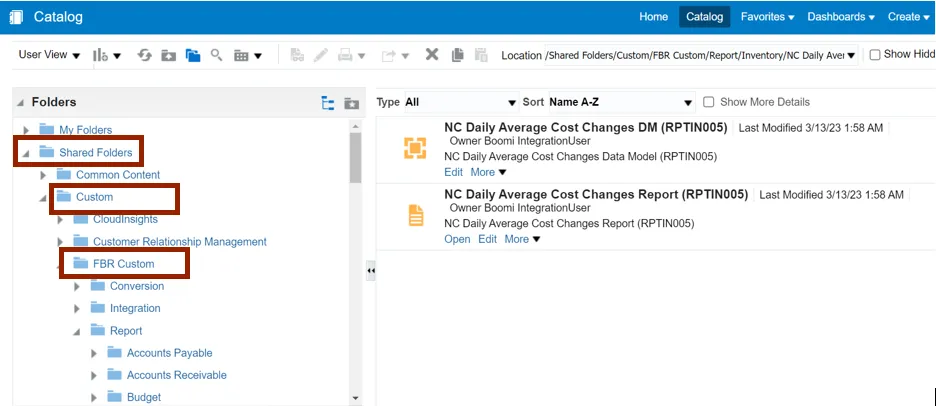
Step 5. Click the Report folder and then click the General Ledger folder.
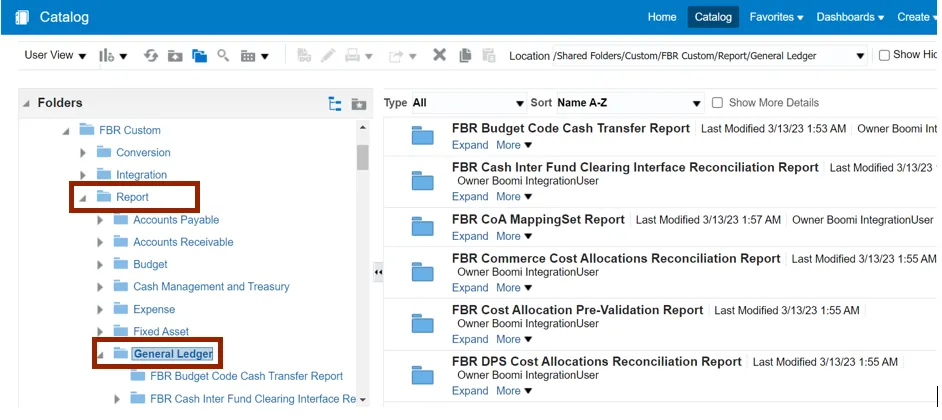
Step 6. On the right side of the page, under the NC Capital Improvements (725) Report (RPTRTR137), click the Expand link.
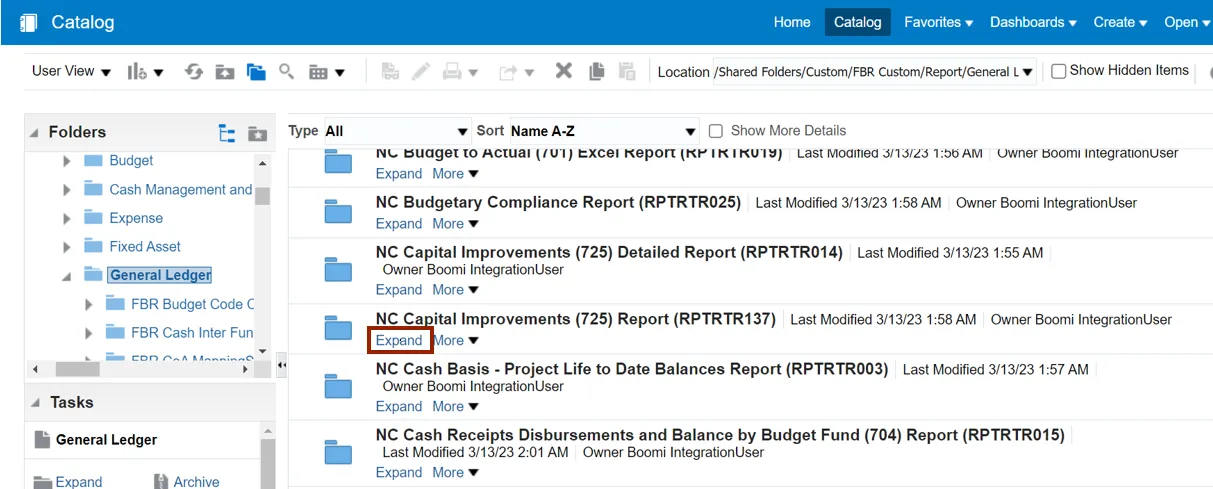
Step 7. On the NC Capital Improvements (725) Report (RPTRTR137), click the Open link.
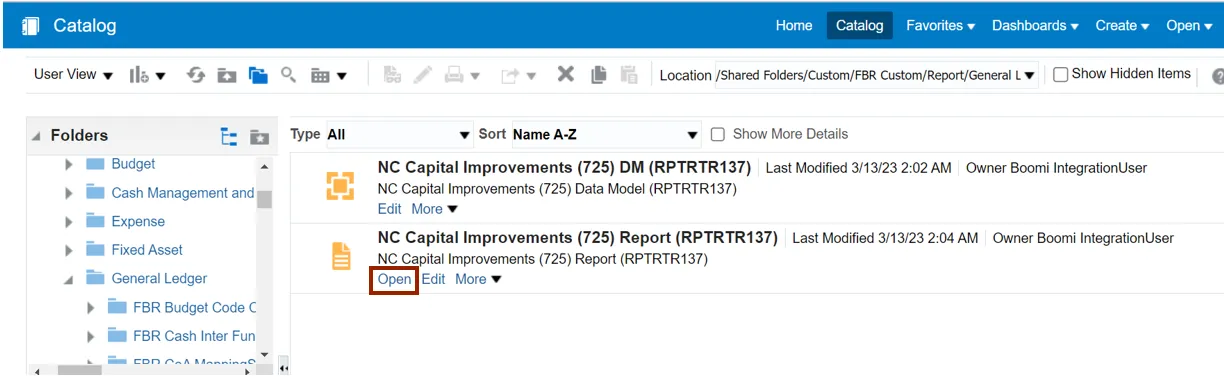
Step 8. Select the applicable parameters from the respective drop-down choice lists and click the Apply button.
In this example, choose Budget Fund Detail for Mode field, 0100-NC GENERAL ASSEMBLY for Agency field, Dec-22 for Period field, and ALL for Budget Code and Budget Fund field.
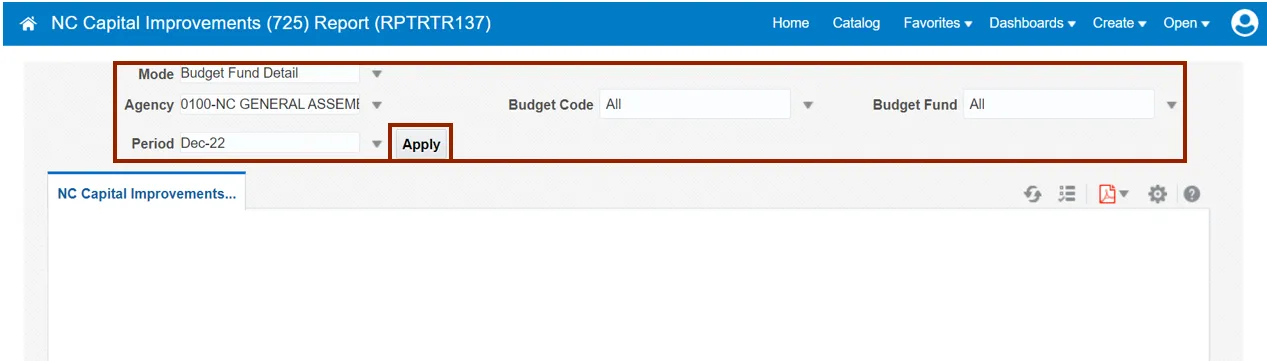
Step 9. The report is displayed (or downloaded). Verify and confirm data elements within the report.
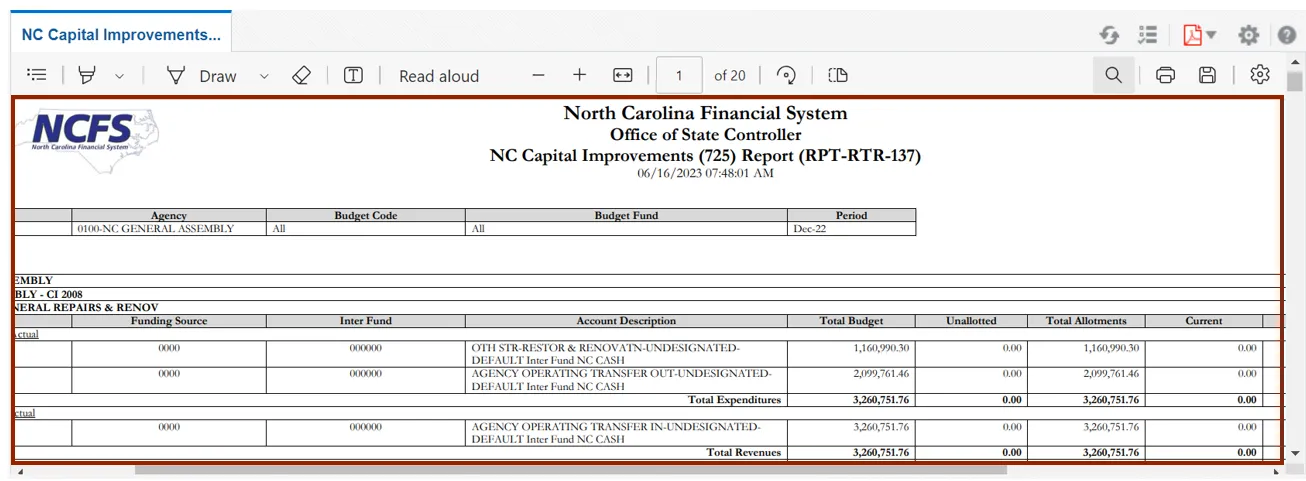
Step 10. Review the report. Scroll to the right of the screen to review all the fields.
Optional: Click on the Actions icon on the top right corner of the page then select Export to export the report in the desired format.
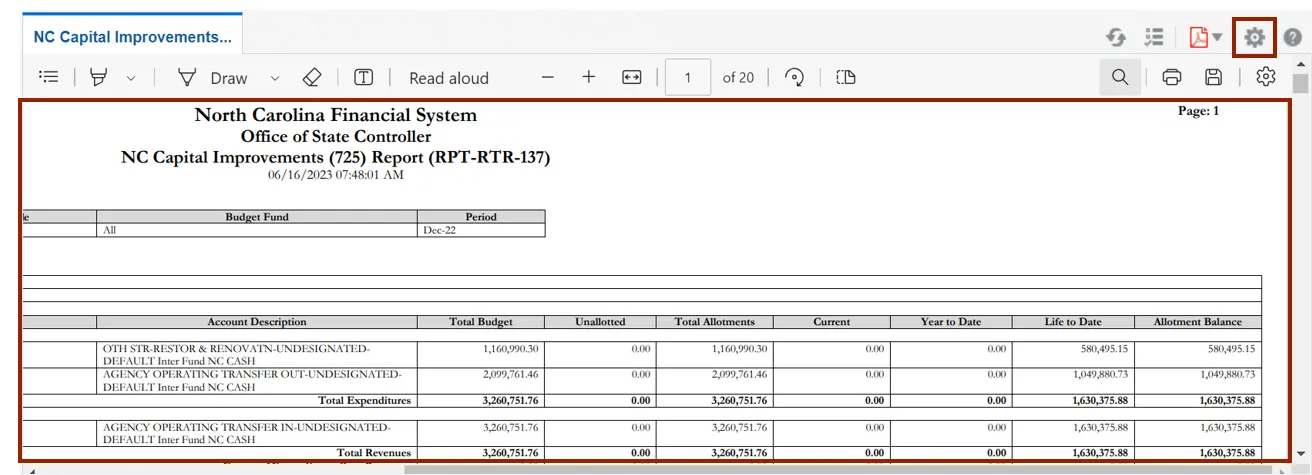
Wrap-Up
Run Custom Pre-Built Reports using the steps above to view transaction level information for the specified parameter for the NC Capital Improvements (725) Report (RPTRTR137).
Additional Resources
- Web Based Training (WBT)
• GL001: GL Journal Inquiry
• GEN106: Submitting and Scheduling Existing Reports - Virtual Instructor-Led Training (vILT)
• GL100c: Journal Entry